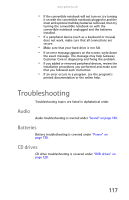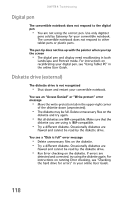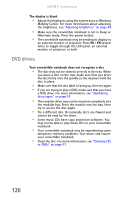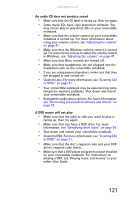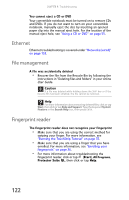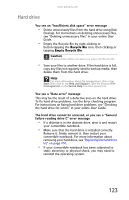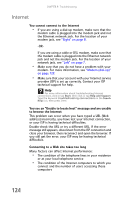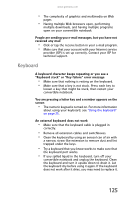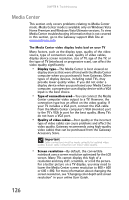Gateway M275E 8512715 - Gateway Notebook Reference Guide R3 for Windows Vista - Page 129
Cleaning CDs - audio drivers
 |
View all Gateway M275E manuals
Add to My Manuals
Save this manual to your list of manuals |
Page 129 highlights
www.gateway.com An audio CD does not produce sound • Make sure that the CD label is facing up, then try again. • Some music CDs have copy protection software. You may not be able to play these CDs on your convertible notebook. • Make sure that the volume control on your convertible notebook is turned up. For more information about using your volume control, see "Adjusting the volume" on page 47. • Make sure that the Windows volume control is turned up. For instructions on how to adjust the volume control in Windows, see "Adjusting the volume" on page 47. • Make sure that Mute controls are turned off. • Make sure that headphones are not plugged into the headphone jack on the convertible notebook. • If you are using powered speakers, make sure that they are plugged in and turned on. • Clean the disc. For more information, see "Cleaning CDs or DVDs" on page 91. • Your convertible notebook may be experiencing some temporary memory problems. Shut down and restart your convertible notebook. • Reinstall the audio device drivers. For more information, see "Recovering pre-installed software and drivers" on page 92. A DVD movie will not play • Make sure that the label or side you want to play is facing up, then try again. • Make sure that you have a DVD drive. For more information, see "Identifying drive types" on page 54. • Shut down and restart your convertible notebook. • Clean the DVD. For more information, see "Cleaning CDs or DVDs" on page 91. • Make sure that the disc's regional code and your DVD drive's regional code match. • Make sure that a DVD player program has been installed on your convertible notebook. For instructions on playing a DVD, see "Playing music and movies" in your online User Guide. 121