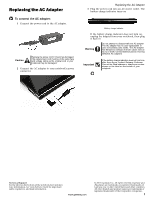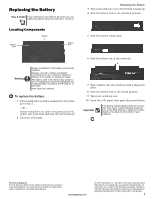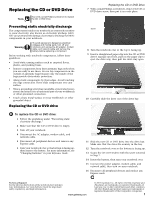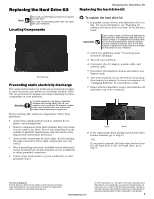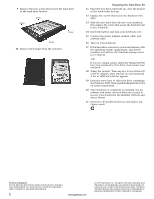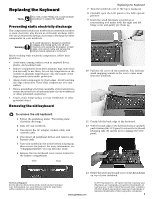Gateway ML3706 Component Replacement Manual
Gateway ML3706 Manual
 |
View all Gateway ML3706 manuals
Add to My Manuals
Save this manual to your list of manuals |
Gateway ML3706 manual content summary:
- Gateway ML3706 | Component Replacement Manual - Page 1
AC adapter. The AC adapter has no user-replaceable or user-serviceable parts inside. The AC adapter has dangerous voltages that can cause of your notebook. Technical Support See the label on the bottom of the notebook for Customer Care Information. See your Reference Guide for important safety, - Gateway ML3706 | Component Replacement Manual - Page 2
address or telephone number shown on the label on the bottom of your notebook. Technical Support See the label on the bottom of the notebook for Customer Care Information. See your Reference Guide for important safety, regulatory, and legal information. www.gateway.com © 2007 Gateway, Inc. All - Gateway ML3706 | Component Replacement Manual - Page 3
is facing up. 9 Insert a straightened paper clip into the CD or DVD drive's manual eject hole, push in the paper clip to eject the drive tray, then pull cards. Technical Support See the label on the bottom of the notebook for Customer Care Information. See your Reference Guide for important safety - Gateway ML3706 | Component Replacement Manual - Page 4
drive bracket from the old hard drive to the new hard drive, go to Step 9. Technical Support See the label on the bottom of the notebook for Customer Care Information. See your Reference Guide for important safety, regulatory, and legal information. www.gateway.com © 2007 Gateway, Inc. All rights - Gateway ML3706 | Component Replacement Manual - Page 5
containing the Windows DVD, then press ENTER and follow the on-screen instructions. 20 After Windows is completely re-installed, use the software and cards. Technical Support See the label on the bottom of the notebook for Customer Care Information. See your Reference Guide for important safety - Gateway ML3706 | Component Replacement Manual - Page 6
the keyboard toward you so it lies keys-down on top of your notebook. Technical Support See the label on the bottom of the notebook for Customer Care Information. See your Reference Guide for important safety, regulatory, and legal information. www.gateway.com © 2007 Gateway, Inc. All rights - Gateway ML3706 | Component Replacement Manual - Page 7
adapter, the modem cable, and the network cable, then turn on your notebook. Technical Support See the label on the bottom of the notebook for Customer Care Information. See your Reference Guide for important safety, regulatory, and legal information. 2 www.gateway.com © 2007 Gateway, Inc. All - Gateway ML3706 | Component Replacement Manual - Page 8
2 Turn off your notebook. 3 Disconnect the AC adapter, modem cable, and network cable. Technical Support See the label on the bottom of the notebook for Customer Care Information. See your Reference Guide for important safety, regulatory, and legal information. www.gateway.com © 2007 Gateway, Inc - Gateway ML3706 | Component Replacement Manual - Page 9
all peripheral devices and replace any Express cards. 16 Turn on your notebook. Technical Support See the label on the bottom of the notebook for Customer Care Information. See your Reference Guide for important safety, regulatory, and legal information. 2 www.gateway.com © 2007 Gateway, Inc. All - Gateway ML3706 | Component Replacement Manual - Page 10
Screw 7 Unplug the two antenna cables. 8 Move the antenna cables out of the way. Technical Support See the label on the bottom of the notebook for Customer Care Information. See your Reference Guide for important safety, regulatory, and legal information. www.gateway.com © 2007 Gateway, Inc. All - Gateway ML3706 | Component Replacement Manual - Page 11
all peripheral devices and replace any Express cards. 19 Turn on your notebook. Technical Support See the label on the bottom of the notebook for Customer Care Information. See your Reference Guide for important safety, regulatory, and legal information. 2 www.gateway.com © 2007 Gateway, Inc. All
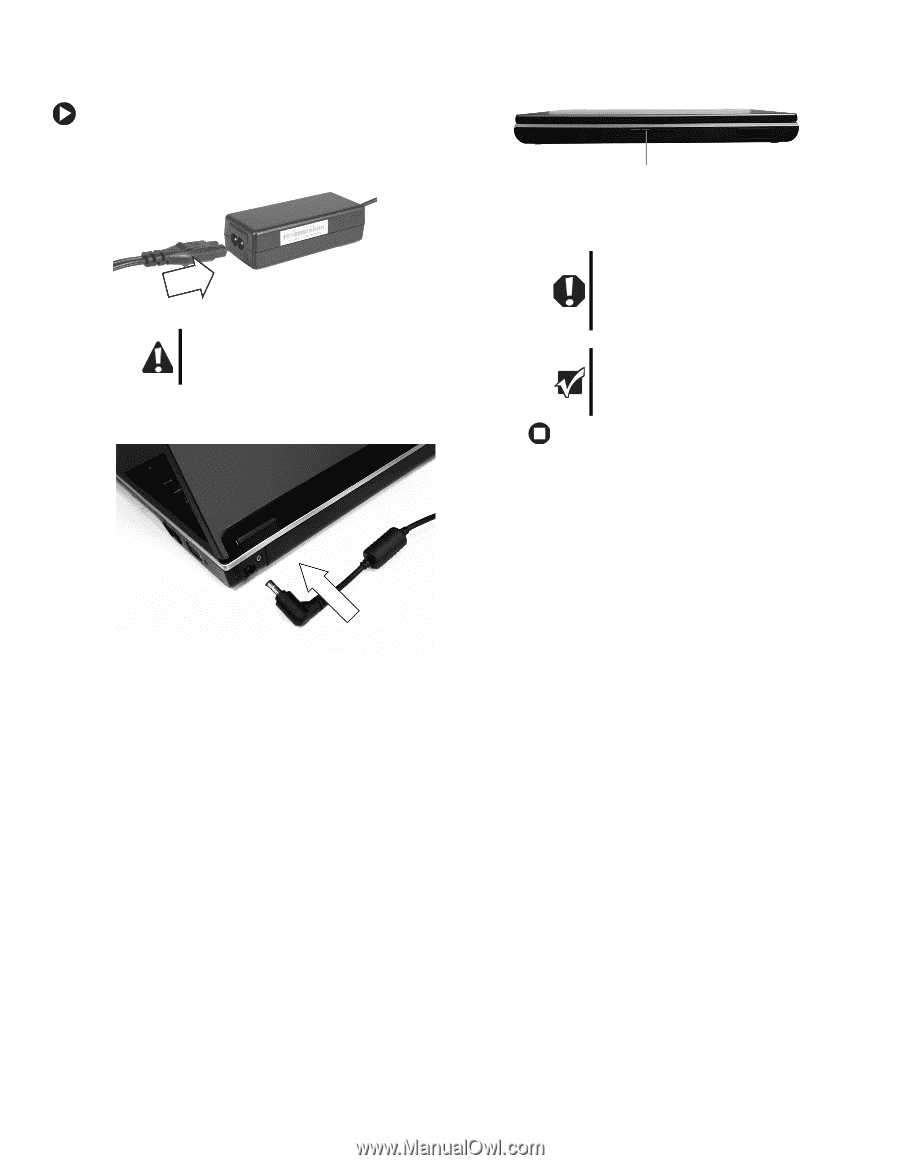
1
www.gateway.com
Replacing the AC Adapter
Technical Support
See the label on the bottom of the notebook for Customer
Care Information. See your
Reference Guide
for important
safety, regulatory, and legal information.
© 2007 Gateway, Inc. All rights reserved. Gateway and
eMachines are trademarks or registered trademarks of
Gateway, Inc. in the United States and other countries.
All other brands and product names are trademarks or
registered trademarks of their respective companies.
Replacing the AC Adapter
To connect the AC adapter:
1
Connect the power cord to the AC adapter.
2
Connect the AC adapter to your notebook’s power
connector.
3
Plug the power cord into an AC power outlet. The
battery charge indicator turns on.
If the battery charge indicator does not turn on,
unplug the adapter from your notebook, then plug
it back in.
Caution
Replace the power cord if it becomes damaged.
The replacement cord must be of the same type
and voltage rating as the original cord or your
notebook may be damaged.
Warning
Do not attempt to disassemble the AC adapter.
The AC adapter has no user-replaceable or
user-serviceable parts inside. The AC adapter
has dangerous voltages that can cause serious
injury or death. Contact Gateway about returning
defective AC adapters.
Important
If the battery charge indicator does not turn blue
after three hours, contact Gateway Customer
Care at the Web address or telephone number
shown on the label on the bottom of your
notebook.
Battery charge indicator