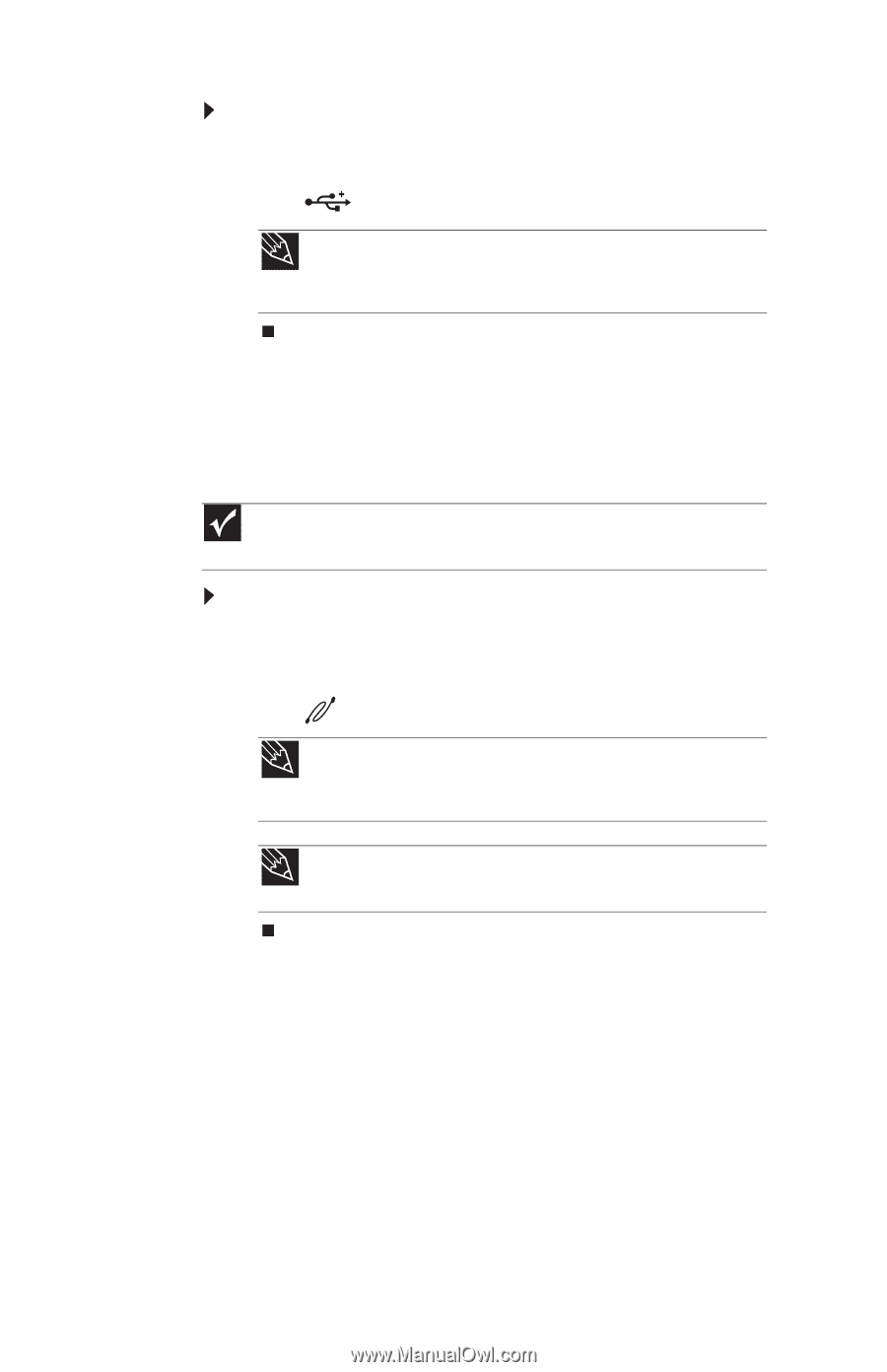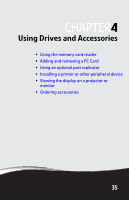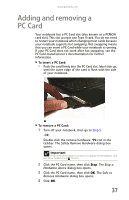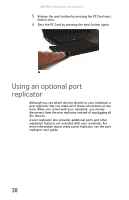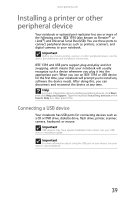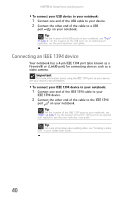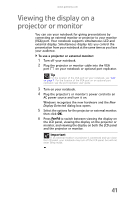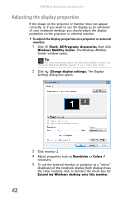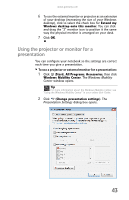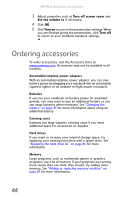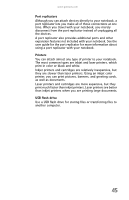Gateway MX1020 Reference Guide - Page 46
Connecting an IEEE 1394 device
 |
View all Gateway MX1020 manuals
Add to My Manuals
Save this manual to your list of manuals |
Page 46 highlights
CHAPTER 4: Using Drives and Accessories To connect your USB device to your notebook: 1 Connect one end of the USB cable to your device. 2 Connect the other end of the cable to a USB port on your notebook. Tip For the location of the USB ports on your notebook, see "Right" on page 9. For the location of the USB ports on an optional port replicator, see the port replicator user guide. Connecting an IEEE 1394 device Your notebook has a 4-pin IEEE 1394 port (also known as a Firewire® or i.Link® port) for connecting devices such as a video camera. Important For more information about using the IEEE 1394 port on your device, see your device's documentation. To connect your IEEE 1394 device to your notebook: 1 Connect one end of the IEEE 1394 cable to your IEEE 1394 device. 2 Connect the other end of the cable to the IEEE 1394 port on your notebook. Tip For the location of the IEEE 1394 port on your notebook, see "Right" on page 9. For the location of the IEEE 1394 port on an optional port replicator, see the port replicator user guide. Tip For more information about editing video, see "Creating a video DVD" in your online User Guide. 40