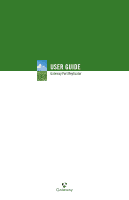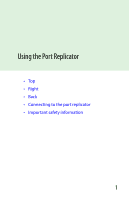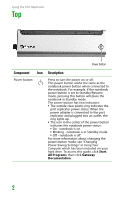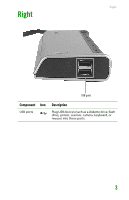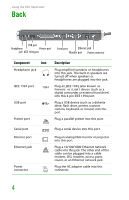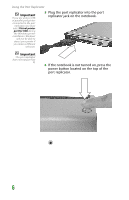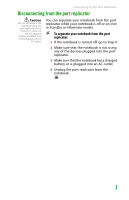Gateway MX6708 8511341 - Gateway Port Replicator User Guide - Page 4
Top, Start, All Programs, Gateway, Documentation
 |
View all Gateway MX6708 manuals
Add to My Manuals
Save this manual to your list of manuals |
Page 4 highlights
Using the Port Replicator Top Power button Component Icon Power button Description Press to turn the power on or off. This power button works the same as the notebook power button when connected to the notebook. For example, if the notebook power button is set to Standby/Resume mode, pressing this button will place the notebook in Standby mode. The power button has two indicators: ■ The outside clear plastic ring indicates the port replicator power status. When the power adapter is connected to the port replicator and plugged into an outlet, the ring lights up. ■ The icon in the center of the power button indicates the notebook power status: ■ On - notebook is on. ■ Blinking - notebook is in Standby mode. ■ Off - notebook is off. For more information about changing the power button mode, see "Changing Power-Saving Settings" in Using Your Computer which has been included on your hard drive. To access this guide, click Start, All Programs, then click Gateway Documentation. 2