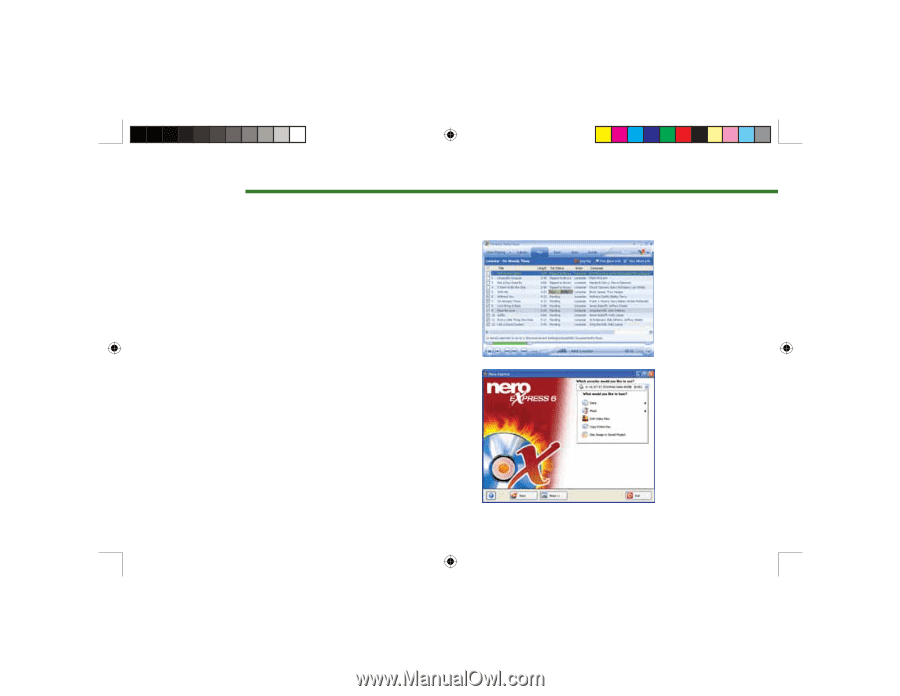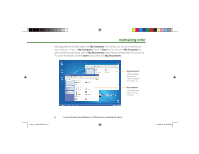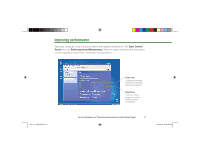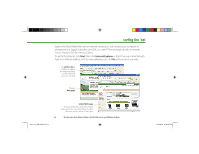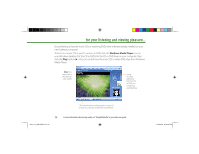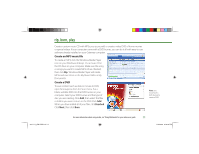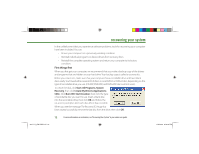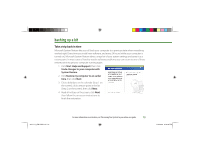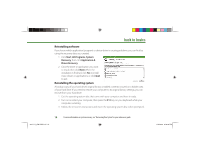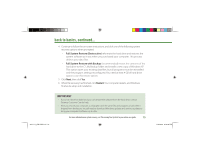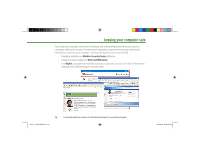Gateway MX6750 8511111 - Getting Started With Your Gateway Computer - Page 11
rip, burn, play
 |
View all Gateway MX6750 manuals
Add to My Manuals
Save this manual to your list of manuals |
Page 11 highlights
rip, burn, play Create a custom music CD with MP3s you rip yourself, or create a video DVD of home movies or special videos. If your computer came with a DVD burner,, you can do it all with easy-to-use software already installed on your Gateway computer. Create an MP3 music file To create an MP3, click the Windows Media Player icon on your Windows desktop. Put a music CD in the CD drive on your computer. Make sure the song or songs you want to create MP3s of are checked, then click Rip. Windows Media Player will create MP3s and save them to the My Music folder in My Documents. Create a DVD To save content such as data or movies to DVD, open Nero Express from the Start menu. Put a blank, writable DVD into the DVD burner on your computer. Select your DVD burner and the type of disc you are creating. Click Add, then select the files or folders you want to burn to the DVD. Click Add. When you have added all of your files, click Finished. Click Next, then click Burn. Note: you must have a DVD burner to create a DVD 8511111_GW GSG.indd 11 For more information about using media, see "Using Multimedia" in your online user guide. 11 11/3/2005 2:19:35 PM