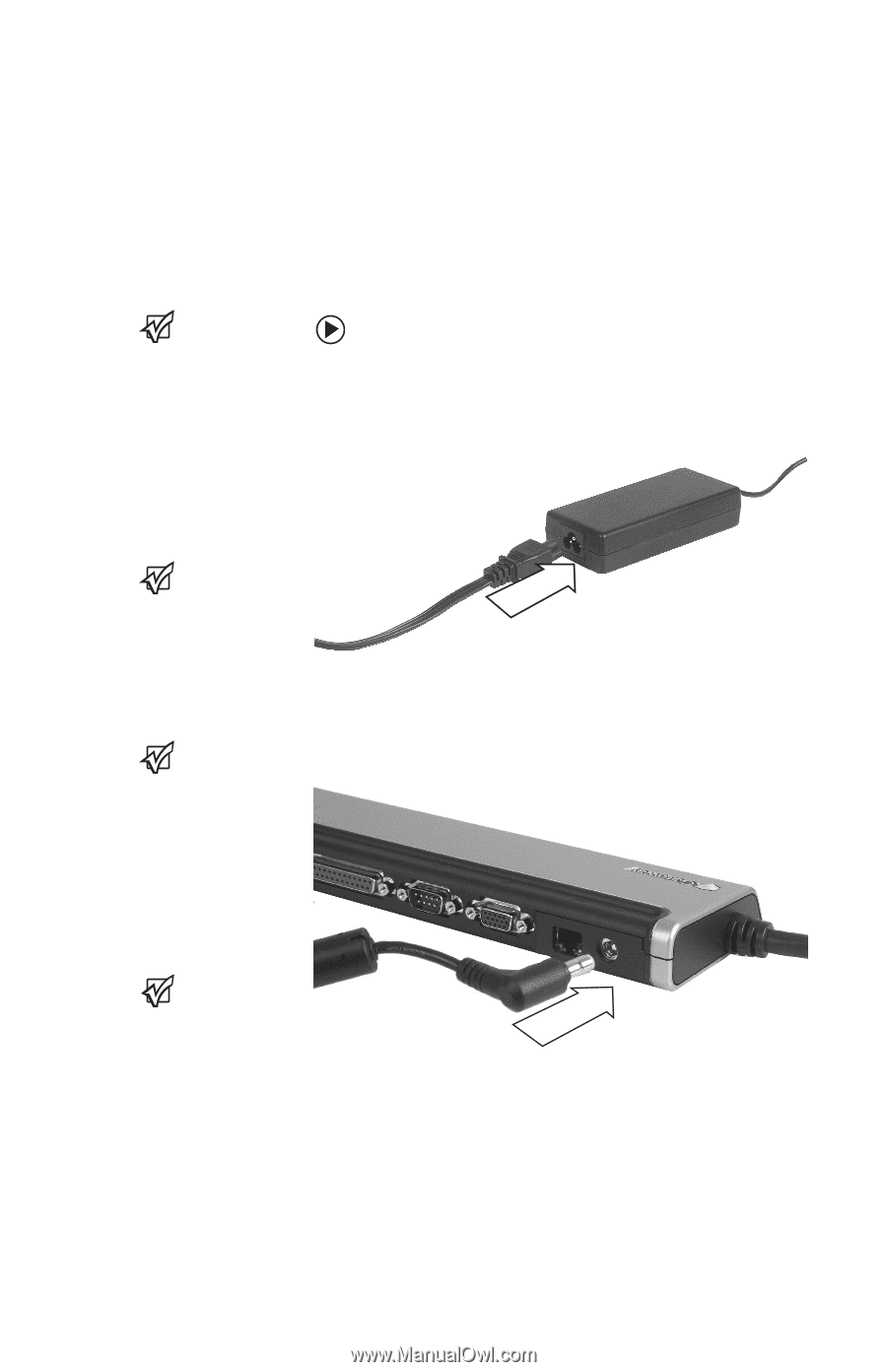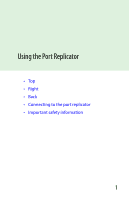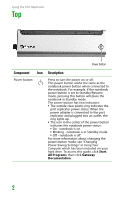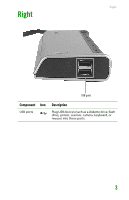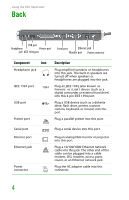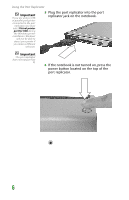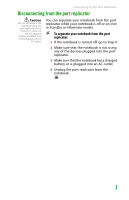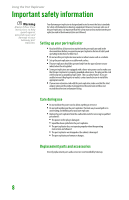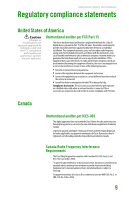Gateway MX6750h 8511341 - Gateway Port Replicator User Guide - Page 7
Connecting to the port replicator, Attaching to the port replicator
 |
View all Gateway MX6750h manuals
Add to My Manuals
Save this manual to your list of manuals |
Page 7 highlights
Connecting to the port replicator Connecting to the port replicator You can attach your notebook to the port replicator while your notebook is off, on, or in Standby mode. Attaching to the port replicator Important The notebook may detect additional devices and add drivers after being attached to the port replicator. This process must be completed for components to work correctly. Follow any on-screen instructions, if necessary. To attach your notebook to the port replicator: 1 Connect the power cord to the AC adapter that was packaged with your port replicator. Important The port replicator's power button controls both the notebook and the port replicator only after the port replicator is connected to AC power. Important The notebook's monitor port is disabled when the port replicator is connected to the notebook. If you want to use an external monitor, plug it into the monitor port on the port replicator. 2 Connect the AC adapter to your port replicator's power connector. For more information, see "Back" on page 4. Important The notebook's Ethernet jack is disabled when the port replicator is connected to the notebook. If you want to connect to a cable or DSL modem or to an Ethernet network, plug the Ethernet cable into the Ethernet jack on the port replicator. 3 Plug the power cord into a wall outlet. 4 Connect external devices to the ports on the port replicator. 5