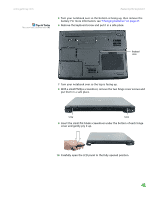Gateway MX6922b 8511369 - Gateway Notebook Hardware Reference - Page 40
of the thumb notch.
 |
View all Gateway MX6922b manuals
Add to My Manuals
Save this manual to your list of manuals |
Page 40 highlights
CHAPTER 3: Maintaining and Upgrading Your Notebook www.gateway.com Tips & Tricks The keyboard screw hole is marked with a K. Depending on your model, not all screws may be captive. 7 Remove the keyboard screw shown in the following picture, then loosen the remaining six captive screws (these screws cannot be removed). Screw Screw Screw Screw Keyboard screw Screw Screw 8 Use the thumb notch to lift the memory bay cover, then remove it. Be careful not to break off the tabs located on the end of the cover opposite of the thumb notch. 9 With a small Phillips screwdriver, remove the DVD drive screw, then put it in a safe place. Screw 10 Turn your notebook over so the top is facing up. 36

CHAPTER 3: Maintaining and Upgrading Your Notebook
www.gateway.com
36
Tips & Tricks
The keyboard screw hole is marked with
a
K
. Depending on your model, not all
screws may be captive.
7
Remove the keyboard screw shown in the following picture, then loosen
the remaining six captive screws (these screws cannot be removed).
8
Use the thumb notch to lift the memory bay cover, then remove it. Be
careful not to break off the tabs located on the end of the cover opposite
of the thumb notch.
9
With a small Phillips screwdriver, remove the DVD drive screw, then put it
in a safe place.
10
Turn your notebook over so the top is facing up.
Screw
Screw
Keyboard
screw
Screw
Screw
Screw
Screw
Screw