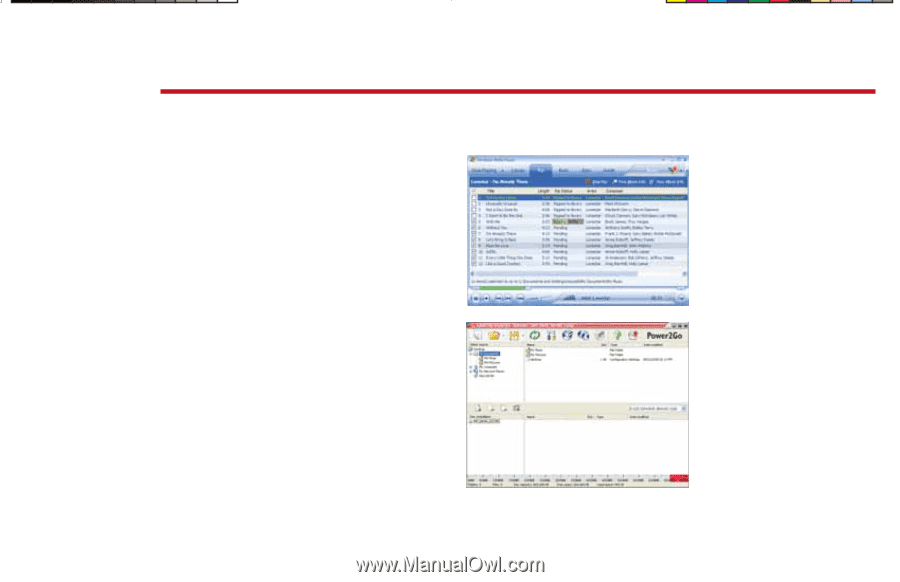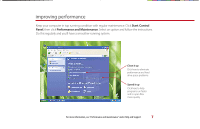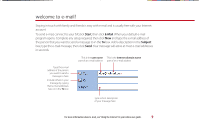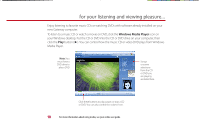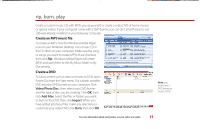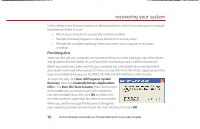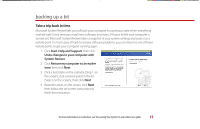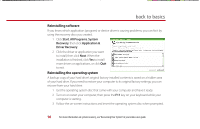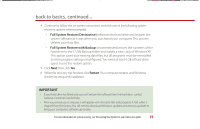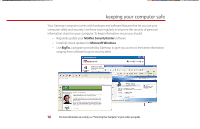Gateway MX6960 8511772 - Gateway Starter Guide - Page 11
rip, burn, play
 |
View all Gateway MX6960 manuals
Add to My Manuals
Save this manual to your list of manuals |
Page 11 highlights
rip, burn, play Create a custom music CD with MP3s you rip yourself, or create a video DVD of home movies or special videos. If your computer came with a DVD burner, you can do it all with easy-to-use software already installed on your Gateway computer. Create an MP3 music file To create an MP3, click the Windows Media Player icon on your Windows desktop. Put a music CD in the CD drive on your computer. Make sure the song or songs you want to create MP3s of are checked, then click Rip. Windows Media Player will create MP3s and save them to the My Music folder in My Documents. Create a DVD To save content such as data or movies to DVD, open Power2Go from the Start menu. Put a blank, writable DVD into the DVD burner on your computer. Click Video/Photo Disc , then select your DVD burner and the type of disc you are creating. Click OK, then click Add Files. Select the files or folders you want to burn to the DVD, then click Import. When you have added all of your files, make any selections to customize your video DVD, click Burn, then click OK. Note: you must have a DVD burner to create a DVD For more information about using media, see your online user guide. 11