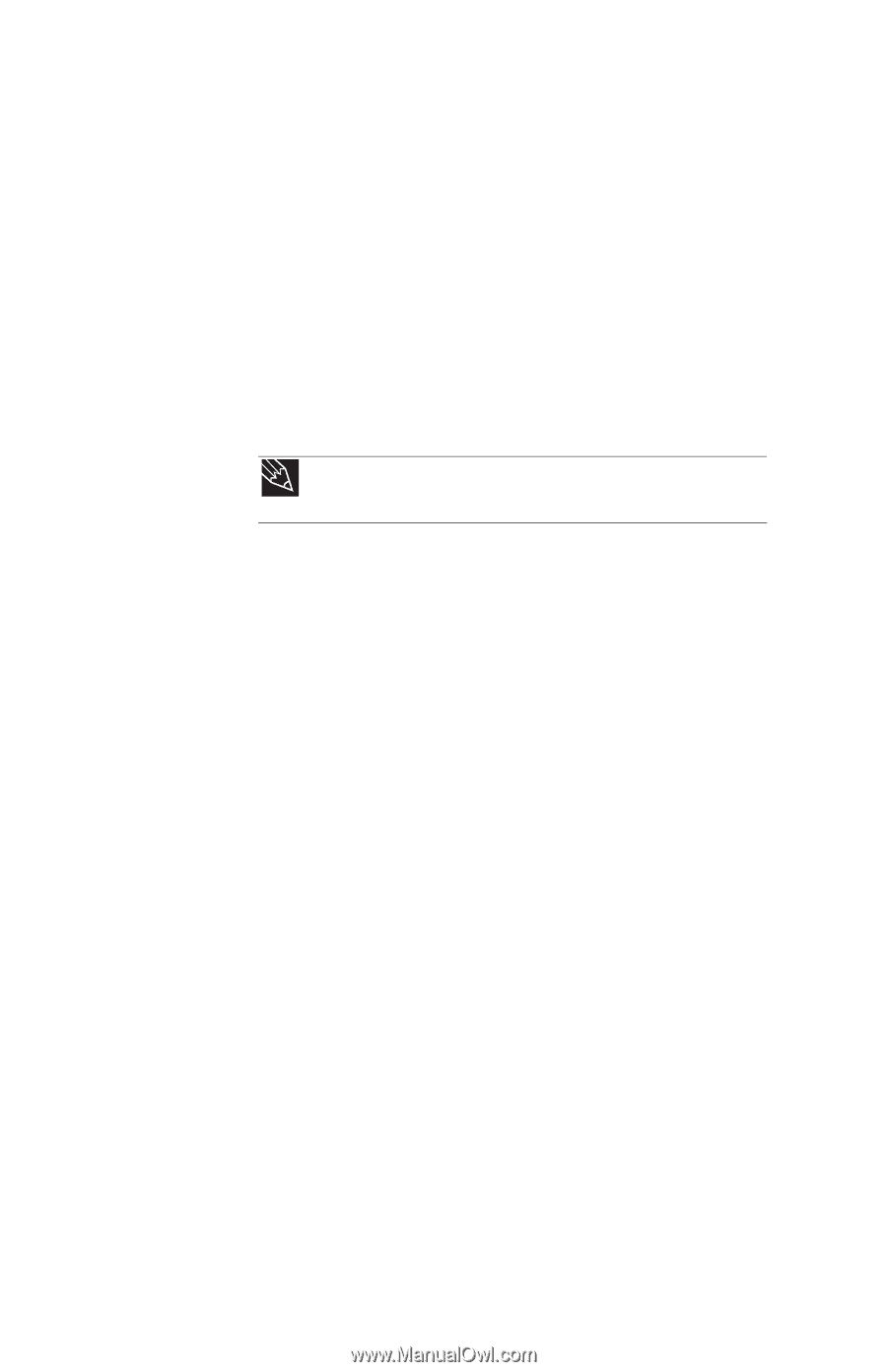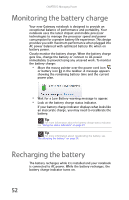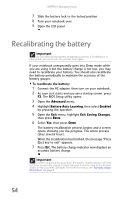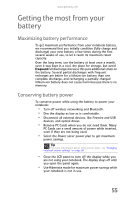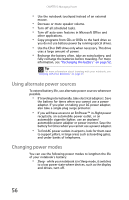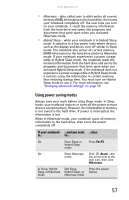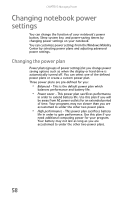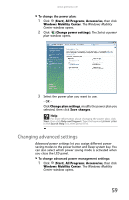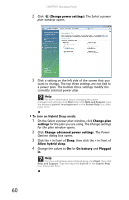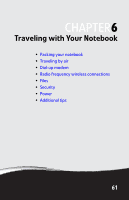Gateway MX8711 Reference Guide - Page 62
Using alternate power sources, Changing power modes - power adapter
 |
View all Gateway MX8711 manuals
Add to My Manuals
Save this manual to your list of manuals |
Page 62 highlights
CHAPTER 5: Managing Power • Use the notebook touchpad instead of an external mouse. • Decrease or mute speaker volume. • Turn off all scheduled tasks. • Turn off auto-save features in Microsoft Office and other applications. • Copy programs from CDs or DVDs to the hard drive so you do not use battery power by running optical drives. • Use the CD or DVD drive only when necessary. This drive uses a large amount of power. • Recharge the battery often, take an extra battery, and fully recharge the batteries before traveling. For more information, see "Recharging the battery" on page 52. Tip For more information about traveling with your notebook, see "Traveling with Your Notebook" on page 61. Using alternate power sources To extend battery life, use alternate power sources whenever possible. • If traveling internationally, take electrical adapters. Save the battery for times when you cannot use a power adapter. If you plan on taking your AC power adapter, also take a single-plug surge protector. • If you will have access to an EmPower™ in-flight power receptacle, an automobile power outlet, or an automobile cigarette lighter, use an airplane/ automobile power adapter or power inverter. Save the battery for times when you cannot use a power adapter. • To find AC power outlets in airports, look for them next to support pillars, in large areas such as boarding gates, and under banks of telephones. Changing power modes You can use the following power modes to lengthen the life of your notebook's battery: • Sleep - while your notebook is in Sleep mode, it switches to a low power state where devices, such as the display and drives, turn off. 56