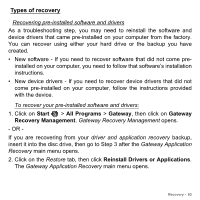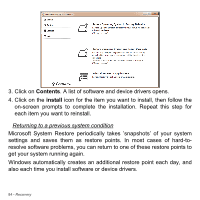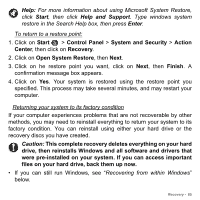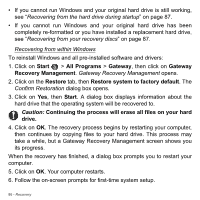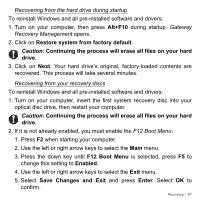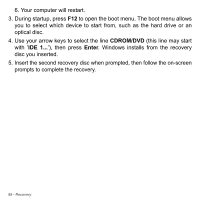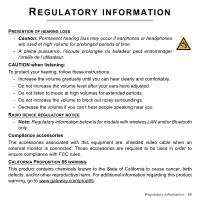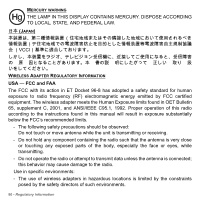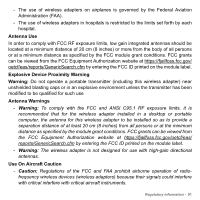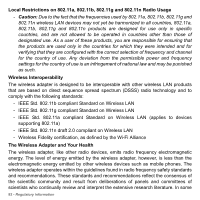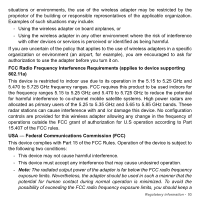Gateway NE56R User Manual - Page 88
CDROM/DVD, Enter, Windows installs from the recovery
 |
View all Gateway NE56R manuals
Add to My Manuals
Save this manual to your list of manuals |
Page 88 highlights
6. Your computer will restart. 3. During startup, press F12 to open the boot menu. The boot menu allows you to select which device to start from, such as the hard drive or an optical disc. 4. Use your arrow keys to select the line CDROM/DVD (this line may start with 'IDE 1...'), then press Enter. Windows installs from the recovery disc you inserted. 5. Insert the second recovery disc when prompted, then follow the on-screen prompts to complete the recovery. 88 - Recovery
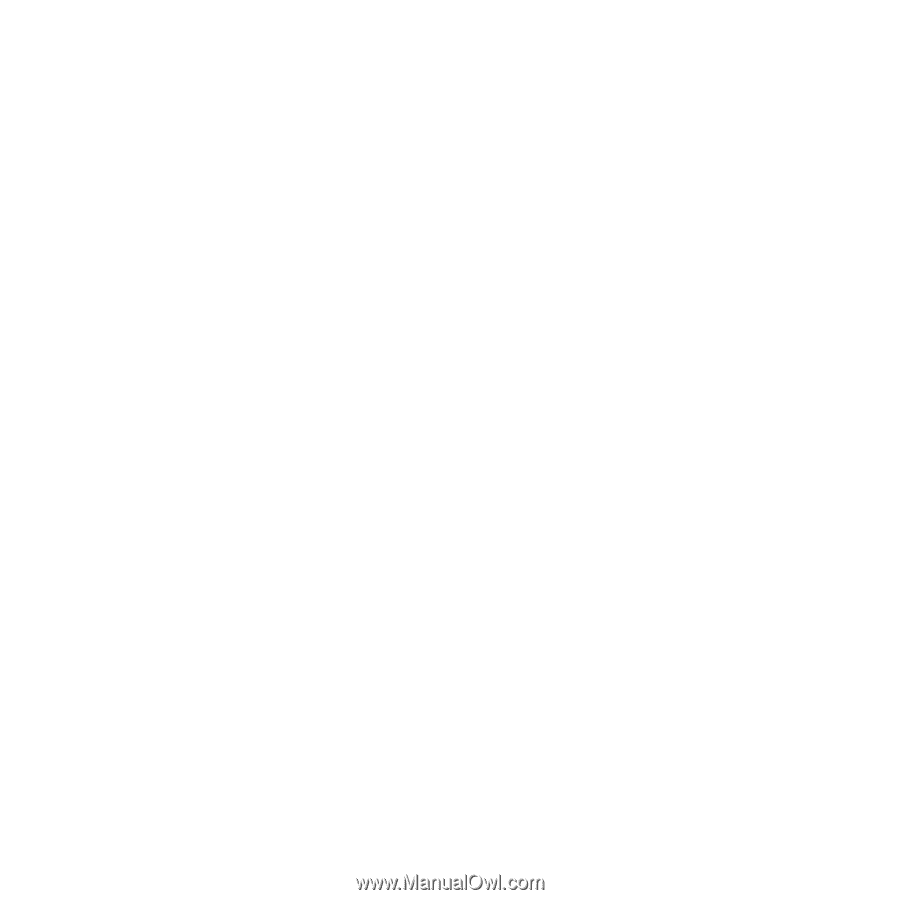
88 -
Recovery
6. Your computer will restart.
3. During startup, press
F12
to open the boot menu. The boot menu allows
you to select which device to start from, such as the hard drive or an
optical disc.
4. Use your arrow keys to select the line
CDROM/DVD
(this line may start
with ’
IDE 1...
’), then press
Enter
. Windows installs from the recovery
disc you inserted.
5. Insert the second recovery disc when prompted, then follow the on-screen
prompts to complete the recovery.