| Section |
Page |
| English |
1 |
| Contents |
3 |
| About This Reference |
7 |
| About this guide |
8 |
| Accessing your online User Guide |
8 |
| Gateway contact information |
8 |
| Contacting Gateway Customer Care |
8 |
| Gateway model and serial number |
9 |
| Microsoft Certificate of Authenticity |
9 |
| For more information |
9 |
| Checking Out Your Notebook |
11 |
| Front |
12 |
| Left |
13 |
| Right |
14 |
| Back |
15 |
| Bottom |
15 |
| Keyboard area |
17 |
| Keyboard area for select models |
17 |
| LCD panel |
18 |
| Setting Up and Getting Started |
19 |
| Working safely and comfortably |
20 |
| Reducing eye strain |
20 |
| Setting up your computer desk and chair |
21 |
| Sitting at your notebook |
21 |
| Avoiding discomfort and injury from repetitive strain |
22 |
| Connecting the AC adapter |
22 |
| Protecting from power source problems |
24 |
| Connecting to a broadband modem or network |
24 |
| Connecting the optional dial-up modem |
25 |
| Starting your notebook |
27 |
| Waking up your notebook |
28 |
| Turning off your notebook |
28 |
| Restarting (rebooting) your notebook |
29 |
| Using the status indicators |
30 |
| Using the keyboard |
31 |
| Key types |
32 |
| System key combinations |
33 |
| Using the EZ Pad touchpad |
35 |
| Using the capacitive touch keys |
38 |
| Using the webcam |
40 |
| Adjusting the brightness |
40 |
| Adjusting the volume |
41 |
| Turning your wireless radio on or off |
43 |
| IEEE 802.11 wireless network radio |
43 |
| Disabling the wireless IEEE 802.11 radio |
44 |
| Bluetooth radio |
44 |
| Disabling the Bluetooth radio |
44 |
| Using Drives and Accessories |
45 |
| Using the DVD drive |
46 |
| Identifying drive types |
46 |
| Using a DVD drive |
47 |
| Using a tray-load DVD drive |
48 |
| Using the memory card reader |
49 |
| Memory card types |
49 |
| Inserting a memory card |
49 |
| Using a memory card |
50 |
| Removing a memory card |
50 |
| Installing a printer or other peripheral device |
50 |
| Connecting a USB device |
51 |
| Viewing the display on a projector, monitor, or television |
52 |
| Adjusting the display properties |
54 |
| Using the projector or monitor for a presentation |
55 |
| Managing Power |
57 |
| Monitoring the battery charge |
58 |
| Recharging the battery |
58 |
| Changing batteries |
59 |
| Extending battery life |
60 |
| Maximizing battery performance |
60 |
| Conserving battery power |
60 |
| Using alternate power sources |
62 |
| Changing power modes |
62 |
| Using power saving modes |
63 |
| Changing notebook power settings |
64 |
| Changing the power plan |
64 |
| Changing advanced settings |
66 |
| Traveling with Your Notebook |
69 |
| Packing your notebook |
70 |
| Traveling by air |
70 |
| Dial-up modem |
70 |
| Radio frequency wireless connections |
71 |
| Security |
72 |
| Power |
73 |
| Additional tips |
74 |
| Maintaining Your Notebook |
75 |
| Caring for your notebook |
76 |
| Cleaning your notebook |
76 |
| Cleaning the exterior |
77 |
| Cleaning the keyboard |
77 |
| Cleaning the notebook screen |
78 |
| Maintaining the battery |
78 |
| Storing batteries |
79 |
| Cleaning CDs or DVDs |
79 |
| Recovering your system |
80 |
| Creating recovery discs |
81 |
| Recovering pre-installed software and drivers |
83 |
| Returning to a previous system condition |
84 |
| Returning your system to its factory condition |
86 |
| Recovering from within Windows Vista |
86 |
| Recovering from the hard drive during startup |
87 |
| Recovering from your recovery discs |
88 |
| Troubleshooting |
89 |
| Safety guidelines |
90 |
| First steps |
90 |
| Troubleshooting |
91 |
| Audio |
91 |
| Battery |
91 |
| CD drives |
91 |
| Diskette drive (external) |
92 |
| Display |
93 |
| DVD drives |
94 |
| Ethernet |
95 |
| File management |
96 |
| Hard drive |
96 |
| Internet |
97 |
| Keyboard |
98 |
| Media Center |
99 |
| Memory |
102 |
| Memory card reader |
103 |
| Modem (cable or DSL) |
103 |
| Modem (dial-up) |
103 |
| Mouse |
107 |
| Networks (wired) |
108 |
| Networks (wireless) |
110 |
| Passwords |
112 |
| Power |
113 |
| Printer |
113 |
| Sound |
115 |
| Status indicators |
115 |
| Touchpad |
116 |
| Video |
116 |
| Telephone support |
116 |
| Before calling Gateway Customer Care |
116 |
| Legal Information |
119 |
| Important safety information |
120 |
| Setting up your system |
120 |
| Care during use |
121 |
| Replacement parts and accessories |
121 |
| Regulatory compliance statements |
121 |
| Wireless guidance |
121 |
| United States of America |
122 |
| Federal Communications Commission (FCC) Intentional emitter per FCC Part 15 |
123 |
| Unintentional emitter per FCC Part 15 |
123 |
| FCC declaration of conformity |
123 |
| California Proposition 65 Warning |
124 |
| Mercury Warning |
124 |
| Telecommunications per Part 68 of the Code of Federal Regulations (CFR 47) (applicable to products fitted with USA modems) |
124 |
| Canada |
125 |
| Industry Canada (IC) Intentional emitter per RSS 210 |
125 |
| Unintentional emitter per ICES-003 |
126 |
| Telecommunications per Industry Canada CS-03 (for products fitted with an IC-compliant modem) |
126 |
| Japan |
127 |
| Japanese Modem Notice |
127 |
| Laser safety statement |
127 |
| Environmental information |
127 |
| Notices |
129 |
| All Rights Reserved |
129 |
| Trademark Acknowledgments |
129 |
| Macrovision statement |
129 |
| A |
131 |
| B |
131 |
| C |
131 |
| D |
132 |
| E |
133 |
| F |
133 |
| G |
134 |
| H |
134 |
| I |
134 |
| J |
134 |
| K |
134 |
| L |
134 |
| M |
135 |
| N |
135 |
| O |
135 |
| P |
136 |
| R |
136 |
| S |
137 |
| T |
138 |
| U |
139 |
| V |
139 |
| W |
139 |
| Français |
143 |
| Sommaire |
145 |
| À propos de ce guide |
149 |
| À propos de ce guide |
150 |
| Accès à votre Manuel de l’utilisateur en ligne |
150 |
| Coordonnées de Gateway |
150 |
| Contacter le service d’assistance clientèle Gateway |
150 |
| Modèle Gateway et numéro de série |
151 |
| Certificat d’authenticité Microsoft |
151 |
| Pour plus d’informations |
151 |
| Vérification de votre ordinateur portable |
153 |
| Avant |
154 |
| Gauche |
155 |
| Droite |
156 |
| Arrière |
157 |
| Bas |
157 |
| Zone du clavier |
159 |
| Zone du clavier pour certains modèles |
159 |
| Écran ACL |
160 |
| Installation et initiation |
161 |
| Travailler confortablement et en toute sécurité |
162 |
| Diminution de la fatigue visuelle |
162 |
| Préparation du bureau et de la chaise |
163 |
| Position devant l’ordinateur portable |
163 |
| Évitez les douleurs et les blessures dues à la fatigue répétitive |
164 |
| Branchement de l’adaptateur c.a. |
164 |
| Protection contre les problèmes de source d’alimentation |
166 |
| Connexion à un modem haut débit ou un réseau |
166 |
| Branchement du modem commuté en option |
167 |
| Démarrage de l’ordinateur portable |
169 |
| Activation de l’ordinateur portable |
170 |
| Arrêt de votre ordinateur portable |
170 |
| Redémarrage (réinitialisation) de l’ordinateur portable |
171 |
| Utilisation des voyants d’état |
172 |
| Utilisation du clavier |
173 |
| Types de touche |
174 |
| Combinaisons de touches du système |
175 |
| Utilisation du pavé tactile EZ Pad |
177 |
| Utilisation des touches tactiles de type capacitif |
180 |
| Utiliser la webcam |
182 |
| Réglage de la luminosité |
182 |
| Réglage du volume |
183 |
| Activation et désactivation de la radio sans fil |
185 |
| Radio de réseau sans fil IEEE 802.11 |
185 |
| Désactivation de la radio sans fil IEEE 802.11 |
186 |
| Radio Bluetooth |
186 |
| Désactivation de la radio Bluetooth |
186 |
| Utilisation de lecteurs etd’accessoires |
187 |
| Utilisation du lecteur DVD |
188 |
| Identification de types de lecteur |
188 |
| Utilisation d’un lecteur DVD |
189 |
| Utilisation d’un lecteur DVD à chargement par plateau |
190 |
| Utilisation du lecteur de carte mémoire |
191 |
| Types de carte mémoire |
191 |
| Insertion d’une carte mémoire |
191 |
| Utilisation d’une carte mémoire |
192 |
| Retrait d’une carte mémoire |
192 |
| Installation d’une imprimante ou d’un autre périphérique |
192 |
| Connexion d’un périphérique USB |
193 |
| Visualisation de l’affichage sur un projecteur, moniteur ou téléviseur |
194 |
| Réglage des propriétés d’affichage |
196 |
| Utilisation du projecteur ou du moniteur pour une présentation |
197 |
| Gestion de l’alimentation |
199 |
| Contrôle de la charge de la batterie |
200 |
| Recharge de la batterie |
200 |
| Remplacer la batterie |
201 |
| Prolongation de la durée de la batterie |
202 |
| Optimisation de la performance de la batterie |
202 |
| Conservation de l’énergie de la batterie |
202 |
| Utilisation d’autres sources d’alimentation |
204 |
| Modification des modes d’alimentation |
204 |
| Utilisation des modes d’économie d’énergie |
205 |
| Modification des paramètres d’alimentation de l’ordinateur portable |
206 |
| Modification du mode de gestion de l’alimentation |
206 |
| Modification des paramètres avancés |
208 |
| Voyager avec votre ordinateur portable |
211 |
| Emballer votre ordinateur portable |
212 |
| Voyage en avion |
212 |
| Modem commuté |
212 |
| Connexions sans fil à fréquence radioélectrique |
213 |
| Sécurité |
214 |
| Alimentation |
215 |
| Autres conseils |
216 |
| Maintenance de votre ordinateur portable |
217 |
| Entretien de votre ordinateur portable |
218 |
| Nettoyage de votre ordinateur portable |
219 |
| Nettoyage de l’extérieur |
219 |
| Nettoyage du clavier |
219 |
| Nettoyage de l’écran de l’ordinateur portable |
220 |
| Maintenance de la batterie |
220 |
| Rangement des batteries |
221 |
| Nettoyage des CD ou des DVD |
221 |
| Récupération du système |
222 |
| Création de disques de récupération |
223 |
| Récupération des logiciels et des pilotes préinstallés |
225 |
| Revenir à une condition antérieure du système |
226 |
| Restauration de tous les paramètres d’usine du système |
228 |
| Récupération à partir de Windows Vista |
229 |
| Récupération à partir du disque dur lors du démarrage |
230 |
| Récupération à partir des disques de récupération |
230 |
| Dépannage |
231 |
| Directives de sécurité |
232 |
| Premières étapes |
232 |
| Dépannage |
233 |
| Audio |
233 |
| Batterie |
233 |
| Lecteurs de CD |
233 |
| Lecteur de disquettes (externe) |
234 |
| Le lecteur de disquettes n’est pas reconnu |
234 |
| Le message d’erreur « Accès refusé » ou « Protection en écriture » s’affiche |
234 |
| Vous voyez apparaître un message d’erreur « Le disque est plein » |
234 |
| Le message d’erreur « Disque système non valide », « NTLDR manquant » ou « Erreur de disque » s’affiche |
234 |
| Le voyant d’état du lecteur de disquettes est allumé en permanence |
234 |
| Écran |
235 |
| L’écran est trop foncé |
235 |
| La résolution de l’écran n’est pas adéquate |
235 |
| Le texte à l’écran est trop pâle ou difficile à lire |
235 |
| Les pixels de l’affichage sont toujours foncés ou trop brillants |
235 |
| L’affichage est blanc |
236 |
| Lecteurs de DVD |
236 |
| Votre ordinateur portable ne reconnaît pas un disque |
236 |
| Un CD audio ne produit pas de son |
236 |
| Un film DVD ne fonctionne pas |
237 |
| Un DVD ne produit aucun son sur un téléviseur |
238 |
| Ethernet |
238 |
| Gestion de fichiers |
238 |
| Un fichier a été supprimé par accident |
238 |
| Disque dur |
238 |
| Vous voyez apparaître un message d’erreur « Espace disque insuffisant » |
238 |
| Vous voyez apparaître un message « Erreur de données » |
239 |
| Vous ne pouvez pas accéder au disque dur ou vous voyez un message d’erreur « Échec général de lecture du lecteur C » |
239 |
| Internet |
239 |
| Vous ne pouvez pas vous connecter à Internet |
239 |
| Vous voyez apparaître un message « Impossible de trouver l’hôte » et vous ne pouvez pas naviguer sur Internet |
240 |
| La connexion à un site Web prend trop de temps |
240 |
| On vous envoie des courriers électroniques, mais vous n’en recevez aucun |
240 |
| Clavier |
241 |
| Un caractère du clavier se répète ou vous voyez apparaître un message d’erreur « Clavier bloqué » ou « Touche défectueuse » |
241 |
| Vous appuyez la touche d’une lettre et un chiffre apparaît à l’écran |
241 |
| Un clavier externe ne fonctionne pas |
241 |
| Media Center |
241 |
| La qualité de l’affichage vidéo de Media Center est médiocre sur le téléviseur |
242 |
| Vous devez configurer votre ordinateur pour envoyer le signal de sortie à un téléviseur |
244 |
| Vous souhaitez modifier les paramètres d’affichage pour améliorer la qualité de l’image TV ou DVD |
244 |
| Vous voulez savoir si vous pouvez graver sur DVD des vidéos enregistrées en mode Media Center |
245 |
| Vous voulez savoir si vous pouvez lire des vidéos enregistrées sur d’autres ordinateurs |
245 |
| Vous voulez savoir si vous pouvez lire des vidéos enregistrées sur votre lecteur de DVD de salon |
245 |
| Mémoire |
245 |
| Vous voyez apparaître un message « Erreur de mémoire » |
245 |
| Vous voyez apparaître un message d’erreur « Mémoire insuffisante » |
246 |
| Lecteur de carte mémoire |
246 |
| La lettre de lecteur correspondant à la carte mémoire n’apparaît pas dans la fenêtre Poste de travail |
246 |
| Modem (câble ou DSL) |
246 |
| Le modem ne se connecte pas |
246 |
| Modem (commuté) |
246 |
| Votre modem ne compose pas les numéros ou n’établit pas la connexion |
246 |
| Vous ne pouvez pas vous connecter à Internet |
248 |
| Votre modem de 56 Kbit/s ne se connecte pas à 56 Kbit/s |
249 |
| Le programme de communication de votre télécopieur n’envoie et ne reçoit des télécopies qu’à 14 400 bit/s si vous disposez d’un modem de 56 Kbit/s |
249 |
| Le modem n’est pas reconnu par votre ordinateur portable |
249 |
| Le modem est bruyant lorsqu’il compose un numéro et établit la connexion |
250 |
| Souris |
251 |
| La souris externe ne fonctionne pas |
251 |
| La souris externe fonctionne de façon irrégulière |
251 |
| Réseaux (câblés) |
251 |
| Vous ne pouvez pas voir les autres ordinateurs sur votre réseau câblé Ethernet |
252 |
| Votre réseau Ethernet câblé fonctionne plus lentement que prévu |
252 |
| Vous ne pouvez pas vous connecter au réseau de votre entreprise |
252 |
| Internet Explorer ne peut accéder à Internet |
253 |
| Vous ne pouvez pas vous connecter à votre réseau domestique |
253 |
| Réseaux (sans fil) |
253 |
| Vous avez activé le réseau sans fil, mais la connexion prend du temps |
253 |
| La connexion au réseau semble intermittente ou le réseau sans fil est plus lent que d’habitude |
254 |
| Vous êtes sur un réseau sans fil, vous voyez le réseau, mais vous ne pouvez pas communiquer, envoyer des fichiers, imprimer ou accéder au Web |
254 |
| Vous êtes sur un réseau sans fil, mais aucun réseau disponible n’est affiché dans la boîte de dialogue Connexion |
254 |
| Votre réseau sans fil est listé en tant que réseau préféré, mais il y a un « x » dessus |
255 |
| Internet Explorer ne peut accéder à Internet |
255 |
| Vous ne pouvez pas voir les autres ordinateurs sur votre réseau |
255 |
| Vous ne pouvez pas vous connecter à votre réseau |
256 |
| Mots de passe |
256 |
| Votre ordinateur portable n’accepte pas votre mot de passe |
256 |
| Vous avez oublié votre mot de passe de démarrage |
256 |
| Alimentation |
256 |
| Votre ordinateur portable ne fonctionne pas sur l’alimentation c.a. |
256 |
| Votre ordinateur portable ne fonctionne pas sur l’alimentation de batterie |
257 |
| Imprimante |
257 |
| L’imprimante ne s’allume pas |
258 |
| L’imprimante est allumée mais n’imprime pas |
258 |
| Vous voyez apparaître un message d’erreur « La file d’attente d’impression est saturée » |
258 |
| Vous voyez apparaître un message d’erreur « L’imprimante n’a plus de papier » |
259 |
| Son |
259 |
| Les haut-parleurs intégrés n’émettent aucun son |
259 |
| Voyants d’état |
259 |
| Les voyants d’état ne fonctionnent pas |
259 |
| Pavé tactile |
260 |
| Le pavé tactile ne fonctionne pas |
260 |
| L’ordinateur portable ne répond pas lorsque vous cliquez ou tapez sur le pavé tactile |
260 |
| Le stylet se déplace de façon inattendue |
260 |
| Vidéo |
260 |
| Le projecteur, moniteur, ou téléviseur ne fonctionne pas |
260 |
| Support par téléphone |
260 |
| Avant d’appeler le service d’assistance clientèle Gateway |
260 |
| Informations légales |
263 |
| Informations de sécurité importantes |
264 |
| Énoncés sur la conformité aux règlements |
265 |
| Produit : |
268 |
| Informations d’ordre environnemental |
273 |
| Avis |
274 |
| Si votre ordinateur portable est muni d’un lecteur DVD et d’un port de sortie pour la télévision, les paragraphes qui suivent s’appliquent : |
274 |
| Index |
275 |
| A |
275 |
| B |
275 |
| C |
276 |
| D |
277 |
| E |
278 |
| F |
278 |
| G |
278 |
| H |
278 |
| I |
278 |
| L |
279 |
| M |
279 |
| N |
280 |
| O |
280 |
| P |
280 |
| R |
281 |
| S |
281 |
| T |
282 |
| U |
282 |
| V |
282 |
| W |
283 |

 1
1 2
2 3
3 4
4 5
5 6
6 7
7 8
8 9
9 10
10 11
11 12
12 13
13 14
14 15
15 16
16 17
17 18
18 19
19 20
20 21
21 22
22 23
23 24
24 25
25 26
26 27
27 28
28 29
29 30
30 31
31 32
32 33
33 34
34 35
35 36
36 37
37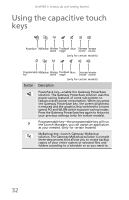 38
38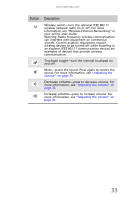 39
39 40
40 41
41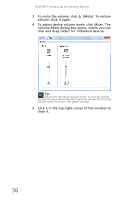 42
42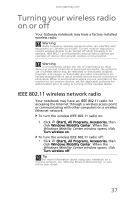 43
43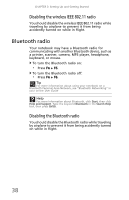 44
44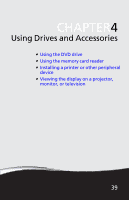 45
45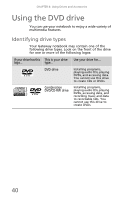 46
46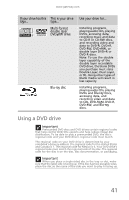 47
47 48
48 49
49 50
50 51
51 52
52 53
53 54
54 55
55 56
56 57
57 58
58 59
59 60
60 61
61 62
62 63
63 64
64 65
65 66
66 67
67 68
68 69
69 70
70 71
71 72
72 73
73 74
74 75
75 76
76 77
77 78
78 79
79 80
80 81
81 82
82 83
83 84
84 85
85 86
86 87
87 88
88 89
89 90
90 91
91 92
92 93
93 94
94 95
95 96
96 97
97 98
98 99
99 100
100 101
101 102
102 103
103 104
104 105
105 106
106 107
107 108
108 109
109 110
110 111
111 112
112 113
113 114
114 115
115 116
116 117
117 118
118 119
119 120
120 121
121 122
122 123
123 124
124 125
125 126
126 127
127 128
128 129
129 130
130 131
131 132
132 133
133 134
134 135
135 136
136 137
137 138
138 139
139 140
140 141
141 142
142 143
143 144
144 145
145 146
146 147
147 148
148 149
149 150
150 151
151 152
152 153
153 154
154 155
155 156
156 157
157 158
158 159
159 160
160 161
161 162
162 163
163 164
164 165
165 166
166 167
167 168
168 169
169 170
170 171
171 172
172 173
173 174
174 175
175 176
176 177
177 178
178 179
179 180
180 181
181 182
182 183
183 184
184 185
185 186
186 187
187 188
188 189
189 190
190 191
191 192
192 193
193 194
194 195
195 196
196 197
197 198
198 199
199 200
200 201
201 202
202 203
203 204
204 205
205 206
206 207
207 208
208 209
209 210
210 211
211 212
212 213
213 214
214 215
215 216
216 217
217 218
218 219
219 220
220 221
221 222
222 223
223 224
224 225
225 226
226 227
227 228
228 229
229 230
230 231
231 232
232 233
233 234
234 235
235 236
236 237
237 238
238 239
239 240
240 241
241 242
242 243
243 244
244 245
245 246
246 247
247 248
248 249
249 250
250 251
251 252
252 253
253 254
254 255
255 256
256 257
257 258
258 259
259 260
260 261
261 262
262 263
263 264
264 265
265 266
266 267
267 268
268 269
269 270
270 271
271 272
272 273
273 274
274 275
275 276
276 277
277 278
278 279
279 280
280 281
281 282
282 283
283 284
284 285
285 286
286


