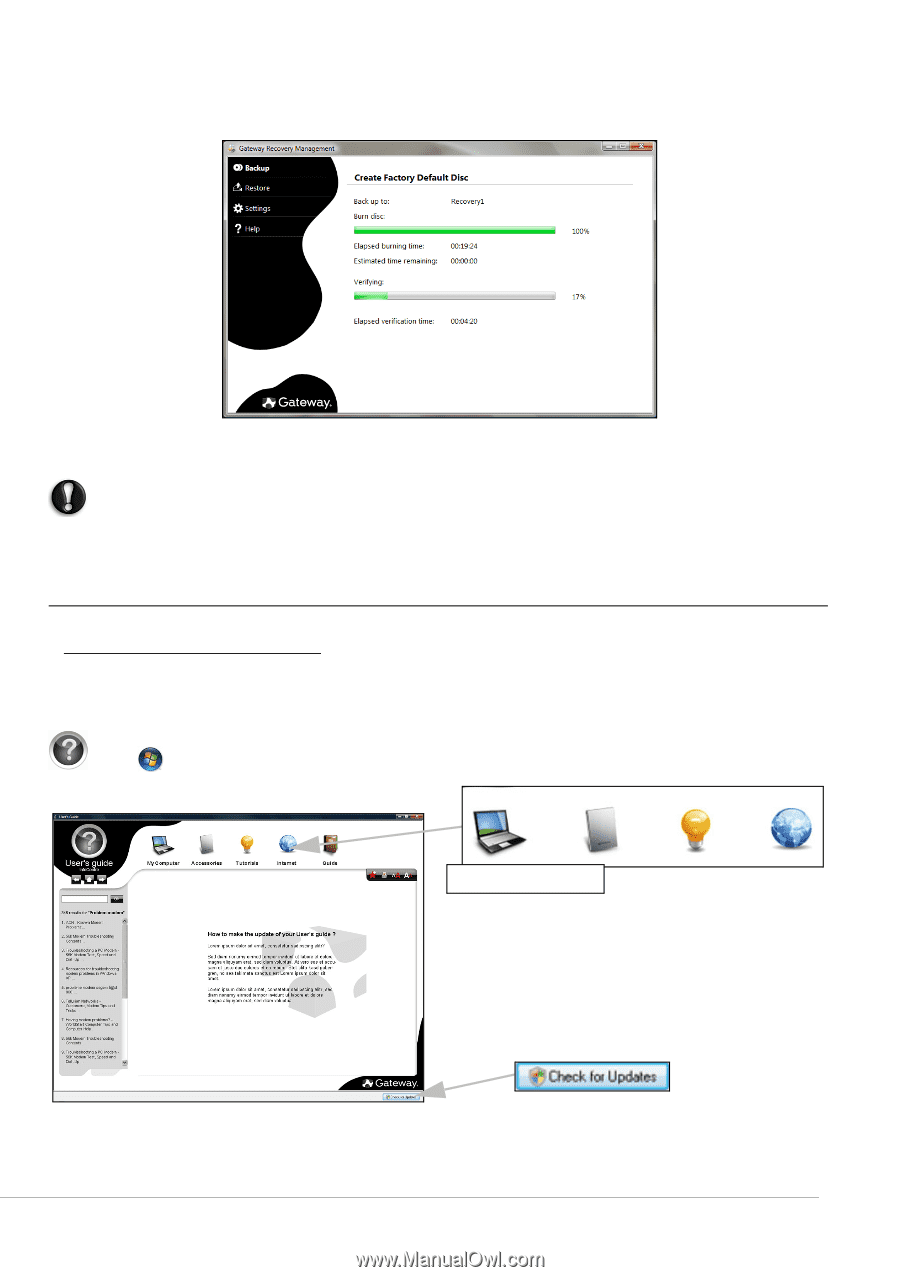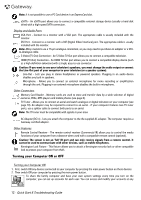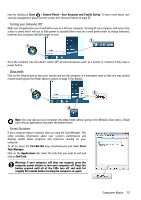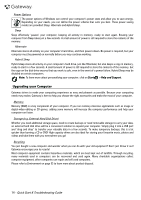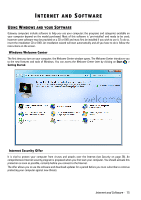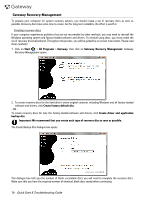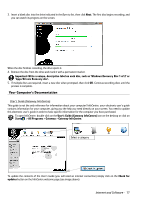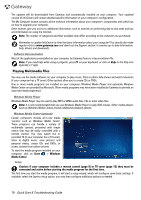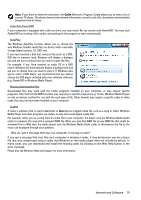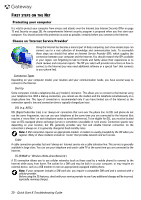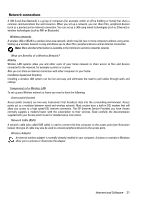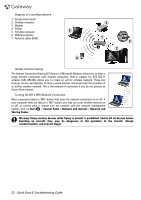Gateway NV-52 Gateway Quick Start Guide for Windows 7 - Page 17
Your Computer's Documentation, Internet and Software - windows 8 drivers
 |
View all Gateway NV-52 manuals
Add to My Manuals
Save this manual to your list of manuals |
Page 17 highlights
3. Insert a blank disc into the drive indicated in the Burn to list, then click Next. The first disc begins recording, and you can watch its progress on the screen. When the disc finishes recording, the drive ejects it. 4. Remove the disc from the drive and mark it with a permanent marker. Important: Write a unique, descriptive label on each disc, such as 'Windows Recovery Disc 1 of 2' or 'Apps/Drivers Recovery disc'. 5. If multiple discs are required, insert a new disc when prompted, then click OK. Continue recording discs until the process is complete. Your Computer's Documentation User's Guide (Gateway InfoCentre) This guide is not the only reference for information about your computer! InfoCentre, your electronic user's guide contains information for your computer, giving you the help you need directly on your screen. You need to update this electronic user's guide in order to have specific information for the computer you have purchased. To open InfoCentre, double-click on the User's Guide (Gateway InfoCentre) icon on the desktop or click on Start > All Programs > Gateway > Gateway InfoCentre. Select a category To update the contents of the User's Guide (you will need an internet connection) simply click on the Check for updates button on the InfoCentre welcome page (see image above). Internet and Software - 17