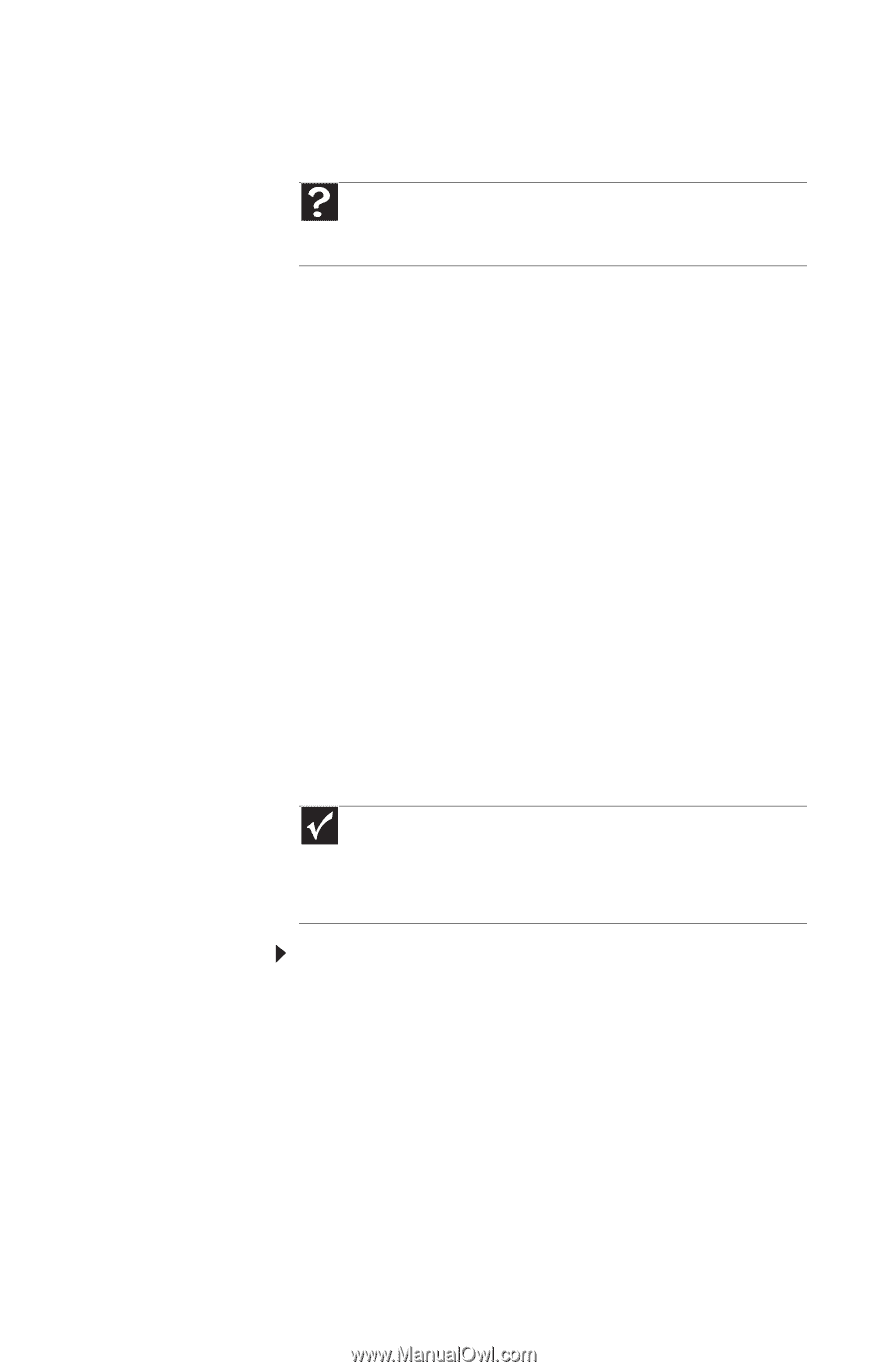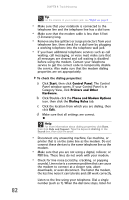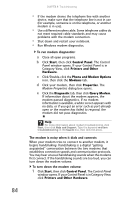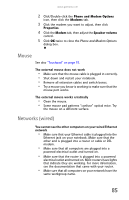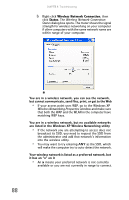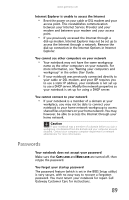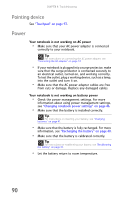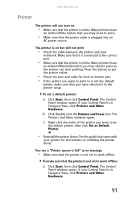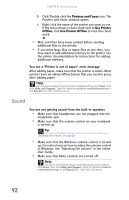Gateway NX270 Gateway Notebook Reference Guide R1 for Windows XP - Page 93
Networks (wireless), Start, My Network Places, Properties
 |
View all Gateway NX270 manuals
Add to My Manuals
Save this manual to your list of manuals |
Page 93 highlights
www.gateway.com • Every home network is unique. See the documentation that came with your network equipment for troubleshooting information. Help For more information about network troubleshooting, click Start, then click Help and Support. Type the keyword network troubleshooting in the Search box, then click the arrow. Networks (wireless) You turned wireless networking on, but it takes a while to connect • When wireless networking is turned on, it automatically scans for available connections. The scan can take approximately 30 seconds to complete. Your connection on the network seems intermittent or your wireless network is running slower than you expect • The speed of a wireless network is related to signal strength. Signal strength is affected by the distance between your wireless network devices, by radio interference, and by interference from natural obstructions such as walls, ceilings, floors, and doors. If your wireless network is running slower than you expect, you should check your network signal strength. If you find the signal strength is low, try moving to a new location to increase the signal strength. Important Note any antenna placement constraints in the access point user guide because the speed of a wireless network is related to signal strength. Signal strength is affected by the distance between your wireless network devices, by radio interference, and by interference from natural obstructions such as walls, floors, and doors. To check the signal strength: a Click Start, right-click My Network Places, then click Properties. The Network Connections window opens. 87