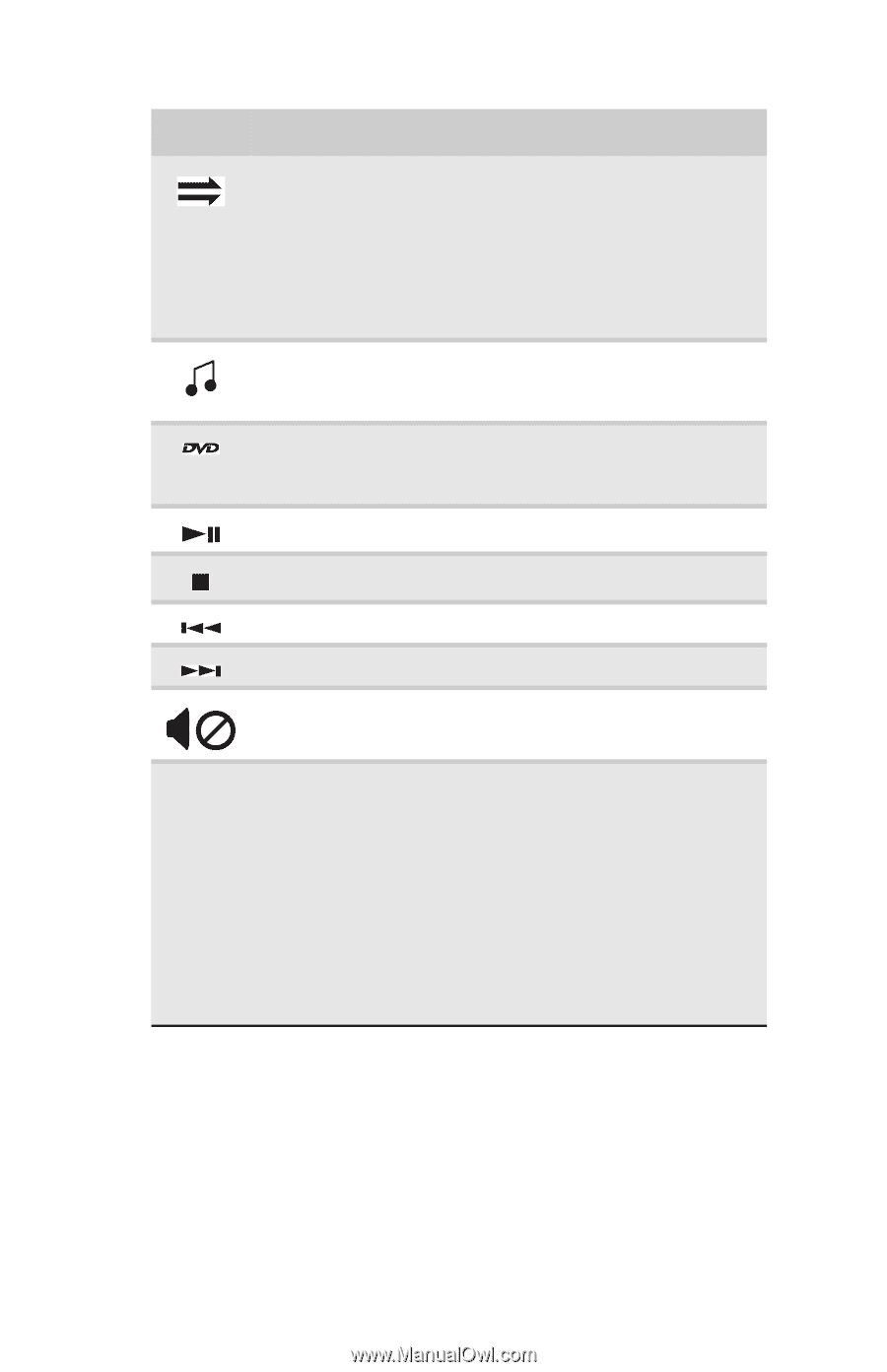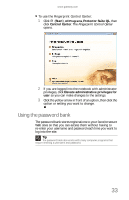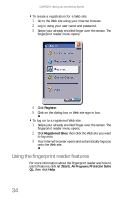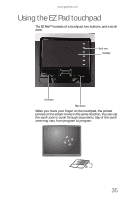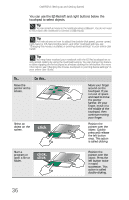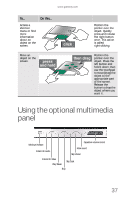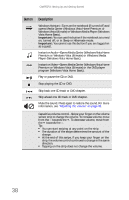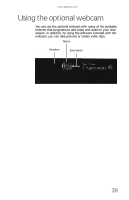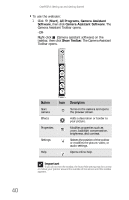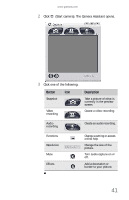Gateway P-6836 8513072 - Gateway Notebook Reference Guide R1 - Page 46
Button, Description - notebook windows vista
 |
View all Gateway P-6836 manuals
Add to My Manuals
Save this manual to your list of manuals |
Page 46 highlights
CHAPTER 3: Setting Up and Getting Started Button Description Windows Hotstart-Turns on the notebook (if turned off) and opens Media Center (Windows Vista Home Premium or Windows Vista Ultimate) or Windows Media Player (Windows Vista Home Basic). Important: You can use this button if the notebook is turned on, turned off, or in Sleep or Hibernate mode. Important: You cannot use this button if you are logged on as a guest. Instant on Audio-Opens Media Center (Windows Vista Home Premium or Windows Vista Ultimate) or Windows Media Player (Windows Vista Home Basic). Instant on Video-Opens Media Center (Windows Vista Home Premium or Windows Vista Ultimate) or the DVD player program (Windows Vista Home Basic). Play or pause the CD or DVD. Stop playing the CD or DVD. Skip back one CD track or DVD chapter. Skip ahead one CD track or DVD chapter. Mute the sound. Press again to restore the sound. For more information, see "Adjusting the volume" on page 42. Capacitive volume control-Swipe your finger on the volume sensor strip to change the volume. To increase volume, move from the - towards the +. To decrease volume, move from the + towards the -. Tip: ■ You can start swiping at any point on the strip. ■ The duration of the swipe determines the amount of the change. ■ At the end of this swipe, if you keep your finger on the strip, the volume control continues to change in the same direction. ■ Tapping on the strip does not change the volume. 38