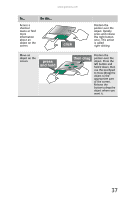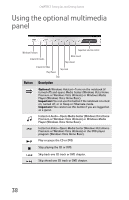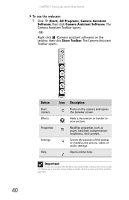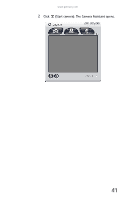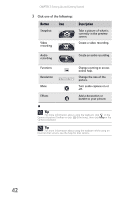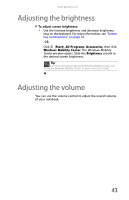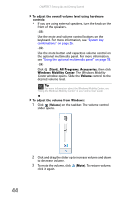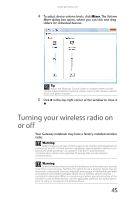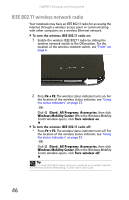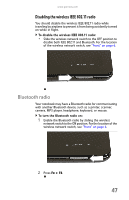Gateway P-73 8513155 - Gateway FX Notebook Reference Guide with eRecovery R3 - Page 50
Click one of the following, Create an audio recording.
 |
View all Gateway P-73 manuals
Add to My Manuals
Save this manual to your list of manuals |
Page 50 highlights
CHAPTER 3: Setting Up and Getting Started 3 Click one of the following: Button Icon Snapshot Video recording Description Take a picture of what is currently in the preview screen. Create a video recording. Audio recording Create an audio recording. Functions Resolution Mute Effects Change a setting or access online help. Change the size of the picture. Turn audio capture on or off. Add a decoration or border to your picture. Tip For more information about using the webcam, click in the Camera Assistant Toolbar or click (Functions), then click Help in the Camera Assistant. Tip For more information about using the webcam while using an Internet chat service, see the help for that service. 42

CHAPTER 3: Setting Up and Getting Started
42
3
Click one of the following:
Button
Icon
Description
Snapshot
Take a picture of what is
currently in the preview
screen.
Video
recording
Create a video recording.
Audio
recording
Create an audio recording.
Functions
Change a setting or access
online help.
Resolution
Change the size of the
picture.
Mute
Turn audio capture on or
off.
Effects
Add a decoration or
border to your picture.
Tip
For more information about using the webcam, click
in the
Camera Assistant Toolbar or click
(Functions), then click
Help
in the
Camera Assistant.
Tip
For more information about using the webcam while using an
Internet chat service, see the help for that service.