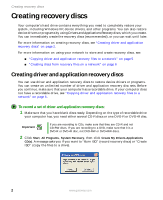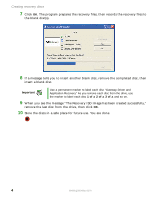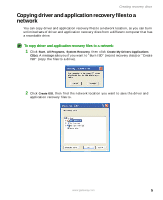Gateway P-7908u Recovery Guide - Page 1
Gateway P-7908u - FX Edition - Laptop Manual
 |
UPC - 099802248710
View all Gateway P-7908u manuals
Add to My Manuals
Save this manual to your list of manuals |
Page 1 highlights
Using Gateway System Recovery Using Gateway System Recovery Most computer problems can be solved by following the troubleshooting information in your User Guide or at support.gateway.com. Problem-solving may also involve re-installing some or all of the computer's software (also called recovering or restoring your system). Gateway provides everything you need to recover your system under most conditions. A backup copy of your operating system is provided on a CD or DVD, and a backup copy of your factory-installed drivers and applications is saved on a hidden area of your hard drive. Click a topic to learn more: We recommend that you make a backup of your factory-installed software as soon as you get your new Gateway system. ■ Creating recovery discs tells you how to record ("burn") the Drivers and Applications Recovery discs. Using a recovery disc that you have recorded is only one of several ways you can restore your system to working order. Recovery discs let you recover your device drivers and software that came pre-installed on your computer. If you are still having problems even after you follow the troubleshooting steps in your User Guide, you can use Microsoft System Restore to roll back your system to a previous condition when drivers and programs worked correctly. ■ Recovering your system using Microsoft System Restore describes how to return your system to a previous working condition. If you are still experiencing problems, you may need to reinstall specific software, such as a device driver. ■ Recovering specific files and software describes how to install specific, factory-installed software and device drivers. Finally, in order to recover your system you may need to reinstall everything, including the operating system, so you computer has its original factory settings. ■ Recovering your system from the hard drive tells how to completely reinstall the original factory software. www.gateway.com 1