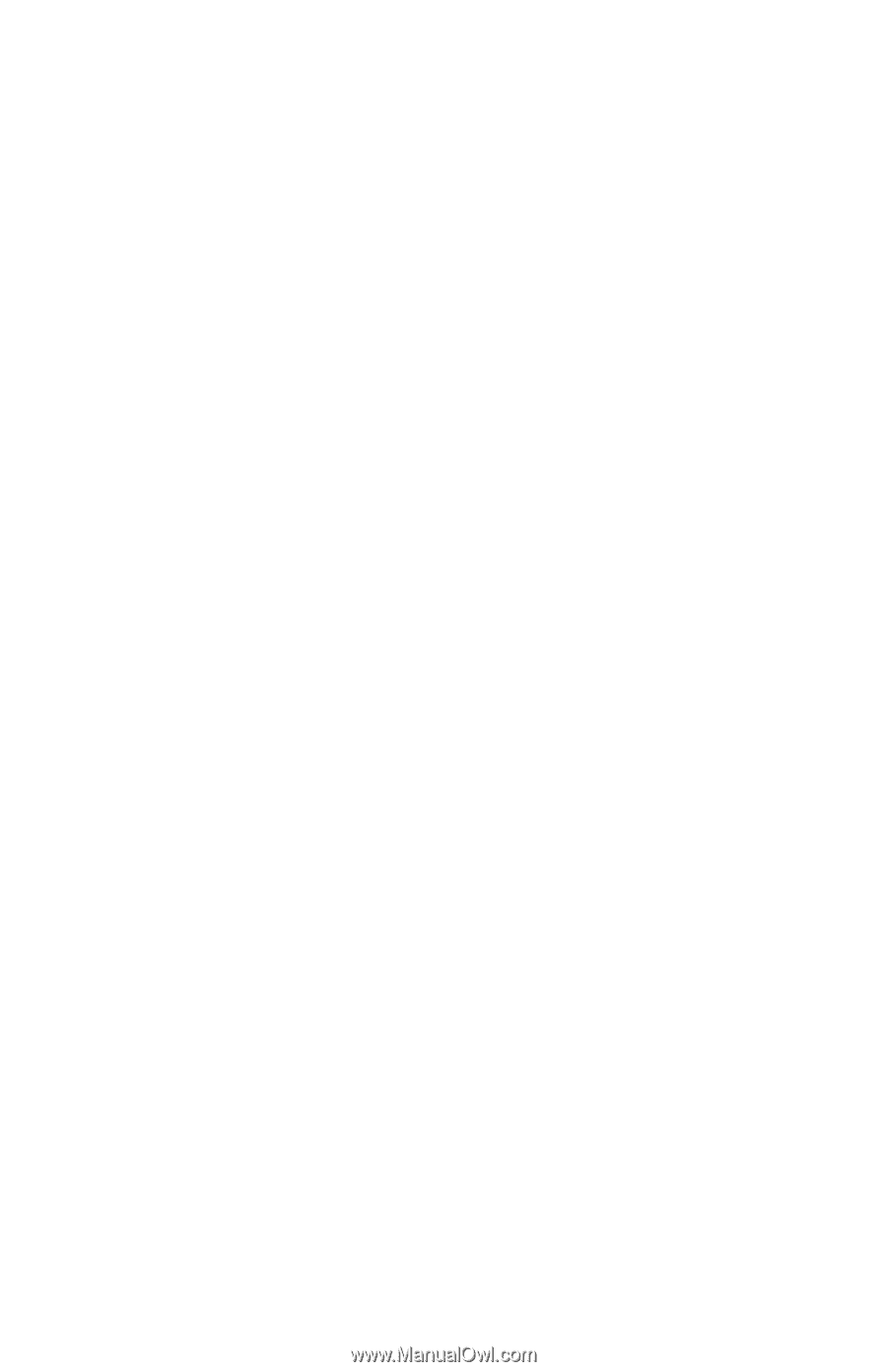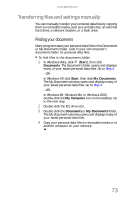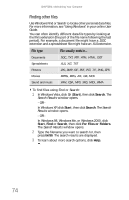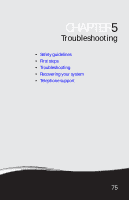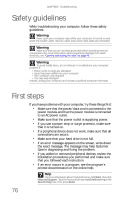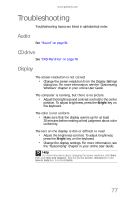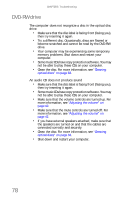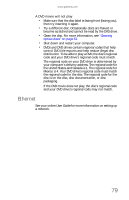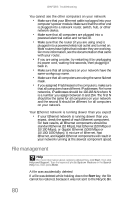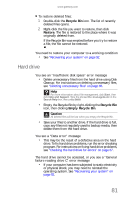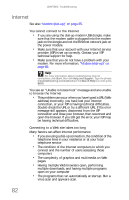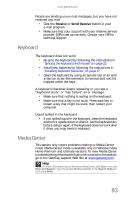Gateway ZX190 8512740 - Gateway One Hardware Guide - Page 84
DVD-RW drive
 |
View all Gateway ZX190 manuals
Add to My Manuals
Save this manual to your list of manuals |
Page 84 highlights
CHAPTER 5: Troubleshooting DVD-RW drive The computer does not recognize a disc in the optical disc drive • Make sure that the disc label is facing front (facing you), then try inserting it again. • Try a different disc. Occasionally, discs are flawed or become scratched and cannot be read by the DVD-RW drive. • Your computer may be experiencing some temporary memory problems. Shut down and restart your computer. • Some music CDs have copy protection software. You may not be able to play these CDs on your computer. • Clean the disc. For more information, see "Cleaning optical discs" on page 63. An audio CD does not produce sound • Make sure that the disc label is facing front (facing you), then try inserting it again. • Some music CDs have copy protection software. You may not be able to play these CDs on your computer. • Make sure that the volume controls are turned up. For more information, see "Adjusting the volume" on page 42. • Make sure that the mute controls are turned off. For more information, see "Adjusting the volume" on page 42. • If you have external speakers attached, make sure that the speakers are turned on and that the cables are connected correctly and securely. • Clean the disc. For more information, see "Cleaning optical discs" on page 63. • Shut down and restart your computer. 78