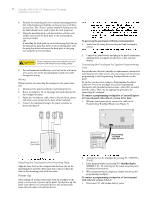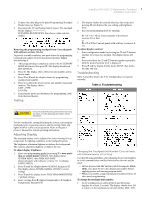GE 17453-GE Installation Instructions
GE 17453-GE - Motion Sensing Utility Light 1 LED Manual
 |
UPC - 043180174536
View all GE 17453-GE manuals
Add to My Manuals
Save this manual to your list of manuals |
GE 17453-GE manual content summary:
- GE 17453-GE | Installation Instructions - Page 1
The SuperBus® 2000 2x16 LCD (liquid crystal display) Alphanumeric Touchpad lets you control all programming and operation of a compatible security system (see the section "Specifications"). The 2-line, 16-character display provides messages to indicate the current system status. The touchpad - GE 17453-GE | Installation Instructions - Page 2
the service touchpad by pressing 8 + CODE + 0 + 2. 3. Enter program mode by pressing 8 + installer/dealer CODE + 0 + 0 and program the panel using the panel Installation Instructions. 4. When programming is completed, simply disconnect the programming touchpad. To connect a programming touchpad to - GE 17453-GE | Installation Instructions - Page 3
the text. To adjust display brightness: 1. Enter user programming mode by pressing 9 + user, partition, or system master CODE. The display shows SYSTEM MENU, then TIME AND DATE (Concord panels with software versions 1.0-1.6 display USER CODES.) 2. Press B until the display shows OPTIONS, then - GE 17453-GE | Installation Instructions - Page 4
/dealer CODE + 0 + 1. The display shows SCANNING BUS DEVICES, then a time and date display. The touchpad and all other bus devices should operate correctly and any bus failures should be cleared. FCC Part 15 Information to the User Changes or modifications not expressly approved by GE Security can

±²²³´µ´¶·5HY¸·&
0DUFK·¶¹¹º
6XSHU%XV±²³³³±²;´µ±/&'±$OSKDQXPHULF±7RXFKSDG
,QVWDOODWLRQ±,QVWUXFWLRQV
3URGXFW±6XPPDU\
The SuperBus
®
2000 2x16 LCD (liquid crystal display) Alpha-
numeric Touchpad lets you control all programming and opera-
tion of a compatible security system (see the section
“Specifications”). The 2-line, 16-character display provides
messages to indicate the current system status.
The touchpad includes police, fire, and auxiliary panic buttons
that can be activated anytime.
A built in speaker provides alarm sounds, status sounds, and
button-press beeps.
,QVWDOODWLRQ
,QVWDOODWLRQ±*XLGHOLQHV
•
Mount the touchpad in an environmentally controlled area
32°F to 120°F (0°C to 49°C).
•
When mounting the touchpad, allow at least 4¼ inches on
the left side for the Quick Guide slide-out card.
•
For Concord
™
Express systems, up to 4 bus devices can be
connected to the panel. For Concord systems (all software
versions and Concord Express version 4) up to 16 bus
devices can be connected to the panel.
•
For Concord systems with software versions 1.0–1.6, each
bus device must have a different unit number setting to
operate correctly. The touchpad unit number is factory set to
001. For Concord panels with software version 2.0 or later
and Concord Express panels, bus unit numbers are assigned
automatically.
•
Table 1 describes the power used by the touchpad.
•
Do not exceed the maximum available power when using
panel power for bus devices and hardwire detectors (see the
specific panel
Installation Instructions
for maximum avail-
able power).
•
Table 2 describes the maximum wire lengths allowed
between the touchpad and panel.
7RROV±DQG±(TXLSPHQW±1HHGHG
•
4-conductor, 22- or 18-gauge wire
•
Screwdriver
•
Drill/bits
•
#6 screws and anchors (included)
•
Panhead screws for a gang box installation
•
Saw or utility knife for cutting wallboard
,QVWDOOLQJ±WKH±0RXQWLQJ±3ODWH
The touchpad can be installed on a wall or electrical gang box,
either single- or dual-gang.
1.
Separate the mounting plate from the touchpad by pressing
the tab at the bottom and sliding the mounting plate down
(see Figure 1).
2.
Place the mounting plate on the wall and mark the four
mounting holes (see Figure 2). Be sure to leave a 4¼-inch
clearance on the left side to allow for the Quick Guide slide-
out card.
3.
Insert anchors at the marked locations where studs are not
present.
4.
Looking at the back side of the mounting plate, turn it so the
tab is on the left (see
A
in Figure 3) and position the Quick
Guide slide-out card into the slots on back of the mounting
plate as shown in Figure 3 (
A
). Make sure the card is
unfolded and the “Zones” section is facing you.
5.
Slide the card in the direction of the arrow in Figure 3 (
A
)
until it snaps into the position shown in Figure 3 (
B
)
Lift and Pull
Mounting Plate
Tab
Tab
Wall Mounting Holes (4)
Dual-Gang Mounting Holes (4)
Single-Gang Mounting Holes (4)
Wire Access Area
Swing card over in
Direction of Arrow
Until Card Snaps into Place
A
B