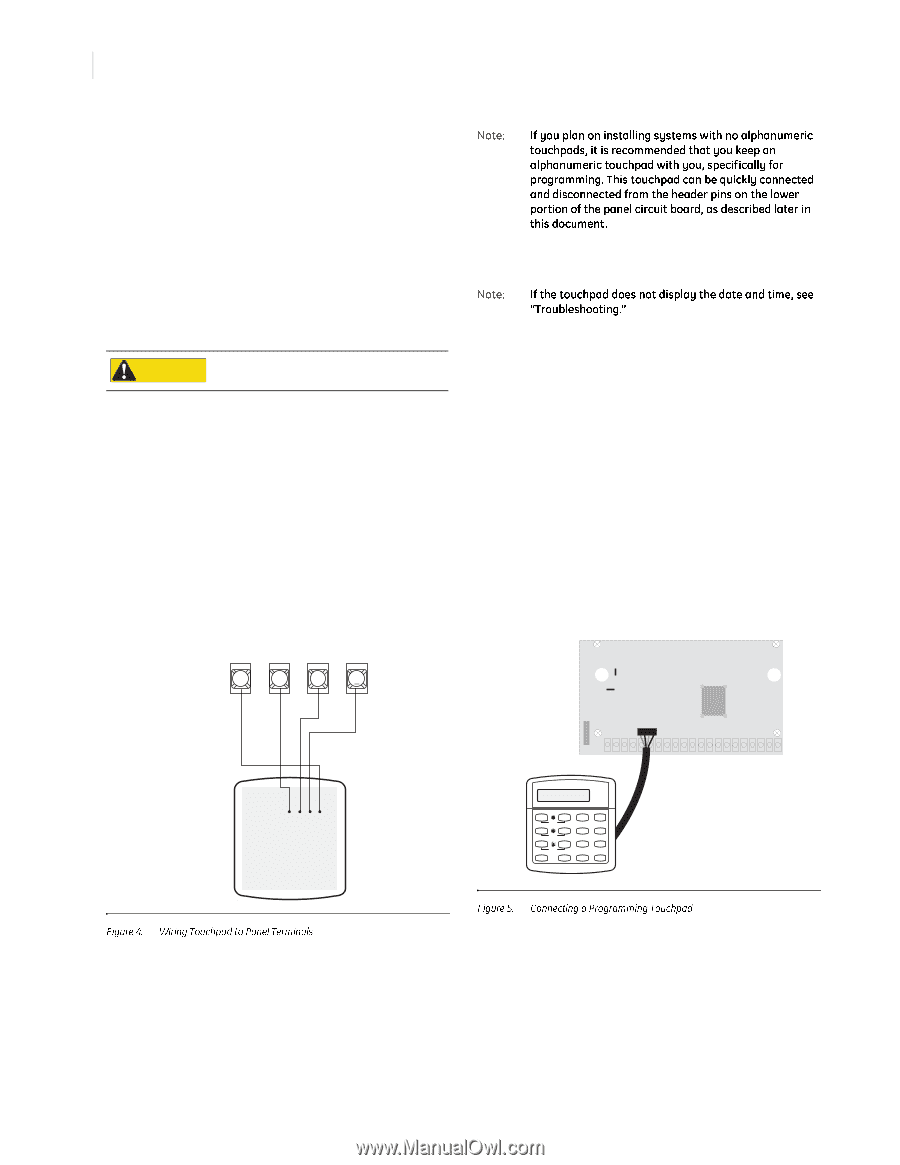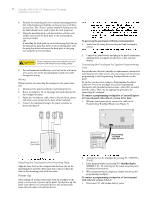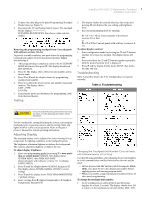GE 17453-GE Installation Instructions - Page 2
Lulqj
 |
UPC - 043180174536
View all GE 17453-GE manuals
Add to My Manuals
Save this manual to your list of manuals |
Page 2 highlights
6. Position the mounting plate in its normal mounting position (tab at the bottom) and fold the card toward you at all three scored lines. The "Zones" section should be facing you and the folds should create a tab to slide the card in and out. 7. Align the mounting plate wall-mount holes with the wall anchors and secure the back-plate to the wall using the screws provided. OR If installing the back-plate on an electrical gang box, line up the appropriate gang box holes on the mounting plate with the gang box holes and secure the back-plate to the gang box using the screws provided. CAUTION Do not overtighten screws or the back plate may bend and prevent the touchpad from mounting properly. To power up the panel and verify bus communication: 1. Verify that all wiring between the panel and touchpad is correct. 2. Connect the panel battery and plug in the panel transformer. Alphanumeric touchpads should show a date and time display. 8. For wall-mounted installations, cut a hole in the wall in the wire access area of the mounting plate to pull your cable through for wiring. Wiring consists of connecting the touchpad to the panel terminals. 1. Disconnect the panel transformer and backup battery. 2. Run a 4-conductor, 18- to 22-gauge wire from the panel to the touchpad location. 3. Splice the 4-conductor cable wires to the red, black, green, and white wires located on the back of the touchpad. 4. Connect the touchpad wiring to the panel terminals as shown in Figure 4. For installations that don't include an alphanumeric touchpad as a permanent part of the system, you can connect one for system programming to the Programming Touchpad Header on the panel. To do this you must first connect a Programming Touchpad Cable (60-791) to the touchpad wires (see Programming Touchpad Cable Installation Instructions-466-1604, included with the cable). Then, use the appropriate procedure for connecting the touchpad. To connect a programming touchpad to a Concord Express or Concord panel with software version 2.0 or later: 1. With the panel powered up, connect the cable to the Programming Touchpad Header (see Figure 5). GND 3 +12V 4 A BUS B 5 6 +12V/RED BUS A/GREEN BUS B/WHITE GND/BLACK BACK OF TOUCHPAD Programming Touchpad Cable (60-791) Align the four slots on the touchpad with the four tabs on the mounting plate and slide the keypad down until you hear the latch on the mounting plate click into place. After making all wiring connections from the touchpad to the panel, you are ready to power up the panel. Upon power up, the panel scans the bus for connected devices and automatically learns the unit number of each bus device. 2. Activate the service touchpad by pressing 8 + CODE + 0 + 2. 3. Enter program mode by pressing 8 + installer/dealer CODE + 0 + 0 and program the panel using the panel Installation Instructions. 4. When programming is completed, simply disconnect the programming touchpad. To connect a programming touchpad to a Concord panel with software versions 1.0-1.6: 1. Disconnect AC and backup battery power.