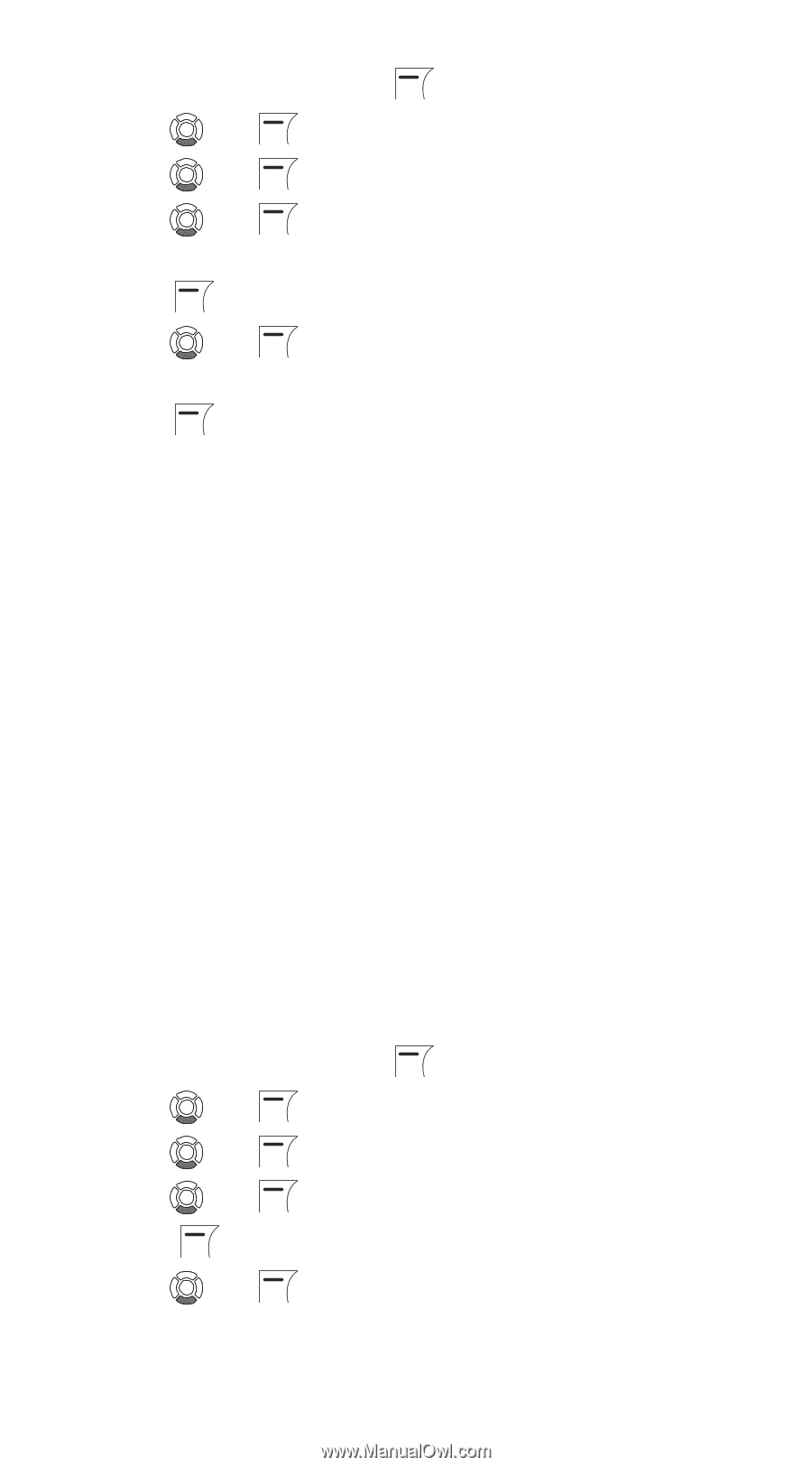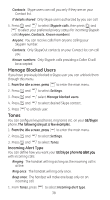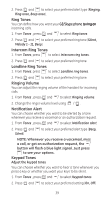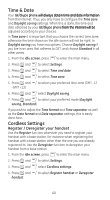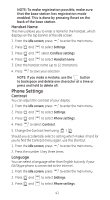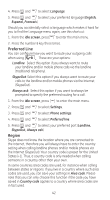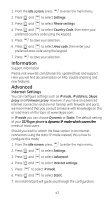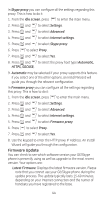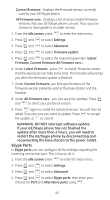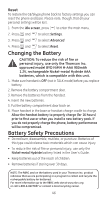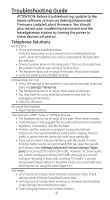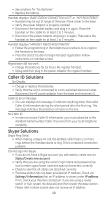GE 28310EE1 User Guide - Page 43
Information, Advanced - support
 |
UPC - 044319608717
View all GE 28310EE1 manuals
Add to My Manuals
Save this manual to your list of manuals |
Page 43 highlights
1. From the idle screen, press to enter the main menu. 2. Press and to select Settings. 3. Press and to select Phone settings. 4. Press and to select Country Code, then enter your preferred country code using the keypad. 5. Press to save your selection. 6. Press and to select Area code, then enter your preferred area code using the keypad. 7. Press to save your selection. Information Support information Please visit www.GE.com/phones for updated help and support. Here you will find documentation on FAQ, trouble shooting and new features. Advanced Internet Settings You can configure settings such as IP mode, IP address, Skype proxy and Firmware proxy. However, if you have an advanced Internet connection and are not familiar with firewalls and ports, we recommend that you consult someone with knowledge on this or read more on the topic at www.skype.com. In IP mode you can choose Dynamic or Static. The default setting of your G��E�/�S�k�y�p�e��p�h�o��n�e���i�s���d�y�n�a�m��i�c�I�P��m��o���d��e���w����h��i�c��h����c��o���v��e�r�s�t�h�e� needs of most users. Should you wish to attach the base station to an Internet connection using the static IP mode instead, this is how to configure this mode: 1. From the idle screen, press to enter the main menu. 2. Press and to select Settings. 3. Press and to select Advanced. 4. Press and to select Internet settings. 5. Press to select IP mode. 6. Press and to select Static. 7. An Install Wizard will guide you through the configuration. 43