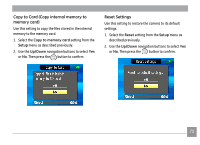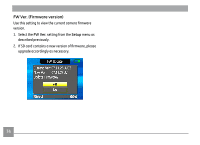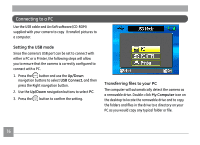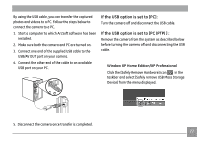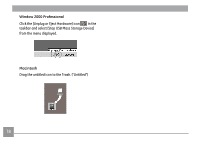GE E1255W-PK User Manual (English) - Page 77
Copy to Card Copy internal memory to, memory card, Reset Settings
 |
UPC - 810027012487
View all GE E1255W-PK manuals
Add to My Manuals
Save this manual to your list of manuals |
Page 77 highlights
Copy to Card (Copy internal memory to memory card) Use this setting to copy the files stored in the internal memory to the memory card. 1. Select the Copy to memory card setting from the Setup menu as described previously. 2. Use the Up/Down navigation buttons to select Yes or No. Then press the button to confirm. Reset Settings Use this setting to restore the camera to its default settings. 1. Select the Reset setting from the Setup menu as described previously. 2. Use the Up/Down navigation buttons to select Yes or No. Then press the button to confirm. 73

73
Copy to Card (Copy internal memory to
memory card)
Use this setting to copy the files stored in the internal
memory to the memory card.
1. Select the
Copy to memory card
setting from the
Setup
menu as described previously.
2. Use the
Up/Down
navigation buttons to select
Yes
or
No
. Then press the
button to confirm.
Reset Settings
Use this setting to restore the camera to its default
settings.
1. Select the
Reset
setting from the
Setup
menu as
described previously.
2. Use the
Up/Down
navigation buttons to select
Yes
or
No
. Then press the
button to confirm.