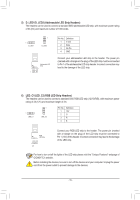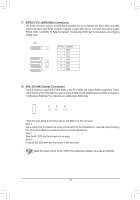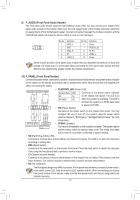Gigabyte A520M AORUS ELITE User Manual - Page 12
USB 3.2 Gen 1 Port Q-Flash Plus Port, Mic In/Center/Subwoofer Speaker Out
 |
View all Gigabyte A520M AORUS ELITE manuals
Add to My Manuals
Save this manual to your list of manuals |
Page 12 highlights
RJ-45 LAN Port The Gigabit Ethernet LAN port provides Internet connection at up to 1 Gbps data rate. The following describes the states of the LAN port LEDs. Connection/ Speed LED Activity LED Connection/Speed LED: State Description Activity LED: State Description Orange 1 Gbps data rate Blinking Data transmission or receiving is occurring LAN Port Green Off 100 Mbps data rate 10 Mbps data rate Off No data transmission or receiving is occurring USB 3.2 Gen 1 Port The USB 3.2 Gen 1 port supports the USB 3.2 Gen 1 specification and is compatible to the USB 2.0 specification. Use this port for USB devices. USB 3.2 Gen 1 Port (Q-Flash Plus Port) The USB 3.2 Gen 1 port supports the USB 3.2 Gen 1 specification and is compatible to the USB 2.0 specification. Use this port for USB devices. Before using Q-Flash Plus (Note 3), make sure to insert the USB flash drive into this port first. Line In/Rear Speaker Out The line in jack. Use this audio jack for line in devices such as an optical drive, walkman, etc. Line Out/Front Speaker Out The line out jack. Mic In/Center/Subwoofer Speaker Out The Mic in jack. Audio Jack Configurations: Jack Line In/Rear Speaker Out Headphone/ 2-channel 4-channel a 5.1-channel 7.1-channel a a Line Out/Front Speaker Out a a a a Mic In/Center/Subwoofer Speaker Out Front Panel Line Out/Side Speaker Out a a a •• The integrated HD (High Definition) audio provides jack retasking capability that allows the user to change the function for each jack through the audio driver. •• To configure 7.1-channel audio, you need to open the audio software and select Device advanced settings > Playback Device to change the default setting first. Please visit GIGABYTE's website for details on configuring the audio software. (Note 1) For 3rd Generation AMD Ryzen™ with Radeon™ Graphics processors only. (Note 2) The DVI-D port does not support D-Sub connection by adapter. (Note 3) To enable the Q-Flash Plus function please visit the "Unique Features" webpage of GIGABYTE's website. - 12 -