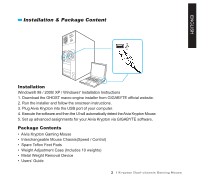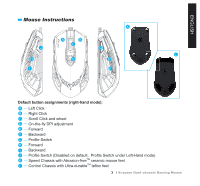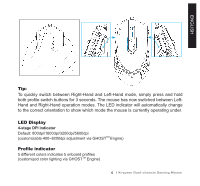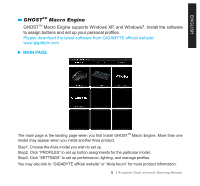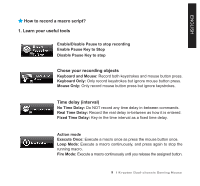Gigabyte Aivia Krypton User Guide - Page 5
LED Display - mouse
 |
View all Gigabyte Aivia Krypton manuals
Add to My Manuals
Save this manual to your list of manuals |
Page 5 highlights
ENGLISH Tip: To quickly switch between Right-Hand and Left-Hand mode, simply press and hold both profile switch buttons for 3 seconds. The mouse has now switched between LeftHand and Right-Hand operation modes. The LED indicator will automatically change to the correct orientation to show which mode the mouse is currently operating under. LED Display 4-stage DPI indicator Default: 800dpi/1600dpi/3200dpi/5600dpi (customizable 400~8200dpi adjustment via GHOSTTM Engine) Profile indicator 5 different colors indicates 5 onboard profiles (customized color lighting via GHOSTTM Engine) 4 Krypton Dual-chassis Gaming Mouse

4
Krypton Dual-chassis Gaming Mouse
ENGLISH
LED Display
4-stage DPI indicator
Default: 800dpi/1600dpi/3200dpi/5600dpi
(customizable 400~8200dpi adjustment via GHOST
TM
Engine)
Profile indicator
5 different colors indicates 5 onboard profiles
(customized color lighting via GHOST
TM
Engine)
Tip:
To quickly switch between Right-Hand and Left-Hand mode, simply press and hold
both profile switch buttons for 3 seconds. The mouse has now switched between Left-
Hand and Right-Hand operation modes. The LED indicator will automatically change
to the correct orientation to show which mode the mouse is currently operating under.