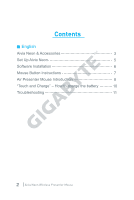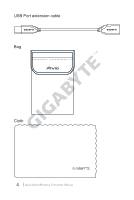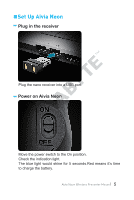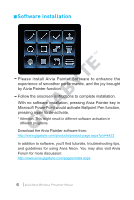Gigabyte Aivia Neon Manual
Gigabyte Aivia Neon Manual
 |
View all Gigabyte Aivia Neon manuals
Add to My Manuals
Save this manual to your list of manuals |
Gigabyte Aivia Neon manual content summary:
- Gigabyte Aivia Neon | Manual - Page 1
- Gigabyte Aivia Neon | Manual - Page 2
Contents English Aivia Neon & Accessories 3 Set Up Aivia Neon 5 Software Installation 6 Mouse Button Instructions 7 Air Presenter Mouse Introduction 8 "Touch and Charge" - How to charge the battery 10 Troubleshooting 11 2 Aivia Neon Wireless Presenter Mouse - Gigabyte Aivia Neon | Manual - Page 3
Accessories Indication Light Scroll GIGABYTE Free-Scrolling Key (See P.6) Laser Pointer (See P.6) *Do NOT stare into beam. Aivia Painter Key (See P.6) Aivia-Cursor Key (See P.7) Aivia Neon Wireless Presenter Mouse Portable Nano Receiver & Charger (See P.8) Aivia Neon Wireless Presenter Mouse 3 - Gigabyte Aivia Neon | Manual - Page 4
USB Port extension cable Bag Cloth 4 Aivia Neon Wireless Presenter Mouse - Gigabyte Aivia Neon | Manual - Page 5
Set Up Aivia Neon Plug in the receiver Plug the nano receiver into a USB port. Power on Aivia Neon Move the power switch to the On position. Check the indication light. The blue light would shine for 5 seconds.Red means it's time to charge the battery. Aivia Neon Wireless Presenter Mouse 5 - Gigabyte Aivia Neon | Manual - Page 6
://www.gigabyte.com/products/product-page.aspx?pid=4423 In addition to software, you'll find tutorials, troubleshooting tips, and guidelines for using Aivia Neon. You may also visit Aivia Forum for more discussion: http://www.aivia.gigabyte.com/pages/index.aspx 6 Aivia Neon Wireless Presenter Mouse - Gigabyte Aivia Neon | Manual - Page 7
Mouse Button Instructions GIGABYTE Free-Scrolling Technology The function resembles tilt-wheel, which facilitates webpage browsing and boosts efficiency. Move your webpage or file left and right, or up and down by pressing the key. *Requires Aivia Painter software installation to activate in certain - Gigabyte Aivia Neon | Manual - Page 8
Air Presenter Mouse Introduction Lifting Aivia Neon off any surface will activate air-mouse presenter mode. Placing the mouse back on a surface will de-activate airmouse presenter mode. Air-Cursor Key Move Cursor: Pressing the air-cursor key will allow you to move the cursor intuitively by turning - Gigabyte Aivia Neon | Manual - Page 9
movements in the air and controls the cursor accordingly. - Turn around your wrist, instead of arm, to move the cursor. - The left and right keys are functioned in the same way as standard mouse. - Use scroll to go through previous/next page when presenting. Aivia Neon Wireless Presenter Mouse 9 - Gigabyte Aivia Neon | Manual - Page 10
Open the battery cover and attach to the USB nano-receiver. An indicator light will start to blink to show that the battery is charging. Step 2: Charge your mouse until the indication light stops blinking. A full charge powers your mouse for more than 1 month ! 10 Aivia Neon Wireless Presenter Mouse - Gigabyte Aivia Neon | Manual - Page 11
Troubleshooting If the mouse is not working, restart the mouse by turning it off and the back on, and check the nano receiver connection. Radio frequency interference may cause Aivia Neon to work erratically. Check for wireless devices such as cordless phones, wireless computer keyboards or mice, or - Gigabyte Aivia Neon | Manual - Page 12