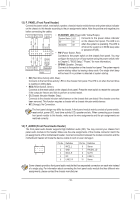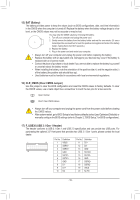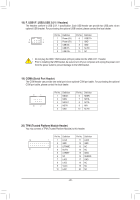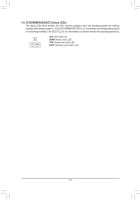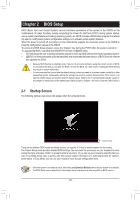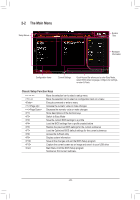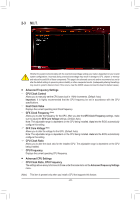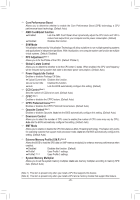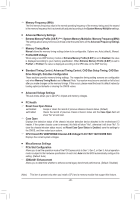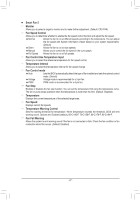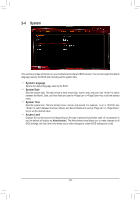Gigabyte B450 AORUS Elite V2 User Manual - Page 23
The Main Menu, Classic Setup Function Keys
 |
View all Gigabyte B450 AORUS Elite V2 manuals
Add to My Manuals
Save this manual to your list of manuals |
Page 23 highlights
2-2 The Main Menu Setup Menus System Time Hardware Information Configuration Items Current Settings Quick Access Bar allows you to enter Easy Mode, select BIOS default language, configure fan settings, or enter Q-Flash. Classic Setup Function Keys / / Move the selection bar to select a setup menu Move the selection bar to select an configuration item on a menu Execute command or enter a menu Increase the numeric value or make changes Decrease the numeric value or make changes Show descriptions of the function keys Switch to Easy Mode Save the current BIOS settings to a profile Load the BIOS settings from a profile created before Restore the previous BIOS settings for the current submenus Load the Optimized BIOS default settings for the current submenus Access the Q-Flash utility Display system information Save all the changes and exit the BIOS Setup program Capture the current screen as an image and save it to your USB drive Main Menu: Exit the BIOS Setup program Submenus: Exit current submenu - 23 -