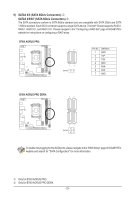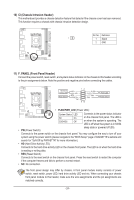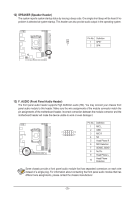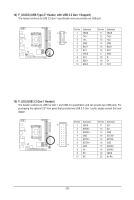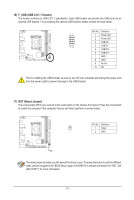Gigabyte B760I AORUS PRO User Manual - Page 22
M2A_CPU/M2P_SB, M.2 Socket 3 Connectors, M.2 PCIe x2 SSD
 |
View all Gigabyte B760I AORUS PRO manuals
Add to My Manuals
Save this manual to your list of manuals |
Page 22 highlights
_0 F 8) M2A_CPU/M2P_SB (Note) (M.2 Socket 3 Connectors) The M.2 connectors on the motherboard support only M.2 PCIe SSDs. 80 60 42 M2A_CPU U Follow the steps below to correctly install an M.2 SSD in the M.2 connector. u M2A_CPU: Step 1: Use a screwdriver to unfasten the screws on the motherboard heatsink and then remove the motherboard heatsink. Unfasten the screw on the M.2 heatsink and then remove the M.2 heatsink. Step 2: Insert the M.2 SSD into the M.2 connector at an angle. Remove the protective film from the thermal pad at the bottom of the M.2 heatsink. Replace the M.2 heatsink and tighten the screw. Then screw the motherboard heatsink back on. _3 M2P_SB (Note) 80 60 42 v M2P_SB: Step 1: Unfasten the 5 screws of the motherboard backplate to remove the backplate. Insert the M.2 SSD into the M.2 connector at an angle. Press the M.2 SSD down and then secure it with the screw. Step 2: Remove the protective film from the M.2 SSD thermal pad on the motherboard backplate and screw the backplate back on. If you want to install an M.2 SSD in the M2P_SB connector, be sure to install a system cooling fan and provide heat dissipation to the motherboard backplate to achieve optimum system stability. * Types of M.2 SSDs supported by each M.2 connector: M.2 PCIe x4 SSD M.2 PCIe x2 SSD M2A_CPU a a M2P_SB a a M.2 SATA SSD r r (Note) The connector is on the back of the motherboard. - 22 -