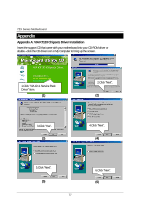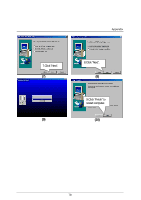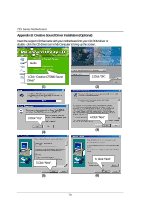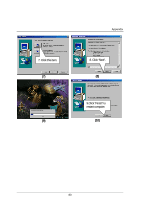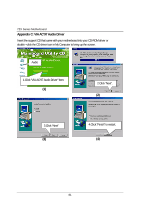Gigabyte GA-7ZX-1 User Manual - Page 89
Appendix D: BIOS Flash Procedure
 |
View all Gigabyte GA-7ZX-1 manuals
Add to My Manuals
Save this manual to your list of manuals |
Page 89 highlights
Appendix Appendix D: BIOS Flash Procedure BIOS update procedure: If your OS is Win9X, we recommend that you used Gigabyte @BIOS Program to flash BIOS. Click "Tool". Click "@BIOS Writer v1.05a". Click "9". Click Here. Methods and steps: I. Update BIOS through Internet a. Click "Internet Update" icon b. Click "Update New BIOS" icon c. Select @BIOS sever ( "Gigabyte @BIOS sever 1 in Taiwan" and "Gigabyte @BIOS sever 2 in Taiwan" are available for now, the others will be completed soon) d. Select the exact model name on your motherboard e. System will automatically download and update the BIOS. 82

Appendix
82
Appendix D: BIOS Flash Procedure
BIOS update procedure:
If your OS is Win9X, we recommend that you used Gigabyte @BIOS Program to flash BIOS.
Methods and steps:
I. Update BIOS through Internet
a.
Click "Internet Update" icon
b.
Click "Update New BIOS" icon
c. Select @BIOS sever ( "Gigabyte @BIOS sever 1 in Taiwan" and "Gigabyte @BIOS
sever 2 in Taiwan" are available for now, the others will be completed soon)
d. Select the exact model name on your motherboard
e. System will automatically download and update the BIOS.
Click “Tool”.
Click “@BIOS Writer v1.05a”.
Click “
”.
Click Here.