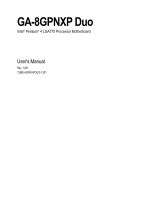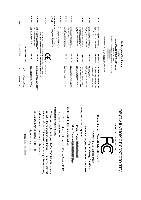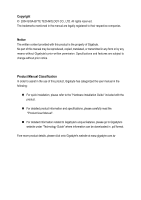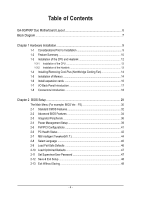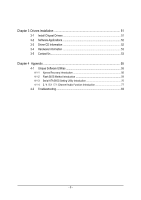Gigabyte GA-8GPNXP Duo Manual
Gigabyte GA-8GPNXP Duo Manual
 |
View all Gigabyte GA-8GPNXP Duo manuals
Add to My Manuals
Save this manual to your list of manuals |
Gigabyte GA-8GPNXP Duo manual content summary:
- Gigabyte GA-8GPNXP Duo | Manual - Page 1
GA-8GPNXP Duo Intel® Pentium® 4 LGA775 Processor Motherboard User's Manual Rev. 1201 12ME-8GPNXPDUO-1201 - Gigabyte GA-8GPNXP Duo | Manual - Page 2
Motherboard GA-8GPNXP Duo Jun.11, 2004 Motherboard GA-8GPNXP Duo Jun. 11, 2004 - Gigabyte GA-8GPNXP Duo | Manual - Page 3
information and specifications, please carefully read the "Product User Manual". „ For detailed information related to Gigabyte's unique features, please go to Gigabyte's website under "Technology Guide" where information can be downloaded in .pdf format. Fore more product details, please click - Gigabyte GA-8GPNXP Duo | Manual - Page 4
Table of Contents GA-8GPNXP Duo Motherboard Layout 6 Block Diagram ...7 Chapter 1 Hardware Installation 9 1-1 Considerations Prior to Installation 9 1-2 Feature Summary 10 1-3 Installation of the CPU and Heatsink 12 1-3-1 Installation of the CPU 12 1-3-2 Installation of the Heatsink 13 1-4 - Gigabyte GA-8GPNXP Duo | Manual - Page 5
Us ...53 Chapter 4 Appendix 55 4-1 Unique Software Utilities 55 4-1-1 Xpress Recovery Introduction 56 4-1-2 Flash BIOS Method Introduction 59 4-1-3 Serial ATA BIOS Setting Utility Introduction 70 4-1-4 2 / 4 / 5.1 / 7.1 Channel Audio Function Introduction 77 4-2 Troubleshooting 83 - 5 - - Gigabyte GA-8GPNXP Duo | Manual - Page 6
GA-8GPNXP Duo Motherboard Layout KB_MS SPDIF_OUT SPDIF_IN VRM_CONN COMA LPT LGA775 ATX GA-8GPNXP Duo USB LAN1 USB LAN2 AUDIO1 AUDIO2 ATX_12V CPU_FAN Intel 915P PWR_FAN AZALIA_FP IT8712 Broadcom 5751 CODEC CD_IN Marvell 8001 NB_FAN PCIE_1 PCIE_2 PCIE_16 IDE FDD SATA3_SB SATA2_SB - Gigabyte GA-8GPNXP Duo | Manual - Page 7
DIMM Dual Channel Memory Intel 915P MCH DDRII 600(Note)/533/400MHz DIMM Dual Channel Memory MCHCLK (200/133MHz) Intel ICH6R 66MHz 33MHz 14.318MHz 48MHz Dual BIOS 4 Serial ATA (Note) To use a DDRII 600 memory module on the motherboard, you must install an 800MHz FSB processor and overclock in - Gigabyte GA-8GPNXP Duo | Manual - Page 8
- 8 - - Gigabyte GA-8GPNXP Duo | Manual - Page 9
instructions below: 1. Please turn off the computer and unplug its power cord. 2. When handling the motherboard , avoid touching any metal leads or connectors. 3. It is best to wear an electrostatic discharge (ESD) cuff when handling electronic components (CPU, RAM motherboard problem manual - Gigabyte GA-8GPNXP Duo | Manual - Page 10
actual memory size is less than the stated amount. For example, 4 GB of memory size will instead be shown as 3.xxGB memory during system startup. (Note 2) To use a DDRII 600 memory module on the motherboard, you must install an 800MHz FSB processor and overclock in BIOS. GA-8GPNXP Duo Motherboard - Gigabyte GA-8GPNXP Duo | Manual - Page 11
English Onboard Audio On-Board SATA RAID On-Board IDE RAID (IDE2, IDE3) I/O Control Hardware Monitor BIOS Additional Features Overclocking Form Factor C-Media 9880 CODEC (UAJ) Supports Jack Sensing function Supports 2 / 4 / 5.1 / 7.1 channel audio Supports Line In ; Line Out ; MIC ; Back Surround - Gigabyte GA-8GPNXP Duo | Manual - Page 12
specifications including the CPU, graphics card, memory, hard drive, CPU: An Intel® Pentium 4 Processor with HT Technology - Chipset: An Intel® Chipset that supports HT Technology - BIOS: A BIOS that supports the CPU during installation.) GA-8GPNXP Duo Motherboard - 12 - Fig. 4 Once the CPU is - Gigabyte GA-8GPNXP Duo | Manual - Page 13
the CPU and make sure the push pins aim to the pin hole on the motherboard.Pressing down the push pins diagonally. Fig. 4 Please make sure the Male and Female push pin are joined closely. (for detailed installation instructions, please refer to the heatsink installation section of the user manual - Gigabyte GA-8GPNXP Duo | Manual - Page 14
. The motherboard supports DDR II & DDR memory modules, whereby BIOS will automatically detect memory capacity and specifications. Memory modules are designed so that they can be inserted only in one direction. The memory capacity used can differ with each slot. DDR Notch GA-8GPNXP Duo Motherboard - Gigabyte GA-8GPNXP Duo | Manual - Page 15
steps when you wish to remove the DIMM module. Dual Channel DDR GA-8GPNXP Duo supports the Dual Channel Technology. After operating the Dual Channel Technology, the bandwidth of Memory Bus will double. GA-8GPNXP Duo includes 6 DIMM sockets, If you want to enabled Dual Channel Technology, you - Gigabyte GA-8GPNXP Duo | Manual - Page 16
outlined below: 1. Read the related expansion card's instruction document before install the expansion card into the computer the computer, if necessary, setup BIOS utility of expansion card from BIOS. 8. Install related driver from the operating system. Installing a GA-8GPNXP Duo Motherboard - 16 - - Gigabyte GA-8GPNXP Duo | Manual - Page 17
) The SPDIF output is capable of providing digital audio to external speakers or compressed AC3 data to an or data processing devices. LAN Port 1 The provided Internet connection is Gigabit supports USB controller. If your OS does not support USB controller, please contact OS vendor for possible patch or driver - Gigabyte GA-8GPNXP Duo | Manual - Page 18
Out Connect the surround channels to this connector. You can use audio software to configure 2-/4-/5.1-/7.1-channel audio functioning. 1-8 Connectors Introduction 16 2 3 5 13 8 7 18) CLR_CMOS 9) IDE2 / IDE3 19) BAT 10) SATA0_SB/SATA1_SB/SATA2_SB/SATA3_SB GA-8GPNXP Duo Motherboard - 18 - - Gigabyte GA-8GPNXP Duo | Manual - Page 19
all components and devices are properly installed. Align the power connector with its proper location on the motherboard and connect tightly. The ATX_12V power connector mainly supplies power to the CPU. If the ATX_12V power connector is not connected, the system will not start. Caution! Please use - Gigabyte GA-8GPNXP Duo | Manual - Page 20
cooler to prevent system overheating and failure. Caution! Please remember to connect the power to the CPU fan to prevent CPU overheating and failure. 1 CPU_FAN 1 PWR_FAN Pin No. 1 2 3 4 Definition GND + black cable is GND) Pin No. Definition 1 1 +12V 2 GND GA-8GPNXP Duo Motherboard - 20 - - Gigabyte GA-8GPNXP Duo | Manual - Page 21
while the other end of the cable connects to the FDD drive. The types of FDD drives supported are¡G360KB, 720KB, 1.2MB, 1.44MB and 2.88MB. Please connect the red power connector wire please refer to the instructions located on the IDE device). 2 40 1 39 1 2 - 21 - 39 40 Hardware - Gigabyte GA-8GPNXP Duo | Manual - Page 22
by ICH6R) Serial ATA can provide 150MB/s transfer rate. Please refer to the BIOS setting for the Serial ATA and install the proper driver in order to work properly. Pin No. Definition 1 GND 1 7 2 mode. Pin No. Definition 1 1 MPD+ 2 MPD- 3 MPD- GA-8GPNXP Duo Motherboard - 22 - - Gigabyte GA-8GPNXP Duo | Manual - Page 23
English 12) F_PANEL (Front Panel Jumper) Please connect the power LED, PC speaker, reset switch and power switch etc. of your chassis front panel to the F_PANEL connector according to the pin assignment below. Message LED/ Power/ Sleep LED Speaker Connector Power Switch MSG+ MSG- PW+ PWSPEAK+ - Gigabyte GA-8GPNXP Duo | Manual - Page 24
for this connector. To enable AC'97 Audio, from BIOS settings, set Front Panel Type under Integrated Peripherals to AC97. 14) CD_IN (CD In Connector) Connect CD-ROM or DVD-ROM audio out to the connector. Pin No. Definition 1 1 CD-L 2 GND 3 GND 4 CD-R GA-8GPNXP Duo Motherboard - 24 - - Gigabyte GA-8GPNXP Duo | Manual - Page 25
English 15) F_USB1 / F_USB2 (Front USB Connector) Be careful with the polarity of the front USB connector. Check the pin assignment carefully while you connect the front USB cable, incorrect connection between the cable and connector will make the device unable to work or even damage it. For - Gigabyte GA-8GPNXP Duo | Manual - Page 26
this jumper. To clear CMOS, temporarily short 1-2 pin. Default doesn't include the "Shunter" to prevent from improper use this jumper. Open: Normal 1 Short: Clear CMOS 1 GA-8GPNXP Duo Motherboard - 26 - - Gigabyte GA-8GPNXP Duo | Manual - Page 27
is incorrectly replaced. Replace only with the same or equivalent type recommended by the manufacturer. Dispose of used batteries according to the manufacturer's instructions. If you want to erase CMOS... 1.Turn OFF the computer and unplug the power cord. 2.Remove the battery, wait for 30 second - Gigabyte GA-8GPNXP Duo | Manual - Page 28
English GA-8GPNXP Duo Motherboard - 28 - - Gigabyte GA-8GPNXP Duo | Manual - Page 29
BIOS, either GIGABYTE's Q-Flash or @BIOS utility can be used. Q-Flash allows the user to quickly and easily update or backup BIOS without entering the operating system. @BIOS is a Windows-based utility that does not require users to boot to DOS before upgrading BIOS but directly download and update - Gigabyte GA-8GPNXP Duo | Manual - Page 30
F1" to search the advanced option hidden. Please Load Optimized Defaults in the BIOS when somehow the system works not stable as usual. This action makes the page is control CPU clock and frequency ratio. „ Select Language This setup page is select multilanguage. GA-8GPNXP Duo Motherboard - 30 - - Gigabyte GA-8GPNXP Duo | Manual - Page 31
system. „ Save & Exit Setup Save CMOS value settings to CMOS and exit setup. „ Exit Without Saving Abandon all CMOS value changes and exit setup. - 31 - BIOS Setup - Gigabyte GA-8GPNXP Duo | Manual - Page 32
Drive B Floppy 3 Mode Suport Halt On Base Memory Extended Memory Total Memory [1.44M, 3.5"] [None] [Disabled] [All, week, from Sun to Sat, determined by the BIOS and is display only. The month, Jan. start up. • Manual User can manually input the correct settings GA-8GPNXP Duo Motherboard - 32 - - Gigabyte GA-8GPNXP Duo | Manual - Page 33
. Floppy 3 Mode Support (for Japan Area) memory installed on the motherboard. Extended Memory The BIOS determines how much extended memory is present during the POST. This is the amount of memory located above 1 MB in the CPU's memory address map. Total Memory This item displays the memory - Gigabyte GA-8GPNXP Duo | Manual - Page 34
priority by USB-CDROM. Select your boot device priority by USB-HDD. LAN Disabled Select your boot device priority by LAN. Select your boot device priority by Disabled. (Note) This item will show up when you install a processor which supports this function. GA-8GPNXP Duo Motherboard - 34 - - Gigabyte GA-8GPNXP Duo | Manual - Page 35
system with multi processors mode supported. (Default value) Disables CPU Hyper Threading. Limit CPUID Max. to 3 Enabled Disabled Limit CPUID Maximum value to 3 when use older OS like NT4. (Default value) Disables CPUID Limit for windows XP. No-Execute Memory Protect (Note) Enabled Enables No - Gigabyte GA-8GPNXP Duo | Manual - Page 36
[Disabled] [Auto] [HD Audio] [Enabled] [Enabled] [RAID SATA Mode Disabled Auto Disable this function. BIOS will auto detect. (Default value) Combined Set On-Chip SATA mode to Combined, you can use up to 4 HDDs on the motherboard; 2 for SATA and the other for PATA IDE. GA-8GPNXP Duo Motherboard - Gigabyte GA-8GPNXP Duo | Manual - Page 37
Enabled Disabled Enable USB Keyboard Support. Disable USB Keyboard Support. (Default value) USB Mouse Support Enabled Enable USB Mouse Support. Disabled Disable USB Mouse Support. (Default value) Azalia Codec Auto Auto detect Azalia audio function. (Default value) Disabled Disable - Gigabyte GA-8GPNXP Duo | Manual - Page 38
Serial port 1 and address is 2E8. Disabled Disable onboard Serial port 1. Onboard IrDA Port Auto BIOS will automatically setup the IrDA port address. 3F8/IRQ4 Enable onboard IrDA port and address is 3F8 /IRQ7 Enable onboard LPT port and address is 3BC/IRQ7. GA-8GPNXP Duo Motherboard - 38 - - Gigabyte GA-8GPNXP Duo | Manual - Page 39
to S1/POS(Power On Suspend). (Default value) S3(STR) Set ACPI suspend type to S3/STR(Suspend To RAM). Soft-Off by PWR-BTTN Instant-off Press power button then Power off instantly. (Default value) Delay 4 Sec . Enabled Enable Power on by Ring function. (Default value) - 39 - BIOS Setup - Gigabyte GA-8GPNXP Duo | Manual - Page 40
AC-power back to the system, the system will be in "Off" state. (Default value) Full-On Memory When AC-power back to the system, the system always in "On" state. When AC-power back to the system, the system will return to the Last state before AC-power off. GA-8GPNXP Duo Motherboard - 40 - - Gigabyte GA-8GPNXP Duo | Manual - Page 41
IRQ 3,4,5,7,9,10,11,12,14,15 to PCI 1. Auto assign IRQ to PCI 2. (Default value) Set IRQ 3,4,5,7,9,10,11,12,14,15 to PCI 2. - 41 - BIOS Setup - Gigabyte GA-8GPNXP Duo | Manual - Page 42
, CPU fan will operate at full speed. b. When the CPU temperature is between 20 and 65 degrees Celsius, the CPU fan speed will change depending on the actual CPU temperature. c. When the CPU temperature is lower than 20 degrees Celsius, CPU fan will stop spinning. GA-8GPNXP Duo Motherboard - Gigabyte GA-8GPNXP Duo | Manual - Page 43
FAN Mode This option is available only when CPU Smart FAN Control is enabled. Auto BIOS autodetects the type of CPU fan you installed and sets the optimal CPU Smart FAN control mode for it. (Default value) Voltage Set to Voltage when you use a CPU fan with a 3-pin fan power cable. PWM Set - Gigabyte GA-8GPNXP Duo | Manual - Page 44
by CPU loading. Turbo Set C.I.A.2 to Turbo. Automatically increase CPU frequency(13,17%) by CPU loading. Full Thrust Set C.I.A.2 to Full Thrust. Automatically increase CPU frequency(15%,19%) by CPU loading. Warning: Stability is highly dependent on system components. GA-8GPNXP Duo Motherboard - Gigabyte GA-8GPNXP Duo | Manual - Page 45
Control Supports adjustable CPU Vcore from 0.8375V to 1.6000V. (Default value: Normal) Normal CPU Vcore Display your CPU Vcore Voltage. (Note) To use a DDRII 600 memory module on the motherboard, you must install an 800MHz FSB processor and set Memory Frequency For to 3.00. - 45 - BIOS Setup - Gigabyte GA-8GPNXP Duo | Manual - Page 46
& Exit Setup Multi-language supports 3 languages. There are English BIOS/Q-Flash F3: Change Language F10: Save & Exit Setup Load Fail-Safe Defaults Fail-Safe defaults contain the most appropriate values of the system parameters that allow minimum system performance. GA-8GPNXP Duo Motherboard - Gigabyte GA-8GPNXP Duo | Manual - Page 47
Save & Exit Setup Exit Without Saving ESC: Quit F8: Dual BIOS/Q-Flash F3: Change Language F10: Save & Exit Setup Change/Set/ access only basic items. If you select "System" at "Password Check" in Advance BIOS Features Menu, you will be prompted for the password every time the system is rebooted - Gigabyte GA-8GPNXP Duo | Manual - Page 48
Exit Setup ` MB Intelligent Tweaker(M.I.T.) Exit Without Saving ESC: Quit F8: Dual BIOS/Q-Flash F3: Change Language F10: Save & Exit Setup Abandon all Data Type "Y" will quit the Setup Utility without saving to RTC CMOS. Type "N" will return to Setup Utility. GA-8GPNXP Duo Motherboard - 48 - - Gigabyte GA-8GPNXP Duo | Manual - Page 49
- 49 - BIOS Setup English - Gigabyte GA-8GPNXP Duo | Manual - Page 50
English GA-8GPNXP Duo Motherboard - 50 - - Gigabyte GA-8GPNXP Duo | Manual - Page 51
will continue to install other drivers. System will reboot automatically after install the drivers, afterward you can install others application. For USB2.0 driver support under Windows XP operating system, please use Windows Service Pack. After install Windows Service Pack, it will show a question - Gigabyte GA-8GPNXP Duo | Manual - Page 52
Applications This page displays all the tools that Gigabyte developed and some free software, you can choose anyone you want and press "install" to install them. 3-3 Driver CD Information This page lists the contents of software and drivers in this CD-title. GA-8GPNXP Duo Motherboard - 52 - - Gigabyte GA-8GPNXP Duo | Manual - Page 53
English 3-4 Hardware Information This page lists all device you have for this motherboard. 3-5 Contact Us Please see the last page for details. - 53 - Drivers Installation - Gigabyte GA-8GPNXP Duo | Manual - Page 54
English GA-8GPNXP Duo Motherboard - 54 - - Gigabyte GA-8GPNXP Duo | Manual - Page 55
different modes within BIOS setup in order to change system settings such as the CPU system bus, memory timings or to enabled Gigabyte's unique C.I.A. Download Center Download Center allows users to quickly download and update their BIOS as well as the latest drivers for their system. Download - Gigabyte GA-8GPNXP Duo | Manual - Page 56
on. . . Verifying DMI Pool Data Boot from CD: Boot from CD: Xpress Recovery V1.0 (C) Copy Right 2003. GIGABYTE Technology CO. , Ltd. 1. Execute Backup Utility 2. Execute Restore Utility 3. Remove Backup Image 4. Set Password 5. Exit and Restart Build 2011 GA-8GPNXP Duo Motherboard - 56 - - Gigabyte GA-8GPNXP Duo | Manual - Page 57
BIOS for 8IPE1000MT F1 Check System Health OK . . . Press DEL to enter SETUP / Q-Flash, F9 For Xpress Recovery 08/16/2002-I845GE-6A69YG01C-00 F9 For Xpress Recovery Xpress Recovery V1.0 (C) Copy Right 2003. GIGABYTE and all required driver and software installations are complete. - 57 - Appendix - Gigabyte GA-8GPNXP Duo | Manual - Page 58
your system and back up data as a backup image in your hard drive. Not all systems support access to Xpress Recovery by pressing the F9 key during computer power on. If this is the case password requirement. 5. Exit and Restart: Exit and restart your computer. GA-8GPNXP Duo Motherboard - 58 - - Gigabyte GA-8GPNXP Duo | Manual - Page 59
Enable Copy Main ROM Data to Backup Load Default Settings Save Settings to CMOS Q-Flash Utility Update Main BIOS from Floppy Update Backup BIOS from Floppy Save Main BIOS to Floppy Save Backup BIOS to Floppy PgDn/PgUp: Modify : Move ESC: Reset 512K 512K F10: Power Off - 59 - Appendix - Gigabyte GA-8GPNXP Duo | Manual - Page 60
the Backup BIOS works normally and could automatically recover the Main BIOS. (This auto recovery utility is set by system automatically and can't be changed by user.) Load Default Settings Load dual BIOS default value. Save Settings to CMOS Save revised setting. GA-8GPNXP Duo Motherboard - 60 - Gigabyte GA-8GPNXP Duo | Manual - Page 61
of Gigabyte motherboards are equipped with dual BIOS. In the BIOS menu of the motherboards supporting Q-Flash and Dual BIOS, the Q-Flash utility and Dual BIOS utility are combined in the same screen. This section only deals with how to use Q-Flash utility. In the following sections, we take GA-8KNXP - Gigabyte GA-8GPNXP Duo | Manual - Page 62
Enter key on your keyboard to enable execution of the task. Action bar: Contains the names of four actions needed to operate the Q-Flash/Dual BIOS utility. Pressing the buttons mentioned on your keyboards to perform these actions. GA-8GPNXP Duo Motherboard - 62 - - Gigabyte GA-8GPNXP Duo | Manual - Page 63
flash and press Enter. In this example, we only download one BIOS file to the floppy disk so only one BIOS file, 8KNXPU.Fba, is listed. Please confirm again you have the correct BIOS file for your motherboard. Dual BIOS Utility Boot From Main Bios Main ROM Type/Size SST 49LF004A Backup ROM Type - Gigabyte GA-8GPNXP Duo | Manual - Page 64
Primary Master : FUJITSU MPE3170AT ED-03-08 Primary Slave : None Secondary Master : CREATIVEDVD-RM DVD1242E BC101 Secondary Slave : None Press DEL to enter SETUP / Dual BIOS / Q-Flash / F9 For Xpress Recovery 09/23/2003-i875P-6A79BG03C-00 GA-8GPNXP Duo Motherboard - 64 - - Gigabyte GA-8GPNXP Duo | Manual - Page 65
Disk Type... Press Y on your keyboard to save and exit. Part Two: Updating BIOS with Q-FlashTM Utility on Single-BIOS Motherboards. This part guides users of single-BIOS motherboards how to update BIOS using the Q-FlashTM utility. CMOS Setup Utility-Copyright (C) 1984-2004 Award Software Standard - Gigabyte GA-8GPNXP Duo | Manual - Page 66
SyCs:tRemeset F10:Power Off Do not trun off power or reset your system at this stage!! After BIOS file is read, you'll see a confirmation dialog box asking you "Are you sure to update BIOS?" Please do not take out the floppy disk when it begins flashing BIOS. GA-8GPNXP Duo Motherboard - 66 - - Gigabyte GA-8GPNXP Duo | Manual - Page 67
file becomes F4 after updating Award Modular BIOS v6.00PG, An Energy Star Ally Copyright (C) 1984-2003, Award Software, Inc. Intel 845GE AGPSet BIOS for 8GE800 F4 Check System Health OK Main Processor : Intel Pentium(R) 4 1.7GHz (100x17.0) Memory Testing : 122880K OK - Gigabyte GA-8GPNXP Duo | Manual - Page 68
b. Click "Update New BIOS" c. Please select "All Files" in dialog box while opening the old file. d. Please search for BIOS unzip file, downloading from internet or any other methods (such as: 8GPNXPDU.F3E). e. Complete update process following the instruction. GA-8GPNXP Duo Motherboard - 68 - - Gigabyte GA-8GPNXP Duo | Manual - Page 69
II, be sure that motherboard's model name in BIOS unzip file are the same as your motherboard's. Otherwise, your system won't boot. III. In method I, if the BIOS file you need cannot be found in @BIOSTM server, please go onto Gigabyte's web site for downloading and updating it according to method - Gigabyte GA-8GPNXP Duo | Manual - Page 70
English 4-1-3 Serial ATA BIOS Setting Utility Introduction RAID member. The striping block size can be set from 4KB to 64KB. RAID 0 does not support fault tolerance. RAID 1 (Mirroring) RAID 1 writes duplicate data onto a pair of drives and drives in the array. GA-8GPNXP Duo Motherboard - 70 - - Gigabyte GA-8GPNXP Duo | Manual - Page 71
SATA. 3) Enter the motherboard BIOS and locate RAID setup (Please refer to the section on Integrated Peripherals). 4) Enter RAID setup in the BIOS and select the RAID type (For instance, enter Ctrl + I to select Intel RAID; Ctrl + S to select Silicon Image). 5) Complete driver the window disappears. - Gigabyte GA-8GPNXP Duo | Manual - Page 72
]-Previous Menu [ENTER]-Select There are two RAID levels: RAID0(Stripe) and RAID1(Mirror). After selecting the RAID level, press Enter to select Strip Size. GA-8GPNXP Duo Motherboard - 72 - - Gigabyte GA-8GPNXP Duo | Manual - Page 73
English The KB is a unit of Strip Size. You can set disk block size with this item. The disk block size can be set from 4KB to 128KB. After you set disk block size, press Enter to set disk Capacity. Intel(R) Application Accelerator RAID Option ROM v4.0.6180 Copyright(C) 2003-04 Intel Corporation. - Gigabyte GA-8GPNXP Duo | Manual - Page 74
LOST. Are you sure you want to creat this volume? (Y/N) : Press "ENTER" to Create the specified volume [ ]-Change [TAB]-Next [ESC]-Previous Menu [ENTER]-Select GA-8GPNXP Duo Motherboard - 74 - - Gigabyte GA-8GPNXP Duo | Manual - Page 75
Status 223.5GB Normal Bootable Yes Physical Disks : Port Driver Model 0 ST3120026AS 1 ST3120026AS Serial # 3JT354CP 3JT329JX Size select the Delete RAID Volume option. Press Enter key and follow the instructions on the screen. Intel(R) Application Accelerator RAID Option ROM v4.0.6180 - Gigabyte GA-8GPNXP Duo | Manual - Page 76
you add a new hard drive to a RAID array, the RAID driver will have to be installed under Windows once for that hard drive. After that, the driver will not have to be installed.) Note: In the menu list, Intel Application Accelerator 4.0 is Intel ICH6R chipset. GA-8GPNXP Duo Motherboard - 76 - - Gigabyte GA-8GPNXP Duo | Manual - Page 77
After installation of the audio driver, you'll find an icon in the system area. Double click the icon to select the function. If the icon can not be found, go to the control panel from the system menu and double click the C-Media CPL icon. Open "CMI Audio Config" and then go - Gigabyte GA-8GPNXP Duo | Manual - Page 78
of the audio driver, you'll find an icon audio mode is displayed in "Audio System Status". "Smart Jack" would auto-detect the speaker type you connect and gives you the functions to manually modify the speaker settings. The function to manually modify speaker settings. GA-8GPNXP Duo Motherboard - Gigabyte GA-8GPNXP Duo | Manual - Page 79
speaker out". STEP 2: After installation of the audio driver, you'll find an icon in the system audio mode is display in "Audio System Status". "Smart Jack" would auto-detect the speaker type you connect and gives you the functions to manually modify speaker the settings. The function to manually - Gigabyte GA-8GPNXP Duo | Manual - Page 80
current audio mode is display in "Audio System Status". "Smart Jack" would auto-detect the speaker type you connect and gives you the functions to manually modify speaker the settings. The function to manually modify speaker setting. The function to adjust speaker volume. GA-8GPNXP Duo Motherboard - Gigabyte GA-8GPNXP Duo | Manual - Page 81
speaker out". STEP 2: After installation of the audio driver, you find an icon in the system area. audio mode is display in "Audio System Status". "Smart Jack" would auto-detect the speaker type you connect and gives you the functions to manually modify speaker the settings. The function to manually - Gigabyte GA-8GPNXP Duo | Manual - Page 82
Enable Multiple Streaming" and restart the system to enable support for multiple audio output function. Defaults: The defaults for both "Sound the multiple audio output function. Note:The function can be used only when you connect the audio device to front panel. GA-8GPNXP Duo Motherboard - 82 - - Gigabyte GA-8GPNXP Duo | Manual - Page 83
English 4-2 Troubleshooting Below is a collection of general asked questions. To check general asked questions based on a specific motherboard model, please log on to http://tw.giga-byte.com/faq/faq.htm Question 1: I can not see some options that were included in previous BIOS after updating BIOS. - Gigabyte GA-8GPNXP Duo | Manual - Page 84
problems. However, they are only for reference purposes. The situations might differ from case to case. AMI BIOS /write error 11 beeps Cache memory bad AWARD BIOS Beep Codes 1 short: System BIOS ROM error Continuous long beeps: DRAM error Continuous short beeps: Power error GA-8GPNXP Duo Motherboard - Gigabyte GA-8GPNXP Duo | Manual - Page 85
- 85 - Appendix English - Gigabyte GA-8GPNXP Duo | Manual - Page 86
English GA-8GPNXP Duo Motherboard - 86 - - Gigabyte GA-8GPNXP Duo | Manual - Page 87
Milton Keynes, MK1 1DR, UK, England TEL: +44-1908-362700 FAX: +44-1908-362709 Tech. Support : http://uk.giga-byte.com/TechSupport/ServiceCenter.htm Non-Tech. Support(Sales/Marketing) : http://ggts.gigabyte.com.tw/nontech.asp WEB address : http://uk.giga-byte.com The Netherlands GIGA-BYTE TECHNOLOGY - Gigabyte GA-8GPNXP Duo | Manual - Page 88
://www.gigabyte.ru Poland Representative Office Of Giga-Byte Technology Co., Ltd. POLAND Tech. Support : http://tw.giga-byte.com/TechSupport/ServiceCenter.htm Non-Tech. Support(Sales/Marketing) : http://ggts.gigabyte.com.tw/nontech.asp WEB address : http://www.gigabyte.pl GA-8GPNXP Duo Motherboard
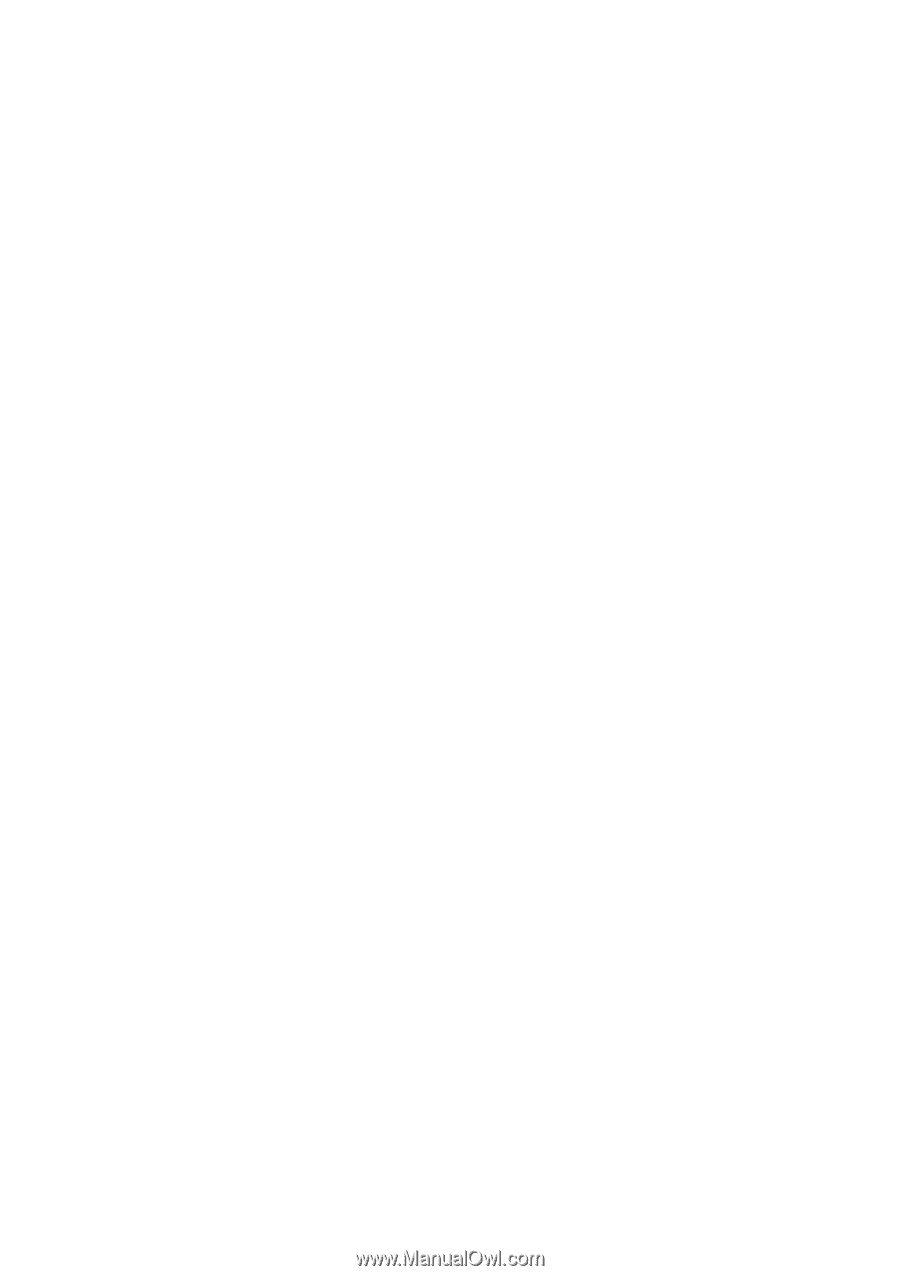
GA-8GPNXP Duo
Intel
®
Pentium
®
4 LGA775 Processor Motherboard
User's Manual
Rev. 1201
12ME-8GPNXPDUO-1201