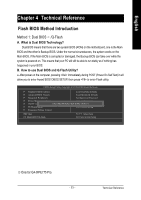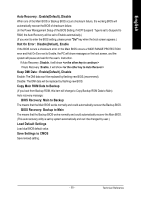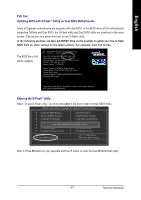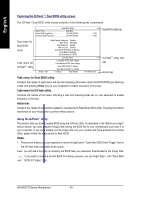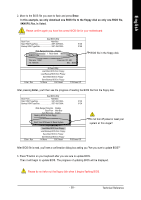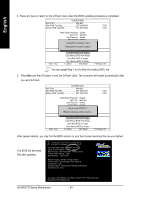Gigabyte GA-8IPE775-G Manual - Page 59
Copy Main ROM Data to Backup
 |
View all Gigabyte GA-8IPE775-G manuals
Add to My Manuals
Save this manual to your list of manuals |
Page 59 highlights
English Auto Recovery : Enable(Default), Disable When one of the Main BIOS or Backup BIOS occurs checksum failure, the working BIOS will automatically recover the BIOS of checksum failure. (In the Power Management Setup of the BIOS Setting, if ACPI Suspend Type is set to Suspend to RAM, the Auto Recovery will be set to Enable automatically.) (If you want to enter the BIOS setting, please press "Del" key when the boot screen appears.) Halt On Error : Disable(Default), Enable If the BIOS occurs a checksum error or the Main BIOS occurs a WIDE RANGE PROTECTION error and Halt On Error set to Enable, the PC will show messages on the boot screen, and the system will pause and wait for the user's instruction. If Auto Recovery :Disable, it will show If Auto Recovery :Enable, it will show Keep DMI Data : Enable(Default), Disable Enable: The DMI data won't be replaced by flashing new BIOS.(recommend) Disable: The DMI data will be replaced by flashing new BIOS. Copy Main ROM Data to Backup (If you boot from Backup ROM, this item will change to Copy Backup ROM Data to Main) Auto recovery message: BIOS Recovery: Main to Backup The means that the Main BIOS works normally and could automatically recover the Backup BIOS. BIOS Recovery: Backup to Main The means that the Backup BIOS works normally and could automatically recover the Main BIOS. (This auto recovery utility is set by system automatically and can't be changed by user.) Load Default Settings Load dual BIOS default value. Save Settings to CMOS Save revised setting. - 55 - Technical Reference