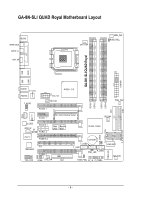Gigabyte GA-8N-SLI Quad Royal Manual
Gigabyte GA-8N-SLI Quad Royal Manual
 |
View all Gigabyte GA-8N-SLI Quad Royal manuals
Add to My Manuals
Save this manual to your list of manuals |
Gigabyte GA-8N-SLI Quad Royal manual content summary:
- Gigabyte GA-8N-SLI Quad Royal | Manual - Page 1
GA-8N-SLI QUAD Royal Intel® Pentium® Processor Extreme Edition Intel® Pentium® D / Pentium® 4 LGA775 Processor Motherboard User's Manual Rev. 1002 12ME-8NSLIQU-1002R * The WEEE marking on the product indicates this product must not be disposed of with user's other household waste and must be handed - Gigabyte GA-8N-SLI Quad Royal | Manual - Page 2
Motherboard GA-8N-SLl QUAD Royal Nov. 16, 2005 Motherboard GA-8N-SLI QUAD Royal Nov. 16, 2005 - Gigabyte GA-8N-SLI Quad Royal | Manual - Page 3
. „ For detailed product information and specifications, please carefully read the "Product User Manual". „ For detailed information related to Gigabyte's unique features, please go to "Technology Guide" section on Gigabyte's website to read or download the information you need. For more product - Gigabyte GA-8N-SLI Quad Royal | Manual - Page 4
Table of Contents GA-8N-SLI QUAD Royal Motherboard Layout 6 Block Diagram ...7 Chapter 1 Hardware Installation 9 1-1 Considerations Prior Graphic Cards Support List 23 1-9 I/O Back Panel Introduction 24 1-10ConnectorsIntroduction 25 Chapter 2 BIOS Setup 37 The Main Menu (For example: BIOS Ver. - Gigabyte GA-8N-SLI Quad Royal | Manual - Page 5
5 Introduction 66 4-1-2 Xpress Recovery2 Introduction 67 4-1-3 Flash BIOS Method Introduction 70 4-1-4 Configuring SATA Hard Drive(s) (Controller: nVIDIA nForce4 SLI 81 4-1-5 2- / 4- / 6- / 8- Channel Audio Function Introduction 96 4-2 Troubleshooting 100 4-3 POST Error Code 101 - 5 - - Gigabyte GA-8N-SLI Quad Royal | Manual - Page 6
GA-8N-SLI QUAD Royal Motherboard Layout KB_MS SPDIF_RCA SPDIF_O 1394_6P LGA775 CPU_FAN MEN_FAN RUSB_PSEL GA-8N- SLI QUAD Royal ATXPWR LPT LAN2 LAN1 USB PCIEX1_1 SLI Switch Module Socket SB_FAN S_ATA0 S_ATA1 ALC850 SPDIF_IN IR IT8712 PCIEX16_1 PCIEX1_2 PCIEX16_2 Main Backup BIOS BIOS PCI - Gigabyte GA-8N-SLI Quad Royal | Manual - Page 7
/533MHz) Host Interface DDRII 667/533MHz DIMM nVIDIA® C19 Dual Channel Memory NBCLK (25MHz) HCLK+/- (133/200/266MHz) nVIDIA® CK804 CODEC 33MHz 25MHz 48MHz BIOS ROMCLK33MHz 4 SATA 3Gb/s ATA33/66/100/133 IDE Channels Floppy LPC BUS IT8712F LPT Port COM Port PS/2KB PS/2 Mouse 10 USB Ports - Gigabyte GA-8N-SLI Quad Royal | Manual - Page 8
- 8 - - Gigabyte GA-8N-SLI Quad Royal | Manual - Page 9
of violating the conditions recommended in the user manual. 3. Damage due to improper installation. 4. Damage due to use of uncertified components. 5. Damage due to use exceeding the permitted parameters. 6. Product determined to be an unofficial Gigabyte product. - 9 - Hardware Installation - Gigabyte GA-8N-SLI Quad Royal | Manual - Page 10
connector 1 PS/2 keyboard port 1 PS/2 mouse port Onboard Agere ET1310 chip (10/100/1000 Mbit) (LAN1) Onboard Marvell 88E1111 phy (10/100/1000 Mbit) (LAN2) - Supported on the Win 2000/XP operating systems 2 RJ45 ports GA-8N-SLI QUAD Royal Motherboard - 10 - - Gigabyte GA-8N-SLI Quad Royal | Manual - Page 11
Onboard Audio Š Š Š Š Š Š I/O Control Š Hardware Monitor Š Š Š Š Š Onboard SATA 3Gb/s Š RAID BIOS Š Š Additional Features Š Š Overclocking Š Š Form Factor Š ALC850 CODEC Supports 2 / 4 / 6 / 8 channel audio Supports Line In ; Line Out (Front Speaker Out) ; MIC ; Surround - Gigabyte GA-8N-SLI Quad Royal | Manual - Page 12
Processor with HT Technology - Chipset: A NVIDIA® Chipset that supports HT Technology - BIOS: A BIOS that supports HT Technology and has it bending motions that might cause damage to the CPU during installation.) GA-8N-SLI QUAD Royal Motherboard - 12 - Fig. 4 Once the CPU is properly inserted - Gigabyte GA-8N-SLI Quad Royal | Manual - Page 13
make sure the Male and Female push pin are joined closely. (for detailed installation instructions, please refer to the heatsink installation section of the user manual) Fig. 5 Please check the back of motherboard after installing. If the push pin is inserted as the picture, the installation is - Gigabyte GA-8N-SLI Quad Royal | Manual - Page 14
. The motherboard supports DDR II memory modules, whereby BIOS will automatically detect memory capacity and specifications. Memory modules are designed so that they can be inserted only in one direction. The memory capacity used can differ with each slot. GA-8N-SLI QUAD Royal Motherboard - 14 - Gigabyte GA-8N-SLI Quad Royal | Manual - Page 15
DDR II GA-8N-SLI QUAD Royal supports the Dual Channel Technology. After operating the Dual Channel Technology, the bandwidth user to slot two DDR II memory modules into the DIMMs of the same color in order for Dual Channel Technology to work. The following table is for Dual Channel Technology - Gigabyte GA-8N-SLI Quad Royal | Manual - Page 16
outlined below: 1. Read the related expansion card's instruction document before install the expansion card into the the computer, if necessary, setup BIOS utility of expansion card from BIOS. 8. Install related driver from the operating system. Installing a GA-8N-SLI QUAD Royal Motherboard - 16 - - Gigabyte GA-8N-SLI Quad Royal | Manual - Page 17
XP operating system is currently supported by the NVIDIA SLI technology. Note: As the SLI on GA-8N-SLI QUAD Royal supports various multiple video outputs combination, we suggest you follow the "Optimal Performance" or "Recommended" combinations provided in this guide. - 17 - Hardware Installation - Gigabyte GA-8N-SLI Quad Royal | Manual - Page 18
socket. Hold the module by the edges and lift it away from the socket. Step 2: Position the SLI Mode side of the module above the socket at a 25o angle. Align the small notch at the top socket clips. (You should hear a "click" when the module is attached.) GA-8N-SLI QUAD Royal Motherboard - 18 - - Gigabyte GA-8N-SLI Quad Royal | Manual - Page 19
included with the motherboard and secure the driver in operating system, right-click the NVIDIA icon in your system tray and then select NVIDIA Display. The NVIDIA control panel will appear. Step 2: Select SLI multi-GPU from the side menu and then select the Enable SLI multi-GPU checkbox in the SLI - Gigabyte GA-8N-SLI Quad Royal | Manual - Page 20
Geforce 6800GT (NV45GT) Geforce 6800 Ultra (NV45 Ultra) Geforce 6600GT x 2 Geforce 6800 Geforce 7800GTX Geforce 7800GT Note: Models above marked with "*" may experience problems display issues when resuming from S1 standby due to nVidia driver limitations. GA-8N-SLI QUAD Royal Motherboard - 20 - - Gigabyte GA-8N-SLI Quad Royal | Manual - Page 21
English Figure 1-2. Combination 2 (2 slots on North Bridge) Graphics Chip Nvidia Maker Gigabyte Gigabyte Gigabyte Gigabyte Gigabyte Gigabyte Gigabyte Model Name GV-NX66T128D GV-NX68T256DH GV-NX68U256D GV-3D1 GV-NX68256D GV-NX78X256V-B GV-NX78T256V-B Figure 1-3. Combination 3 (2 slots on Sourth - Gigabyte GA-8N-SLI Quad Royal | Manual - Page 22
technology from GIGABYTE, Quad Graphic enabled motherboards offer multiple display support on up to eight separate monitors. This improves the capabilities and productivity of the user . II. NVIDIA video driver of version later than 7.7.7.2 should be used. GA-8N-SLI QUAD Royal Motherboard - 22 - - Gigabyte GA-8N-SLI Quad Royal | Manual - Page 23
(x8) GC-SLISW-C19 (SLl Mode) VGA Driver SLI Enabled NO SLI Mode N/A Video Outputs(Note1) Remark 8 Recommended 1-8-2 Graphic Cards Support List Figure 1-1. 4 slots on Sourth Bridge + North Bridge Graphics Chip Nvidia ATI Maker Gigabyte Gigabyte Model Name GV-NX78X256V-B x2 GV-RX60P128DE x2 - Gigabyte GA-8N-SLI Quad Royal | Manual - Page 24
USB interface. Also make sureyour OS supports USB controller. If your OS does not support USB controller, please contact OS vendor for possible patch or driver upgrade. For more information please contact Connect the rear surround speakers to this connector. GA-8N-SLI QUAD Royal Motherboard - 24 - - Gigabyte GA-8N-SLI Quad Royal | Manual - Page 25
English Center/Subwoofer Speaker Out Connect the Center/Subwoofer speakers to this connector. Side Speaker Out Connect the side surround speakers to this connector. You can use audio software to configure 2-/4-/6-/8-channel audio functioning. 1-10 Connectors Introduction 1 3 9 20 2 6 15 16 17 - Gigabyte GA-8N-SLI Quad Royal | Manual - Page 26
power connector, the power supply can supply enough stable power to all the components on the motherboard. Before connecting the power connector, please make sure that all components and devices are properly 20 -5V 21 +5V 22 +5V 23 +5V 24 GND GA-8N-SLI QUAD Royal Motherboard - 26 - - Gigabyte GA-8N-SLI Quad Royal | Manual - Page 27
English 3/4/5) CPU_FAN / SYS_FAN/ PWR_FAN (Cooler Fan Power Connector) The cooler fan power connector supplies a +12V power voltage via a 3-pin/4-pin (only for CPU_FAN)power connector and possesses a foolproof connection design. Most coolers are designed with color-coded power connector wires. A - Gigabyte GA-8N-SLI Quad Royal | Manual - Page 28
is used to connect the FDD cable while the other end of the cable connects to the FDD drive. The types of FDD drives supported are: 360KB, 720KB, 1.2MB, 1.44MB and 2.88MB. Please connect the red power connector wire to the pin1 position. 2 34 1 33 GA-8N-SLI QUAD Royal Motherboard - 28 - - Gigabyte GA-8N-SLI Quad Royal | Manual - Page 29
the other as Slave (for information on settings, please refer to the instructions located on the IDE device). 40 39 2 1 12) SATA0/1/2/3 up to 300MB/s transfer rate. Please refer to the BIOS setting for the SATA 3Gb/s and install the proper driver in order to work properly. Pin No. Definition 1 - Gigabyte GA-8N-SLI Quad Royal | Manual - Page 30
(Speaker Connector) (Amber) RES (Reset Switch) (Green) PW (Power Switch) (Red) MSG(Message LED/Power/Sleep LED) (Yellow) NC ( Purple) GA-8N-SLI QUAD Royal Motherboard Reset Switch IDE Hard Disk Active LED Pin 1: LED anode(+) Pin 2: LED cathode(-) Pin 1: Power Pin 2- Pin 3: NC Pin 4: Data(-) Open - Gigabyte GA-8N-SLI Quad Royal | Manual - Page 31
the pin assigments on the cable are the same as the pin assigments on the MB header. To find out if the chassis you are buying support front audio connector, please contact your dealer.Please note, you can have the alternative of using front audio connector or of using rear audio connector - Gigabyte GA-8N-SLI Quad Royal | Manual - Page 32
your local dealer. Pin No. Definition 1 Power(5V) 2 10 2 Power(5V) 3 USB DX- 4 USB Dy- 5 USB DX+ 1 9 6 USB Dy+ 7 GND 8 GND 9 No Pin 10 NC GA-8N-SLI QUAD Royal Motherboard - 32 - - Gigabyte GA-8N-SLI Quad Royal | Manual - Page 33
of the rear & front USB devices. Normal 5V (jumper set to 1-2) and standby 5V (jumper set to 2-3) are available. When standby 5V is selected, users can wake up system from USB devices. Pin No. Definition 1 1-2 Short Normal 5V 2-3 Short Standby 5V 21) COMA (Serial Port Connector) Be careful with - Gigabyte GA-8N-SLI Quad Royal | Manual - Page 34
type recommended by the manufacturer. Dispose of used batteries according to the manufacturer's instructions. If you want to erase CMOS... 1. Turn OFF the computer and unplug Power (12V) 11 TPA2+ 12 TPA2- 13 GND 14 No Pin 15 TPB2+ 16 TPB2- GA-8N-SLI QUAD Royal Motherboard - 34 - - Gigabyte GA-8N-SLI Quad Royal | Manual - Page 35
English 24) CLR_CMOS (Clear CMOS) You may clear the CMOS data to its default values by this header. To clear CMOS, temporarily short 1-2 pin. Default doesn't include the jumper to prevent from improper use of this header. 1 1-2 Short : Clear CMOS 2-3 Short : Normal (Default value) 1 25) IR Be - Gigabyte GA-8N-SLI Quad Royal | Manual - Page 36
to use extra function. Check the pin assignments before you connect the external device cable. Please contact your nearest dealer for the optional GIGABYTE external device. Pin No. Definition 1 Power 1 2 RFID_RI- 3 RF_TXD 4 RF_RXD 5 NC 6 GND GA-8N-SLI QUAD Royal Motherboard - 36 - - Gigabyte GA-8N-SLI Quad Royal | Manual - Page 37
. If you wish to upgrade to a new BIOS, either Gigabyte's Q-Flash or @BIOS utility can be used. Q-Flash allows the user to quickly and easily update or backup BIOS without entering the operating system. @BIOS is a Windows-based utility that does not require users to boot to DOS before upgrading - Gigabyte GA-8N-SLI Quad Royal | Manual - Page 38
-Safe Defaults Load Optimized Defaults Set Supervisor Password Set User Password Save & Exit Setup Exit Without Saving ESC: Quit F8: Dual BIOS/Q-Flash F3: Change Language F10: Save & Exit . „ Select Language This setup page is to select multi languages. GA-8N-SLI QUAD Royal Motherboard - 38 - - Gigabyte GA-8N-SLI Quad Royal | Manual - Page 39
. „ Set Supervisor Password Change, set, or disable password. It allows you to limit access to the system and Setup, or just to Setup. „ Set User Password Change, set, or disable password. It allows you to limit access to the system. „ Save & Exit Setup Save CMOS value settings to CMOS and - Gigabyte GA-8N-SLI Quad Royal | Manual - Page 40
Sun. to Sat. Jan. to Dec. Drive A Drive B Floppy 3 Mode Support [1.44M, 3.5"] [None] [Disabled] 1 to 31 (or maximum allowed in the Week The week, from Sun to Sat, determined by the BIOS and is display only Month The month, Jan. Through Dec GA-8N-SLI QUAD Royal Motherboard - 40 - - Gigabyte GA-8N-SLI Quad Royal | Manual - Page 41
one of three methods: Auto Allows BIOS to automatically detect IDE devices during POST allow for faster system start up. Manual User can manually input the correct settings Access Mode -sided drive; 2.88M byte capacity. Floppy 3 Mode Support (for Japan Area) Disabled Drive A Normal Floppy Drive - Gigabyte GA-8N-SLI Quad Royal | Manual - Page 42
on the motherboard. Extended Memory The BIOS determines how much extended memory is present during the POST. This is the amount of memory located above 1 MB in the CPU's memory address map. Total Memory This item displays the memory size that used. GA-8N-SLI QUAD Royal Motherboard - 42 - Gigabyte GA-8N-SLI Quad Royal | Manual - Page 43
This option is available only when the processor you install supports Intel® HyperThreading Technology. Hard Disk Boot Priority Select boot sequence for onboard(or Disabled Disable this function. Boot Up Floppy Seek During POST, BIOS will determine the floppy disk drive installed is 40 or 80 - Gigabyte GA-8N-SLI Quad Royal | Manual - Page 44
-Threading This option appears only when the processor you install supports Intel® Hyper-Threading Technology. Enabled Enable CPU Hyper-Threading feature. Please note that this item will show up when you install a processor that supports this function. GA-8N-SLI QUAD Royal Motherboard - 44 - - Gigabyte GA-8N-SLI Quad Royal | Manual - Page 45
Award Software Integrated Peripherals ` IDE/SATAII RAID Config On-Chip USB USB Keyboard Support USB Mouse Support AC97 Audio Legacy USB Storage detect Onboard LAN2 Function Onboard 1394 Function Onboard LAN port. (Default value) Disabled Disable onboard 2nd channel IDE port. - 45 - BIOS Setup - Gigabyte GA-8N-SLI Quad Royal | Manual - Page 46
IDE2 Conductor Cable Auto BIOS autodetects IDE2 conductor cable. support. (Default Value) Disable Serial-ATAII 1 support. Serial-ATAII 2 (Onboard nVIDIA chipset) Enabled Disabled Enable Serial-ATAII 2 support. (Default Value) Disable Serial-ATAII 2 support GA-8N-SLI QUAD Royal Motherboard - 46 - - Gigabyte GA-8N-SLI Quad Royal | Manual - Page 47
support. USB Keyboard Support Enabled Enable USB keyboard support. Disabled Disable USB keyboard support. (Default value) USB Mouse Support Enabled Disabled AC97 Audio Enable USB mouse support. Disable USB mouse support Serial Port 1 Auto 3F8/IRQ4 BIOS will automatically setup the port 1 - Gigabyte GA-8N-SLI Quad Royal | Manual - Page 48
Using Parallel port as Enhanced Parallel Port. ECP Using Parallel port as Extended Capabilities Port. ECP+EPP Using Parallel port as ECP and EPP mode. GA-8N-SLI QUAD Royal Motherboard - 48 - - Gigabyte GA-8N-SLI Quad Royal | Manual - Page 49
POWER ON system. If Power-On by Alarm is Enabled. Day of Month Alarm : Everyday, 1~31 Time (hh: mm: ss) Alarm : (0~23) : (0~59) : (0~59) - 49 - BIOS Setup - Gigabyte GA-8N-SLI Quad Royal | Manual - Page 50
system, the system will be in "Off" state. (Default value) Full-On When AC-power back to the system, the system always in "On" state. GA-8N-SLI QUAD Royal Motherboard - 50 - - Gigabyte GA-8N-SLI Quad Royal | Manual - Page 51
1 IRQ Assignment Auto 3,4,5,7,9,10,11,12,14,15 Auto assign IRQ to PCI 1. (Default value) Set IRQ 3,4,5,7,9,10,11,12,14,15 to PCI 1. - 51 - BIOS Setup - Gigabyte GA-8N-SLI Quad Royal | Manual - Page 52
/POWER/SYSTEM FAN Fail Warning Disabled Enabled Disable CPU/Power/System fan fail warning function. (Default value) Enable CPU/Power/System fan fail warning function. GA-8N-SLI QUAD Royal Motherboard - 52 - - Gigabyte GA-8N-SLI Quad Royal | Manual - Page 53
533.3 MHZ Auto Item Help Menu Level` PCIe x16 Slot Lanes Init Display First SLI Broadcast Aperture Robust Graphics Booster [Auto] [PEG(SLOT2)] [Disabled] [Auto] ` power end-user use only. (Note) This item will show up when you install a processor that supports this function. - 53 - BIOS Setup - Gigabyte GA-8N-SLI Quad Royal | Manual - Page 54
. (Default value) Linked Expert Allows FSB and memory speed to be overclocked proportionally. Enter FSB and memory speed manually. Current FSB Speed (QDR) Displays the current CPU FSB speed. Target the PLUS SIGN (+)/MINUS SIGN (-) to set the memory speed. GA-8N-SLI QUAD Royal Motherboard - 54 - - Gigabyte GA-8N-SLI Quad Royal | Manual - Page 55
is dependent on setting of the SLI switch module (GC-SLISW-C19). SLI Mode: Auto / 8-8-16-0 / a PCI Express VGA card on the motherboard. PCI Slot Set Init Display First Slot4). SLI Broadcast Aperture Auto Set SLI Broadcast Turbo. CPU Voltage Control Supports adjustable CPU Voltage at 0. - Gigabyte GA-8N-SLI Quad Royal | Manual - Page 56
may get more stable for overclock but it may make damage to DIMM module. N. Bridge Voltage Control Supports adjustable North Bridge OverVoltage at Increase S. Bridge Voltage may get more stable for overclock but it may make damage to PCI-E Device. GA-8N-SLI QUAD Royal Motherboard - 56 - - Gigabyte GA-8N-SLI Quad Royal | Manual - Page 57
English FSB OverVoltage Control Supports adjustable Front Side Bus OverVoltage at 0.025V. Normal +0.025V +0.050V +0.075V +0.100V +0.125V +0.150V +0.175V Set FSB OverVoltrage Control . Set LDT Frequency to 4X.(Default value) Set LDT Frequency to 5X. Set LDT Frequency to 3.5X. - 57 - BIOS Setup - Gigabyte GA-8N-SLI Quad Royal | Manual - Page 58
Tweaker(M.I.T.) Exit Without Saving Esc: Quit F8: Dual BIOS/Q-Flash F3: Change Language F10: Save & Exit Setup Load Optimized Defaults Selecting this field loads the factory defaults for BIOS and Chipset Features which the system automatically detects. GA-8N-SLI QUAD Royal Motherboard - 58 - - Gigabyte GA-8N-SLI Quad Royal | Manual - Page 59
` MB Intelligent Tweaker(M.I.T.) Select Language Load Fail-Safe Defaults Load Optimized Defaults Set Supervisor Password Set User Password Save & Exit Setup Exit Without Saving Esc: Quit F8: Dual BIOS/Q-Flash F3: Change Language F10: Save & Exit Setup Change/Set/Disable Password When you select - Gigabyte GA-8N-SLI Quad Royal | Manual - Page 60
` MB Intelligent Tweaker(M.I.T.) Exit Without Saving Esc: Quit F8: Dual BIOS/Q-Flash F3: Change Language F10: Save & Exit Setup Abandon all Data Type "Y" will quit the Setup Utility without saving to RTC CMOS. Type "N" will return to Setup Utility. GA-8N-SLI QUAD Royal Motherboard - 60 - - Gigabyte GA-8N-SLI Quad Royal | Manual - Page 61
Installation Pictures below are shown in Windows XP. Insert the driver CD-title that came with your motherboard into your CD-ROM drive, the driver CD-title will auto start and show the installation guide. If not, please double click the CD-ROM device icon in "My computer", and execute the Setup - Gigabyte GA-8N-SLI Quad Royal | Manual - Page 62
Application This page displays all the tools that Gigabyte developed and some free software, you can choose anyone you want and press "install" to install them. 3-3 Software Information This page lists the contents of software and drivers in this CD-title. GA-8N-SLI QUAD Royal Motherboard - 62 - - Gigabyte GA-8N-SLI Quad Royal | Manual - Page 63
English 3-4 Hardware Information This page lists all device you have for this motherboard. 3-5 Contact Us Please see the last page for details. - 63 - Drivers Installation - Gigabyte GA-8N-SLI Quad Royal | Manual - Page 64
English GA-8N-SLI QUAD Royal Motherboard - 64 - - Gigabyte GA-8N-SLI Quad Royal | Manual - Page 65
by the user. With GIGABYTE's proprietary S.O.S. feature, users no longer need to open up the PC chassis and short-circuit the "Clear CMOS" pins or the battery on the motherboard to reset the system back to factory default settings. Instead, S.O.S. automatically resets the overclocked system settings - Gigabyte GA-8N-SLI Quad Royal | Manual - Page 66
and Advance Mode Display panel of CPU frequency Shows the current functions status Log on to GIGABYTE website Display EasyTuneTM 5 Help file Quit or Minimize EasyTuneTM 5 software (Note) EasyTune 5 functions may vary depending on different motherboards. GA-8N-SLI QUAD Royal Motherboard - 66 - - Gigabyte GA-8N-SLI Quad Royal | Manual - Page 67
x86 platforms 2. At least 64M bytes of system memory 3. VESA-supported VGA cards How to use the Xpress Recovery2 Initial access by booting entering BIOS Setup, go to Advanced BIOS Feature and set to boot from CD-ROM. Save the settings and exit the BIOS Setup. Insert the provided driver CD into - Gigabyte GA-8N-SLI Quad Royal | Manual - Page 68
(As this is a BIOS-related issue, it can be solved by BIOS update) GA-K8U GA-K8U-9 GA-K8NXP-SLI GA-K8N Ultra-SLI GA-K8N Pro-SLI GA-K8NXP-9 GA-K8N Ultra-9 GA-K8NF-9 (PCB Ver. 1.0) GA-K8NE (PCB Ver. 1.0) GA-K8NMF-9 GA-8N-SLI Royal GA-8N-SLI Pro GA-8N-SLI GA-8N-SLI QUAD Royal Motherboard - 68 - - Gigabyte GA-8N-SLI Quad Royal | Manual - Page 69
Method Introduction A. What is Dual BIOS Technology? Dual BIOS means that there are two system BIOS (ROM) on the motherboard, one is the Main BIOS and the other is Backup BIOS. Under the normal circumstances, the system works on the Main BIOS. If the Main BIOS is corrupted or damaged, the Backup - Gigabyte GA-8N-SLI Quad Royal | Manual - Page 70
Backup BIOS works normally and could automatically recover the Main BIOS. (This auto recovery utility is set by system automatically and can't be changed by user.) Load Default Settings Load dual BIOS default value. Save Settings to CMOS Save revised setting. GA-8N-SLI QUAD Royal Motherboard - 70 - Gigabyte GA-8N-SLI Quad Royal | Manual - Page 71
of Gigabyte motherboards are equipped with dual BIOS. In the BIOS menu of the motherboards supporting Q-Flash and Dual BIOS, the Q-Flash utility and Dual BIOS utility are combined in the same screen. This section only deals with how to use Q-Flash utility. In the following sections, we take GA-8KNXP - Gigabyte GA-8N-SLI Quad Royal | Manual - Page 72
ESC: Quit F8: Dual BIOS/Q-Flash Select Language Load Fail-Safe Defaults Load Optimized Defaults Set Supervisor Password Set User Password Save & Exit Setup Q-Flash/Dual BIOS utility. Pressing the buttons mentioned on your keyboards to perform these actions. GA-8N-SLI QUAD Royal Motherboard - 72 - - Gigabyte GA-8N-SLI Quad Royal | Manual - Page 73
using the Q-Flash utility. As described in the "Before you begin" section above, you must prepare a floppy disk having the BIOS file for your motherboard and insert it to your computer. If you have already put the floppy disk into your system and have entered the Q-Flash utility, please follow - Gigabyte GA-8N-SLI Quad Royal | Manual - Page 74
Primary Master : FUJITSU MPE3170AT ED-03-08 Primary Slave : None Secondary Master : CREATIVEDVD-RM DVD1242E BC101 Secondary Slave : None Press DEL to enter SETUP / Dual BIOS / Q-Flash / F9 For Xpress Recovery 09/23/2003-i875P-6A79BG03C-00 GA-8N-SLI QUAD Royal Motherboard - 74 - - Gigabyte GA-8N-SLI Quad Royal | Manual - Page 75
Type... Press Y on your keyboard to save and exit. Part Two: Updating BIOS with Q-FlashTM Utility on Single-BIOS Motherboards. This part guides users of single-BIOS motherboards how to update BIOS using the Q-FlashTM utility. CMOS Setup Utility-Copyright (C) 1984-2004 Award Software ` Standard - Gigabyte GA-8N-SLI Quad Royal | Manual - Page 76
:tRemeset F10:Power Off Do not trun off power or reset your system at this stage!! After BIOS file is read, you'll see a confirmation dialog box asking you "Are you sure to update BIOS?" Please do not take out the floppy disk when it begins flashing BIOS. GA-8N-SLI QUAD Royal Motherboard - 76 - - Gigabyte GA-8N-SLI Quad Royal | Manual - Page 77
:Power Off Do not trun off power or reset your system at this stage!! 4. Press any keys to return to the Q-Flash menu when the BIOS updating procedure is completed. Q-Flash Utility V1.30 Flash Type/Size SST 49LF003A 256K Enter : Run Keep DMI Data Enable !! CopUypBdaItOe SBIcOomS pfrloemtedFl - Gigabyte GA-8N-SLI Quad Royal | Manual - Page 78
b. Click "Update New BIOS" c. Please select "All Files" in dialog box while opening the old file. d. Please search for BIOS unzip file, downloading from internet or any other methods (such as: 8NSLIQ.F1). e. Complete update process following the instruction. GA-8N-SLI QUAD Royal Motherboard - 78 - - Gigabyte GA-8N-SLI Quad Royal | Manual - Page 79
. II. In method II, be sure that motherboard's model name in BIOS unzip file are the same as your motherboard's. Otherwise, your system won't boot. III. In method I, if the BIOS file you need cannot be found in @BIOSTM server, please go onto Gigabyte's web site for downloading and updating it - Gigabyte GA-8N-SLI Quad Royal | Manual - Page 80
English GA-8N-SLI QUAD Royal Motherboard - 80 - - Gigabyte GA-8N-SLI Quad Royal | Manual - Page 81
one SATA controller on your motherboard, you may refer to the motherboard user's manual to identify the SATA controller for the connector. Then connect the power connector from your power supply to the hard drive. (2) Configuring SATA controller mode and boot sequence in BIOS Setup You have to make - Gigabyte GA-8N-SLI Quad Royal | Manual - Page 82
USB Keyboard Support USB Mouse Support AC97 Audio BIOS Setup menus described in this section may not show the exact settings for your motherboard. The actual BIOS Setup menu options you will see shall depend on the motherboard you have and the BIOS version. GA-8N-SLI QUAD Royal Motherboard - Gigabyte GA-8N-SLI Quad Royal | Manual - Page 83
Setup to set hard disk boot priority before OS installation. Select Hard Disk Boot Priority under the Advanced BIOS Features menu. In the Hard Disk Boot Priority submenu, select the RAID array onto which you wish to install Microsoft Windows 2000/XP (Figure 4). CMOS - Gigabyte GA-8N-SLI Quad Royal | Manual - Page 84
: Value F10: Save F3: Language F5: Previous Values F6: Fail-Safe Defaults Figure 5 ESC: Exit F1: General Help F7: Optimized Defaults Step 4: Save and exit BIOS Setup. GA-8N-SLI QUAD Royal Motherboard - 84 - - Gigabyte GA-8N-SLI Quad Royal | Manual - Page 85
key to enter the RAID BIOS setup utility. MediaShield IDE ROM BIOS 5.16 Copyright (C) 2005 NVIDIA ARROW key to select a RAID mode. The supported RAID modes include Mirroring (default), Striping, Stripe RAID 0 (Striping) is selected, you can manually set the striping block size. In the Striping Block - Gigabyte GA-8N-SLI Quad Royal | Manual - Page 86
Loc Disk Model Name Clear disk data ? 1.0.M ST3120026AS [ ] Add 1.1.M ST3120026AS [Y] YES [N] NO [ ] Del [ESC] Quit [F6] Back [F7] Finish [TAB] Navigate [ ] Select [ENTER] Popup Figure 9 GA-8N-SLI QUAD Royal Motherboard - 86 - - Gigabyte GA-8N-SLI Quad Royal | Manual - Page 87
Nvidia RAID utility, press ESC in the main menu or Ctrl+X in the Array List screen. Now, you can proceed to install the SATA controller driver and operating system. - 87 - Appendix - Gigabyte GA-8N-SLI Quad Royal | Manual - Page 88
driver for the SATA controller from the motherboard driver CD to a floppy disk. The instructions below explain how to copy the driver. Step 1: Find an available system and insert the motherboard driver program named MENU.exe (Figure 13). Figure 13 GA-8N-SLI QUAD Royal Motherboard - 88 - - Gigabyte GA-8N-SLI Quad Royal | Manual - Page 89
14 Step 5: Insert an empty floppy disk and select the nVIDIA Serial ATA driver by pressing the corresponding letter from the menu (for example, from the menu in it will take about one minute to copy the SATA driver from the motherboard driver CD to the floppy disk. Step 6: Press 0 to exit when the - Gigabyte GA-8N-SLI Quad Royal | Manual - Page 90
, press S. * If you do not have any device support disks from a mass storage device manufacturer, or do not want to specify additional mass storage devices for use with Windows, press ENTER. S=Specify Additional Device ENTER=Continue F3=Exit Figure 16 GA-8N-SLI QUAD Royal Motherboard - 90 - - Gigabyte GA-8N-SLI Quad Royal | Manual - Page 91
to configure a SCSI Adapter for use with Windows, using a device support disk provided by an adapter manufacturer. Select the SCSI Adapter you want copy the correct SATA driver again from the motherboard driver CD. "*" If you want to create RAID, select both NVIDIA RAID CLASS DRIVER and then NVIDIA - Gigabyte GA-8N-SLI Quad Royal | Manual - Page 92
Service Pack 2 (or previous versions) to a bootable RAID volume. There are two solutions to resolve this issue. Solutions 1: Use the NVRAID tool (nForce Driver Version 5.xx) to convert the boot volume to a RAID array. Here are the detailed step-by-step instructions: GA-8N-SLI QUAD Royal Motherboard - Gigabyte GA-8N-SLI Quad Royal | Manual - Page 93
Windows 2000 Service Pack 4 from Microsoft's website. Step 2: After system restarts, press Del to enter system BIOS Setup during BIOS setup. CMOS Setup Utility-Copyright (C) 1984-2005 Award Software Integrated Peripherals IDE/SATAII RAID Config On-Chip USB USB Keyboard Support USB Mouse Support - Gigabyte GA-8N-SLI Quad Royal | Manual - Page 94
Clear Disk Data (Figure 24), press N. Then press CTRL+X to exit the NVIDIA RAID BIOS. Restart the computer to boot into Windows 2000. RAID Mode: Striping MediaShield RAID Utility Feb [F6] Back [F7] Finish [TAB] Navigate [ ] Select [ENTER] Popup Figure 24 GA-8N-SLI QUAD Royal Motherboard - 94 - - Gigabyte GA-8N-SLI Quad Royal | Manual - Page 95
NVIDIA nForce Driver Package while Convert Array under the System Tasks and select Next following the instructions. Select the desired type of RAID array you want to convert If users choose not to install Windows 2000 Service Pack 3 or 4, RAID is still supported on Windows 2000. However, users will - Gigabyte GA-8N-SLI Quad Royal | Manual - Page 96
the stereo output is applied. STEP 1: Connect the stereo speakers or earphone to "Line Out". Line Out STEP 2 : Following installation of the audio driver, you find a Sound Effect icon on the lower right hand taskbar. Click the icon to select the function. GA-8N-SLI QUAD Royal Motherboard - 96 - - Gigabyte GA-8N-SLI Quad Royal | Manual - Page 97
STEP 1 : Connect the front channels to "Front Speaker Out", the rear channels to "Rear Speaker Out". STEP 2 : Following installation of the audio driver, you find a Sound Effect icon on the lower right hand taskbar. Click the icon to select the function. STEP 3: Click "Speaker Configuration" then - Gigabyte GA-8N-SLI Quad Royal | Manual - Page 98
Center/Subwoofer channels to "Center/Subwoofer Speaker Out". STEP 2 : Following installation of the audio driver, you find a Sound Effect icon on the lower right hand taskbar. Click the icon to Front Speaker Out Rear Speaker Out Center/Subwoofer Speaker Out GA-8N-SLI QUAD Royal Motherboard - 98 - - Gigabyte GA-8N-SLI Quad Royal | Manual - Page 99
and the side channels to "Side Speaker Out". STEP 2 : Following installation of the audio driver, you find a Sound Effect icon on the lower right hand taskbar. Click the icon to Sound Effect Configuration: At the sound effect menu, users can adjust sound option settings as desired. - 99 - Appendix - Gigabyte GA-8N-SLI Quad Royal | Manual - Page 100
read/write failure Continuous short beeps: Power error 9 beeps ROM checksum error 10 beeps CMOS shutdown register read/write error 11 beeps Cache memory bad GA-8N-SLI QUAD Royal Motherboard - 100 - - Gigabyte GA-8N-SLI Quad Royal | Manual - Page 101
or below) 2. PEG slots Auto-Configuration Expand compressed BIOS code to DRAM Call chipset hook to copy BIOS back to E000 & F000 shadow RAM. Expand the flash R/W codes into the run time area in F000 for ESCD & DMI support. Use walking 1's algorithm to check out interface in CMOS circuitry. Also set - Gigabyte GA-8N-SLI Quad Royal | Manual - Page 102
memory & I/O resource -Search for a valid VGA device & VGA BIOS, and put it into C000:0. PCI Bus Initialization Init clock Generator Initialize double word of each 64K page. 2. Program write allocation for AMD K5 CPU 64K page. 1. Program MTRR of M1 CPU 2. GA-8N-SLI QUAD Royal Motherboard - 102 - - Gigabyte GA-8N-SLI Quad Royal | Manual - Page 103
to enter Setup utility; i.e. not until this POST stage can users enter the CMOS setup utility. Initialize PS/2 Mouse Prepare memory . Detect & install co-processor 1. Switch back to text mode if full screen logo is supported. -If errors occur, report errors & wait for keys -If no errors occur or F1 - Gigabyte GA-8N-SLI Quad Royal | Manual - Page 104
2. Build & update ESCD 3. Set CMOS century to 20h or 19h 4. Load CMOS time into DOS timer tick 5. Build MSIRQ routing table. Boot attempt (INT 19h) GA-8N-SLI QUAD Royal Motherboard - 104 - - Gigabyte GA-8N-SLI Quad Royal | Manual - Page 105
- 105 - Appendix English - Gigabyte GA-8N-SLI Quad Royal | Manual - Page 106
English GA-8N-SLI QUAD Royal Motherboard - 106 - - Gigabyte GA-8N-SLI Quad Royal | Manual - Page 107
- 107 - Appendix English - Gigabyte GA-8N-SLI Quad Royal | Manual - Page 108
English GA-8N-SLI QUAD Royal Motherboard - 108 - - Gigabyte GA-8N-SLI Quad Royal | Manual - Page 109
- 109 - Appendix English - Gigabyte GA-8N-SLI Quad Royal | Manual - Page 110
English GA-8N-SLI QUAD Royal Motherboard - 110 - - Gigabyte GA-8N-SLI Quad Royal | Manual - Page 111
.tw/nontech.asp WEB address : http://uk.giga-byte.com The Netherlands GIGA-BYTE TECHNOLOGY B.V. Tech. Support : http://tw.giga-byte.com/TechSupport/ServiceCenter.htm Non-Tech. Support(Sales/Marketing) : http://ggts.gigabyte.com.tw/nontech.asp WEB address : http://www.giga-byte.nl - 111 - Appendix - Gigabyte GA-8N-SLI Quad Royal | Manual - Page 112
Representative Office Of GIGA-BYTE Technology Co., Ltd. in Romania Tech. Support : http://tw.giga-byte.com/TechSupport/ServiceCenter.htm Non-Tech. Support(Sales/Marketing) : http://ggts.gigabyte.com.tw/nontech.asp WEB address: http://www.gigabyte.com.ro GA-8N-SLI QUAD Royal Motherboard - 112 -

GA-8N-SLI QUAD Royal
Intel
®
Pentium
®
Processor Extreme Edition
Intel
®
Pentium
®
D / Pentium
®
4 LGA775 Processor Motherboard
User's Manual
Rev. 1002
12ME-8NSLIQU-1002R
*
The WEEE marking on the product indicates this product must not be disposed of with user's other household waste
and must be handed over to a designated collection point for the recycling of waste electrical and electronic equipment!!
*
The WEEE marking applies only in European Union's member states.