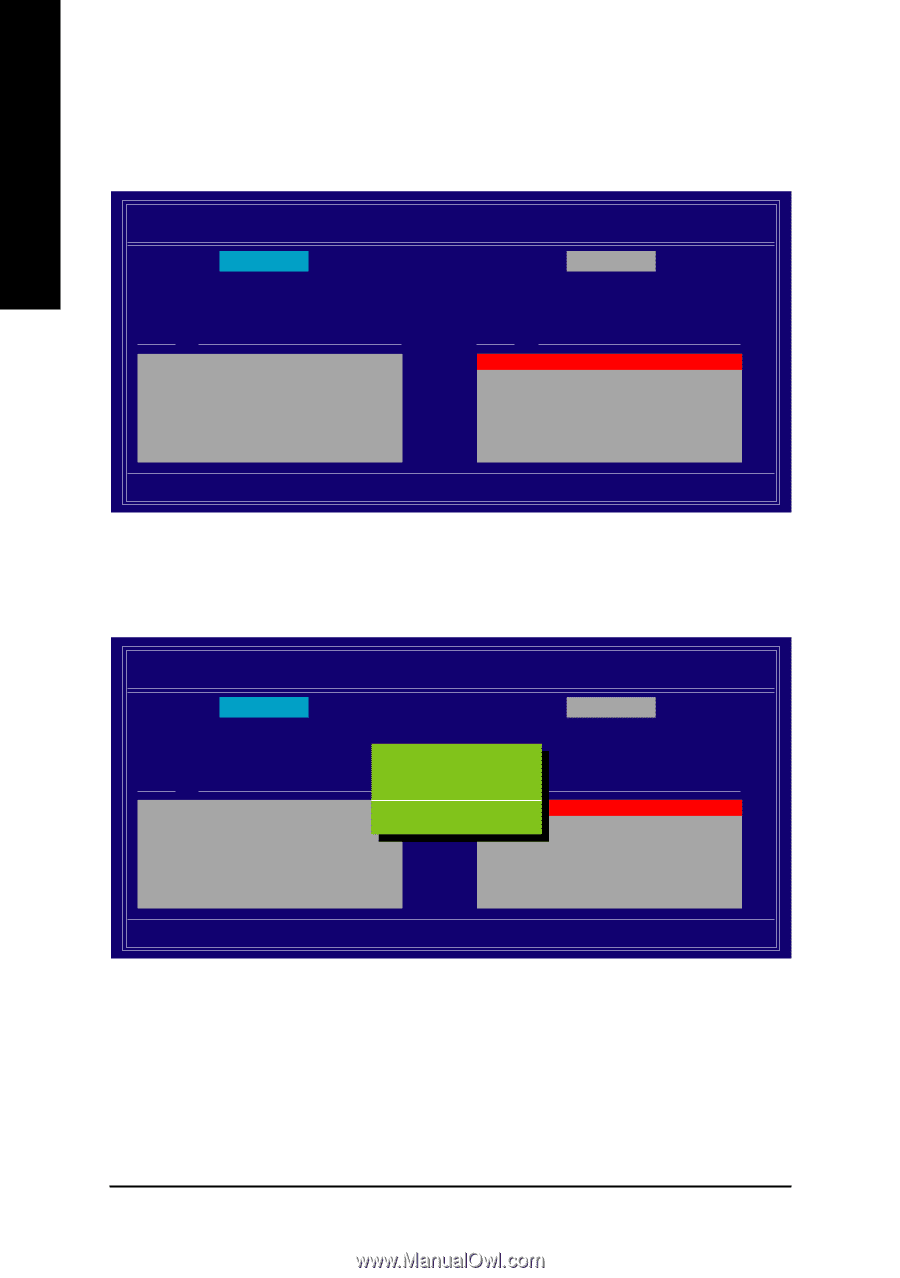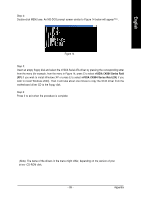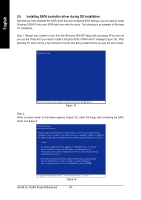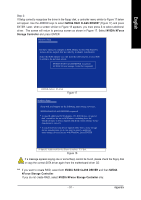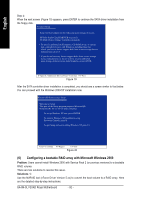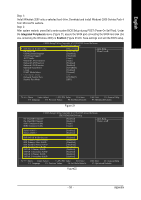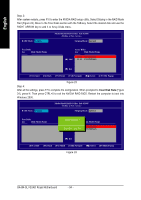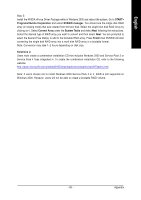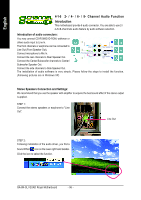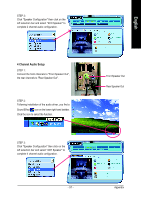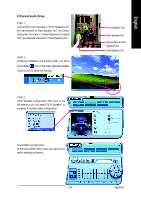Gigabyte GA-8N-SLI Quad Royal Manual - Page 94
Clear Disk Data
 |
View all Gigabyte GA-8N-SLI Quad Royal manuals
Add to My Manuals
Save this manual to your list of manuals |
Page 94 highlights
English Step 3: After system restarts, press F10 to enter the NVIDIA RAID setup utility. Select Striping in the RAID Mode filed (Figure 23). Move to the Free Disks section with the TAB key. Select the desired disk and use the RIGHT ARROW key to add it to Array Disks menu. RAID Mode: Striping MediaShield RAID Utility Feb 8 2005 - Define a New Array - Striping Block: Optimal Free Disks Loc Disk Model Name Array Disks Loc Disk Model Name [ ] Add 2.0.M ST3120026AS 2.1.M ST3120026AS [ ] Del [ESC] Quit [F6] Back [F7] Finish [TAB] Navigate [ ] Select [ENTER] Popup Figure 23 Step 4: After all the settings, press F7 to complete the configuration. When prompted to Clear Disk Data (Figure 24), press N. Then press CTRL+X to exit the NVIDIA RAID BIOS. Restart the computer to boot into Windows 2000. RAID Mode: Striping MediaShield RAID Utility Feb 8 2005 - Define a New Array - Striping Block: Optimal Free Disks Loc Disk Model Name Clear disk dAartara?y Disks Loc Disk Model Name 1.0.M ST3120026AS [Y[ ] ]YAEdSd [N]1N.1O.M ST3120026AS [ ] Del [ESC] Quit [F6] Back [F7] Finish [TAB] Navigate [ ] Select [ENTER] Popup Figure 24 GA-8N-SLI QUAD Royal Motherboard - 94 -