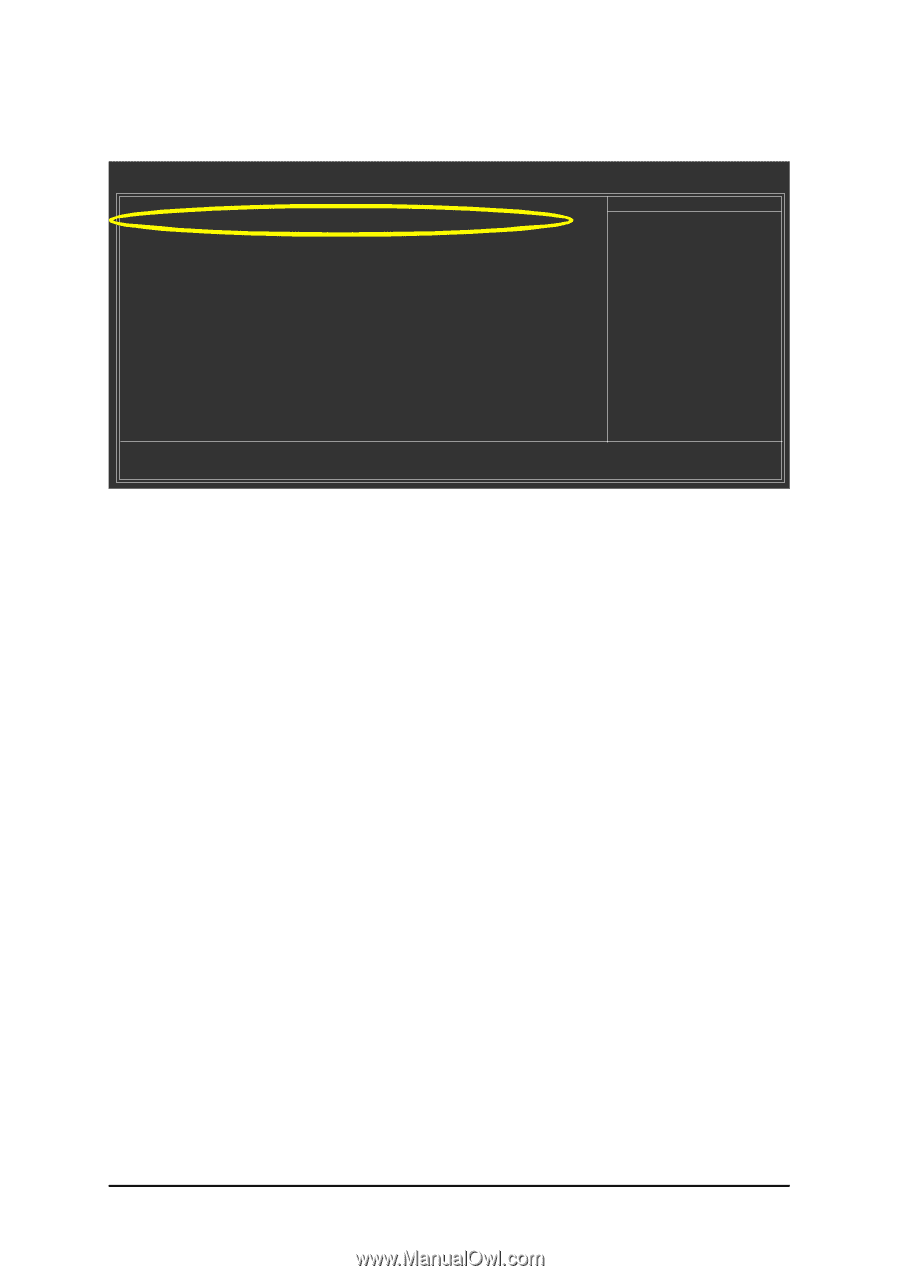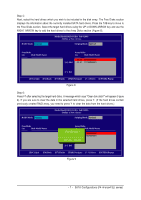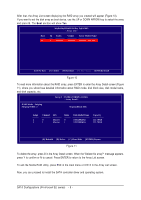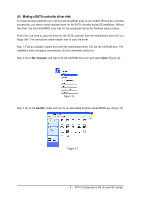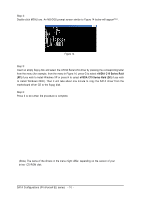Gigabyte GA-8N-SLI Royal Manual - Page 5
First Boot Device, Advanced BIOS Features, CD-ROM - memory
 |
View all Gigabyte GA-8N-SLI Royal manuals
Add to My Manuals
Save this manual to your list of manuals |
Page 5 highlights
Step 3: To boot from Windows installation CD-ROM, set First Boot Device under the Advanced BIOS Features menu to CD-ROM (Figure 5). CMOS Setup Utility-Copyright (C) 1984-2005 Award Software Advanced BIOS Features } Hard Disk Boot Priority First Boot Device Second Boot Device Third Boot Device ROM Boot Priority Boot Up Floppy Seek [Press Enter] [CDROM] [Hard Disk] [CDROM] [PROMISE] [Disabled] Item Help Menu Level} Select Hard Disk Boot Device Priority Password Check CPU Hyper-Threading # Limit CPUID Max. to 3 No-Execute Memory Protect CPU Enhanced Halt (C1E) CPU Thermal Monitor 2(TM2) CPU EIST Function Full Screen LOGO Show Intel Onscreen Branding Init Display First [Setup] [Enabled] [Disabled] [Enabled] [Enabled] [Enabled] [Enabled] [Enabled] [Enabled] [PEG] higf: Move Enter: Select +/-/PU/PD: Value F10: Save F3: Language F5: Previous Values F6: Fail-Safe Defaults ESC: Exit F1: General Help F7: Optimized Defaults Figure 5 Step 4: Save and exit BIOS Setup. - 5 - SATA Configurations (P4 nForce4 SLI series)