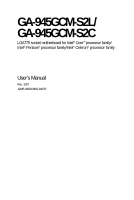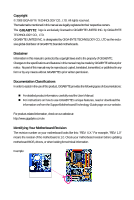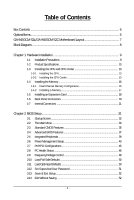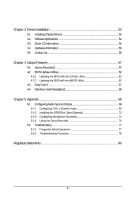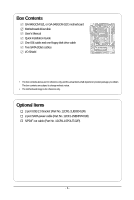Gigabyte GA-945GCM-S2C Manual
Gigabyte GA-945GCM-S2C Manual
 |
View all Gigabyte GA-945GCM-S2C manuals
Add to My Manuals
Save this manual to your list of manuals |
Gigabyte GA-945GCM-S2C manual content summary:
- Gigabyte GA-945GCM-S2C | Manual - Page 1
GA-945GCM-S2L/ GA-945GCM-S2C LGA775 socket motherboard for Intel® CoreTM processor family/ Intel® Pentium® processor family/Intel® Celeron® processor family User's Manual Rev. 1007 12ME-945GCMS2-1007R - Gigabyte GA-945GCM-S2C | Manual - Page 2
Motherboard GA-945GCM-S2L/GA-945GCM-S2C Aug. 27, 2007 Motherboard GA-945GCM-S2L/ GA-945GCM-S2C Aug. 27, 2007 - Gigabyte GA-945GCM-S2C | Manual - Page 3
of documentations: „ For detailed product information, carefully read the User's Manual. „ For instructions on how to use GIGABYTE's unique features, read or download the information on/from the Support\Motherboard\Technology Guide page on our website. For product-related information, check on our - Gigabyte GA-945GCM-S2C | Manual - Page 4
GA-945GCM-S2L/GA-945GCM-S2C Motherboard Layout 7 Block Diagram...8 Chapter 1 Hardware Installation 9 1-1 Installation Precautions 9 1-2 Product Specifications 10 1-3 Installing the CPU and CPU Cooler 13 1-3-1 Installing the CPU 13 1-3-2 Installing the CPU Cooler 15 1-4 Installing the Memory - Gigabyte GA-945GCM-S2C | Manual - Page 5
Unique Features 57 4-1 Xpress Recovery2 57 4-2 BIOS Update Utilities 62 4-2-1 Updating the BIOS with the Q-Flash Utility 62 4-2-2 Updating the BIOS with the @BIOS Utility 65 4-3 EasyTune 5 ...67 4-4 Windows Vista ReadyBoost 68 Chapter 5 Appendix ...69 5-1 Configuring Audio Input and Output 69 - Gigabyte GA-945GCM-S2C | Manual - Page 6
Box Contents GA-945GCM-S2L or GA-945GCM-S2C motherboard Motherboard driver disk User's Manual Quick Installation Guide One IDE cable and one floppy disk drive cable Two SATA 3Gb/s cables I/O Shield • The box contents above are for reference only and the actual items shall depend on product package - Gigabyte GA-945GCM-S2C | Manual - Page 7
GA-945GCM-S2L/GA-945GCM-S2C Motherboard Layout KB_MS ATX_12V LGA775 CPU_FAN COMA CI GA-945GCM-S2L/GA-945GCM-S2C DDRII1 DDRII2 PWR_LED F_PANEL LPT LAN VGA R_USB ATX IDE USB AUDIO F_AUDIO RTL8111C RTL8101E PCIE_1 PCIE_16 IT8718 PCI1 CODEC PCI2 CD_IN SPDIF_O FDD Intel® 945GC BAT - Gigabyte GA-945GCM-S2C | Manual - Page 8
PCI CLK (33 MHz) Only for GA-945GCM-S2L. Only for GA-945GCM-S2C. (Note 1) Enable use of a CoreTM 2 CPU with 1333 MHz FSB through overclocking. You must install the FSB 1333 MHz CoreTM 2 CPU with DDR2 533 (or above) memory module(s). (Note 2) Use of a 1066/800 MHz FSB CPU is required if you wish to - Gigabyte GA-945GCM-S2C | Manual - Page 9
manual and follow these procedures: • Prior to installation, do not remove or break motherboard S/N wrist strap when handling electronic components such as a motherboard, CPU or memory. If you do not have an ESD wrist or have a problem related to the use of the product, please consult a certified - Gigabyte GA-945GCM-S2C | Manual - Page 10
1 x floppy disk drive connector supporting up to 1 floppy disk drive Š Integrated in the South Bridge Š Up to 8 USB 2.0/1.1 ports (4 on the back panel, 4 via the USB brackets connected to the internal USB headers) Only for GA-945GCM-S2L. Only for GA-945GCM-S2C. GA-945GCM-S2L/S2C Motherboard - 10 - - Gigabyte GA-945GCM-S2C | Manual - Page 11
audio jacks (Line In/Line Out/Microphone) I/O Controller Š iTE IT8718 chip Hardware Monitor Š System voltage detection Š CPU temperature detection Š CPU/System fan speed detection Š CPU overheating warning Š CPU/System fan fail warning Š CPU fan speed control BIOS Š 1 x 4 Mbit flash Š Use - Gigabyte GA-945GCM-S2C | Manual - Page 12
GB of physical memory is installed, the actual memory size displayed will be less than 4 GB. (Note 3) Use of a 1066/800 MHz FSB CPU is required if you wish to install DDR2 667 MHz memory. (Note 4) Available functions in Easytune may differ by motherboard model. GA-945GCM-S2L/S2C Motherboard - 12 - - Gigabyte GA-945GCM-S2C | Manual - Page 13
the CPU, graphics card, memory, hard drive, etc BIOS Setup," "Advanced BIOS Features," for instructions on enabling the HT Technology.) 1-3-1 Installing the CPU A. Locate the alignment keys on the motherboard CPU socket and the notches on the CPU. LGA775 CPU Socket Alignment Key LGA 775 CPU - Gigabyte GA-945GCM-S2C | Manual - Page 14
corner of the CPU socket (or you may align the CPU notches with the socket alignment keys) and gently insert the CPU into position. Step 5: Once the CPU is properly inserted, replace the load plate and push the CPU socket lever back into its locked position. GA-945GCM-S2L/S2C Motherboard - 14 - - Gigabyte GA-945GCM-S2C | Manual - Page 15
. Check that the Male and Female push pins are joined closely. (Refer to your CPU cooler installation manual for instructions on installing the cooler.) Step 5: After the installation, check the back of the motherboard. If the push pin is inserted as the picture above, the installation is complete - Gigabyte GA-945GCM-S2C | Manual - Page 16
the memory in Dual Channel mode. 1. Dual Channel mode cannot be enabled if only one DDR2 memory module is installed. 2. When enabling Dual Channel mode with two memory modules, it is recommended that memory of the same capacity, brand, speed, and chips be used. GA-945GCM-S2L/S2C Motherboard - 16 - Gigabyte GA-945GCM-S2C | Manual - Page 17
computer and unplug the power cord from the power outlet to prevent damage to the memory module. DDR2 DIMMs are not compatible to DDR DIMMs. Be sure to install DDR2 DIMMs on this motherboard. Notch DDR2 DIMM A DDR2 memory module has a notch, so it can only fit in one direction. Follow the steps - Gigabyte GA-945GCM-S2C | Manual - Page 18
BIOS Setup to make any required BIOS changes for your expansion card(s). 7. Install the driver provided with the expansion card in your operating system. Example: Installing and Removing a PCI Express x16 Graphics Card: • Installing a Graphics out from the slot. GA-945GCM-S2L/S2C Motherboard - 18 - - Gigabyte GA-945GCM-S2C | Manual - Page 19
D-Sub connection to this port. USB Port The USB port supports the USB 2.0/1.1 specification. Use this port for USB devices such as an USB keyboard/mouse, USB printer, USB flash drive and etc. RJ-45 LAN Port The Gigabit Ethernet LAN port provides Internet connection at up to 1 Gbps data rate - Gigabyte GA-945GCM-S2C | Manual - Page 20
audio configuration. Mic In Jack (Pink) The default Mic in jack. Microphones must be connected to this jack. Refer to the instructions on setting up a 2/4/5.1-channel audio configuration in Chapter 5, "Configuring 2/4/5.1-Channel Audio." Only for GA-945GCM-S2C. GA-945GCM-S2L/S2C Motherboard - Gigabyte GA-945GCM-S2C | Manual - Page 21
devices. • After installing the device and before turning on the computer, make sure the device cable has been securely attached to the connector on the motherboard. - 21 - Hardware Installation - Gigabyte GA-945GCM-S2C | Manual - Page 22
orientation. The 12V power connector mainly supplies power to the CPU. If the 12V power connector is not connected, the that can withstand high power consumption be used (400W or greater). If a power supply is used that does not provide the required power, ) GA-945GCM-S2L/S2C Motherboard - 22 - - Gigabyte GA-945GCM-S2C | Manual - Page 23
wire. The motherboard supports CPU fan speed control, which requires the use of a CPU fan with Drive Connector) This connector is used to connect a floppy disk drive. The types of floppy disk drives supported are: 360 KB, 720 KB, 1.2 MB, 1.44 MB, and 2.88 MB. Before connecting a floppy disk drive - Gigabyte GA-945GCM-S2C | Manual - Page 24
supports up to two IDE devices such as hard drives and optical drives devices, read the instructions from the device supports a single SATA device. 7 1 SATAII3 7 1 SATAII2 7 1 7 1 SATAII1 SATAII0 Pin No. 1 2 3 4 5 6 7 Definition GND TXP TXN GND RXN RXP GND GA-945GCM-S2L/S2C Motherboard - Gigabyte GA-945GCM-S2C | Manual - Page 25
9) BAT(BATTERY) The battery provides power to keep the values (such as BIOS configurations, date, and time information) in the CMOS when the computer is the battery from the battery holder and wait for one minute. (Or use a metal object like a screwdriver to touch the positive and negative terminals - Gigabyte GA-945GCM-S2C | Manual - Page 26
front panel module mainly consists of power switch, reset switch, power LED, hard drive activity LED, speaker and etc. When connecting your chassis front panel module to this header, make sure the wire assignments and the pin assignments are matched correctly. GA-945GCM-S2L/S2C Motherboard - 26 - - Gigabyte GA-945GCM-S2C | Manual - Page 27
instructions on how to activate AC'97 functioninality via the audio software in Chapter 5, "Configuring 2/4/5.1-Channel Audio." • Audio signals will be present on both of the front and back panel audio connections simultaneously. If you want to mute the back panel audio (only supported when using - Gigabyte GA-945GCM-S2C | Manual - Page 28
digital S/PDIF out. Via an optional S/PDIF out cable, this header can connect to an audio device that supports digital audio in. For purchasing the optional S/PDIF out cable, please contact the local dealer. Pin No. outlet to prevent damage to the USB bracket. GA-945GCM-S2L/S2C Motherboard - 28 - - Gigabyte GA-945GCM-S2C | Manual - Page 29
jumper. Failure to do so may cause damage to the motherboard. • After system restart, go to BIOS Setup to load factory defaults (select Load Optimized Defaults) or manually configure the BIOS settings (refer to Chapter 2, "BIOS Setup," for BIOS configurations). 16) CI (Chassis Intrusion Header) This - Gigabyte GA-945GCM-S2C | Manual - Page 30
GA-945GCM-S2L/S2C Motherboard - 30 - - Gigabyte GA-945GCM-S2C | Manual - Page 31
that searches and downloads the latest version of BIOS from the Internet and updates the BIOS. For instructions on using the Q-Flash and @BIOS utilities, refer to Chapter 4, "BIOS Update Utilities." • Because BIOS flashing is potentially risky, if you do not encounter problems using the current - Gigabyte GA-945GCM-S2C | Manual - Page 32
device boot order will still be based on BIOS Setup settings. You can access Boot Menu again to change the first boot device setting as needed. : Q-Flash Press the key to access the Q-Flash utility directly without having to enter BIOS Setup first. GA-945GCM-S2L/S2C Motherboard - 32 - - Gigabyte GA-945GCM-S2C | Manual - Page 33
2-2 The Main Menu Once you enter the BIOS Setup program, the Main Menu (as shown below) appears on the screen. Use arrow keys to move among the items and press to accept or enter a sub-menu. (Sample BIOS Version: GA-945GCM-S2L E10) CMOS Setup Utility-Copyright (C) 1984-2007 Award Software - Gigabyte GA-945GCM-S2C | Manual - Page 34
and exit BIOS Setup. (Pressing can also carry out this task.) „ Exit Without Saving Abandon all changes and the previous settings remain in effect. Pressing to the confirmation message will exit BIOS Setup. (Pressing can also carry out this task.) GA-945GCM-S2L/S2C Motherboard - 34 - Gigabyte GA-945GCM-S2C | Manual - Page 35
BIOS automatically detect IDE/SATA devices during the POST. (Default) If no IDE/SATA devices are used, set this item to None so the system will skip the detection of the device during the POST for faster system startup. • Manual Allows you to manually enter the specifications of the hard drive - Gigabyte GA-945GCM-S2C | Manual - Page 36
for all other errors. Memory These fields are read-only and are determined by the BIOS POST. Base Memory Also called conventional memory. Typically, 640 KB will be reserved for the MS-DOS operating system. Extended Memory The amount of extended memory. GA-945GCM-S2L/S2C Motherboard - 36 - - Gigabyte GA-945GCM-S2C | Manual - Page 37
Max. to 3 (Note) No-Execute Memory Protect (Note) CPU Enhanced Halt (C1E) (Note) CPU Thermal Monitor 2(TM2) (Note) CPU EIST Function (Note) Virtualization Technology (Note) [Disabled] [Enabled] [Disabled] [Enabled] [Enabled] [Enabled] [Enabled] [Enabled] Init Display First [PCI] On-Chip Frame - Gigabyte GA-945GCM-S2C | Manual - Page 38
-DOS, for example, will use only this memory for display. Options are: 8MB (default), 1MB. (Note) This item is present only if you install a CPU that supports this feature. For more information about Intel CPUs' unique features, please visit Intel's website. GA-945GCM-S2L/S2C Motherboard - 38 - - Gigabyte GA-945GCM-S2C | Manual - Page 39
Keyboard Support USB Mouse Support Legacy USB storage detect Azalia Codec Onboard H/W LAN ` SMART LAN1 Onboard LAN Boot ROM Onboard Serial Port 1 Onboard Parallel Port Parallel Port Mode x ECP Mode Use DMA will be automatically set to Ch. 0 Master/Slave. Only for GA-945GCM-S2L. - 39 - BIOS Setup - Gigabyte GA-945GCM-S2C | Manual - Page 40
instead of using the onboard audio, set this item to Disabled. Onboard H/W LAN Enables or disables the onboard LAN function. (Default: Enabled) If you wish to install a 3rd party add-in network card instead of using the onboard LAN, set this item to Disabled. GA-945GCM-S2L/S2C Motherboard - 40 - Gigabyte GA-945GCM-S2C | Manual - Page 41
= 2m Explanation: A fault or short might occur at about 2m on Pair 1-2. Note: Pair 4-5 and Pair 7-8 are not used in a 10/100 Mbps environment, so their Status fields will show Open, and the length shown is the approximate length of the attached LAN cable. Only for GA-945GCM-S2L. - 41 - BIOS Setup - Gigabyte GA-945GCM-S2C | Manual - Page 42
activate the boot ROM integrated with the onboard LAN chip. (Default: Disabled) Onboard Serial Port Use DMA Selects DMA channel for the LPT port in ECP mode. This item is configurable only if Parallel Port Mode is set to ECP or ECP+EPP mode. Options are: 3 (default), 1. GA-945GCM-S2L/S2C Motherboard - Gigabyte GA-945GCM-S2C | Manual - Page 43
Time (hh:mm:ss) Alarm HPET Support (Note) HPET Mode (Note) Power ACPI S3 (Suspend to RAM) sleep state. In S3 in MS-DOS mode using the power button. device. Note: To use this function, you need supports wake-up function. (Default: Enabled) (Note) Supported on Windows® Vista® operating system only. - - Gigabyte GA-945GCM-S2C | Manual - Page 44
wake-up event. Note: To use this function, you need an ATX Memory The system is turned on upon the return of the AC power. The system returns to its last known awake state upon the return of the AC power. (Note) Supported on Windows® Vista® operating system only. GA-945GCM-S2L/S2C Motherboard - Gigabyte GA-945GCM-S2C | Manual - Page 45
IRQ Assignment Auto 3,4,5,7,9,10,11,12,14,15 +/-/PU/PD: Value F10: Save F6: Fail-Safe Defaults ESC: Exit F1: General Help F7: Optimized Defaults BIOS auto-assigns IRQ to the first PCI slot. (Default) Assigns IRQ 3,4,5,7,9,10,11,12,14,15 to the first PCI slot - Gigabyte GA-945GCM-S2C | Manual - Page 46
(default), 60oC/140oF, 70oC/158oF, 80oC/ 176oF, 90oC/194oF. CPU/SYSTEM FAN Fail Warning Allows the system to emit warning sound if the CPU/system fan is not connected or fails. Check the fan condition or fan connection when this occurs. (Default: Disabled) GA-945GCM-S2L/S2C Motherboard - 46 - - Gigabyte GA-945GCM-S2C | Manual - Page 47
Smart FAN Control Enables or disables the CPU fan speed control function. Enabled allows the CPU fan to run at different speed according to the CPU temperature. You can adjust the fan speed with EasyTune based on system requirements. If disabled, CPU fan runs at full speed. (Default: Enabled) - 47 - Gigabyte GA-945GCM-S2C | Manual - Page 48
Optimized Defaults Incorrectly doing overclock/overvoltage may result in damage to CPU, chipset, or memory and reduce the useful life of these components. This page is for advanced users ) This item appears only if you install a CPU that supports this feature. GA-945GCM-S2L/S2C Motherboard - 48 - - Gigabyte GA-945GCM-S2C | Manual - Page 49
the CPU voltage as required. The adjustable range is dependent on the CPU being installed. (Default: Normal) Note: Increasing CPU voltage may result in damage to your CPU or reduce the useful life of the CPU. Normal CPU Vcore Displays the normal operating voltage of your CPU. - 49 - BIOS Setup - Gigabyte GA-945GCM-S2C | Manual - Page 50
on this item and then press the key to load the optimal BIOS default settings. The BIOS defaults settings helps the system to operate in optimum state. Always load the Optimized defaults after updating the BIOS or after clearing the CMOS values. GA-945GCM-S2L/S2C Motherboard - 50 - - Gigabyte GA-945GCM-S2C | Manual - Page 51
changes. When the Password Check item is set to System, you must enter the supervisor password (or user password) at system startup and when entering BIOS Setup. User Password When the Password Check item is set to System, you must enter the supervisor password (or user password) at system startup - Gigabyte GA-945GCM-S2C | Manual - Page 52
Saving KLJI: Select Item F10: Save & Exit Setup Abandon all Data Press on this item and press the key. This exits the BIOS Setup without saving the changes made in BIOS Setup to the CMOS. Press or to return to the BIOS Setup Main Menu. GA-945GCM-S2L/S2C Motherboard - 52 - - Gigabyte GA-945GCM-S2C | Manual - Page 53
install the operating system. (The following instructions use Windows XP as the example operating system.) • After installing the operating system, insert the motherboard driver disk into your optional drive. The driver Autorun screen is automatically displayed which looks like that shown in the - Gigabyte GA-945GCM-S2C | Manual - Page 54
the tools and applications that GIGABYTE develops and some free software. You may press the Install button following an item to install it. 3-3 Driver CD Information This page provides information about the drivers, applications and tools in this driver disk. GA-945GCM-S2L/S2C Motherboard - 54 - - Gigabyte GA-945GCM-S2C | Manual - Page 55
3-4 Hardware Information This page provides information about the hardware devices on this motherboard. 3-5 Contact Us Check the contacts information of the GIGABYTE headquarter in Taiwan and the overseas branch offices on the last page of this manual. - 55 - Drivers Installation - Gigabyte GA-945GCM-S2C | Manual - Page 56
GA-945GCM-S2L/S2C Motherboard - 56 - - Gigabyte GA-945GCM-S2C | Manual - Page 57
system memory • VESA compatible graphics card • Windows® XP with SP1 or later • Xpress Recovery and Xpress Recovery2 are different utilities. For example, a backup file created with Xpress Recovery cannot be restored using Xpress Recovery2. • USB hard drives are not supported. • Hard drives in RAID - Gigabyte GA-945GCM-S2C | Manual - Page 58
uses Windows XP as the example operating system.) A. Installing Windows XP and Partitioning the Hard Drive 1. Set CD-ROM drive as the first boot device under "Advanced BIOS Features" in the BIOS the installation of the operating system (Figure 3). Figure 3 GA-945GCM-S2L/S2C Motherboard - 58 - - Gigabyte GA-945GCM-S2C | Manual - Page 59
is not properly partitioned before you install the operating system, you may create new partitions using free space on your hard drive (Figure 6, 7). However, if Disk Management shows the hard drive only contains the System partition without any unallocated space, you will not be able to create - Gigabyte GA-945GCM-S2C | Manual - Page 60
this hard drive contains the Windows operating system. When the Windows operating system is detected, Xpress Recovery2 will begin the backup process (Figure 11). Figure 10 Figure 11 3. When finished, go to Disk Management to check disk allocation. Figure 12 GA-945GCM-S2L/S2C Motherboard Xpress - Gigabyte GA-945GCM-S2C | Manual - Page 61
D. Using the Restore Function in Xpress Recovery2 Select RESTORE to restore the backup to your hard drive in case the system file is removed, no backup image file will be present in Disk Management and hard drive space will be freed up (Figure 16). Figure 15 F. Exiting Xpress Recovery2 Select REBOOT - Gigabyte GA-945GCM-S2C | Manual - Page 62
Begin: 1. From GIGABYTE's website, download the latest compressed BIOS update file that matches your motherboard model. 2. Extract the file and save the new BIOS file (e.g. 9gcms2l.f1) to your floppy disk, USB flash drive, or hard drive. Note: The USB flash drive or hard drive must use FAT32/16/12 - Gigabyte GA-945GCM-S2C | Manual - Page 63
ESC:Reset :Power Off Total size : 0 Free size : 0 3. Select the BIOS update file and press . Make sure the BIOS update file matches your motherboard model. Step 2: The process of the system reading the BIOS file from the floppy disk is displayed on the screen. When the - Gigabyte GA-945GCM-S2C | Manual - Page 64
Saving KLJI: Select Item F10: Save & Exit Setup Load Optimized Defaults Press to load BIOS defaults Step 6: Select Save & Exit Setup and then press to save settings to CMOS and exit BIOS Setup. The procedure is complete after the system restarts. GA-945GCM-S2L/S2C Motherboard - 64 - - Gigabyte GA-945GCM-S2C | Manual - Page 65
and Using @BIOS: Use the motherboard driver disk included with the motherboard to install @BIOS. • Installing the @BIOS utility. • Accessing the @BIOS utility. Select @BIOS and click Install. Click Start>Programs>GIGABYTE> @BIOS>@BIOS C. Options and Instructions: 1. Save the Current BIOS File - Gigabyte GA-945GCM-S2C | Manual - Page 66
in an unbootable system. • If the BIOS update file for your motherboard is not present on the @BIOS server site, please manually download the BIOS update file from GIGABYTE's website and follow the instructions in "Update the BIOS without Using the Internet Update Function" below. Step 4: As the - Gigabyte GA-945GCM-S2C | Manual - Page 67
and hardware monitoring and warning. (For instructions on using EasyTune5, read or download the information on/from the Support\Motherboard\Utility page on our website.) The EasyTune 5 Interface Button Information Table Button/Display 1. OVERCLOCKING 2. C.I.A./M.I.B. 3. SMART FAN 4. PC HEALTH 5. GO - Gigabyte GA-945GCM-S2C | Manual - Page 68
or spin box. Click Apply and then OK to turn on ReadyBoost. • The USB flash drive must have at least 256 MB of space. • The recommended amount of memory to use for ReadyBoost acceleration is one to three times the amount of RAM installed in your computer. GA-945GCM-S2L/S2C Motherboard - 68 - - Gigabyte GA-945GCM-S2C | Manual - Page 69
-click the icon to access the Audio Control Panel. Before installing the audio driver, make sure the "Microsoft UAA Bus driver for High Definition Audio" has been installed from the motherboard driver disk and your operating system has been updated with the latest Service Pack for Windows. (Note - Gigabyte GA-945GCM-S2C | Manual - Page 70
you connect an audio device to an audio jack, the Connected device box appears. Select the device according to the type of device you connect. Then click OK to complete the configuration. Front Speaker Out Rear Speaker Out Center/Subwoofer Speaker Out GA-945GCM-S2L/S2C Motherboard - 70 - - Gigabyte GA-945GCM-S2C | Manual - Page 71
Settings box, select the Disable front panel jack detection check box. Click OK to complete. D. Muting the Back Panel Audio (For HD Audio Only): Click the tool icon on the Audio I/O tab. On the Connector Settings box, select the Mute rear panel output when front headphone plugged in check box - Gigabyte GA-945GCM-S2C | Manual - Page 72
motherboard. Pin 1 (the red wire) of the S/PDIF out cable must align with pin 1 of the SPDIF_O header. Incorrect connection may render the device unusable or even result in damage to the device. Step 2: Secure the metal bracket to the chassis back panel with a screw. GA-945GCM-S2L/S2C Motherboard - Gigabyte GA-945GCM-S2C | Manual - Page 73
Cable Step 3: Connect a S/PDIF coaxial cable or a S/PDIF optical cable (either one) to an external decoder for transmitting the S/PDIF digital audio signals. S/PDIF Optical Cable B. Configuring S/PDIF out: Click the tool icon in the DIGITAL section. In the S/PDIF Settings dialog box, select - Gigabyte GA-945GCM-S2C | Manual - Page 74
After installing the audio driver, the Audio Manager icon will appear in your system tray. Double-click the icon to access the Audio Control Panel. used at the same time. Step 3: Locate the Volume icon in your system tray and click it to open the volume control panel GA-945GCM-S2L/S2C Motherboard - Gigabyte GA-945GCM-S2C | Manual - Page 75
level. To hear the sound being recorded during the recording process when using the microphone function on the back panel, do not select the Mute , go to Options and click Properties. In the Mixer device list, select Realtek HD Audio Input. Then set the recording sound level properly. Do NOT mute - Gigabyte GA-945GCM-S2C | Manual - Page 76
the sound recording. 5-1-4 Using the Sound Recorder Recording the Sound: 1. Make sure you have connected the audio input device (e.g. microphone . 5. You may use the Fast Forward button to move to the beginning of a file or the Fast Backward button to the end. GA-945GCM-S2L/S2C Motherboard - 76 - - Gigabyte GA-945GCM-S2C | Manual - Page 77
5-2 Troubleshooting 5-2-1 Frequently Asked Questions To read more FAQs for your motherboard, please go to the Support\Motherboard\FAQ page on GIGABYTE's website. Q: In the BIOS Setup program, why are some BIOS options missing? A: Some advanced options are hidden in the BIOS Setup program. Press < - Gigabyte GA-945GCM-S2C | Manual - Page 78
insert the memory into the memory socket. The problem is verified and solved. Press to enter BIOS Setup. Select "Load Fail-Safe Defaults" (or "Load Optimized Defaults"). Select "Save & Exit Setup" to save changes and exit BIOS Setup. A (Continued...) GA-945GCM-S2L/S2C Motherboard - 78 - Gigabyte GA-945GCM-S2C | Manual - Page 79
running? Yes Check if there is display on your monitor. Yes Turn off the computer. Plugg in the keyboard and mouse and restart the computer. No The power supply, CPU or CPU socket might fail. The problem is verified and solved. No The graphics card, expansion slot, or monitor might fail - Gigabyte GA-945GCM-S2C | Manual - Page 80
and to maximize the use of our natural resources, GIGABYTE provides the following information on office, your household waste disposal service or where you purchased the listed in your product's user's manual and we will be glad to help you with your effort. GA-945GCM-S2L/S2C Motherboard - - Gigabyte GA-945GCM-S2C | Manual - Page 81
applicable), recycling the inner and outer packaging (including shipping containers) this product was delivered in, and by disposing of or recycling used batteries properly. With your help, we can reduce the amount of natural resources needed to produce electrical and electronic equipment, minimize - Gigabyte GA-945GCM-S2C | Manual - Page 82
GA-945GCM-S2L/S2C Motherboard - 82 - - Gigabyte GA-945GCM-S2C | Manual - Page 83
231, Taiwan TEL: +886-2-8912-4888 FAX: +886-2-8912-4003 Tech. and Non-Tech. Support (Sales/Marketing) : http://ggts.gigabyte.com.tw WEB address (English): http://www.gigabyte.com.tw WEB address (Chinese): http://www.gigabyte.tw y G.B.T. INC. - U.S.A. TEL: +1-626-854-9338 FAX: +1-626-854-9339 Tech - Gigabyte GA-945GCM-S2C | Manual - Page 84
in the language list on the top right corner of the website. y GIGABYTE Global Service System To submit a technical or non-technical (Sales/ Marketing) question, please link to : http://ggts.gigabyte.com.tw Then select your language to enter the system. GA-945GCM-S2L/S2C Motherboard - 84 -
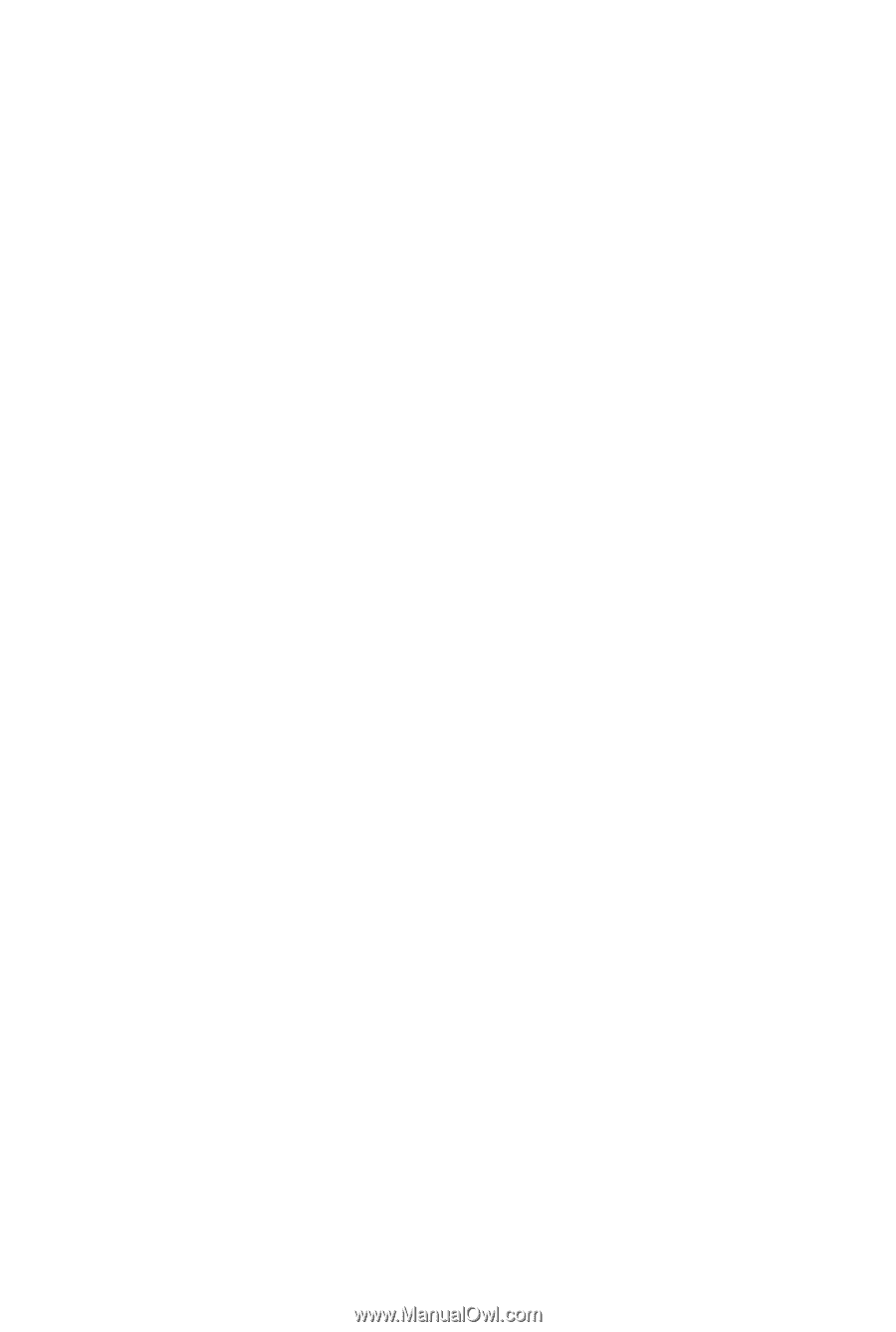
GA-945GCM-S2L/
GA-945GCM-S2C
LGA775 socket motherboard for Intel
®
Core
TM
processor family/
Intel
®
Pentium
®
processor family/Intel
®
Celeron
®
processor family
User's Manual
Rev. 1007
12ME-945GCMS2-1007R