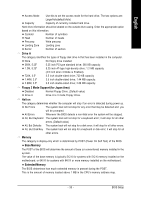Gigabyte GA-945GCMX-S2 Manual - Page 32
The Main Menu For example: GA-945GCMX-S2 BIOS Ver. : F5a - ga 945gcm s2 bios
 |
UPC - 818313003492
View all Gigabyte GA-945GCMX-S2 manuals
Add to My Manuals
Save this manual to your list of manuals |
Page 32 highlights
English : Boot Menu Select boot sequence for onboard (or add-on cards) device. Award Modular BIOS v6.00PG, An Energy Star Ally Copyright (C) 1984-2007, Award Software, Inc. Intel I945 BIOS for 945GCMX-S2 F5a . . . . :BIOS Setup/Q-Flash :XpressRecovery2 :Boot Menu :Qflash 05/25/2007-I945-6A79TG0OC-00 : For Boot Menu Use < > or < > to select a device, then press enter to accept . Press to exit this menu. Boot Menu == Select a Boot First device == Floppy LS120 Hard Disk CDROM ZIP USB-FDD USB-ZIP USB-CDROM USB-HDD LAN KL:Move Enter :Accept ESC:Exit The Main Menu (For example: GA-945GCMX-S2 BIOS Ver. : F5a) Once you enter Award BIOS CMOS Setup Utility, the Main Menu (as figure below) will appear on the screen. Use arrow keys to select among the items and press to accept or enter the sub-menu. CMOS Setup Utility-Copyright (C) 1984-2007 Award Software ` Standard CMOS Features ` Advanced BIOS Features ` Integrated Peripherals ` Power Management Setup ` PnP/PCI Configurations ` PC Health Status ` Frequency/Voltage Control ESC: Quit F8: Q-Flash Load Fail-Safe Defaults Load Optimized Defaults Set Supervisor Password Set User Password Save & Exit Setup Exit Without Saving KLJI: Select Item F10: Save & Exit Setup Time, Date, Hard Disk Type... 1. If you don't find the settings you want, press "Ctrl+F1" to access advanced options. 2. Select the Load Optimized Defaults item in the BIOS Setup when somehow the system is not stable as usual. This action makes the system reset to the default settings for stability. 3. The BIOS Setup menus described in this chapter are for reference only and may differ from the exact settings for your motherboard. GA-945GCM(X)-S2 Motherboard - 32 -