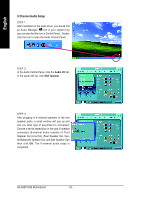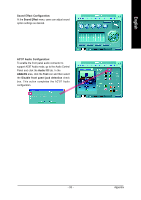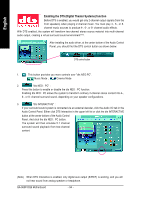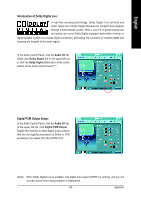Gigabyte GA-965P-DQ6 Manual - Page 90
Channel Audio Setup
 |
View all Gigabyte GA-965P-DQ6 manuals
Add to My Manuals
Save this manual to your list of manuals |
Page 90 highlights
English 4 Channel Audio Setup STEP 1 : After installation of the audio driver, you should find an Audio Manager icon in your system tray (you can also find the icon in Control Panel). Doubleclick the icon to open the Audio Control Panel. STEP 2: In the Audio Control Panel, click the Audio I/O tab. In the upper left list, click 4CH Speaker. STEP 3: After plugging in 4-channel speakers to the rear speaker jacks, a small window will pop up and ask you what type of equipment is connected. Choose a device depending on the type of speaker connected (4-channel audio consists of Front Speaker Out (Line Out) and Rear Speaker Out) and then click OK. The 4-channel audio setup is completed. GA-965P-DQ6 Motherboard - 90 -

GA-965P-DQ6 Motherboard
- 90 -
English
4 Channel Audio Setup
STEP 1 :
After installation of the audio driver, you should find
an Audio Manager
icon in your system tray
(you can also find the icon in Control Panel).
Double-
click the icon to open the Audio Control Panel.
STEP 2:
In the Audio Control Panel, click the
Audio I/O
tab.
In the upper left list, click
4CH Speaker
.
STEP 3:
After plugging in 4-channel speakers to the rear
speaker jacks, a small window will pop up and
ask you what type of equipment is connected.
Choose a device depending on the type of speaker
connected (4-channel audio consists of Front
Speaker Out (Line Out) and Rear Speaker Out) and
then click
OK
. The 4-channel audio setup is
completed.