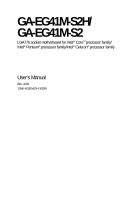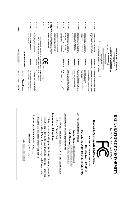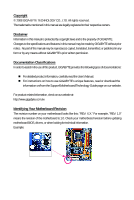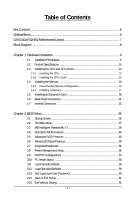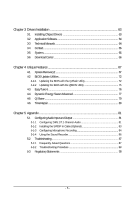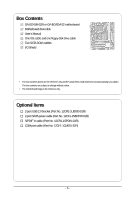Gigabyte GA-EG41M-S2H Manual
Gigabyte GA-EG41M-S2H Manual
 |
UPC - 818313006868
View all Gigabyte GA-EG41M-S2H manuals
Add to My Manuals
Save this manual to your list of manuals |
Gigabyte GA-EG41M-S2H manual content summary:
- Gigabyte GA-EG41M-S2H | Manual - Page 1
GA-EG41M-S2H/ GA-EG41M-S2 LGA775 socket motherboard for Intel® CoreTM processor family/ Intel® Pentium® processor family/Intel® Celeron® processor family User's Manual Rev. 1003 12ME-EG41MS2H-1003R - Gigabyte GA-EG41M-S2H | Manual - Page 2
Motherboard GA-EG41M-S2H/GA-EG41M-S2 Oct. 20, 2008 Motherboard GA-EG41M-S2H/ GA-EG41M-S2 Oct. 20, 2008 - Gigabyte GA-EG41M-S2H | Manual - Page 3
of documentations: For detailed product information, carefully read the User's Manual. For instructions on how to use GIGABYTE's unique features, read or download the information on/from the Support\Motherboard\Technology Guide page on our website. For product-related information, check on our - Gigabyte GA-EG41M-S2H | Manual - Page 4
Table of Contents Box Contents ...6 OptionalItems ...6 GA-EG41M-S2H/S2 Motherboard Layout 7 Block Diagram ...8 Chapter 1 Hardware Installation 9 Connectors 21 1-7 Internal Connectors 23 Chapter 2 BIOS Setup 35 2-1 Startup Screen 36 2-2 The Main Menu 37 2-3 MB Intelligent Tweaker(M.I.T 39 - Gigabyte GA-EG41M-S2H | Manual - Page 5
Chipset Drivers 63 3-2 Application Software 64 3-3 Technical Manuals 64 3-4 Contact ...65 3-5 System ...65 3-6 Download Center 66 Chapter 4 Unique Features 67 4-1 Xpress Recovery2 67 4-2 BIOS Update Utilities 72 4-2-1 Updating the BIOS with the Q-Flash Utility 72 4-2-2 Updating the BIOS with - Gigabyte GA-EG41M-S2H | Manual - Page 6
Box Contents GA-EG41M-S2H or GA-EG41M-S2 motherboard Motherboard driver disk User's Manual One IDE cable and one floppy disk drive cable Two SATA 3Gb/s cables I/O Shield • The box contents above are for reference only and the actual - Gigabyte GA-EG41M-S2H | Manual - Page 7
GA-EG41M-S2H/S2 Motherboard Layout KB_MS ATX_12V CPU_FAN LGA775 PHASE LED IT8718 VGA DVI OPTICAL HDMI* Level Shifter SiI1392* BATTERY USB R_USB LAN AUDIO CLR_CMOS F_AUDIO PCIEX4 PCI1 RTL 8110SC PCI2 SPDIF_O PCI3 CODEC CD_IN SPDIF_I COMA GA-EG41M-S2H/S2 Intel® G41 IDE ATX DDR2_1 - Gigabyte GA-EG41M-S2H | Manual - Page 8
Bus RTL8110SC RJ45 LAN Intel® ICH7 Dual BIOS ATA-100/66/33 IDE Channel 4 SATA 3Gb/s 8 USB Ports CODEC LPC BUS IT8718 Floppy COM Port PS/2 KB/Mouse Surround Speaker Out Center/Subwoofer Speaker Out Side Speaker Out MIC Line Out Line In S/PDIF In S/PDIF Out 3 PCI * Only for GA-EG41M-S2H. - 8 - - Gigabyte GA-EG41M-S2H | Manual - Page 9
, carefully read the user's manual and follow these procedures: • Prior to installation, do not remove or break motherboard S/N (Serial Number) sticker or you are uncertain about any installation steps or have a problem related to the use of the product, please consult a certified computer technician. - Gigabyte GA-EG41M-S2H | Manual - Page 10
iTE IT8718 chip: - 1 x floppy disk drive connector supporting up to 1 floppy disk drive Integrated in the South Bridge Up to 8 USB 2.0/1.1 ports (4 on the back panel, 4 via the USB brackets connected to the internal USB headers) * Only for GA-EG41M-S2H. GA-EG41M-S2H/S2 Motherboard - 10 - - Gigabyte GA-EG41M-S2H | Manual - Page 11
Internal Connectors 1 x 24-pin ATX main power connector 1 x 4-pin ATX 12V power connector 1 x floppy disk drive connector 1 x IDE connector 4 x SATA 3Gb/s connectors 1 x fan fail warning CPU/System fan speed control (Note 3) * Only for GA-EG41M-S2H. - 11 - Hardware Installation - Gigabyte GA-EG41M-S2H | Manual - Page 12
2) The DVI-D port does not support D-Sub connection by adapter. (Note 3) Whether the CPU/System fan speed control function is supported will depend on the CPU/ System cooler you install. (Note 4) Available functions in EasyTune may differ by motherboard model. GA-EG41M-S2H/S2 Motherboard - 12 - - Gigabyte GA-EG41M-S2H | Manual - Page 13
CPU: • Make sure that the motherboard supports the CPU. (Go to GIGABYTE's website for the latest CPU support list.) • Always turn off the Locate the alignment keys on the motherboard CPU socket and the notches on the CPU. LGA775 CPU Socket Alignment Key LGA 775 CPU Alignment Key Pin One Corner - Gigabyte GA-EG41M-S2H | Manual - Page 14
B. Follow the steps below to correctly install the CPU into the motherboard CPU socket. Before installing the CPU, make sure to turn off the computer and unplug properly inserted, replace the load plate and push the CPU socket lever back into its locked position. GA-EG41M-S2H/S2 Motherboard - 14 - - Gigabyte GA-EG41M-S2H | Manual - Page 15
that the Male and Female push pins are joined closely. (Refer to your CPU cooler installation manual for instructions on installing the cooler.) Step 5: After the installation, check the back of the motherboard. If the push pin is inserted as the picture above, the installation is complete. Step - Gigabyte GA-EG41M-S2H | Manual - Page 16
Make sure that the motherboard supports the memory. It is recommended that memory of the same capacity, brand, speed, and chips be used. (Go to GIGABYTE's website for the latest memory support list.) • Always populated and remain in Dual Channel mode/performance. GA-EG41M-S2H/S2 Motherboard - 16 - - Gigabyte GA-EG41M-S2H | Manual - Page 17
power outlet to prevent damage to the memory module. DDR2 DIMMs are not compatible to DDR DIMMs. Be sure to install DDR2 DIMMs on this motherboard. Notch DDR2 DIMM A DDR2 memory module has a notch, so it can only fit in one direction. Follow the steps below to correctly install your memory - Gigabyte GA-EG41M-S2H | Manual - Page 18
expansion card: • Make sure the motherboard supports the expansion card. Carefully read the manual that came with your expansion card. necessary, go to BIOS Setup to make any required BIOS changes for your expansion card(s). 7. Install the driver provided with the GA-EG41M-S2H/S2 Motherboard - 18 - - Gigabyte GA-EG41M-S2H | Manual - Page 19
PCI Express x4 Graphics Card Support List The items below are supported under Windows XP operating system only. When using an add-on graphics card, please first delete the onboard graphics driver before installing the driver for the add-on graphics card. Graphics Chip ATI Radeon X1300 ATI Radeon - Gigabyte GA-EG41M-S2H | Manual - Page 20
GTS Maker GIGABYTE GIGABYTE GIGABYTE GIGABYTE GIGABYTE GIGABYTE GIGABYTE GIGABYTE GIGABYTE GIGABYTE GIGABYTE GIGABYTE GIGABYTE GIGABYTE GIGABYTE GIGABYTE GIGABYTE GIGABYTE GIGABYTE ASUS ASUS GLADIAC 790GT P502/P602 NVIDIA 7900GTX NVIDIA 8800GTX NVIDIA 8600GTS GA-EG41M-S2H/S2 Motherboard - 20 - - Gigabyte GA-EG41M-S2H | Manual - Page 21
Dual Display Configurations: The GA-EG41M-S2H provides three display ports, DVI-D, HDMI, and D-Sub ports and supports dualdisplay configurations. Note that the DVI-D+HDMI configuration only works in operating system environments. In addition, under this configuration, the BIOS Setup and POST screens - Gigabyte GA-EG41M-S2H | Manual - Page 22
USB Port The USB port supports the USB 2.0/1.1 specification. Use Refer to the instructions on setting up motherboard. • When removing the cable, pull it straight out from the connector. Do not rock it side to side to prevent an electrical short inside the cable connector. GA-EG41M-S2H/S2 Motherboard - Gigabyte GA-EG41M-S2H | Manual - Page 23
devices. • After installing the device and before turning on the computer, make sure the device cable has been securely attached to the connector on the motherboard. - 23 - Hardware Installation - Gigabyte GA-EG41M-S2H | Manual - Page 24
Connect the power supply cable to the power connector in the correct orientation. The 12V power connector mainly supplies power to the CPU. If the 12V power connector is not connected, the computer will 5V +5V (Only for 2x12-pin ATX) GND (Only for 2x12-pin ATX) GA-EG41M-S2H/S2 Motherboard - 24 - - Gigabyte GA-EG41M-S2H | Manual - Page 25
design. When connecting a fan cable, be sure to connect it in the correct orientation (the black connector wire is the ground wire). The motherboard supports CPU fan speed control, which requires the use of a CPU fan with fan speed control design. For optimum heat dissipation, it is recommended - Gigabyte GA-EG41M-S2H | Manual - Page 26
master/slave settings for the IDE devices, read the instructions from the device manufacturers.) 40 39 2 1 7) supports a single SATA device. 1 7 SATA2_0 1 7 SATA2_1 1 7 SATA2_2 1 7 SATA2_3 Pin No. 1 2 3 4 5 6 7 Definition GND TXP TXN GND RXN RXP GND GA-EG41M-S2H/S2 Motherboard - Gigabyte GA-EG41M-S2H | Manual - Page 27
2 MPD- 3 MPD- System Status LED S0 On S1 Blinking S3/S4/S5 Off 9) BATTERY The battery provides power to keep the values (such as BIOS configurations, date, and time information) in the CMOS when the computer is turned off. Replace the battery when the battery voltage drops to a low level - Gigabyte GA-EG41M-S2H | Manual - Page 28
A front panel module mainly consists of power switch, reset switch, power LED, hard drive activity LED, speaker and etc. When connecting your chassis front panel module to this header, make sure the wire assignments and the pin assignments are matched correctly. GA-EG41M-S2H/S2 Motherboard - 28 - - Gigabyte GA-EG41M-S2H | Manual - Page 29
the pin assignments of the motherboard header. Incorrect connection between the module connector and the motherboard header will make the device panel audio header supports HD audio by default. If your chassis provides an AC'97 front panel audio module, refer to the instructions on how to activate - Gigabyte GA-EG41M-S2H | Manual - Page 30
This header supports digital S/PDIF out and connects a S/PDIF digital audio cable (provided by expansion cards) for digital audio output from your motherboard to certain carefully read the manual for your expansion card. Pin No. Definition 1 1 SPDIFO 2 GND GA-EG41M-S2H/S2 Motherboard - 30 - - Gigabyte GA-EG41M-S2H | Manual - Page 31
15) F_USB1/F_USB2 (USB Headers, Yellow) The headers conform to USB 2.0/1.1 specification. Each USB header can provide two USB ports via an optional USB bracket. For purchasing the optional USB bracket, please contact the local dealer. Pin No. Definition 1 Power (5V) 12 2 Power (5V) 3 USB - Gigabyte GA-EG41M-S2H | Manual - Page 32
jumper. Failure to do so may cause damage to the motherboard. • After system restart, go to BIOS Setup to load factory defaults (select Load Optimized Defaults) or manually configure the BIOS settings (refer to Chapter 2, "BIOS Setup," for BIOS configurations). GA-EG41M-S2H/S2 Motherboard - 32 - - Gigabyte GA-EG41M-S2H | Manual - Page 33
19) PHASE LED The number of lighted LEDs indicates the CPU loading. The higher the CPU loading, the more the number of lighted LEDs. To enable the Phase LED display function, please first enable Dynamic Energy Saver Advanced. Refer to Chapter 4, "Dynamic Energy Saver Advanced," for more details. - - Gigabyte GA-EG41M-S2H | Manual - Page 34
GA-EG41M-S2H/S2 Motherboard - 34 - - Gigabyte GA-EG41M-S2H | Manual - Page 35
latest version of BIOS from the Internet and updates the BIOS. For instructions on using the Q-Flash and @BIOS utilities, refer to Chapter 4, "BIOS Update Utilities." • Because BIOS flashing is potentially risky, if you do not encounter problems using the current version of BIOS, it is recommended - Gigabyte GA-EG41M-S2H | Manual - Page 36
the device boot order will still be based on BIOS Setup settings. You can access Boot Menu again to change the first boot device setting as needed. : Q-FLASH Press the key to access the Q-Flash utility directly without having to enter BIOS Setup first. GA-EG41M-S2H/S2 Motherboard - 36 - - Gigabyte GA-EG41M-S2H | Manual - Page 37
Once you enter the BIOS Setup program, the Main Menu (as shown below) appears on the screen. Use arrow keys to move among the items and press to accept or enter a sub-menu. (Sample BIOS Version: GA-EG41M-S2H D1) CMOS Setup Utility-Copyright (C) 1984-2008 Award Software MB Intelligent - Gigabyte GA-EG41M-S2H | Manual - Page 38
and exit BIOS Setup. (Pressing can also carry out this task.) Exit Without Saving Abandon all changes and the previous settings remain in effect. Pressing to the confirmation message will exit BIOS Setup. (Pressing can also carry out this task.) GA-EG41M-S2H/S2 Motherboard - 38 - Gigabyte GA-EG41M-S2H | Manual - Page 39
boot. If this occurs, clear the CMOS values and reset the board to default values.) (Note 1) This item appears only if you install a CPU that supports this feature. - 39 - BIOS Setup - Gigabyte GA-EG41M-S2H | Manual - Page 40
allows the BIOS to automatically manually set the PCIe clock frequency. The adjustable range is from 90 MHz to 150 MHz. Auto sets the PCIe clock frequency to standard 100 MHz. (Default: Auto) (Note) This item appears only if you install a CPU that supports this feature. GA-EG41M-S2H/S2 Motherboard - Gigabyte GA-EG41M-S2H | Manual - Page 41
frequency at system bootup. Options for adjusting memory multiplier below may differ according to the fixed frequency. Options are: Auto (default), 200MHz, 266MHz, 333MHz. - 41 - BIOS Setup - Gigabyte GA-EG41M-S2H | Manual - Page 42
settings. DRAM Timing Selectable (SPD) Manual allows all DRAM timing control items below to be configurable. Options are: Auto (default), Manual. >>>>> Standard Timing Control CAS Latency Fail-Safe Defaults ESC: Exit F1: General Help F7: Optimized Defaults GA-EG41M-S2H/S2 Motherboard - 42 - - Gigabyte GA-EG41M-S2H | Manual - Page 43
Adjustment Options are: Auto (default), 0-Normal, 1-Advanced. tRD Phase3 Adjustment Options are: Auto (default), 0-Normal, 1-Advanced. ESC: Exit F1: General Help F7: Optimized Defaults - 43 - BIOS Setup - Gigabyte GA-EG41M-S2H | Manual - Page 44
whether to fine-tune memory parameters to enhance memory compatibility. Auto Lets the BIOS decide whether to enable this function. (Default) Disabled Disables this function. : Auto (default), +8~-7. Cmd Driving Pull-Up Level Options are: Auto (default), +8~-7. GA-EG41M-S2H/S2 Motherboard - 44 - - Gigabyte GA-EG41M-S2H | Manual - Page 45
default is Auto. CPU Reference The default is Auto. >>> MCH/ICH MCH Core The default is Auto. >>> DRAM DRAM Voltage The default is Auto. ******** - 45 - BIOS Setup - Gigabyte GA-EG41M-S2H | Manual - Page 46
[None] [None] [None] [None] Drive A Floppy 3 Mode Support [1.44M, 3.5"] [Disabled] Halt On [All, But Keyboard] Base Memory the three methods below: • Auto • None • Manual Access Mode Lets BIOS automatically detect IDE/SATA devices during the POST. (Default GA-EG41M-S2H/S2 Motherboard - 46 - - Gigabyte GA-EG41M-S2H | Manual - Page 47
to enter the parameters manually, refer to the 25", 720K/3.5", 1.44M/3.5", 2.88M/3.5". Floppy 3 Mode Support Allows you to specify whether the installed floppy disk drive All Errors All, But Keyboard All, But Diskette Whenever the BIOS detects a non-fatal error the system boot will stop. - Gigabyte GA-EG41M-S2H | Manual - Page 48
issue warnings when a third party hardware monitor utility is installed. (Default: Enabled) (Note) This item is present only if you install a CPU that supports this feature. For more information about Intel CPUs' unique features, please visit Intel's website. GA-EG41M-S2H/S2 Motherboard - 48 - - Gigabyte GA-EG41M-S2H | Manual - Page 49
halt state to decrease power consumption. (Default: Enabled) C2/C2E State Support (Note) Allows you to determine whether to let the CPU enter C2/ install a CPU that supports this feature. For more information about Intel CPUs' unique features, please visit Intel's website. - 49 - BIOS Setup - Gigabyte GA-EG41M-S2H | Manual - Page 50
mode. Enable this function if you wish to playback HDCP contents. PAVP mode can support increased content protection and robustness requirements for premium content playback (e.g. Blu-ray disc). Disabled in Windows Vista will always be turned off in this mode. GA-EG41M-S2H/S2 Motherboard - 50 - - Gigabyte GA-EG41M-S2H | Manual - Page 51
. Options are: (32+96)128MB (default), (48+96)144MB, (64+96)160MB, (128+96)224MB and (256+96)352MB. The table below shows the supported features of the PAVP Lite and Paranoid modes. Feature Compressed video buffer is encrypted Hardware 128-bit AES decryption Protected memory (96 MB reserved during - Gigabyte GA-EG41M-S2H | Manual - Page 52
Set to USB Controller USB 2.0 Controller USB Keyboard Support USB Mouse Support Legacy USB storage detect Azalia Codec Onboard H/W controller. Auto Lets BIOS set SATA devices to configured to Combined mode, you can manually re-configure it to Enhanced mode as GA-EG41M-S2H/S2 Motherboard - 52 - - Gigabyte GA-EG41M-S2H | Manual - Page 53
Default: Enabled) USB Keyboard Support Allows USB keyboard to be used in MS-DOS. (Default: Enabled) USB Mouse Support Allows USB mouse to Defaults ESC: Exit F1: General Help F7: Optimized Defaults This motherboard incorporates cable diagnostic feature designed to detect the status of the - Gigabyte GA-EG41M-S2H | Manual - Page 54
/1000 Mbps in Windows mode or when the LAN Boot ROM is activated. When a Cable Problem Occurs... If a cable problem occurs on a specified pair of wires, the Status field will show Short and then length 3F8/IRQ4 (default), 2F8/IRQ3, 3E8/IRQ4, 2E8/IRQ3, Disabled. GA-EG41M-S2H/S2 Motherboard - 54 - - Gigabyte GA-EG41M-S2H | Manual - Page 55
by Ring Resume by Alarm x Date (of Month) Alarm x Time (hh:mm:ss) Alarm HPET Support (Note) x HPET Mode (Note) Power On By Mouse Power On By Keyboard x KB Power ON up signal from a modem that supports wake-up function. (Default: Enabled) (Note) Supported on Windows Vista operating system only. - 55 - Gigabyte GA-EG41M-S2H | Manual - Page 56
bit mode when you install 64-bit Windows Vista. This item is configurable only if the HPET Support option is enabled. (Default: 32-bit mode) Power On By Mouse Allows the system to return of the AC power. (Note) Supported on Windows Vista operating system only. GA-EG41M-S2H/S2 Motherboard - 56 - - Gigabyte GA-EG41M-S2H | Manual - Page 57
IRQ Assignment Auto 3,4,5,7,9,10,11,12,14,15 +/-/PU/PD: Value F10: Save F6: Fail-Safe Defaults ESC: Exit F1: General Help F7: Optimized Defaults BIOS auto-assigns IRQ to the first PCI slot. (Default) Assigns IRQ 3,4,5,7,9,10,11,12,14,15 to the first PCI slot - Gigabyte GA-EG41M-S2H | Manual - Page 58
Warning Temperature Sets the warning threshold for CPU temperature. When CPU temperature exceeds the threshold, BIOS will emit warning sound. Options are: Disabled (default), 60oC/140oF, 70oC/158oF, 80oC If disabled, CPU fan runs at full speed. (Default: Enabled) GA-EG41M-S2H/S2 Motherboard - 58 - - Gigabyte GA-EG41M-S2H | Manual - Page 59
stable BIOS settings for the motherboard. BIOS Load Optimized Defaults Press on this item and then press the key to load the optimal BIOS default settings. The BIOS defaults settings helps the system to operate in optimum state. Always load the Optimized defaults after updating the BIOS - Gigabyte GA-EG41M-S2H | Manual - Page 60
you to view the BIOS settings but not to make changes. To clear the password, press on the password item and when requested for the password, press again. The message "PASSWORD DISABLED" will appear, indicating the password has been cancelled. GA-EG41M-S2H/S2 Motherboard - 60 - - Gigabyte GA-EG41M-S2H | Manual - Page 61
on this item and press the key. This saves the changes to the CMOS and exits the BIOS Setup program. Press or to return to the BIOS Setup Main Menu. 2-15 Exit Without Saving CMOS Setup Utility-Copyright (C) 1984-2008 Award Software MB Intelligent Tweaker(M.I.T.) PC - Gigabyte GA-EG41M-S2H | Manual - Page 62
GA-EG41M-S2H/S2 Motherboard - 62 - - Gigabyte GA-EG41M-S2H | Manual - Page 63
other drivers. • After the drivers are installed, follow the onscreen instructions to restart your system. You can install other applications included in the motherboard driver disk. • For USB 2.0 driver support under the Windows XP operating system, please install the Windows XP Service Pack - Gigabyte GA-EG41M-S2H | Manual - Page 64
that GIGABYTE develops and some free software. You can click the Install button on the right of an item to install it. 3-3 Technical Manuals This page provides GIGABYTE's application guides, content descriptions for this driver disk, and the motherboard manuals. GA-EG41M-S2H/S2 Motherboard - 64 - Gigabyte GA-EG41M-S2H | Manual - Page 65
3-4 Contact Click the URL on this page to link to the GIGABYTE Web site. Or read the last page of this manual to check the contact information for GIGABYTE Taiwan headquarter or worldwide branch offices. 3-5 System This page provides the basic system information. - 65 - Drivers Installation - Gigabyte GA-EG41M-S2H | Manual - Page 66
3-6 Download Center To update the BIOS, drivers, or applications, click the Download Center button to link to the GIGABYTE Web site. The latest version of the BIOS, drivers, or applications will be displayed. GA-EG41M-S2H/S2 Motherboard - 66 - - Gigabyte GA-EG41M-S2H | Manual - Page 67
It is recommended to back up your system soon after the operating system and drivers are installed. • The amount of data and hard drive access speed may affect . • USB hard drives are not supported. • Hard drives in RAID/AHCI mode are not supported. "*" Xpress Recovery2 checks the first physical - Gigabyte GA-EG41M-S2H | Manual - Page 68
Drive 1. Set CD-ROM drive as the first boot device under "Advanced BIOS Features" in the BIOS Setup program. Save the changes and exit. 2. When partitioning your hard drive example, NTFS) and begin the installation of the operating system (Figure 3). Figure 3 GA-EG41M-S2H/S2 Motherboard - 68 - - Gigabyte GA-EG41M-S2H | Manual - Page 69
4. After the operating system is installed, right-click the My Computer icon on your desktop and select Manage (Figure 4). Go to Computer Management to check disk allocation. Xpress Recovery2 will save the backup file to the unallocated space (black stripe - Gigabyte GA-EG41M-S2H | Manual - Page 70
from the motherboard driver disk to access , Inc. EG41M-S2H D1 . . . . : BIOS Setup : XpressRecovery2 : Boot Menu : Qflash 09/23/2008-G41-ICH7-7A89PG0XC- to check disk allocation. Figure 12 GA-EG41M-S2H/S2 Motherboard Xpress Recovery2 will automatically create a new partition to - Gigabyte GA-EG41M-S2H | Manual - Page 71
D. Using the Restore Function in Xpress Recovery2 Select RESTORE to restore the backup to your hard drive in case the system breaks down. The RESTORE option will not be present if no backup is created before (Figure 13, 14). Figure 13 Figure 14 E. Removing the Backup 1. If you wish to remove the - Gigabyte GA-EG41M-S2H | Manual - Page 72
, Inc. EG41M-S2H D1 . . . . : BIOS Setup : XpressRecovery2 : Boot Menu : Qflash 09/23/2008-G41-ICH7-7A89PG0XC-00 Because BIOS flashing is potentially risky, please do it with caution. Inadequate BIOS flashing may result in system malfunction. GA-EG41M-S2H/S2 Motherboard - 72 - Gigabyte GA-EG41M-S2H | Manual - Page 73
arrow key to select Update BIOS from Drive and press . • The Save Main BIOS to Drive option allows you to save the current BIOS file. • Q-Flash only supports USB flash drive or hard drives using FAT32/16/12 file system. • If the BIOS update file is saved to a hard drive in RAID/AHCI mode or - Gigabyte GA-EG41M-S2H | Manual - Page 74
F11: Save CMOS to BIOS F12: Load CMOS from BIOS Load Optimized Defaults Press to load BIOS defaults Step 6: Select Save & Exit Setup and then press to save settings to CMOS and exit BIOS Setup. The procedure is complete after the system restarts. GA-EG41M-S2H/S2 Motherboard - 74 - - Gigabyte GA-EG41M-S2H | Manual - Page 75
. If the BIOS update file for your motherboard is not present on the @BIOS server site, please manually download the BIOS update file from GIGABYTE's website and follow the instructions in "Update the BIOS without Using the Internet Update Function" below. 2. Update the BIOS without Using the - Gigabyte GA-EG41M-S2H | Manual - Page 76
4-3 EasyTune 6 GIGABYTE's EasyTune 6 is a simple 6 may differ by motherboard model. Grayed-out area(s) indicates that the item is not configurable or the function is not supported. Incorrectly doing overclock/overvoltage other unexpected results may occur. GA-EG41M-S2H/S2 Motherboard - 76 - - Gigabyte GA-EG41M-S2H | Manual - Page 77
Energy Saver Advanced Interface A. Meter Mode In Meter Mode, GIGABYTE Dynamic Energy Saver Advanced shows how much power they have saved Live Utility Update (Check for the latest utility version) • The above data is for reference only. Actual performance may vary depending on motherboard model. • - Gigabyte GA-EG41M-S2H | Manual - Page 78
continue to run in taskbar) 15 INFO/Help 16 Live Utility Update (Check for the latest utility version) C. Stealth Mode In the CPU Enhanced Halt (C1E) and CPU EIST Function items in the BIOS Setup program are set to Enabled. (Note 2) Maximize system power GA-EG41M-S2H/S2 Motherboard - 78 - - Gigabyte GA-EG41M-S2H | Manual - Page 79
for using Q-Share After installing Q-Share from the motherboard driver disk, go to Start>All Programs>GIGABYTE> Q-Share.exe to launch the Q-Share tool. shared data folder Changes the data folder to be shared (Note) Updates Q-Share online Displays the current Q-Share version Exits Q-Share (Note - Gigabyte GA-EG41M-S2H | Manual - Page 80
the Microsoft Volume Shadow Copy Services technology, Time Repair allows you to quickly back up and restore your system data in the Windows Vista operating system. Time Repair supports NTFS file system and can so you cannot edit the contents of a shadow copy. GA-EG41M-S2H/S2 Motherboard - 80 - - Gigabyte GA-EG41M-S2H | Manual - Page 81
the Audio Control Panel. Before installing the audio driver, make sure the "Microsoft UAA Bus driver for High Definition Audio" has been installed from the motherboard driver disk and your operating system has been updated with the latest Service Pack for Windows. (Note) 2/4/5.1/7.1-Channel Audio - Gigabyte GA-EG41M-S2H | Manual - Page 82
the Audio I/O tab. On the Connector Settings box, select the Mute rear panel output when front headphone plugged in check box. Click OK to complete. GA-EG41M-S2H/S2 Motherboard - 82 - - Gigabyte GA-EG41M-S2H | Manual - Page 83
audio processing. A. Installing the S/PDIF In Cable: Step 1: First, attach the connector at the end of the cable to the SPDIF_I header on your motherboard. Step 2: Secure the metal bracket to the chassis back panel with a screw. S/PDIF Out: The S/PDIF out jacks can transmit audio signals to an - Gigabyte GA-EG41M-S2H | Manual - Page 84
Click OK to complete the configuration. 5-1-3 Configuring Microphone Recording Step 1: After installing the audio driver, the Audio Manager icon will appear in your system tray. Doubleclick the icon to access tray and click it to open the volume control panel. GA-EG41M-S2H/S2 Motherboard - 84 - - Gigabyte GA-EG41M-S2H | Manual - Page 85
Step 4: To hear the sound being recorded during the record- ing process when using the microphone function on or the front panel, do not select the Mute check box under Front Pink In or Front Green In in Master Volume. It is recommended that you set the volume at a middle level. To hear the - Gigabyte GA-EG41M-S2H | Manual - Page 86
the Stop button . 5. You may use the Fast Forward button to move to the beginning of a file or the Fast Backward button to the end. GA-EG41M-S2H/S2 Motherboard - 86 - - Gigabyte GA-EG41M-S2H | Manual - Page 87
Troubleshooting 5-2-1 Frequently Asked Questions To read more FAQs for your motherboard, please go to the Support\Motherboard\FAQ page on GIGABYTE's website. Q:In the BIOS Setup program, why are some BIOS options missing? A: Some advanced options are hidden in the BIOS instructions on the motherboard - Gigabyte GA-EG41M-S2H | Manual - Page 88
insert the memory into the memory socket. The problem is verified and solved. Press to enter BIOS Setup. Select "Load Fail-Safe Defaults" (or "Load Optimized Defaults"). Select "Save & Exit Setup" to save changes and exit BIOS Setup. A (Continued...) GA-EG41M-S2H/S2 Motherboard - 88 - - Gigabyte GA-EG41M-S2H | Manual - Page 89
Exit Setup" to save changes and exit BIOS Setup. No The keyboard or mouse might fail. The problem is verified and solved. Turn off the problem, contact the place of purchase or local dealer for help. Or go to the Support\Technical Service Zone page to submit your question. Our customer service - Gigabyte GA-EG41M-S2H | Manual - Page 90
product. Restriction of Hazardous Substances (RoHS) Directive Statement GIGABYTE products have not intended to add and safe from office, your household waste disposal service or where you purchased the manual and we will be glad to help you with your effort. GA-EG41M-S2H/S2 Motherboard - 90 - - Gigabyte GA-EG41M-S2H | Manual - Page 91
Finally, we suggest that you practice other environmentally friendly actions by understanding and using the energy-saving features of this product (where applicable), recycling the inner and outer packaging (including shipping containers) this product was delivered in, and by disposing of or - Gigabyte GA-EG41M-S2H | Manual - Page 92
GA-EG41M-S2H/S2 Motherboard - 92 - - Gigabyte GA-EG41M-S2H | Manual - Page 93
- 93 - Appendix - Gigabyte GA-EG41M-S2H | Manual - Page 94
GA-EG41M-S2H/S2 Motherboard - 94 - - Gigabyte GA-EG41M-S2H | Manual - Page 95
231, Taiwan TEL: +886-2-8912-4000 FAX: +886-2-8912-4003 Tech. and Non-Tech. Support (Sales/Marketing) : http://ggts.gigabyte.com.tw WEB address (English): http://www.gigabyte.com.tw WEB address (Chinese): http://www.gigabyte.tw G.B.T. INC. - U.S.A. TEL: +1-626-854-9338 FAX: +1-626-854-9339 Tech - Gigabyte GA-EG41M-S2H | Manual - Page 96
language in the language list on the top right corner of the website. GIGABYTE Global Service System To submit a technical or non-technical (Sales/ Marketing) question, please link to : http://ggts.gigabyte.com.tw Then select your language to enter the system. GA-EG41M-S2H/S2 Motherboard - 96 -

GA-EG41M-S2H/
GA-EG41M-S2
LGA775 socket motherboard for Intel
®
Core
TM
processor family/
Intel
®
Pentium
®
processor family/Intel
®
Celeron
®
processor family
User's Manual
Rev. 1003
12ME-EG41MS2H-1003R