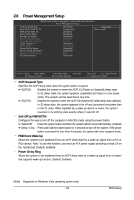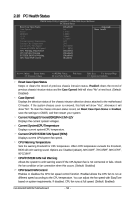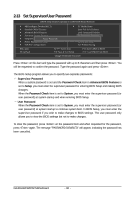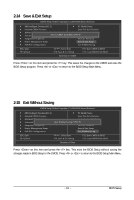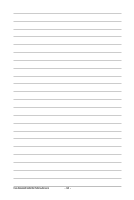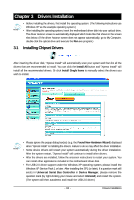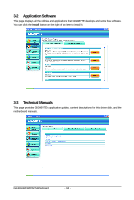Gigabyte GA-EG41M-S2H Manual - Page 59
Load Fail-Safe Defaults, Load Optimized Defaults
 |
UPC - 818313006868
View all Gigabyte GA-EG41M-S2H manuals
Add to My Manuals
Save this manual to your list of manuals |
Page 59 highlights
2-11 Load Fail-Safe Defaults CMOS Setup Utility-Copyright (C) 1984-2008 Award Software MB Intelligent Tweaker(M.I.T.) PC Health Status Standard CMOS Features Load Fail-Safe Defaults Advanced BIOS Features Load Optimized Defaults Advanced Chipset Features Set Supervisor Password Integrated Peripherals Load Fail-Safe Defaults (Y/NS)e?tNUser Password Power Management Setup Save & Exit Setup PnP/PCI Configurations Exit Without Saving ESC: Quit F8: Q-Flash Select Item F10: Save & Exit Setup F11: Save CMOS to BIOS F12: Load CMOS from BIOS Load Fail-Safe Defaults Press on this item and then press the key to load the safest BIOS default settings. In case system instability occurs, you may try to load Fail-Safe defaults, which are the safest and most stable BIOS settings for the motherboard. 2-12 Load Optimized Defaults CMOS Setup Utility-Copyright (C) 1984-2008 Award Software MB Intelligent Tweaker(M.I.T.) PC Health Status Standard CMOS Features Load Fail-Safe Defaults Advanced BIOS Features Load Optimized Defaults Advanced Chipset Features Set Supervisor Password Integrated Peripherals Load Optimized Defaults (Y/NS)e?t UNser Password Power Management Setup Save & Exit Setup PnP/PCI Configurations Exit Without Saving ESC: Quit F8: Q-Flash Select Item F10: Save & Exit Setup F11: Save CMOS to BIOS F12: Load CMOS from BIOS Load Optimized Defaults Press on this item and then press the key to load the optimal BIOS default settings. The BIOS defaults settings helps the system to operate in optimum state. Always load the Optimized defaults after updating the BIOS or after clearing the CMOS values. - 59 - BIOS Setup