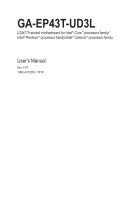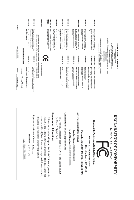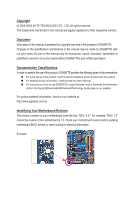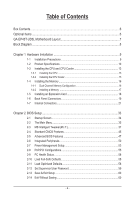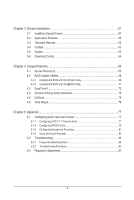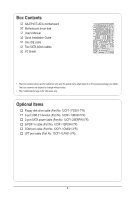Gigabyte GA-EP43T-UD3L Manual
Gigabyte GA-EP43T-UD3L Manual
 |
UPC - 818313008060
View all Gigabyte GA-EP43T-UD3L manuals
Add to My Manuals
Save this manual to your list of manuals |
Gigabyte GA-EP43T-UD3L manual content summary:
- Gigabyte GA-EP43T-UD3L | Manual - Page 1
GA-EP43T-UD3L LGA775 socket motherboard for Intel® Core™ processor family/ Intel® Pentium® processor family/Intel® Celeron® processor family User's Manual Rev. 1101 12ME-43TUD3L-1101R - Gigabyte GA-EP43T-UD3L | Manual - Page 2
Motherboard GA-EP43T-UD3L Apr. 30, 2009 Motherboard GA-EP43T-UD3L Apr. 30, 2009 - Gigabyte GA-EP43T-UD3L | Manual - Page 3
with the product. For detailed product information, carefully read the User's Manual. For instructions on how to use GIGABYTE's unique features, read or download the information on/from the Support&Downloads\Motherboard\Technology Guide page on our website. For product-related information, check on - Gigabyte GA-EP43T-UD3L | Manual - Page 4
...6 Optional Items...6 GA-EP43T-UD3L Motherboard Layout 7 Block Diagram...8 Chapter 1 Hardware Installation 9 1-1 Installation Precautions 9 1-2 Product Specifications 10 1-3 Installing the CPU and CPU Cooler 13 1-3-1 Installing the CPU 13 1-3-2 Installing the CPU Cooler 15 1-4 Installing - Gigabyte GA-EP43T-UD3L | Manual - Page 5
Drivers 61 3-2 Application Software 62 3-3 Technical Manuals 62 3-4 Contact...63 3-5 System...63 3-6 Download Center 64 Chapter 4 Unique Features 65 4-1 Xpress Recovery2 65 4-2 BIOS Update Utilities 68 4-2-1 Updating the BIOS with the Q-Flash Utility 68 4-2-2 Updating the BIOS with the @BIOS - Gigabyte GA-EP43T-UD3L | Manual - Page 6
Box Contents GA-EP43T-UD3L motherboard Motherboard driver disk User's Manual Quick Installation Guide One IDE cable Two SATA 3Gb/s cables I/O Shield • The box contents above are for reference only and the actual items shall depend on the product - Gigabyte GA-EP43T-UD3L | Manual - Page 7
GA-EP43T-UD3L Motherboard Layout KB_MS R_SPDIF R_USB_1 ATX_12V LGA775 PHASE_LED CPU_FAN PWR_FAN ATX GA-EP43T-UD3L R_USB_2 R_USB_3 USB_LAN F_AUDIO AUDIO SYS_FAN1 PCIEX1_1 RTL8111C PCIEX1_2 PCIEX16 Intel® P43 FDD SYS_FAN2 DDR3_1 DDR3_2 DDR3_3 DDR3_4 CODEC SPDIF_O SPDIF_I CD_IN - Gigabyte GA-EP43T-UD3L | Manual - Page 8
MHz) LGA775 CPU CPU CLK+/(400(O.C.)/333/266/200 MHz) 1 PCI Express x16 PCI Express x16 PCIe CLK (100 MHz) 4 PCI Express x1 LAN RJ45 RTL8111C x1 x1 x1 x1 x1 PCI Express Bus ATA-133/100/66/33 IDE Channel JMicron 368 Host Interface DDR3 1600/1333/ 1066/800 MHz Intel® P43 Dual Channel - Gigabyte GA-EP43T-UD3L | Manual - Page 9
user's manual and follow these procedures: • Prior to installation, do not remove or break motherboard strap when handling electronic com- ponents such as a motherboard, CPU or memory. If you do not have an ESD to the user. • If you are uncertain about any installation steps or have a problem related - Gigabyte GA-EP43T-UD3L | Manual - Page 10
® Pentium® processor/Intel® Celeron® processor in the LGA775 package (Go to GIGABYTE's website for the latest CPU support list.) L2 cache varies with CPU 1600(O.C.)/1333/1066/800 MHz FSB North Bridge: Intel® P43 Express Chipset South Bridge: Intel® ICH10 4 x 1.5V DDR3 DIMM sockets supporting up to - Gigabyte GA-EP43T-UD3L | Manual - Page 11
I/O Controller w Hardware Monitor w w w w w w 1 x 24-pin ATX main power connector 1 x 4-pin ATX 12V power connector 1 x floppy disk drive connector 1 x IDE connector 6 x SATA 3Gb/s connectors 1 x CPU fan header 2 x system fan headers 1 x power fan header 1 x front - Gigabyte GA-EP43T-UD3L | Manual - Page 12
installed, the actual memory size displayed will be less than 4 GB. (Note 2) Whether the CPU/system fan speed control function is supported will depend on the CPU/system cooler you install. (Note 3) Available functions in EasyTune may differ by motherboard model. GA-EP43T-UD3L Motherboard - 12 - - Gigabyte GA-EP43T-UD3L | Manual - Page 13
before you begin to install the CPU: • Make sure that the motherboard supports the CPU. (Go to GIGABYTE's website for the latest CPU support list.) • Always turn off the computer and unplug the power cord from the power outlet before installing the CPU to prevent hardware damage. • Locate the - Gigabyte GA-EP43T-UD3L | Manual - Page 14
one corner of the CPU socket (or you may align the CPU notches with the socket alignment keys) and gently insert the CPU into position. Step 5: Once the CPU is properly inserted, replace the load plate and push the CPU socket lever back into its locked position. GA-EP43T-UD3L Motherboard - 14 - - Gigabyte GA-EP43T-UD3L | Manual - Page 15
pin. Check that the Male and Female push pins are joined closely. (Refer to your CPU cooler installation manual for instructions on installing the cooler.) Step 5: After the installation, check the back of the motherboard. If the push pin is inserted as the picture above shows, the installation is - Gigabyte GA-EP43T-UD3L | Manual - Page 16
installed, a message which says memory is operating in Flex Memory Mode will appear during the POST. Intel Flex Memory Technology offers greater flexibility to upgrade by allowing different memory sizes to be populated and remain in Dual Channel mode/performance. GA-EP43T-UD3L Motherboard - 16 - - Gigabyte GA-EP43T-UD3L | Manual - Page 17
unplug the power cord from the power outlet to prevent damage to the memory module. DDR3 and DDR2 DIMMs are not compatible to each other or DDR DIMMs. Be sure to install DDR3 DIMMs on this motherboard. Notch DDR3 DIMM A DDR3 memory module has a notch, so it can only fit in one direction. Follow the - Gigabyte GA-EP43T-UD3L | Manual - Page 18
expansion card: • Make sure the motherboard supports the expansion card. Carefully read the manual that came with your expansion card. necessary, go to BIOS Setup to make any required BIOS changes for your expansion card(s). 7. Install the driver provided with the GA-EP43T-UD3L Motherboard - 18 - - Gigabyte GA-EP43T-UD3L | Manual - Page 19
provides a coaxial digital audio in connector. USB Port The USB port supports the USB 2.0/1.1 specification. Use this port for USB devices such as first remove the cable from your device and then remove it from the motherboard. • When removing the cable, pull it straight out from the connector. - Gigabyte GA-EP43T-UD3L | Manual - Page 20
to perform different functions via the audio software. Only microphones still MUST be connected to the default Mic in jack ( ). Refer to the instructions on setting up a 2/4/5.1/7.1-channel audio configuration in Chapter 5, "Configuring 2/4/5.1/7.1-Channel Audio." GA-EP43T-UD3L Motherboard - 20 - - Gigabyte GA-EP43T-UD3L | Manual - Page 21
devices. • After installing the device and before turning on the computer, make sure the device cable has been securely attached to the connector on the motherboard. - 21 - Hardware Installation - Gigabyte GA-EP43T-UD3L | Manual - Page 22
power supply cable to the power connector in the correct orientation. The 12V power connector mainly supplies power to the CPU. If the 12V power connector is not connected, the computer will not start. • 5V +5V +5V (Only for 2x12-pin ATX) GND (Only for 2x12-pin ATX) GA-EP43T-UD3L Motherboard - 22 - - Gigabyte GA-EP43T-UD3L | Manual - Page 23
cable, be sure to connect it in the correct orientation (the black connector wire is the ground wire). The motherboard supports CPU fan speed control, which requires the use of a CPU fan with fan speed control design. For optimum heat dissipation, it is recommended that a system fan be installed - Gigabyte GA-EP43T-UD3L | Manual - Page 24
master/slave settings for the IDE devices, read the instructions from the device manufacturers.) 39 1 40 2 8) supports a single SATA device. 7 SATA2_3 SATA2_4 SATA2_5 7 1 SATA2_0 SATA2_1 SATA2_2 1 Pin No. 1 2 3 4 5 6 7 Definition GND TXP TXN GND RXN RXP GND GA-EP43T-UD3L Motherboard - Gigabyte GA-EP43T-UD3L | Manual - Page 25
MPD- 1 3 MPD- System Status LED S0 On S1 Blinking S3/S4/S5 Off 10) BATTERY The battery provides power to keep the values (such as BIOS configurations, date, and time information) in the CMOS when the computer is turned off. Replace the battery when the battery voltage drops to a low level - Gigabyte GA-EP43T-UD3L | Manual - Page 26
. A front panel module mainly consists of power switch, reset switch, power LED, hard drive activity LED, speaker and etc. When connecting your chassis front panel module to this header, make sure the wire assignments and the pin assignments are matched correctly. GA-EP43T-UD3L Motherboard - 26 - - Gigabyte GA-EP43T-UD3L | Manual - Page 27
The front panel audio header supports Intel High Definition audio (HD) and AC'97 audio. You may connect your chassis front panel audio module to this header. Make sure the wire assignments of the module connector match the pin assignments of the motherboard header. Incorrect connection between the - Gigabyte GA-EP43T-UD3L | Manual - Page 28
This header supports digital S/PDIF Out and connects a S/PDIF digital audio cable (provided by expansion cards) for digital audio output from your motherboard to certain , carefully read the manual for your expansion card. Pin No. Definition 1 SPDIFO 1 2 GND GA-EP43T-UD3L Motherboard - 28 - - Gigabyte GA-EP43T-UD3L | Manual - Page 29
16) F_USB1/F_USB2 (USB Headers) The headers conform to USB 2.0/1.1 specification. Each USB header can provide two USB ports via an optional USB bracket. For purchasing the optional USB bracket, please contact the local dealer. Pin No. Definition 9 1 10 2 1 Power (5V) 2 Power (5V) 3 USB DX- 4 - Gigabyte GA-EP43T-UD3L | Manual - Page 30
10 No Pin 19) CI (Chassis Intrusion Header) This motherboard provides a chassis detection feature that detects if the chassis cover has been removed. This function requires a chassis with chassis intrusion detection design. Pin No. Definition 1 Signal 1 2 GND GA-EP43T-UD3L Motherboard - 30 - - Gigabyte GA-EP43T-UD3L | Manual - Page 31
. Failure to do so may cause damage to the motherboard. • After system restart, go to BIOS Setup to load factory defaults (select Load Optimized Defaults) or manually configure the BIOS settings (refer to Chapter 2, "BIOS Setup," for BIOS configurations). 21) PHASE LED The number of lighted LEDs - Gigabyte GA-EP43T-UD3L | Manual - Page 32
GA-EP43T-UD3L Motherboard - 32 - - Gigabyte GA-EP43T-UD3L | Manual - Page 33
the GIGABYTE Q-Flash or @BIOS utility. • Q-Flash allows the user to quickly and easily upgrade or back up BIOS without entering the operating system. • @BIOS is a Windows-based utility that searches and downloads the latest version of BIOS from the Internet and updates the BIOS. For instructions on - Gigabyte GA-EP43T-UD3L | Manual - Page 34
, the device boot order will still be based on BIOS Setup settings. You can access Boot Menu again to change the first boot device setting as needed. : Q-FLASH Press the key to access the Q-Flash utility directly without having to enter BIOS Setup first. GA-EP43T-UD3L Motherboard - 34 - - Gigabyte GA-EP43T-UD3L | Manual - Page 35
Save & Exit Setup Change CPU's Clock & Voltage F11: Save CMOS to BIOS F12: Load CMOS from BIOS BIOS Setup Program Function Keys Move the selection bar to select an item Execute command or enter the submenu Main Menu: Exit the BIOS Setup program Submenus: Exit - Gigabyte GA-EP43T-UD3L | Manual - Page 36
/CPU temperature BIOS Setup. (Pressing can also carry out this task.) Exit Without Saving Abandon all changes and the previous settings remain in effect. Pressing to the confirmation message will exit BIOS Setup. (Pressing can also carry out this task.) GA-EP43T-UD3L Motherboard - Gigabyte GA-EP43T-UD3L | Manual - Page 37
] CPU Reference 0.820V [Auto] >>> MCH/ICH Move Enter: Select F5: Previous Values +/-/PU/PD: Value F10: Save F6: Fail-Safe Defaults ESC: Exit F1: General Help F7: Optimized Defaults (Note) This item appears only if you install a CPU that supports this feature. - 37 - BIOS Setup - Gigabyte GA-EP43T-UD3L | Manual - Page 38
fails to boot after overclocking, please wait for 20 seconds to allow for automated system reboot, or clear the CMOS values to reset the board to default values. (Default: Disabled) (Note) This item appears only if you install a CPU that supports this feature. GA-EP43T-UD3L Motherboard - 38 - - Gigabyte GA-EP43T-UD3L | Manual - Page 39
+/-/PU/PD: Value F10: Save F6: Fail-Safe Defaults ESC: Exit F1: General Help F7: Optimized Defaults (Note) This item appears only if you install a CPU that supports this feature. - 39 - BIOS Setup - Gigabyte GA-EP43T-UD3L | Manual - Page 40
), 1000mV. CPU Clock Skew Allows you to set the CPU clock prior Manual. >>>>> Standard Timing Control CAS Latency Time Options are: Auto (default), 3~7. tRCD Options are: Auto (default), 1~15. tRP Options are: Auto (default), 1~15. tRAS Options are: Auto (default), 1~63. GA-EP43T-UD3L Motherboard - Gigabyte GA-EP43T-UD3L | Manual - Page 41
Options are: Auto (default), 1~31. tRFC Options are: Auto (default), 1~255. tRTP Options are: Auto (default), 1~15. Command Rate(CMD) Options are: Auto (default), 1~3. - 41 - BIOS Setup - Gigabyte GA-EP43T-UD3L | Manual - Page 42
Control Options are: Auto (default), +800ps~-700ps. DIMM2 Clock Skew Control Options are: Auto (default), +800ps~-700ps. ESC: Exit F1: General Help F7: Optimized Defaults GA-EP43T-UD3L Motherboard - 42 - - Gigabyte GA-EP43T-UD3L | Manual - Page 43
DDR Write Training Allows you to determine whether to fine-tune memory parameters to enhance memory compatibility. Auto Lets the BIOS decide whether to enable this function. (Default) Disabled Disables this function. Enabled Enables this function to enhance memory compatibility. Channel A/B - Gigabyte GA-EP43T-UD3L | Manual - Page 44
is Auto. CPU PLL The default is Auto. CPU Reference The default is Auto. >>> MCH/ICH MCH Core The default is Auto. MCH Reference The default is Auto. ICH I/O The default is Auto. >>> DRAM DRAM Voltage The default is Auto. DRAM Termination The default is Auto. GA-EP43T-UD3L Motherboard - 44 - - Gigabyte GA-EP43T-UD3L | Manual - Page 45
None] [None] [None] [None] [None] [None] [None] [None] Drive A Floppy 3 Mode Support [1.44M, 3.5"] [Disabled] Halt On [All, But Keyboard] Base Memory Extended Memory 640K 510M Move Enter: your IDE/SATA devices by using one of the three methods below: - 45 - BIOS Setup - Gigabyte GA-EP43T-UD3L | Manual - Page 46
manually 3 Mode Support Allows you BIOS POST. Base Memory Also called conventional memory. Typically, 640 KB will be reserved for the MS-DOS operating system. Extended MemoryThe amount of extended memory. Total Memory The total amount of memory installed on the system. GA-EP43T-UD3L Motherboard - Gigabyte GA-EP43T-UD3L | Manual - Page 47
hard drive and to issue warnings when a third party hardware monitor utility is installed. (Default: Enabled) (Note) This item is present only if you install a CPU that supports this feature. For more information about Intel CPUs' unique features, please visit Intel's website. - 47 - BIOS Setup - Gigabyte GA-EP43T-UD3L | Manual - Page 48
hard drive as the system boots up. The adjustable range is from 0 to 15 seconds. (Default: 0) (Note) This item is present only if you install a CPU that supports this feature. For more information about Intel CPUs' unique features, please visit Intel's website. GA-EP43T-UD3L Motherboard - 48 - - Gigabyte GA-EP43T-UD3L | Manual - Page 49
Show Allows you to determine whether to display the GIGABYTE Logo at system startup. Disabled displays normal POST message. (Default: Enabled) Backup BIOS Image to HDD Allows the system to copy the BIOS image file to the hard drive. If the system BIOS is corrupted, it will be recovered from this - Gigabyte GA-EP43T-UD3L | Manual - Page 50
Set this option to Disabled if you wish to install operating systems that do not support Native mode. (Default) Auto Enabled Allows the SATA controllers to operate in Native IDE corresponding LAN controller will be disabled automatically. (Default: Disabled) GA-EP43T-UD3L Motherboard - 50 - - Gigabyte GA-EP43T-UD3L | Manual - Page 51
LAN Cable Is Attached... If no LAN cable is attached to the motherboard, the Status fields of all four pairs of wires will show Open or when the LAN Boot ROM is activated. When a Cable Problem Occurs... If a cable problem occurs on a specified pair of wires, the Status field will 51 - BIOS Setup - Gigabyte GA-EP43T-UD3L | Manual - Page 52
. (Default: Disabled) USB Storage Function Determines whether to detect USB storage devices, including USB flash drives and USB hard drives during the POST. (Default: Enabled) GA-EP43T-UD3L Motherboard - 52 - - Gigabyte GA-EP43T-UD3L | Manual - Page 53
HPET Support (Note) HPET Mode (Note) Power ON Password AC Back Function EuP Support [S3(STR)] [Instant-Off] [ ACPI S3 (Suspend to RAM) sleep state (default). In supports wake-up function. (Default: Enabled) (Note) Supported on Windows Vista operating system only. - 53 - Gigabyte GA-EP43T-UD3L | Manual - Page 54
system returns to its last known awake state upon the return of the AC power. EuP Support Determines whether to let the system consume less than 1W power in S5 (shutdown) state. keyboard, and wake on LAN. (Note) Supported on Windows Vista operating system only. GA-EP43T-UD3L Motherboard - 54 - - Gigabyte GA-EP43T-UD3L | Manual - Page 55
: Exit F1: General Help F7: Optimized Defaults PCI1 IRQ Assignment Auto 3,4,5,7,9,10,11,12,14,15 PCI2 IRQ Assignment Auto 3,4,5,7,9,10,11,12,14,15 BIOS auto-assigns IRQ to the first PCI slot. (Default) Assigns IRQ 3,4,5,7,9,10,11,12,14,15 to the first PCI slot - Gigabyte GA-EP43T-UD3L | Manual - Page 56
), 60oC/140oF, 70oC/158oF, 80oC/176oF, 90oC/194oF. CPU/SYSTEM/POWER FAN Fail Warning Allows the system to emit warning sound if the CPU/system/power fan is not connected or fails. Check the fan condition or fan connection when this occurs. (Default: Disabled) GA-EP43T-UD3L Motherboard - 56 - - Gigabyte GA-EP43T-UD3L | Manual - Page 57
mode. (Default) Voltage Sets Voltage mode for a 3-pin CPU fan. PWM Sets PWM mode for a 4-pin CPU fan. Note: The Voltage mode can be set for a 3-pin CPU fan or a 4-pin CPU fan. However, for a 4-pin CPU fan that is not designed following Intel PWM fan specifications, selecting PWM mode may not - Gigabyte GA-EP43T-UD3L | Manual - Page 58
from BIOS Press on this item and then press the key to load the optimal BIOS default settings. The BIOS defaults settings help the system to operate in optimum state. Always load the Optimized defaults after updating the BIOS or after clearing the CMOS values. GA-EP43T-UD3L Motherboard - Gigabyte GA-EP43T-UD3L | Manual - Page 59
Setup, you must enter the supervisor password if you wish to make changes to BIOS settings. The user password only allows you to view the BIOS settings but not to make changes. To clear the password, press on the password item and when requested for the password, press again. - Gigabyte GA-EP43T-UD3L | Manual - Page 60
Setup Abandon all Data F11: Save CMOS to BIOS F12: Load CMOS from BIOS Press on this item and press the key. This exits the BIOS Setup without saving the changes made in BIOS Setup to the CMOS. Press or to return to the BIOS Setup Main Menu. GA-EP43T-UD3L Motherboard - 60 - - Gigabyte GA-EP43T-UD3L | Manual - Page 61
recommended drivers. Or click Install Single Items to manually select the drivers instructions to restart your system. You can install other applications included in the motherboard driver disk. • For USB 2.0 driver support under the Windows XP operating system, please install the Windows XP Service - Gigabyte GA-EP43T-UD3L | Manual - Page 62
that GIGABYTE develops and some free software. You can click the Install button on the right of an item to install it. 3-3 Technical Manuals This page provides GIGABYTE's application guides, content descriptions for this driver disk, and the motherboard manuals. GA-EP43T-UD3L Motherboard - 62 - Gigabyte GA-EP43T-UD3L | Manual - Page 63
3-4 Contact For the detailed contact information of the GIGABYTE Taiwan headquarter or worldwide branch offices, click the URL on this page to link to the GIGABYTE website. 3-5 System This page provides the basic system information. - 63 - Drivers Installation - Gigabyte GA-EP43T-UD3L | Manual - Page 64
3-6 Download Center To update the BIOS, drivers, or applications, click the Download Center button to link to the GIGABYTE website. The latest version of the BIOS, drivers, or applications will be displayed. GA-EP43T-UD3L Motherboard - 64 - - Gigabyte GA-EP43T-UD3L | Manual - Page 65
It is recommended to back up your system soon after the operating system and drivers are installed. • The amount of data and hard drive access speed may affect Recovery2. • USB hard drives are not supported. • Hard drives in RAID/AHCI mode are not supported. Installation and Configuration: Turn on your - Gigabyte GA-EP43T-UD3L | Manual - Page 66
Xpress Recovery2 cannot save the backup file. B. Accessing Xpress Recovery2 1. Boot from the motherboard driver disk to access Xpress Recovery2 for the first time. When you see the following message 2: When finished, go to Disk Management to check disk allocation. GA-EP43T-UD3L Motherboard - 66 - - Gigabyte GA-EP43T-UD3L | Manual - Page 67
D. Using the Restore Function in Xpress Recovery2 Select RESTORE to restore the backup to your hard drive in case the system breaks down. The RESTORE option will not be present if no backup is created before. E. Removing the Backup Step 1: If you wish to remove the backup file, select REMOVE. Step - Gigabyte GA-EP43T-UD3L | Manual - Page 68
, Inc. EP43T-UD3L E5a . . . . : BIOS Setup : XpressRecovery2 : Boot Menu : Qflash 04/17/2009-P43-ICH10-7A69PG0TC-00 Because BIOS flashing is potentially risky, please do it with caution. Inadequate BIOS flashing may result in system malfunction. GA-EP43T-UD3L Motherboard - 68 - Gigabyte GA-EP43T-UD3L | Manual - Page 69
arrow key to select Update BIOS from Drive and press . • The Save Main BIOS to Drive option allows you to save the current BIOS file. • Q-Flash only supports USB flash drive or hard drives using FAT32/16/12 file system. • If the BIOS update file is saved to a hard drive in RAID/AHCI mode or - Gigabyte GA-EP43T-UD3L | Manual - Page 70
Setup Load Optimized Defaults F11: Save CMOS to BIOS F12: Load CMOS from BIOS Press to load BIOS defaults Step 6: Select Save & Exit Setup and then press to save settings to CMOS and exit BIOS Setup. The procedure is complete after the system restarts. GA-EP43T-UD3L Motherboard - 70 - - Gigabyte GA-EP43T-UD3L | Manual - Page 71
. If the BIOS update file for your motherboard is not present on the @BIOS server site, please manually download the BIOS update file from GIGABYTE's website and follow the instructions in "Update the BIOS without Using the Internet Update Function" below. 2. Update the BIOS without Using the - Gigabyte GA-EP43T-UD3L | Manual - Page 72
the hardware components such as CPU, chipset, and memory and reduce the useful life of these components. Before you do the overclock/overvoltage, make sure that you fully know each function of EasyTune 6, or system instability or other unexpected results may occur. GA-EP43T-UD3L Motherboard - 72 - - Gigabyte GA-EP43T-UD3L | Manual - Page 73
Dynamic Energy Saver Advanced Interface A. Meter Mode In Meter Mode, GIGABYTE Dynamic Energy Saver Advanced shows how much power they have saved Update (Check for the latest utility version) • The above data is for reference only. Actual performance may vary depending on motherboard model. • CPU - Gigabyte GA-EP43T-UD3L | Manual - Page 74
power savings meter is unable to reset to zero. (Note 5) Dynamic Energy Saver Meter will automatically reset when the total power saving reaches 99999999 Watts. GA-EP43T-UD3L Motherboard - 74 - - Gigabyte GA-EP43T-UD3L | Manual - Page 75
for using Q-Share After installing Q-Share from the motherboard driver disk, go to Start>All Programs>GIGABYTE>Q-Share.exe to launch the Q-Share tool. Find shared data folder Changes the data folder to be shared (Note) Updates Q-Share online Displays the current Q-Share version Exits Q-Share ( - Gigabyte GA-EP43T-UD3L | Manual - Page 76
the Microsoft Volume Shadow Copy Services technology, Time Repair allows you to quickly back up and restore your system data in the Windows Vista operating system. Time Repair supports NTFS file system and can only so you cannot edit the contents of a shadow copy. GA-EP43T-UD3L Motherboard - 76 - - Gigabyte GA-EP43T-UD3L | Manual - Page 77
jack and manually configure the jack for microphone functionality. • Audio signals will be present on both of the front and back panel audio connections simultaneously. If you want to mute the back panel audio (only supported when using an HD front panel audio module), refer to instructions on the - Gigabyte GA-EP43T-UD3L | Manual - Page 78
open the Device advanced settings dialog box. Select the Mute the rear output device, when a front headphone plugged in check box. Click OK to complete. GA-EP43T-UD3L Motherboard - 78 - - Gigabyte GA-EP43T-UD3L | Manual - Page 79
S/PDIF In 1. Installing the S/PDIF In Cable: Step 1: First, attach the connector at the end of the cable to the SPDIF_I header on your motherboard. Step 2: Secure the metal bracket to the chassis back panel with a screw. 2. Configuring S/PDIF In: On the Digital Input screen, click the Default - Gigabyte GA-EP43T-UD3L | Manual - Page 80
S/PDIF Out: On the Digital Output screen, click the Default Format tab and then select the sample rate and bit depth. Click OK to complete. GA-EP43T-UD3L Motherboard - 80 - - Gigabyte GA-EP43T-UD3L | Manual - Page 81
5-1-3 Configuring Microphone Recording Step 1: After installing the audio driver, the HD Audio Manager icon will appear in the notification area. Double-click the icon to access the HD Audio Manager. Step 2: Connect your microphone - Gigabyte GA-EP43T-UD3L | Manual - Page 82
and right-click on this icon. Select Recording Devices. Step 2: On the Recording tab, right-click on an empty space and select Show Disabled Devices. GA-EP43T-UD3L Motherboard - 82 - - Gigabyte GA-EP43T-UD3L | Manual - Page 83
. Be sure to save the recorded audio file upon completion. B. Playing the Recorded Sound You can play your recording in a digital media player program that supports your audio file format. - 83 - Appendix - Gigabyte GA-EP43T-UD3L | Manual - Page 84
error 2 short: CMOS setting error 1 long, 9 short: BIOS ROM error 1 long, 1 short: Memory or motherboard error Continuous long beeps: Graphics card not inserted properly 1 long, 2 short: Monitor or graphics card error Continuous short beeps: Power error GA-EP43T-UD3L Motherboard - 84 - - Gigabyte GA-EP43T-UD3L | Manual - Page 85
Procedure If you encounter any troubles during system startup, follow the troubleshooting procedure below to solve the problem. START Turn off the power. Remove all peripherals, connecting cables, and power cord etc. Make sure the motherboard does not short-circuit with the chassis or - Gigabyte GA-EP43T-UD3L | Manual - Page 86
changes and exit BIOS Setup. The problem is verified and problem, contact the place of purchase or local dealer for help. Or go to the Support&Downloads\Technical Service Zone page to submit your question. Our customer service staff will reply you as soon as possible. GA-EP43T-UD3L Motherboard - Gigabyte GA-EP43T-UD3L | Manual - Page 87
GIGABYTE. Our Commitment to Preserving the Environment In addition to high-efficiency performance, all GIGABYTE motherboards local government office, your household waste disposal service or where you purchased the product for product's user's manual and we will be glad to help you with your effort. - Gigabyte GA-EP43T-UD3L | Manual - Page 88
disposed of properly. China Restriction of Hazardous Substances Table The following table is supplied in compliance with China's Restriction of Hazardous Substances (China RoHS) requirements: GA-EP43T-UD3L Motherboard - 88 - - Gigabyte GA-EP43T-UD3L | Manual - Page 89
- 89 - Appendix - Gigabyte GA-EP43T-UD3L | Manual - Page 90
GA-EP43T-UD3L Motherboard - 90 - - Gigabyte GA-EP43T-UD3L | Manual - Page 91
- 91 - Appendix - Gigabyte GA-EP43T-UD3L | Manual - Page 92
GA-EP43T-UD3L Motherboard - 92 - - Gigabyte GA-EP43T-UD3L | Manual - Page 93
- 93 - Appendix - Gigabyte GA-EP43T-UD3L | Manual - Page 94
GA-EP43T-UD3L Motherboard - 94 - - Gigabyte GA-EP43T-UD3L | Manual - Page 95
231, Taiwan TEL: +886-2-8912-4000 FAX: +886-2-8912-4003 Tech. and Non-Tech. Support (Sales/Marketing) : http://ggts.gigabyte.com.tw WEB address (English): http://www.gigabyte.com.tw WEB address (Chinese): http://www.gigabyte.tw • G.B.T. INC. - U.S.A. TEL: +1-626-854-9338 FAX: +1-626-854-9339 Tech - Gigabyte GA-EP43T-UD3L | Manual - Page 96
language in the language list on the top right corner of the website. • GIGABYTE Global Service System To submit a technical or non-technical (Sales/Marketing) question, please link to: http://ggts.gigabyte.com.tw Then select your language to enter the system. GA-EP43T-UD3L Motherboard - 96 -
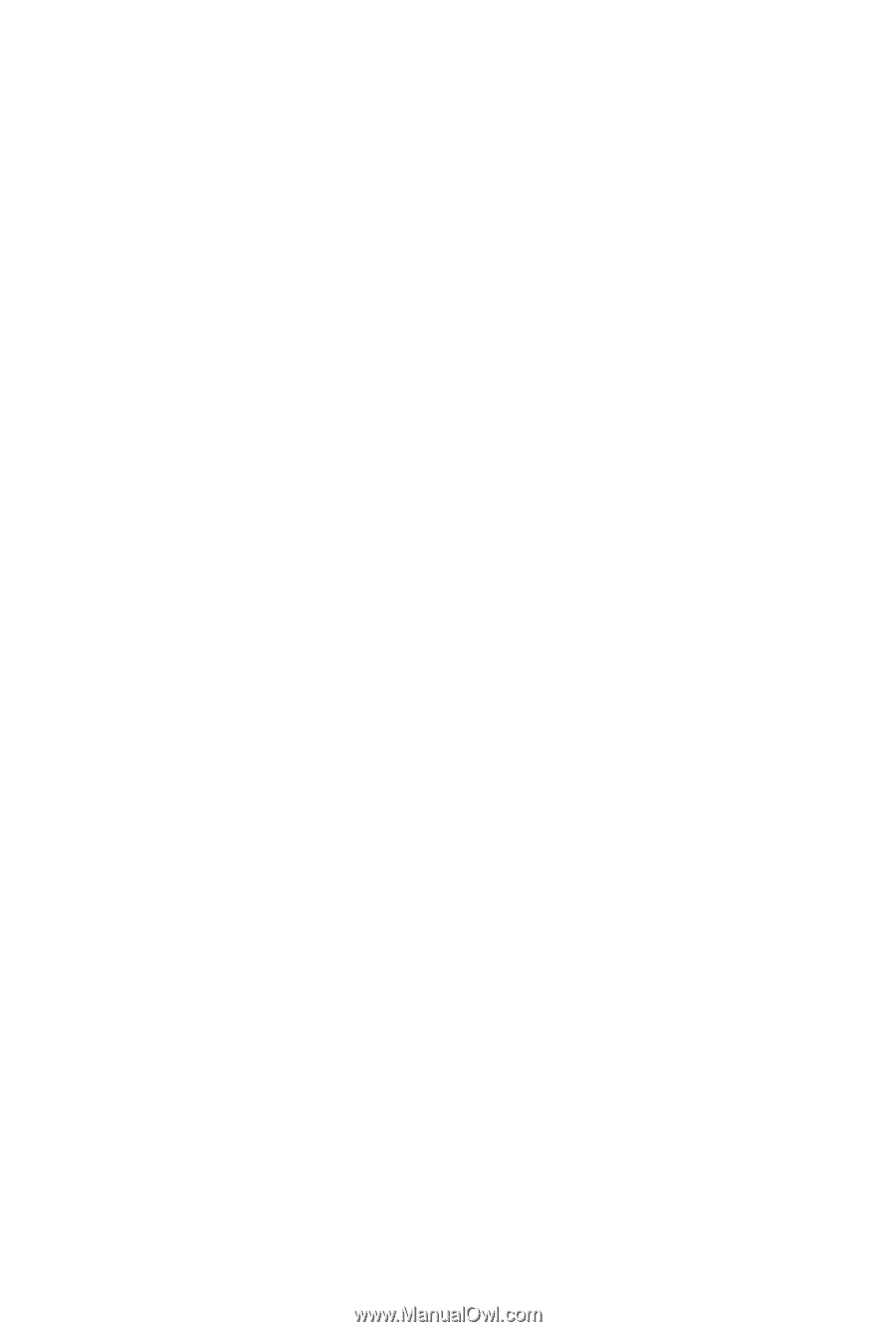
GA-EP43T-UD3L
LGA775 socket motherboard for Intel
®
Core
™
processor family/
Intel
®
Pentium
®
processor family/Intel
®
Celeron
®
processor family
User's Manual
Rev. 1101
12ME-43TUD3L-1101R