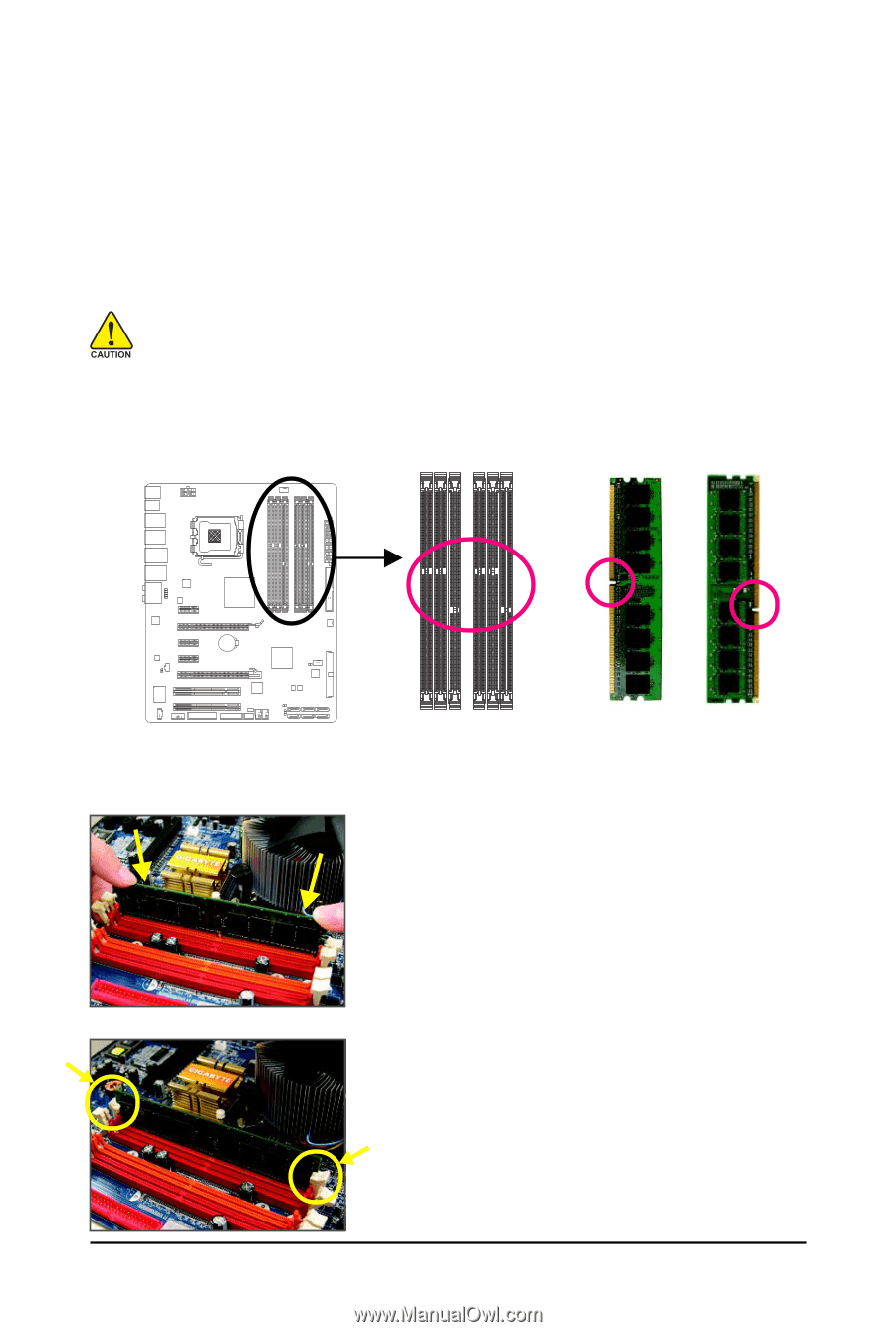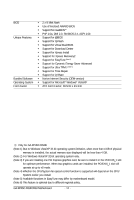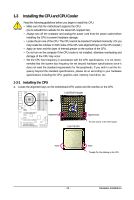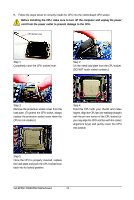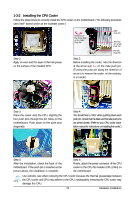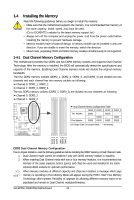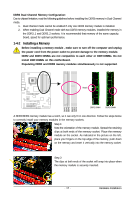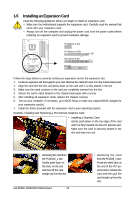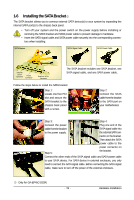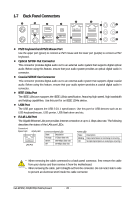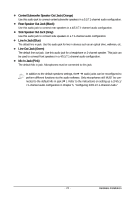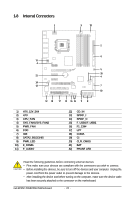Gigabyte GA-EP45C-DS3 Manual - Page 17
Installing a Memory - motherboard
 |
View all Gigabyte GA-EP45C-DS3 manuals
Add to My Manuals
Save this manual to your list of manuals |
Page 17 highlights
DDR3 Dual Channel Memory Configuration: Due to chipset limitation, read the following guidelines before installing the DDR3 memory in Dual Channel mode. 1. Dual Channel mode cannot be enabled if only one DDR3 memory module is installed. 2. When enabling Dual Channel mode with two DDR3 memory modules, installed the memory in the DDR3_1 and DDR3_2 sockets. It is recommended that memory of the same capacity, brand, speed for optimum performance. 1-4-2 Installing a Memory Before installing a memory module , make sure to turn off the computer and unplug the power cord from the power outlet to prevent damage to the memory module. DDR2 and DDR3 DIMMs are not compatible to each other or DDR DIMMs. Do not install DDR DIMMs on this motherboard. Populating DDR2 and DDR3 memory modules simultaneously is not supported. Notch DDR2 DDR2 DDR3 DDR2 DDR2 DDR3 DDR2 DIMM DDR3 DIMM A DDR2/DDR3 memory module has a notch, so it can only fit in one direction. Follow the steps below to correctly install your memory modules in the memory sockets. Step 1: Note the orientation of the memory module. Spread the retaining clips at both ends of the memory socket. Place the memory module on the socket. As indicated in the picture on the left, place your fingers on the top edge of the memory, push down on the memory and insert it vertically into the memory socket. Step 2: The clips at both ends of the socket will snap into place when the memory module is securely inserted. - 17 - Hardware Installation