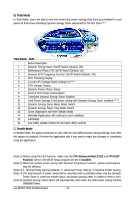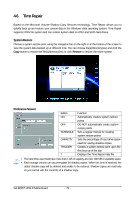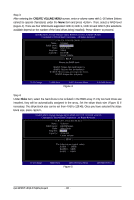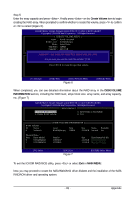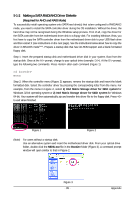Gigabyte GA-EP45T-UD3LR Manual - Page 80
B. Configuring SATA controller mode in BIOS Setup
 |
UPC - 818313006844
View all Gigabyte GA-EP45T-UD3LR manuals
Add to My Manuals
Save this manual to your list of manuals |
Page 80 highlights
B. Configuring SATA controller mode in BIOS Setup Make sure to configure the SATA controller mode correctly in system BIOS Setup . Step 1: Turn on your computer and press to enter BIOS Setup during the POST (Power-On Self-Test). To create RAID, set SATA RAID/AHCI Mode under the Integrated Peripherals menu to RAID (Figure 1)(Disabled by default). If you do not want to create RAID, set this item to Disabled or AHCI. CMOS Setup Utility-Copyright (C) 1984-2008 Award Software SATA RAID/AHCI Mode SATA Port0-3 Native Mode Azalia Codec Onboard H/W LAN Green LAN SMART LAN Onboard LAN Boot ROM Onboard IDE Controller Onboard Serial Port 1 Onboard Parallel Port Parallel Port Mode USB 1.0 Controller USB 2.0 Controller USB Keyboard Function USB Mouse Function USB Storage Function [RAID] [Disabled] [Auto] [Enabled] [Disbabled] [Press Enter] [Disabled] [Enabled] [3F8/IRQ4] [378/IRQ7] [SPP] [Enabled] [Enabled] [Disabled] [Disabled] [Enabled] Item Help Move Enter: Select F5: Previous Values +/-/PU/PD: Value F10: Save F6: Fail-Safe Default Figure 1 ESC: Exit F1: General Help F7: Optimized Defaults Step 2: Save changes and exit BIOS Setup. The BIOS Setup menus described in this section may differ from the exact settings for your motherboard. The actual BIOS Setup menu options you will see shall depend on the motherboard you have and the BIOS version. GA-EP45T-UD3LR Motherboard - 80 -