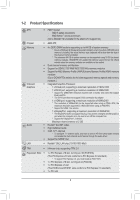Gigabyte GA-F2A78M-DASHV User Manual - Page 11
Back Panel Connectors, USB 2.0/1.1 Port, PS/2 Keyboard/Mouse Port, D-Sub Port, DVI-D Port
 |
View all Gigabyte GA-F2A78M-DASHV manuals
Add to My Manuals
Save this manual to your list of manuals |
Page 11 highlights
1-7 Back Panel Connectors USB 2.0/1.1 Port The USB port supports the USB 2.0/1.1 specification. Use this port for USB devices. PS/2 Keyboard/Mouse Port Use this port to connect a PS/2 mouse or keyboard. D-Sub Port The D-Sub port supports a 15-pin D-Sub connector and supports a maximum resolution of 1920x1200 (the actual resolutions supported depend on the monitor being used). Connect a monitor that supports D-Sub connection to this port. DVI-D Port (Note 1) The DVI-D port conforms to the DVI-D specification and supports a maximum resolution of 2560x1600. Connect a monitor that supports DVI-D connection to this port. Please note that the actual resolutions supported are dependent on the monitor being used and support for 2560x1600 resolution requires both a monitor and cable that support Dual Link DVI. DisplayPort (Note 2) DisplayPort delivers high quality digital imaging and audio, supporting bi-directional audio transmission. DisplayPort can support both DPCP and HDCP content protection mechanisms. You can use this port to connect your DisplayPort-supported monitor. The DisplayPort Technology can support a maximum resolution of 3840x2160 but the actual resolutions supported depend on the monitor being used. HDMI Port The HDMI port is HDCP compliant and supports Dolby True HD and DTS HD Master Audio formats. It also supports up to 192KHz/24bit 8-channel LPCM audio output. You can use this port to connect your HDMI-supported monitor. The maximum supported resolution is 4096x2160, but the actual resolutions supported are dependent on the monitor being used. After installing the Display or HDMI device, make sure to set it as the default sound playback device. A. Triple-Display Configurations for the Onboard Graphics: Triple-display configurations are supported after you install motherboard drivers in OS. Only dual-display configurations are supported during the BIOS Setup or POST process (Note 3). Triple-display configurations Combination D-Sub + DVI-D + HDMI D-Sub + DVI-D + DP DVI-D + HDMI + DP Supported or Not Yes No (Note 3) Yes (Note 1) The DVI-D port does not support D-Sub connection by adapter. (Note 2) The DisplayPort does not support Hot plug. If you want to change to another graphics port when the computer is on, be sure to turn off the computer first. (Note 3) When the D-Sub port and DisplayPort are connected at the same time, images will output from the DisplayPort only. - 11 -