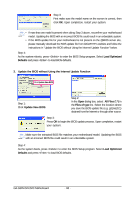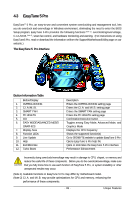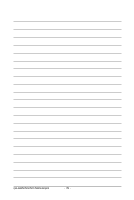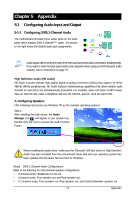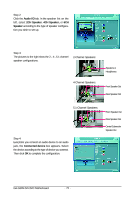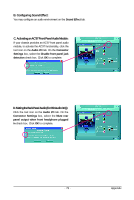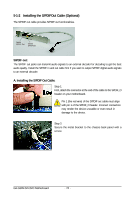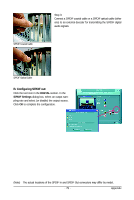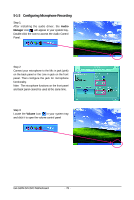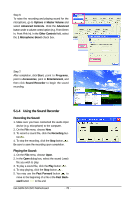Gigabyte GA-G31M-S2L Manual - Page 73
B. Configuring Sound Effect, C. Activating an AC'97 Front Panel Audio Module, D. Muting the Back
 |
View all Gigabyte GA-G31M-S2L manuals
Add to My Manuals
Save this manual to your list of manuals |
Page 73 highlights
B. Configuring Sound Effect: You may configure an audio environment on the Sound Effect tab. C. Activating an AC'97 Front Panel Audio Module: If your chassis provides an AC'97 front panel audio module, to activate the AC'97 functionality, click the tool icon on the Audio I/O tab. On the Connector Settings box, select the Disable front panel jack detection check box. Click OK to complete. D. Muting the Back Panel Audio (For HD Audio Only): Click the tool icon on the Audio I/O tab. On the Connector Settings box, select the Mute rear panel output when front headphone plugged in check box. Click OK to complete. - 73 - Appendix
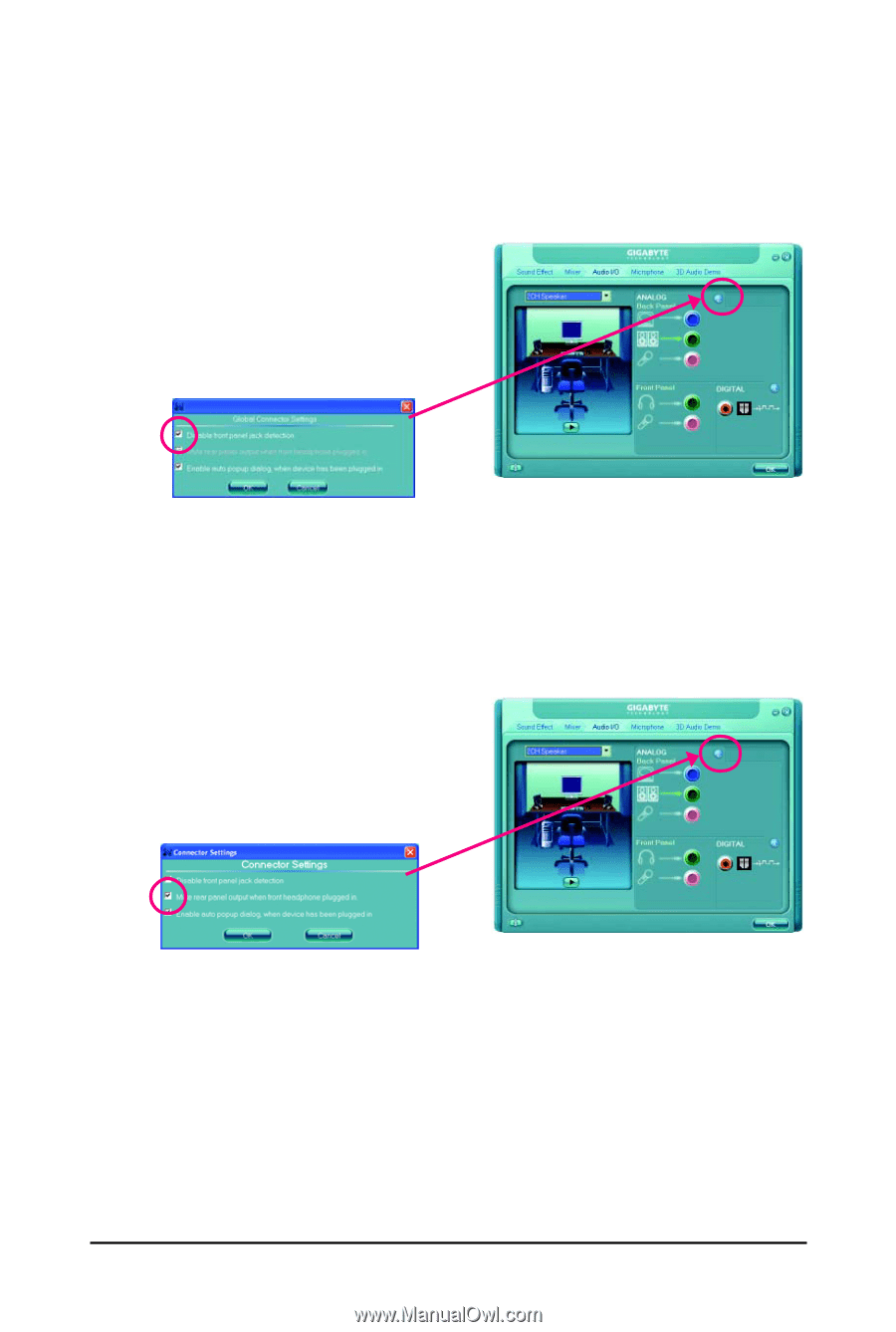
Appendix
- 73 -
B. Configuring Sound Effect:
You may configure an audio environment on the
Sound Effect
tab.
C. Activating an AC'97 Front Panel Audio Module:
If your chassis provides an AC'97 front panel audio
module, to activate the AC'97 functionality, click the
tool icon on the
Audio I/O
tab. On the
Connector
Settings
box, select the
Disable front panel jack
detection
check box. Click
OK
to complete.
D. Muting the Back Panel Audio (For HD Audio Only):
Click the tool icon on the
Audio I/O
tab. On the
Connector Settings
box, select the
Mute rear
panel output when front headphone plugged
in
check box. Click
OK
to complete.