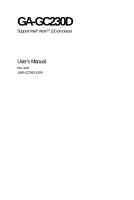Gigabyte GA-GC230D Manual
Gigabyte GA-GC230D Manual
 |
View all Gigabyte GA-GC230D manuals
Add to My Manuals
Save this manual to your list of manuals |
Gigabyte GA-GC230D manual content summary:
- Gigabyte GA-GC230D | Manual - Page 1
GA-GC230D Support Intel® AtomTM 230 processor User's Manual Rev. 1002 12ME-GC230D-1002R - Gigabyte GA-GC230D | Manual - Page 2
Motherboard GA-GC230D May 30, 2008 Motherboard GA-GC230D May 30, 2008 - Gigabyte GA-GC230D | Manual - Page 3
of documentations: „ For detailed product information, carefully read the User's Manual. „ For instructions on how to use GIGABYTE's unique features, read or download the information on/from the Support\Motherboard\Technology Guide page on our website. For product-related information, check on our - Gigabyte GA-GC230D | Manual - Page 4
Box Contents ...6 OptionalItems ...6 GA-GC230D Motherboard Layout 7 Block Diagram ...8 Chapter 1 Hardware Installation 9 1-1 Installation Precautions 9 1-2 Product Specifications 10 1-3 Installing the Memory 12 1-4 Back Panel Connectors 13 1-5 Internal Connectors 15 Chapter 2 BIOS Setup 23 - Gigabyte GA-GC230D | Manual - Page 5
Updating the BIOS with the @BIOS Utility 55 4-3 EasyTune 5 ...57 Chapter 5 Appendix ...59 5-1 ConfiguringAudio Input and Output 59 5-1-1 Configuring 2/4/5.1-Channel Audio 59 5-1-2 Configuring Microphone Recording 62 5-1-3 Using the Sound Recorder 64 5-2 Troubleshooting 65 5-2-1 Frequently - Gigabyte GA-GC230D | Manual - Page 6
Contents GA-GC230D motherboard Motherboard driver disk User's Manual One IDE cable One SATA 3Gb/s cable I/O Shield • The box contents above are for reference only and the actual items shall depend on product package you obtain. The box contents are subject to change without notice. • The motherboard - Gigabyte GA-GC230D | Manual - Page 7
GA-GC230D Motherboard Layout KB_MS ATX_12V Intel® AtomTM 230 CPU_FAN VGA COMA LPT GA-GC230D IT8718 CI R_USB BAT1 RTL8101E USB_LAN AUDIO F_AUDIO F_USB2 F_USB1 CODEC PCI Intel® 945GC Intel® ICH7 SATA2_1 SATA2_0 MBIOS SYS_FAN IDE DDR2 ATX F_PANEL PWR_LED - 7 - - Gigabyte GA-GC230D | Manual - Page 8
D-Sub LAN RJ45 PCIe CLK (100 MHz) PCI Express Bus RTL 8101E x1 PCI Bus PCI PCI CLK (33 MHz) Intel® AtomTM 230 Processor Host Interface Intel® 945GC CPU CLK+/(133 MHz) DDR2 533/400 MHz GMCH CLK (133 MHz) Intel® ICH7 CODEC BIOS ATA-100/66/33 IDE Channel 2 SATA 3Gb/s 8 USB Ports IT8718 - Gigabyte GA-GC230D | Manual - Page 9
manual and follow these procedures: • Prior to installation, do not remove or break motherboard power by unplugging the power cord from the power outlet before installing or removing the motherboard such as a motherboard or memory. If Turning on the computer power during the installation process can - Gigabyte GA-GC230D | Manual - Page 10
x 4-pin ATX 12V power connector Š 1 x IDE connector Š 2 x SATA 3Gb/s connectors Š 1 x CPU fan header Š 1 x system fan header Š 1 x front panel header Š 1 x front panel audio header Š 2 x USB 2.0/1.1 headers Š 1 x chassis intrusion header Š 1 x power LED header GA-GC230D Motherboard - 10 - - Gigabyte GA-GC230D | Manual - Page 11
0b Š Support for @BIOS Š Support for Download Center Š Support for Q-Flash Š Support for EasyTune (Note 2) Š Support for Xpress Install Š Support for Xpress Recovery2 Š Support for Virtual Dual BIOS Š Norton Internet Security (OEM version) Š Support for Microsoft® Windows® XP Š Mini-ITX Form Factor - Gigabyte GA-GC230D | Manual - Page 12
sure that the motherboard supports the memory. (Go to GIGABYTE's website for the latest memory support list.) • Always turn off the computer and unplug the power cord from the power outlet before installing snap into place when the memory module is securely inserted. GA-GC230D Motherboard - 12 - - Gigabyte GA-GC230D | Manual - Page 13
The D-Sub port supports a 15-pin D-Sub connector. Connect a monitor that supports D-Sub connection to this port. USB Port The USB port supports the USB 2.0/1.1 specification. Use this port for USB devices such as an USB keyboard/mouse, USB printer, USB flash drive and etc. RJ-45 LAN Port The Fast - Gigabyte GA-GC230D | Manual - Page 14
speakers in a 4/5.1-channel audio configuration. Mic In Jack (Pink) The default Mic in jack. Microphones must be connected to this jack. Refer to the instructions on setting up a 2/4/5.1-channel audio configuration in Chapter 5, "Configuring 2/4/5.1-Channel Audio." GA-GC230D Motherboard - 14 - - Gigabyte GA-GC230D | Manual - Page 15
with the connectors you wish to connect. • Before installing the devices, be sure to turn off the devices and your computer. Unplug the power cord from the power outlet to prevent damage to the devices. • After installing the device and before turning on the computer, make sure the device cable has - Gigabyte GA-GC230D | Manual - Page 16
10 20 1 11 ATX ATX : Pin No. 1 2 3 4 5 6 7 8 9 10 Definition 3.3V 3.3V GND +5V GND +5V GND Power Good 5V SB(stand by +5V) +12V Pin No. 11 12 13 14 15 16 17 18 19 20 Definition 3.3V -12V GND PS_ON(soft On/Off) GND GND GND -5V +5V +5V GA-GC230D Motherboard - 16 - - Gigabyte GA-GC230D | Manual - Page 17
motherboard has a 3-pin CPU fan header (CPU_FAN) and a 3-pin system fan header (SYS_FAN). Each fan header supplies a +12V power +12V Sense 5) IDE (IDE Connector) The IDE connector supports up to two IDE devices such as hard drives and instructions from the device manufacturers.) 40 39 2 1 - - Gigabyte GA-GC230D | Manual - Page 18
standard and are compatible with SATA 1.5Gb/s standard. Each SATA connector supports a single SATA device. Pin No. Definition 1 1 GND SATA2_1 powered off (S5). Pin No. Definition 1 MPD+ 2 MPD- 1 3 MPD- System Status LED S0 On S1 Blinking S3/S4/S5 Off GA-GC230D Motherboard - 18 - - Gigabyte GA-GC230D | Manual - Page 19
BAT1 (BATTERY) The battery provides power to keep the values (such as BIOS configurations, date, and time information) clear the CMOS values by removing the battery: 1. Turn off your computer and unplug the power cord. 2. Gently remove the battery from the battery holder and wait for one minute. ( - Gigabyte GA-GC230D | Manual - Page 20
the power switch (refer to Chapter 2, "BIOS Setup," "Power power switch, reset switch, power LED, hard drive activity LED, and etc. When connecting your chassis front panel module to this header, make sure the wire assignments and the pin assignments are matched correctly. GA-GC230D Motherboard - Gigabyte GA-GC230D | Manual - Page 21
8 No Pin 9 LINE2_L 9 Line Out (L) 10 FAUDIO_JD 10 NC • The front panel audio header supports HD audio by default. If your chassis provides an AC'97 front panel audio module, refer to the instructions on how to activate AC'97 functioninality via the audio software in Chapter 5, "Configuring - Gigabyte GA-GC230D | Manual - Page 22
to the USB bracket. 12) CI (Chassis Intrusion Header) This motherboard provides a chassis detection feature that detects if the chassis cover has been removed. This function requires a chassis with chassis intrusion detection design. Pin No. Definition 1 Signal 1 2 GND GA-GC230D Motherboard - Gigabyte GA-GC230D | Manual - Page 23
that searches and downloads the latest version of BIOS from the Internet and updates the BIOS. For instructions on using the Q-Flash and @BIOS utilities, refer to Chapter 4, "BIOS Update Utilities." • Because BIOS flashing is potentially risky, if you do not encounter problems using the current - Gigabyte GA-GC230D | Manual - Page 24
, the device boot order will still be based on BIOS Setup settings. You can access Boot Menu again to change the first boot device setting as needed. : Q-Flash Press the key to access the Q-Flash utility directly without having to enter BIOS Setup first. GA-GC230D Motherboard - 24 - - Gigabyte GA-GC230D | Manual - Page 25
below) appears on the screen. Use arrow keys to move among the items and press to accept or enter a sub-menu. (Sample BIOS Version: E8) KLJI BIOS Setup Program Function Keys Move the selection bar to select an item Execute command or enter the submenu Main Menu: Exit - Gigabyte GA-GC230D | Manual - Page 26
BIOS Features Use this menu to configure the device boot order, advanced features available on the CPU, and the primary display adapter. „ Integrated Peripherals Use this menu to configure all peripheral devices, such as IDE, SATA, USB, integrated audio, and integrated LAN, etc. „ Power Management - Gigabyte GA-GC230D | Manual - Page 27
• None Lets BIOS automatically detect IDE/SATA devices during the POST. (Default) If no IDE/SATA devices are used, set this item to None so the system will skip the detection of the device during the POST for faster system startup. • Manual Allows you to manually enter the specifications of the - Gigabyte GA-GC230D | Manual - Page 28
display your hard drive specifications. If you wish to enter the parameters manually, refer to the BIOS POST. Base Memory Also called conventional memory. Typically, 640 KB will be reserved for the MS-DOS operating system. Extended Memory The amount of extended memory. GA-GC230D Motherboard - Gigabyte GA-GC230D | Manual - Page 29
Enter> to accept. Options are: LS120, Hard Disk, CDROM, ZIP, USB-FDD, USB-ZIP, USB-CDROM, USB-HDD, LAN, Disabled. Password Check Specifies whether a password is required every time the system boots, or only when you enter BIOS Setup. After configuring this item, set the password(s) under the Set - Gigabyte GA-GC230D | Manual - Page 30
First Specifies the first initiation of the monitor display from the installed PCI graphics card or the onboard VGA. PCI Sets the PCI graphics card as the first display. (Default) Onboard Sets the only this memory for display. Options are: 8MB (default), 1MB. GA-GC230D Motherboard - 30 - - Gigabyte GA-GC230D | Manual - Page 31
SATA controller. Disabled Disables the integrated SATA controller. Auto Lets BIOS set SATA devices to Combined or Enhanced mode. If your onboard SATA controller is automatically configured to Combined mode, you can manually re-configure it to Enhanced mode as needed. (Default) Combined - Gigabyte GA-GC230D | Manual - Page 32
USB functionalities below. USB 2.0 Controller Enables or disables the integrated USB 2.0 controller. (Default: Enabled) USB Keyboard Support Allows USB keyboard to be used in MS-DOS. (Default: Disabled) USB Mouse Support Allows USB EPP mode. Options are: 3 (default), 1. GA-GC230D Motherboard - 32 - - Gigabyte GA-GC230D | Manual - Page 33
. Note: To use this function, you need an ATX power supply providing at least 1A on the +5VSB lead. (Default: Enabled) Power On by Ring Allows the system to be awakened from an ACPI sleep state by a wake-up signal from a modem that supports wake-up function. (Default: Enabled) - 33 - BIOS Setup - Gigabyte GA-GC230D | Manual - Page 34
of power from an AC power loss. Soft-Off The system stays off upon the return of the AC power. (Default) Full-On The system is turned on upon the return of the AC power. Memory The system returns to its last known awake state upon the return of the AC power. GA-GC230D Motherboard - 34 - Gigabyte GA-GC230D | Manual - Page 35
2-7 PnP/PCI Configurations ` KLJI PCI1 IRQ Assignment Auto 3,4,5,7,9,10,11,12,14,15 BIOS auto-assigns IRQ to the first PCI slot. (Default) Assigns IRQ 3,4,5,7,9,10,11,12,14,15 to the first PCI slot. - 35 - BIOS Setup - Gigabyte GA-GC230D | Manual - Page 36
field will show "No" at next boot. (Default: Disabled) Case Opened Displays the detection status of the chassis intrusion detection device attached to the motherboard CI header. If the system chassis cover If disabled, CPU fan runs at full speed. (Default: Enabled) GA-GC230D Motherboard - 36 - - Gigabyte GA-GC230D | Manual - Page 37
to be configurable. Note: If your system fails to boot after overclocking, please wait for 20 seconds to allow for automated system frequency be set in accordance with the CPU specifications. PCI Express Frequency (Mhz) Allows you to manually set the PCIe clock frequency. The adjustable BIOS Setup - Gigabyte GA-GC230D | Manual - Page 38
the Front Side Bus voltage. Normal Supplies the FSB voltage as required. (Default) +0.1V ~ +0.3V Increases FSB voltage by 0.1V to 0.3V at 0.1V increment. GA-GC230D Motherboard - 38 - - Gigabyte GA-GC230D | Manual - Page 39
Fail-Safe defaults, which are the safest and most stable BIOS settings for the motherboard. 2-11 Load Optimized Defaults KLJI Press on this item and then press the key to load the optimal BIOS default settings. The BIOS defaults settings helps the system to operate in optimum state - Gigabyte GA-GC230D | Manual - Page 40
allows you to view the BIOS settings but not to make changes. To clear the password, press on the password item and when requested for the password, press again. The message "PASSWORD DISABLED" will appear, indicating the password has been cancelled. GA-GC230D Motherboard - 40 - - Gigabyte GA-GC230D | Manual - Page 41
Setup program. Press or to return to the BIOS Setup Main Menu. 2-14 Exit Without Saving ` Standard CMOS Features ` Advanced BIOS Features ` Integrated Peripherals ` Power Management Setup ` PnP/PCI Configurations ` PC Health Status ` Frequency/Voltage Control Load Fail-Safe Defaults Load - Gigabyte GA-GC230D | Manual - Page 42
GA-GC230D Motherboard - 42 - - Gigabyte GA-GC230D | Manual - Page 43
other drivers. • After the drivers are installed, follow the onscreen instructions to restart your system. You can install other applications included in the motherboard driver disk. • For USB 2.0 driver support under the Windows XP operating system, please install the Windows XP Service Pack - Gigabyte GA-GC230D | Manual - Page 44
all the tools and applications that GIGABYTE develops and some free software. You may press the Install button following an item to install it. 3-3 Driver CD Information This page provides information about the drivers, applications and tools in this driver disk. GA-GC230D Motherboard - 44 - - Gigabyte GA-GC230D | Manual - Page 45
3-4 Hardware Information This page provides information about the hardware devices on this motherboard. 3-5 Contact Us Check the contacts information of the GIGABYTE headquarter in Taiwan and the overseas branch offices on the last page of this manual. - 45 - Drivers Installation - Gigabyte GA-GC230D | Manual - Page 46
GA-GC230D Motherboard - 46 - - Gigabyte GA-GC230D | Manual - Page 47
It is recommended to back up your system soon after the operating system and drivers are installed. • The amount of data and hard drive access speed may affect using Xpress Recovery2. • USB hard drives are not supported. • Hard drives in RAID/AHCI mode are not supported. "*" Xpress Recovery2 checks - Gigabyte GA-GC230D | Manual - Page 48
the Hard Drive 1. Set CD-ROM drive as the first boot device under "Advanced BIOS Features" in the BIOS Setup program. Save the changes and exit. 2. When partitioning your example, NTFS) and begin the installation of the operating system (Figure 3). Figure 3 GA-GC230D Motherboard - 48 - - Gigabyte GA-GC230D | Manual - Page 49
4. After the operating system is installed, right-click the My Computer icon on your desktop and select Manage (Figure 4). Go to Computer Management to check disk allocation. Xpress Recovery2 will save the backup file to the unallocated space (black stripe along the top)(Figure 5). Please note that - Gigabyte GA-GC230D | Manual - Page 50
BIOS v6.00PG, An Energy Star Ally Copyright (C) 1984-2008, Award Software, Inc. GC230D E8 . . . . : BIOS Setup/Q-Flash : XpressRecovery2 : Boot Disk Management to check disk allocation. Figure 12 GA-GC230D Motherboard Xpress Recovery2 will automatically create a new partition to store the - Gigabyte GA-GC230D | Manual - Page 51
D. Using the Restore Function in Xpress Recovery2 Select RESTORE to restore the backup to your hard drive in case the system breaks down. The RESTORE option will not be present if no backup is created before (Figure 13, 14). Figure 13 Figure 14 E. Removing the Backup 1. If you wish to remove the - Gigabyte GA-GC230D | Manual - Page 52
Flash Utility A. Before You Begin: 1. From GIGABYTE's website, download the latest compressed BIOS update file that matches your motherboard model. 2. Extract the file and save the new BIOS file (e.g. gc230d.f1) to your USB flash drive or hard drive. Note: The USB flash drive or hard drive must use - Gigabyte GA-GC230D | Manual - Page 53
system. In the main menu of Q-Flash, use the up or down arrow key to select Update BIOS from Drive and press . • The Save Main BIOS to Drive option allows you to save the current BIOS file. • Q-Flash only supports USB flash drive or hard drives using FAT32/16/12 file system. • If the - Gigabyte GA-GC230D | Manual - Page 54
CMOS Features Advanced BIOS Features Integrated Peripherals Power Management Setup PnP/PCI Configurations PC BIOS defaults Step 6: Select Save & Exit Setup and then press to save settings to CMOS and exit BIOS Setup. The procedure is complete after the system restarts. GA-GC230D Motherboard - Gigabyte GA-GC230D | Manual - Page 55
and Using @BIOS: Use the motherboard driver disk included with the motherboard to install @BIOS. • Installing the @BIOS utility. • Accessing the @BIOS utility. Select @BIOS and click Install. Click Start>All Programs>GIGABYTE>@BIOS C. Options and Instructions: 1. Save the Current BIOS File In - Gigabyte GA-GC230D | Manual - Page 56
could result in an unbootable system. • If the BIOS update file for your motherboard is not present on the @BIOS server site, please manually download the BIOS update file from GIGABYTE's website and follow the instructions in "Update the BIOS without Using the Internet Update Function" below. Step - Gigabyte GA-GC230D | Manual - Page 57
the BIOS Setup program. EasyTune 5 provides the following functions (Note 1): overclocking/overvoltage, C.I.A./ M.I.B. (Note 2), smart fan control, and hardware monitoring and warning. (For instructions on using EasyTune5, read or download the information on/from the Support\Motherboard\Utility - Gigabyte GA-GC230D | Manual - Page 58
GA-GC230D Motherboard - 58 - - Gigabyte GA-GC230D | Manual - Page 59
audio (only supported when using an HD front panel audio module), refer to page 61 for instructions. High driver, make sure the "Microsoft UAA Bus driver for High Definition Audio" has been installed from the motherboard driver disk and your operating system has been updated with the latest Service - Gigabyte GA-GC230D | Manual - Page 60
according to the type of device you connect. Then click OK to complete the configuration. Front Speaker Out Rear Speaker Out Center/Subwoofer Speaker Out GA-GC230D Motherboard - 60 - - Gigabyte GA-GC230D | Manual - Page 61
B. Configuring Sound Effect: You may configure an audio environment on the Sound Effect tab. C. Activating an AC'97 Front Panel Audio Module: If you want to connect an AC'97 front panel audio module, click the tool icon on the Audio I/O tab On the Global Connector Settings box, select the Disable - Gigabyte GA-GC230D | Manual - Page 62
5-1-2 Configuring Microphone Recording Step 1: After installing the audio driver, the Audio Manager icon will appear in your system tray. Double-click the icon to access the 3: Locate the Volume icon in your system tray and click it to open the volume control panel GA-GC230D Motherboard - 62 - - Gigabyte GA-GC230D | Manual - Page 63
the recording sound, or you will not hear any sound when playing back the recording you just made. (Note) Based on the audio specifications, to adjust the recording sound, use the Recording option to set the recording sound for your recording device(s) altogether. Select Realtek HD Audio Input - Gigabyte GA-GC230D | Manual - Page 64
the Stop button . 5. You may use the Fast Forward button to move to the beginning of a file or the Fast Backward button to the end. GA-GC230D Motherboard - 64 - - Gigabyte GA-GC230D | Manual - Page 65
5-2 Troubleshooting 5-2-1 Frequently Asked Questions To read more FAQs for your motherboard, please go to the Support\Motherboard\FAQ page on GIGABYTE's website. Q: In the BIOS Setup program, why are some BIOS options missing? A: Some advanced options are hidden in the BIOS Setup program. Press < - Gigabyte GA-GC230D | Manual - Page 66
insert the memory into the memory socket. The problem is verified and solved. Press to enter BIOS Setup. Select "Load Fail-Safe Defaults" (or "Load Optimized Defaults"). Select "Save & Exit Setup" to save changes and exit BIOS Setup. A (Continued...) GA-GC230D Motherboard - 66 - - Gigabyte GA-GC230D | Manual - Page 67
is verified and solved. END If the procedure above is unable to solve your problem, contact the place of purchase or local dealer for help. Or go to the Support\Technical Service Zone page to submit your question. Our customer service staff will reply you as soon as possible. - 67 - Appendix - Gigabyte GA-GC230D | Manual - Page 68
product. Restriction of Hazardous Substances (RoHS) Directive Statement GIGABYTE products have not intended to add and safe from hazardous office, your household waste disposal service or where you purchased the manual and we will be glad to help you with your effort. GA-GC230D Motherboard - 68 - - Gigabyte GA-GC230D | Manual - Page 69
Finally, we suggest that you practice other environmentally friendly actions by understanding and using the energy-saving features of this product (where applicable), recycling the inner and outer packaging (including shipping containers) this product was delivered in, and by disposing of or - Gigabyte GA-GC230D | Manual - Page 70
GA-GC230D Motherboard - 70 - - Gigabyte GA-GC230D | Manual - Page 71
231, Taiwan TEL: +886-2-8912-4888 FAX: +886-2-8912-4003 Tech. and Non-Tech. Support (Sales/Marketing) : http://ggts.gigabyte.com.tw WEB address (English): http://www.gigabyte.com.tw WEB address (Chinese): http://www.gigabyte.tw y G.B.T. INC. - U.S.A. TEL: +1-626-854-9338 FAX: +1-626-854-9339 Tech - Gigabyte GA-GC230D | Manual - Page 72
your language in the language list on the top right corner of the website. y GIGABYTE Global Service System To submit a technical or non-technical (Sales/ Marketing) question, please link to : http://ggts.gigabyte.com.tw Then select your language to enter the system. GA-GC230D Motherboard - 72 -

GA-GC230D
Support Intel
®
Atom
TM
230 processor
User's Manual
Rev. 1002
12ME-GC230D-1002R