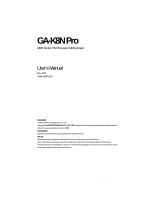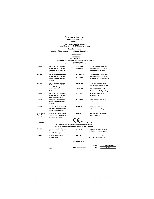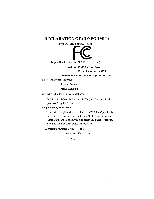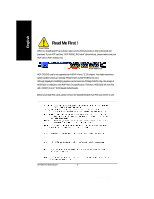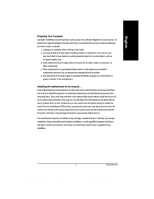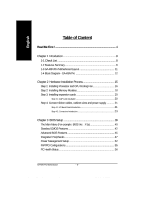Gigabyte GA-K8N Pro User Manual
Gigabyte GA-K8N Pro Manual
 |
View all Gigabyte GA-K8N Pro manuals
Add to My Manuals
Save this manual to your list of manuals |
Gigabyte GA-K8N Pro manual content summary:
- Gigabyte GA-K8N Pro | User Manual - Page 1
GA-K8N Pro AMD Socket 754 Processor Motherboard User's Manual Rev. 1002 12ME-K8NP-1002 Copyright © 2004 GIGABYTE TECHNOLOGY CO., LTD Copyright by GIGA-BYTE TECHNOLOGY CO., LTD. ("GBT"). No part of this manual may be reproduced or transmitted in any from without the expressed, written permission of - Gigabyte GA-K8N Pro | User Manual - Page 2
Mother Board GA-K8N Pro August 29, 2003 K8n pro_1001_i.p65 2 2003/8/18, ¤U¤È 06:03 - Gigabyte GA-K8N Pro | User Manual - Page 3
Motherboard GA-K8N Pro August 29 ,2003 K8n pro_1001_i.p65 3 2003/8/18, ¤U¤È 06:03 - Gigabyte GA-K8N Pro | User Manual - Page 4
supported by nVIDIA® nForce™ 3 150 chipset. You might experience system unable to boot up normally. Please insert an AGP 4X/8X(1.5V) card. Although Gigabyte's AG32S(G) graphics card is based on ATi Rage 128 Pro there is one. GA-K8N Pro Motherboard - 4 - K8n pro_1001_i.p65 4 2003/8/18, ¤U¤È 06:03 - Gigabyte GA-K8N Pro | User Manual - Page 5
any comfortable performing the installation, consult a qualified computer technician. Damage to system components, and injury to yourself may result if power is applied during installation. K8n pro_1001_i.p65 5 5 Read Me First 2003/8/18, ¤U¤È 06:03 - Gigabyte GA-K8N Pro | User Manual - Page 6
English Table of Content Read Me First 4 Chapter 1 Introduction 8 1-1 Check List 8 1-2 Features Summary 8 1-3 GA-K8N Pro Motherboard Layout 11 1-4 Block Diagram - GA-K8N Pro 12 Chapter 2 Hardware Installation Process 15 Step 1: Installing Processor and CPU Cooling Fan 16 Step 2: Installing - Gigabyte GA-K8N Pro | User Manual - Page 7
69 Flash BIOS Method Introduction 70 2- / 4- / 6-Channel Audio Function Introduction 80 Jack-Sensing Introduction 86 UAJ Introduction 88 Xpress Recovery Introduction 90 Chapter 5 Appendix 93 K8n pro_1001_i.p65 - 7 - 7 Table of Content 2003/8/18, ¤U¤È 06:03 - Gigabyte GA-K8N Pro | User Manual - Page 8
English Chapter 1 Introduction 1-1 Item Checklist The GA-K8N Pro motherboard CD for motherboard driver & utility The GA-K8N Pro user's manual Quick PC Installation Guide GigaRAID manual SATA RAID manual GC-SATA Card (optional) (Manual; SATA cable x 1; Power cable x 1) IDE cable x 3 / Floppy cable x - Gigabyte GA-K8N Pro | User Manual - Page 9
In / Out — CD In / AUX In / Game port — Onboard Silicon Image SiI3512 — Supports Disk striping (RAID0) or DISK Mirroring (RAID1) — Supports UDMA up to 150 MB/sec — Up to 2 SATA Device — Supports hot plug function to be continued...... K8n pro_1001_i.p65 - 9 - 9 Introduction 2003/8/18, ¤U¤È 06:03 - Gigabyte GA-K8N Pro | User Manual - Page 10
fuse for keyboard over-current protection — USB KB/Mouse wake up from S3 — Supports Thermal Shutdown function — Supports @BIOS — Supports Easy Tune 4 — Over Voltage (CPU/DDR/AGP/Vcc12-HT) by BIOS — SDRAM, Cards...etc. GA-K8N Pro Motherboard - 10 - K8n pro_1001_i.p65 10 2003/8/18, ¤U¤È 06:03 - Gigabyte GA-K8N Pro | User Manual - Page 11
Motherboard Layout KB_MS ATX_12V SOCKET 754 CPU_FAN RAM_LED PWR_FAN ATX COMB GA-K8N Pro COMA LPT USB LAN (Gigabit Ethernet) FDD F_USB1 F_USB2 DDR1 DDR2 DDR3 IDE2 F_AUDIO AUDIO NB_FAN CLR_PWD IDE1 CODEC 2X_DET IT8712F SPDIF_IO SUR_CEN CD_IN PCI1 - Gigabyte GA-K8N Pro | User Manual - Page 12
English 1-4 Block Diagram - GA-K8N Pro AGP Slot 4X/8X AGPCLK (66MHz) AMD AlthlonTM 64 processor (K8) CPUCLK+/- (200MHz) HyperTransport Bus DDR400/ Port Floppy LPT Port PS/2 KB/Mouse 2 COM Ports MIC LINE-IN LINE-OUT GA-K8N Pro Motherboard K8n pro_1001_i.p65 12 - 12 - 2003/8/18, ¤U¤È 06:03 - Gigabyte GA-K8N Pro | User Manual - Page 13
K8n pro_1001_i.p65 - 13 - 13 Introduction 2003/8/18, ¤U¤È 06:03 English - Gigabyte GA-K8N Pro | User Manual - Page 14
English GA-K8N Pro Motherboard K8n pro_1001_i.p65 14 - 14 - 2003/8/18, ¤U¤È 06:03 - Gigabyte GA-K8N Pro | User Manual - Page 15
have accomplished the hardware installation! Turn on the power supply or connect the power cable to the power outlet. Continue with the BIOS/software installation. K8n pro_1001_q.p65 - 15 - 15 Hardware Installation Process 2003/8/18, ¤U¤È 06:05 - Gigabyte GA-K8N Pro | User Manual - Page 16
3. Apply thermal paste between the processor and heatsink. 4. Please make sure the CPU type is supported by the motherboard. 5. If you do not match the CPU socket Pin 1 and CPU cut pressure on the center of the processor. GA-K8N Pro Motherboard K8n pro_1001_q.p65 16 - 16 - 2003/8/18, ¤U¤È 06:05 - Gigabyte GA-K8N Pro | User Manual - Page 17
the heatsink can be attached to the processor. Align the heatsink assembly with the support frame mating with the backer plate standoffs as shown in Figure 5&6. Figure 5&6 7. Figure 7. Connecting the Fan Power Wires K8n pro_1001_q.p65 - 17 - 17 Hardware Installation Process 2003/8/18, ¤U¤È 06:05 - Gigabyte GA-K8N Pro | User Manual - Page 18
banks) Size Per CS 64 Mbyte 32 Mbyte 128 Mbyte 64 Mbyte 256 Mbyte 128 Mbyte 512 Mbyte 256 Mbyte 1 Gbyte 512 Mbyte DDR Comments GA-K8N Pro Motherboard K8n pro_1001_q.p65 18 - 18 - 2003/8/18, ¤U¤È 06:05 - Gigabyte GA-K8N Pro | User Manual - Page 19
is the best choice for building high performance and low latency DRAM subsystem that are suitable for servers, workstations, and full range of desktop PCs. K8n pro_1001_q.p65 - 19 - 19 Hardware Installation Process 2003/8/18, ¤U¤È 06:05 - Gigabyte GA-K8N Pro | User Manual - Page 20
AGP 2X (3.3V) card is installed the 2X_DET will light up, indicating a non-supported graphics card is inserted. Informing users that system might not boot up normally due to AGP 2X (3.3V) is not supported by the chipset. GA-K8N Pro Motherboard K8n pro_1001_q.p65 20 - 20 - 2003/8/18, ¤U¤È 06:05 - Gigabyte GA-K8N Pro | User Manual - Page 21
PS/2 Mouse Connector (6 pin Female) PS/2 Keyboard Connector (6 pin Female) This connector supports standard PS/2 keyboard and PS/2 mouse. v Parallel Port, Serial Ports (COM1 / COM2 connected to Serial ports. K8n pro_1001_q.p65 - 21 - 21 Hardware Installation Process 2003/8/18, ¤U¤È 06:05 - Gigabyte GA-K8N Pro | User Manual - Page 22
etc. Have a standard USB interface. Also make sure your OS supports USB controller. If your OS does not support USB controller, please contact OS vendor for possible patch or driver installation, please refer to page 82. GA-K8N Pro Motherboard K8n pro_1001_q.p65 22 - 22 - 2003/8/18, ¤U¤È 06:05 - Gigabyte GA-K8N Pro | User Manual - Page 23
) 2X_DET 16) F_AUDIO 17) SUR_CEN 18) SPDIF_IO 19) CD_IN 20) AUX_IN 21) F_USB1 / F_USB2 22) F1_1394 / F2_1394 23) IR_CIR 24) GAME 25) INFO_LINK 26) CLR_PWD K8n pro_1001_q.p65 - 23 - 23 Hardware Installation Process 2003/8/18, ¤U¤È 06:05 - Gigabyte GA-K8N Pro | User Manual - Page 24
VCC GND VCC GND Power Good 5V SB (stand by +5V) +12V 3.3V -12V GND PS_ON(soft on/off) GND GND GND -5V VCC VCC GA-K8N Pro Motherboard - 24 - K8n pro_1001_q.p65 24 2003/8/18, ¤U¤È 06:05 - Gigabyte GA-K8N Pro | User Manual - Page 25
the CPU from running under abnormal condition or damaged by overheating. The CPU fan connector supports Max. current up to 600 mA. Pin No. Definition 1 1 GND 2 +12V Definition 1 GND 2 +12V 1 3 Sense K8n pro_1001_q.p65 - 25 - 25 Hardware Installation Process 2003/8/18, ¤U¤È 06:05 - Gigabyte GA-K8N Pro | User Manual - Page 26
installed wrong direction, the chip fan will not work. Sometimes will damage the chip fan. (Usually black cable is GND) Pin No. Definition 1 1 VCC 2 GND GA-K8N Pro Motherboard K8n pro_1001_q.p65 26 - 26 - 2003/8/18, ¤U¤È 06:05 - Gigabyte GA-K8N Pro | User Manual - Page 27
FDD (Floppy Connector) Please connect the floppy drive ribbon cables to FDD. It supports 360K, 1.2M, 720K, 1.44M and 2.88M bytes floppy disk types. The must be the same side with the Pin1. 40 39 K8n pro_1001_q.p65 2 IDE2 1 IDE1 - 27 - Hardware Installation Process 27 2003/8/18, ¤U¤È 06:05 - Gigabyte GA-K8N Pro | User Manual - Page 28
details, please refer to the SATA RAID manual. 7 17 1 SATA0_SII SATA1_SII Pin No. 1 2 3 4 5 6 7 Definition GND TXP TXN GND RXN RXP GND Silicon Image Sil3512 chip supports Serial ATA connectors hot plug function. GA-K8N Pro Motherboard - 28 - K8n pro_1001_q.p65 28 2003/8/18, ¤U¤È 06:06 - Gigabyte GA-K8N Pro | User Manual - Page 29
2- Pin 3: NC Pin 4: Data(-) Open: Normal Operation Close: Reset Hardware System Open: Normal Operation Close: Power On/Off Pin 1: LED anode(+) Pin 2: LED cathode(-) NC K8n pro_1001_q.p65 - 29 - 29 Hardware Installation Process 2003/8/18, ¤U¤È 06:06 - Gigabyte GA-K8N Pro | User Manual - Page 30
type recommended by the manufacturer. Dispose of used batteries according to the manufacturer's instructions. If you want to erase CMOS... 1. Turn OFF the computer and unplug Pin No. Definition 1 MPD+ 2 MPD- 3 MPD- GA-K8N Pro Motherboard K8n pro_1001_q.p65 30 - 30 - 2003/8/18, ¤U¤È 06:06 - Gigabyte GA-K8N Pro | User Manual - Page 31
modules only when AC power cord is disconnected. + _ 15) 2X_DET When an AGP 2X (3.3V) card is installed the 2X_DET will light up, indicating a non-supported graphics card is inserted. Informing users that system might not boot up normally due to AGP 2X (3.3V) is not - Gigabyte GA-K8N Pro | User Manual - Page 32
assigment on the MB header. To find out if the chassis you are buying support front audio connector, please contact your dealer. Please note, you can have the Definition SUR OUTL SUR OUTR GND No Pin CENTER_OUT BASS_OUT GA-K8N Pro Motherboard K8n pro_1001_q.p65 32 - 32 - 2003/8/18, ¤U¤È 06:06 - Gigabyte GA-K8N Pro | User Manual - Page 33
GND GND 19) CD_IN (CD In Connector) Connect CD-ROM or DVD-ROM audio out to the connector. Pin No. Definition 1 CD-L 2 GND 1 3 GND 4 CD-R K8n pro_1001_q.p65 - 33 - 33 Hardware Installation Process 2003/8/18, ¤U¤È 06:06 - Gigabyte GA-K8N Pro | User Manual - Page 34
contact your local dealer. 10 9 2 1 F_USB2 10 9 2 1 F_USB1 Pin No. 1 2 3 4 5 6 7 8 9 10 Definition Power Power USB DxUSB DyUSB Dx+ USB Dy+ GND GND No Pin NC GA-K8N Pro Motherboard - 34 - K8n pro_1001_q.p65 34 2003/8/18, ¤U¤È 06:06 - Gigabyte GA-K8N Pro | User Manual - Page 35
, please contact your local dealer. IR_CIR 6 10 1 Pin No. 1 2 3 4 5 6 7 8 9 10 5 Definition VCC NC IRRX GND IRTX NC CIRRX +5VSB CIRTX NC - 35 - Hardware Installation Process K8n pro_1001_q.p65 35 2003/8/18, ¤U¤È 06:06 - Gigabyte GA-K8N Pro | User Manual - Page 36
English 24) GAME (Game Connector) This connector supports joystick, MIDI keyboard and other relate audio devices. Check the pin 1 2 3 4 5 6 7 8 9 10 Definition SMBCLK VCC SMBDATA GPIO GND GND No Pin NC +12V +12V GA-K8N Pro Motherboard K8n pro_1001_q.p65 36 - 36 - 2003/8/18, ¤U¤È 06:06 - Gigabyte GA-K8N Pro | User Manual - Page 37
password that is set will be cleared. On the contrary when Jumper is set to "close", the current status remains. 1 Open: Clear Password 1 Close: Normal K8n pro_1001_q.p65 - 37 - 37 Hardware Installation Process 2003/8/18, ¤U¤È 06:06 - Gigabyte GA-K8N Pro | User Manual - Page 38
English GA-K8N Pro Motherboard K8n pro_1001_q.p65 38 - 38 - 2003/8/18, ¤U¤È 06:06 English - Gigabyte GA-K8N Pro | User Manual - Page 39
default table Load the Optimized Defaults Dual BIOS/Q-Flash function System Information Save all the CMOS changes, only for Main Menu K8n pro_1001_b.p65 - 39 - 39 BIOS Setup 2003/8/18, ¤U¤È 06:08 - Gigabyte GA-K8N Pro | User Manual - Page 40
setup page includes all the items in standard compatible BIOS. l Advanced BIOS Features This setup page includes all the items of Award special enhanced features. GA-K8N Pro Motherboard - 40 - K8n pro_1001_b.p65 40 2003/8/18, ¤U¤È 06:08 - Gigabyte GA-K8N Pro | User Manual - Page 41
the system. l Save & Exit Setup Save CMOS value settings to CMOS and exit setup. l Exit Without Saving Abandon all CMOS value changes and exit setup. K8n pro_1001_b.p65 - 41 - 41 BIOS Setup 2003/8/18, ¤U¤È 06:08 - Gigabyte GA-K8N Pro | User Manual - Page 42
[None] [None] [None] year Sun. to Sat. Drive A Drive B Floppy 3 Mode Support Halt On Base Memory Extended Memory Total Memory [1.44M, 3.5"] [None] [Disabled] [All, But Keyboard] The year, from 1999 through 2098 GA-K8N Pro Motherboard K8n pro_1001_b.p65 42 - 42 - 2003/8/18, ¤U¤È 06:08 - Gigabyte GA-K8N Pro | User Manual - Page 43
been installed in the computer. There are two types: auto type, and manual type. Manual type is user-definable; Auto type which will automatically detect HDD type. Note . 2.88M, 3.5" 3.5 inch double-sided drive; 2.88M byte capacity. K8n pro_1001_b.p65 - 43 - 43 BIOS Setup 2003/8/18, ¤U¤È 06:08 - Gigabyte GA-K8N Pro | User Manual - Page 44
English Floppy 3 Mode Support (for Japan Area) Disabled Normal Floppy Drive. (Default value) Drive A Drive A is 3 mode Floppy Drive. Drive B Drive amount of memory located above 1MB in the CPU's memory address map. GA-K8N Pro Motherboard K8n pro_1001_b.p65 44 - 44 - 2003/8/18, ¤U¤È 06:08 - Gigabyte GA-K8N Pro | User Manual - Page 45
device priority by CDROM. ZIP Select your boot device priority by ZIP. USB-FDD Select your boot device priority by USB-FDD. - 45 - BIOS Setup K8n pro_1001_b.p65 45 2003/8/18, ¤U¤È 06:08 - Gigabyte GA-K8N Pro | User Manual - Page 46
. (Default value) 8X Always set AGP transfer rate to 8X mode if the 8X mode supported by the AGP card. 4X Set AGP transfer rate to 4X mode no matter what the AGP value) Onboard/AGP Set initial display first to AGP. GA-K8N Pro Motherboard K8n pro_1001_b.p65 46 - 46 - 2003/8/18, ¤U¤È 06:08 - Gigabyte GA-K8N Pro | User Manual - Page 47
Host Controller [Enabled] [V1.1+V2.0] Menu Level u USB Keyboard Support [Disabled] USB Mouse Support AC97 Audio [Disabled] [Auto] Onboard Serial ATA [Enabled] Serial F7: Optimized Defaults Figure 5: Integrated Peripherals K8n pro_1001_b.p65 - 47 - 47 BIOS Setup 2003/8/18, ¤U¤È 06:08 - Gigabyte GA-K8N Pro | User Manual - Page 48
Support. (Default value) AC97 Audio Auto Disabled Auto detect AC'97 audio function. (Default Value) Disable AC'97 audio function. Onboard Serial ATA Enabled Enable onboard H/W Serial ATA chip function. (Default Value) Disabled Disable this function. GA-K8N Pro Motherboard K8n pro_1001_b - Gigabyte GA-K8N Pro | User Manual - Page 49
, using IRQ4. 2E8/IRQ3 Auto Enable onboard Serial port 1 and address is 2E8, using IRQ3. BIOS will automatically setup the port 1 address. - 49 - BIOS Setup K8n pro_1001_b.p65 49 2003/8/18, ¤U¤È 06:08 - Gigabyte GA-K8N Pro | User Manual - Page 50
This feature allows you to connect with an advanced printer via the port mode it supports. SPP Using Parallel port as Standard Parallel Port.(Default Value) EPP Using Parallel port 209 Set Game Port Address to 209. GA-K8N Pro Motherboard - 50 - K8n pro_1001_b.p65 50 2003/8/18, ¤U¤È 06:08 - Gigabyte GA-K8N Pro | User Manual - Page 51
to 5. 11 Set CIR Port IRQ to 11. (Default Value) IDE DMA transfer Enabled Detect the IDE UDMA automatically. Disabled Disable UDMA function. (Default value) K8n pro_1001_b.p65 - 51 - 51 BIOS Setup 2003/8/18, ¤U¤È 06:08 - Gigabyte GA-K8N Pro | User Manual - Page 52
button then Power off instantly. (Default value) Delay 4 Sec. Press power button 4 sec. to Power off. Enter suspend if button is pressed less than 4 sec. GA-K8N Pro Motherboard K8n pro_1001_b.p65 52 - 52 - 2003/8/18, ¤U¤È 06:08 - Gigabyte GA-K8N Pro | User Manual - Page 53
ON system. If RTC Alarm Lead To Power On is Enabled. Day of Month Alarm : Everyday, 1~31 Time (hh: mm: ss) Alarm : (0~23) : (0~59) : (0~59) K8n pro_1001_b.p65 - 53 - 53 BIOS Setup 2003/8/18, ¤U¤È 06:08 - Gigabyte GA-K8N Pro | User Manual - Page 54
to the system, the system will be in "Off" state. (Default Value) When AC-power back to the system, the system always in "On" state. GA-K8N Pro Motherboard K8n pro_1001_b.p65 54 - 54 - 2003/8/18, ¤U¤È 06:08 - Gigabyte GA-K8N Pro | User Manual - Page 55
5. PCI 2 IRQ Assignment Auto Auto assign IRQ to PCI 2. (Default value) 3,4,5,7,9,10,11,12,14,15 Set IRQ 3,4,5,7,9,10,11,12,14,15 to PCI 2. K8n pro_1001_b.p65 - 55 - 55 BIOS Setup 2003/8/18, ¤U¤È 06:08 - Gigabyte GA-K8N Pro | User Manual - Page 56
's voltage status automatically. Current CPU Temperature Detect CPU temperature automatically. Current CPU/SYSTEM/POWER FAN Speed (RPM) Detect CPU/SYSTEM/POWER Fan speed status automatically. GA-K8N Pro Motherboard K8n pro_1001_b.p65 56 - 56 - 2003/8/18, ¤U¤È 06:08 - Gigabyte GA-K8N Pro | User Manual - Page 57
Function Disable. (Default value) Enabled Fan Warning Function Enable. System FAN Fail Warning Disabled Fan Warning Function Disable. (Default value) Enabled Fan Warning Function Enable. K8n pro_1001_b.p65 - 57 - 57 BIOS Setup 2003/8/18, ¤U¤È 06:08 - Gigabyte GA-K8N Pro | User Manual - Page 58
this feature. 66~100 Increase AGP frequency as user selected. Incorrect using it may cause your system to fail. For power End-User use only! GA-K8N Pro Motherboard K8n pro_1001_b.p65 58 - 58 - 2003/8/18, ¤U¤È 06:08 - Gigabyte GA-K8N Pro | User Manual - Page 59
life-cycle when CPU is over-voltage. Normal Set CPU Voltage Control to Normal. (Default value) Supports adjustable CPU Vcore from 0.800V to 1.850V by 0.025V step. Incorrect using it may cause your . For power End-User use only! - 59 - BIOS Setup K8n pro_1001_b.p65 59 2003/8/18, ¤U¤È 06:08 - Gigabyte GA-K8N Pro | User Manual - Page 60
: Load Fail-Safe Defaults Load Fail-Safe Defaults Fail-Safe defaults contain the most appropriate values of the system parameters that allow minimum system performance. GA-K8N Pro Motherboard K8n pro_1001_b.p65 60 - 60 - 2003/8/18, ¤U¤È 06:08 - Gigabyte GA-K8N Pro | User Manual - Page 61
Figure 11: Load Optimized Defaults Load Optimized Defaults Selecting this field loads the factory defaults for BIOS and Chipset Features which the system automatically detects. K8n pro_1001_b.p65 - 61 - 61 BIOS Setup 2003/8/18, ¤U¤È 06:08 - Gigabyte GA-K8N Pro | User Manual - Page 62
Setup Menu. If you select "Setup" at "Password Check" in Advance BIOS Features Menu, you will be prompted only when you try to enter Setup. GA-K8N Pro Motherboard - 62 - K8n pro_1001_b.p65 62 2003/8/18, ¤U¤È 06:08 - Gigabyte GA-K8N Pro | User Manual - Page 63
13: Save & Exit Setup Type "Y" will quit the Setup Utility and save the user setup value to RTC CMOS. Type "N" will return to Setup Utility. K8n pro_1001_b.p65 - 63 - 63 BIOS Setup 2003/8/18, ¤U¤È 06:08 - Gigabyte GA-K8N Pro | User Manual - Page 64
Abandon all Data Figure 14: Exit Without Saving Type "Y" will quit the Setup Utility without saving to RTC CMOS. Type "N" will return to Setup Utility. GA-K8N Pro Motherboard K8n pro_1001_b.p65 64 - 64 - 2003/8/18, ¤U¤È 06:08 - Gigabyte GA-K8N Pro | User Manual - Page 65
K8n pro_1001_b.p65 - 65 - 65 BIOS Setup 2003/8/18, ¤U¤È 06:08 English - Gigabyte GA-K8N Pro | User Manual - Page 66
English GA-K8N Pro Motherboard K8n pro_1001_b.p65 66 - 66 - 2003/8/18, ¤U¤È 06:08 - Gigabyte GA-K8N Pro | User Manual - Page 67
Gigabyte Here it comes! Now Gigabyte announces @BIOS -- the using, if it's a Gigabyte's product*, @BIOS help you the nearest Gigabyte ftp site a wise choice to use Gigabyte, and @BIOS update your BIOS BIOS easily. Again, Gigabyte's innovative product erects you buy a Gigabyte's motherboard, you - Gigabyte GA-K8N Pro | User Manual - Page 68
4. Please find the products supported list in the web site. *Any "Overclocking action" is at user's risk, Gigabyte Technology will not be responsible for any damage or instability to your processor, motherboard, or any other components. GA-K8N Pro Motherboard - 68 - K8n pro_1001_t.p65 68 2003 - Gigabyte GA-K8N Pro | User Manual - Page 69
Save & Exit Setup } PC Health Status Exit Without Saving } Frequency/Voltage Control ESC: Quit F8: Dual BIOS / Q-Flash higf: Select Item F10: Save & Exit Setup GA-K8N Pro Motherboard K8n pro_1001_t.p65 69 - 69 - 2003/8/18, ¤U¤È 06:09 - Gigabyte GA-K8N Pro | User Manual - Page 70
or the Backup BIOS fails, this item "Boot From : Main BIOS(Default)" will become gray and will not be changed by user. - 70 - Technical Reference K8n pro_1001_t.p65 70 2003/8/18, ¤U¤È 06:09 - Gigabyte GA-K8N Pro | User Manual - Page 71
show messages on the boot screen, and the system will pause and wait for the user's instruction. If Auto Recovery :Disable, it will show If Auto • Save Settings to CMOS Save revised setting. GA-K8N Pro Motherboard K8n pro_1001_t.p65 71 - 71 - 2003/8/18, ¤U¤È 06:09 - Gigabyte GA-K8N Pro | User Manual - Page 72
... !Press Enter to Run. !! COPY BIOS Completed -Pass !! Please press any key to continue Congratulation! You have completed the flashed and now can restart system. K8n pro_1001_t.p65 - 72 - 72 Technical Reference 2003/8/18, ¤U¤È 06:09 - Gigabyte GA-K8N Pro | User Manual - Page 73
you have accomplished the saving. CONTROLKEYS Make changes Move to previous item Move to next item Run Reset Power Off GA-K8N Pro Motherboard K8n pro_1001_t.p65 73 - 73 - 2003/8/18, ¤U¤È 06:09 - Gigabyte GA-K8N Pro | User Manual - Page 74
GIGABYTE, is available on this motherboard. Future GIGABYTE motherboards will also incorporate this innovation. What's DualBIOS™? On GIGABYTE with virtually zero down time! Whether the problem is a failure in flashing your BIOS K8n pro_1001_t.p65 - 74 - 74 Technical Reference 2003/8/18, ¤U¤È 06:09 - Gigabyte GA-K8N Pro | User Manual - Page 75
will use the good BIOS and correct the wrong BIOS automatically. 3. DualBIOS™ provides manual recovery for the BIOS. DualBIOS™ technology contains a built-in flash utility, which can the good BIOS from being flashed. GA-K8N Pro Motherboard - 75 - K8n pro_1001_t.p65 75 2003/8/18, ¤U¤È 06:09 - Gigabyte GA-K8N Pro | User Manual - Page 76
main system BIOS. The DualBIOS™ utility may be entered to manually change the boot sequence to boot from the backup BIOS. workstation/servers require constant operation to guarantee services have not been interrupted. In this K8n pro_1001_t.p65 - 76 - 76 Technical Reference 2003/8/18, ¤U¤È 06:09 - Gigabyte GA-K8N Pro | User Manual - Page 77
disk, we recommend that you used Gigabyte @BIOS™ program to flash BIOS. Press here. 1. Click "@BIOS" item. 2. Click Start/ Programs/ GIGABYTE/ @BIOS. (1) (2) 3.Click will automatically download and update the BIOS. GA-K8N Pro Motherboard K8n pro_1001_t.p65 77 - 77 - 2003/8/18, ¤U¤È 06:09 - Gigabyte GA-K8N Pro | User Manual - Page 78
F1). e. Complete update process following the instruction. III. Save BIOS In the very current BIOS version. IV. Check out supported motherboard and Flash ROM: In the and which brand of Flash ROM are supported. Note: a. In method I, if ™ server, please go onto Gigabyte's web site for downloading and - Gigabyte GA-K8N Pro | User Manual - Page 79
" from the windows tray at the bottom of the screen. Line Out STEP 3: Select "Speaker Configuration", and choose the "2 channel for stereo speakers out put". GA-K8N Pro Motherboard K8n pro_1001_t.p65 79 - 79 - 2003/8/18, ¤U¤È 06:09 - Gigabyte GA-K8N Pro | User Manual - Page 80
"OK". When the "Environment settings" is "None", the sound would be performed as stereo mode (2 channels output). Please select the other settings for 4 channels output. K8n pro_1001_t.p65 - 80 - 80 Technical Reference 2003/8/18, ¤U¤È 06:10 - Gigabyte GA-K8N Pro | User Manual - Page 81
bottom of the screen. Line In STEP 3 : Select "Speaker Configuration", and choose the "6 channel for 5.1 speakers out put". Disable "Only SURROUND-KIT" and pess "OK". GA-K8N Pro Motherboard K8n pro_1001_t.p65 81 - 81 - 2003/8/18, ¤U¤È 06:10 - Gigabyte GA-K8N Pro | User Manual - Page 82
channels. It is the best solution if you need 6 channel output, Line In and MIC at the same time. "SURROUND-KIT" is included in the GIGABYTE unique "Audio Combo Kit" as picture. STEP 1 : Insert the "SURROUND-KIT" in the back of the case , and fix it with the screw. STEP 2 : Connect - Gigabyte GA-K8N Pro | User Manual - Page 83
ModeNotes: When the "Environment settings" is "None", the sound would be performed as stereo mode(2 channels output). Please select the other settings for 6 channels output. GA-K8N Pro Motherboard K8n pro_1001_t.p65 83 - 83 - 2003/8/18, ¤U¤È 06:10 - Gigabyte GA-K8N Pro | User Manual - Page 84
output device to the rear bracket of PC, and fix it with screw. 2. Connect SPDIF device to the motherboard. 3. Connect SPDIF to the SPDIF decoder. K8n pro_1001_t.p65 - 84 - 84 Technical Reference 2003/8/18, ¤U¤È 06:10 - Gigabyte GA-K8N Pro | User Manual - Page 85
later version before to enable Jack-Sensing support for Windows 98/ 98SE/2000/ME. Jack-Sensing includes 2 parts: AUTO and MANUAL. Following is an example for 2 channels audio function will only appear when 3D audio inputs. GA-K8N Pro Motherboard K8n pro_1001_t.p65 85 - 85 - 2003/8/18, ¤U¤È 06:11 - Gigabyte GA-K8N Pro | User Manual - Page 86
English If you set wrong with the connectors, the warning message will come out as right picture. Manual setting: If the device picture shows different from what you set, please press "Manual Selection" to set. K8n pro_1001_t.p65 - 86 - 86 Technical Reference 2003/8/18, ¤U¤È 06:11 - Gigabyte GA-K8N Pro | User Manual - Page 87
perfectly after UAJ is activated. Install Microsoft DirectX8.1 or later version before to enable UAJ support for Windows 98/98SE/ 2000/ME. PS. If UAJ couldn't work as expected, please "UAJ AUTO" to revive UAJ function. GA-K8N Pro Motherboard K8n pro_1001_t.p65 87 - 87 - 2003/8/18, ¤U¤È 06:11 - Gigabyte GA-K8N Pro | User Manual - Page 88
volume lever in the "Volume Control" menu to adjust the volume because AUX IN and Line-In functions are controlled by the same audio signals. K8n pro_1001_t.p65 - 88 - 88 Technical Reference 2003/8/18, ¤U¤È 06:11 - Gigabyte GA-K8N Pro | User Manual - Page 89
3. It's only allows you to install one O.S . 4. It must be used with IDE hard disk supporting HPA . 5. The first partition must be set as the boot partition. When the boot partition is backed Boot from CD: Boot from CD: GA-K8N Pro Motherboard K8n pro_1001_t.p65 89 - 89 - 2003/8/18, ¤U¤È 06:11 - Gigabyte GA-K8N Pro | User Manual - Page 90
and enter key to enter the menu. Text Mode: Xpress Recovery V1.0 (C) Copy Right 2003. GIGABYTE Technilogy CO. , Ltd. 1. Execute Backup Utility 2. Execute Restore Utility 3. Remove Backup Image pressing F9 in the bootup screen. K8n pro_1001_t.p65 - 90 - 90 Technical Reference 2003/8/18, ¤U¤È 06:12 - Gigabyte GA-K8N Pro | User Manual - Page 91
the original state. 3.Remove Backup Image: ! Are you sure to remove backup image? (Y/N) Remove the backup image. 4.Exit and Restart: Exit and restart your computer. GA-K8N Pro Motherboard K8n pro_1001_t.p65 91 - 91 - 2003/8/18, ¤U¤È 06:12 - Gigabyte GA-K8N Pro | User Manual - Page 92
English GA-K8N Pro Motherboard K8n pro_1001_t.p65 92 - 92 - 2003/8/18, ¤U¤È 06:12 - Gigabyte GA-K8N Pro | User Manual - Page 93
, the driver CD-title will auto start and show the installation guide. If not, please double click the CD-ROM device icon in the system. Click each item to install the driver manually or switch to the to install the drivers automatically. The K8n pro_1001_a.p65 - 93 - 93 Appendix 2003/8/18, - Gigabyte GA-K8N Pro | User Manual - Page 94
Pack. After install Windows Service Pack, it will show a question mark "?" in "Universal Serial Bus controller" under "Device Manager". Please remove the question mark and restart the system (System will auto-detect the right USB2.0 driver). GA-K8N Pro Motherboard K8n pro_1001_a.p65 94 - 94 - Gigabyte GA-K8N Pro | User Manual - Page 95
Face-Wizard New utility for adding BIOS logo n @BIOS Gigabyte windows flash BIOS utility n Acrobat e-Book Useful utility from Microsoft DirectX 9 to enable 3D hardware acceleration that support for operating system to achieve better 3D performence. n K8n pro_1001_a.p65 95 2003/8/18, ¤U¤È 06:20 - Gigabyte GA-K8N Pro | User Manual - Page 96
in this CD title. HARDWARE INFORMATION This page lists all device you have for this motherboard. CONTACT US Please see the last page for details. GA-K8N Pro Motherboard K8n pro_1001_a.p65 96 - 96 - 2003/8/18, ¤U¤È 06:20 - Gigabyte GA-K8N Pro | User Manual - Page 97
from others, and never again looking at the black and white boot up screen. 1. Click "Face-Wizard" item. (1) 3. Click "Finish". (3) 2. Click "Next". (2) 4. Click Start/ Programs/ GIGABYTE/ FaceWizard. (4) 5. Click "Help". (5) K8n pro_1001_a.p65 97 - 97 - Appendix 2003/8/18, ¤U¤È 06:20 - Gigabyte GA-K8N Pro | User Manual - Page 98
the overclocking and hardware monitoring functions 1. Click "EasyTune4" item. (1) 2. Click "Next". (2) 3. Click "Finish" to restart computer. (3) (4) 4. Right Click the icon to start "EasyTune 4". (5) (6) GA-K8N Pro Motherboard K8n pro_1001_a.p65 98 - 98 - 2003/8/18, ¤U¤È 06:20 - Gigabyte GA-K8N Pro | User Manual - Page 99
steps in the RAID manual at our website. (Please download it at http://tw.giga-byte.com/support/user_pdf/raid_manual.pdf) Question the system instability still remains, please clear CMOS to solve the problem. Question 7: Why do I still get a weak sound K8n pro_1001_a.p65 99 2003/8/18, ¤U¤È 06:20 - Gigabyte GA-K8N Pro | User Manual - Page 100
Gigabyte motherboards will auto-detect the external VGA card after it is plugged in, so you don't need to change any setting manually help you identify the possible computer problems. However, they are only for reference GA-K8N Pro Motherboard - 100 - K8n pro_1001_a.p65 100 2003/8/18, ¤U¤È 06:20 - Gigabyte GA-K8N Pro | User Manual - Page 101
If you encounter any trouble during boot up, please follow the troubleshooting procedures. START Turn off the power and unplug the AC power cable, then remove the VGA card. Then plug in ATX power cable and turn on the system. A K8n pro_1001_a.p65 - 101 - 101 Appendix 2003/8/18, ¤U¤È 06:20 - Gigabyte GA-K8N Pro | User Manual - Page 102
problem, please contact with your local retailer or national distributor for help. Or, you could submit your question to the service mail via Gigabyte website technical support zone (http://www.gigabyte.com.tw). The appropriate response will be provided ASAP. GA-K8N Pro Motherboard - 102 - K8n - Gigabyte GA-K8N Pro | User Manual - Page 103
English & Technical Support/RMA Sheet Customer/Country: Contact Person: Company: E-mail Add. : Model name/Lot Number: Keyboard Mouse Power supply Other Device Phone No.: PCB revision: Driver/Utility: Problem Description: & K8n pro_1001_a.p65 - 103 - 103 Appendix 2003/8/18, ¤U¤È 06:20 - Gigabyte GA-K8N Pro | User Manual - Page 104
Electromagnetic Compatibility Enhanced Parallel Port Electrostatic Discharge Floppy Disk Device Front Side Bus Hard Disk Device Integrated Dual Channel Enhanced Interrupt Request to be continued...... GA-K8N Pro Motherboard K8n pro_1001_a.p65 104 - 104 - 2003/8/18, ¤U¤È 06:20 - Gigabyte GA-K8N Pro | User Manual - Page 105
System Original Equipment Manufacturer PCI A.G.P. Controller Power-On Self Test Peripheral Component Interconnect Rambus in-line Memory Module Special Circumstance Instructions Single Edge Contact Cartridge Static Random Access Memory K8n pro_1001_a.p65 - 105 - 105 Appendix 2003/8/18, ¤U¤È 06:20 - Gigabyte GA-K8N Pro | User Manual - Page 106
English GA-K8N Pro Motherboard K8n pro_1001_a.p65 106 - 106 - 2003/8/18, ¤U¤È 06:20 - Gigabyte GA-K8N Pro | User Manual - Page 107
K8n pro_1001_a.p65 - 107 - 107 Appendix 2003/8/18, ¤U¤È 06:20 English - Gigabyte GA-K8N Pro | User Manual - Page 108
English GA-K8N Pro Motherboard K8n pro_1001_a.p65 108 - 108 - 2003/8/18, ¤U¤È 06:20 - Gigabyte GA-K8N Pro | User Manual - Page 109
K8n pro_1001_a.p65 - 109 - 109 Appendix 2003/8/18, ¤U¤È 06:20 English - Gigabyte GA-K8N Pro | User Manual - Page 110
English GA-K8N Pro Motherboard K8n pro_1001_a.p65 110 - 110 - 2003/8/18, ¤U¤È 06:20 - Gigabyte GA-K8N Pro | User Manual - Page 111
K8n pro_1001_a.p65 - 111 - 111 Appendix 2003/8/18, ¤U¤È 06:20 English - Gigabyte GA-K8N Pro | User Manual - Page 112
mail replying service. If you 854-9339 E-mail: [email protected] [email protected] WEB Address: http://us. gigabyte.com.cn WEB Address: http://cn.giga-byte.com Chengdu Office Tel: 86-28-85236930 Fax: 86-28-85256822 WEB Address: http://cn.giga-byte.com GA-K8N Pro Motherboard - 112 - K8n
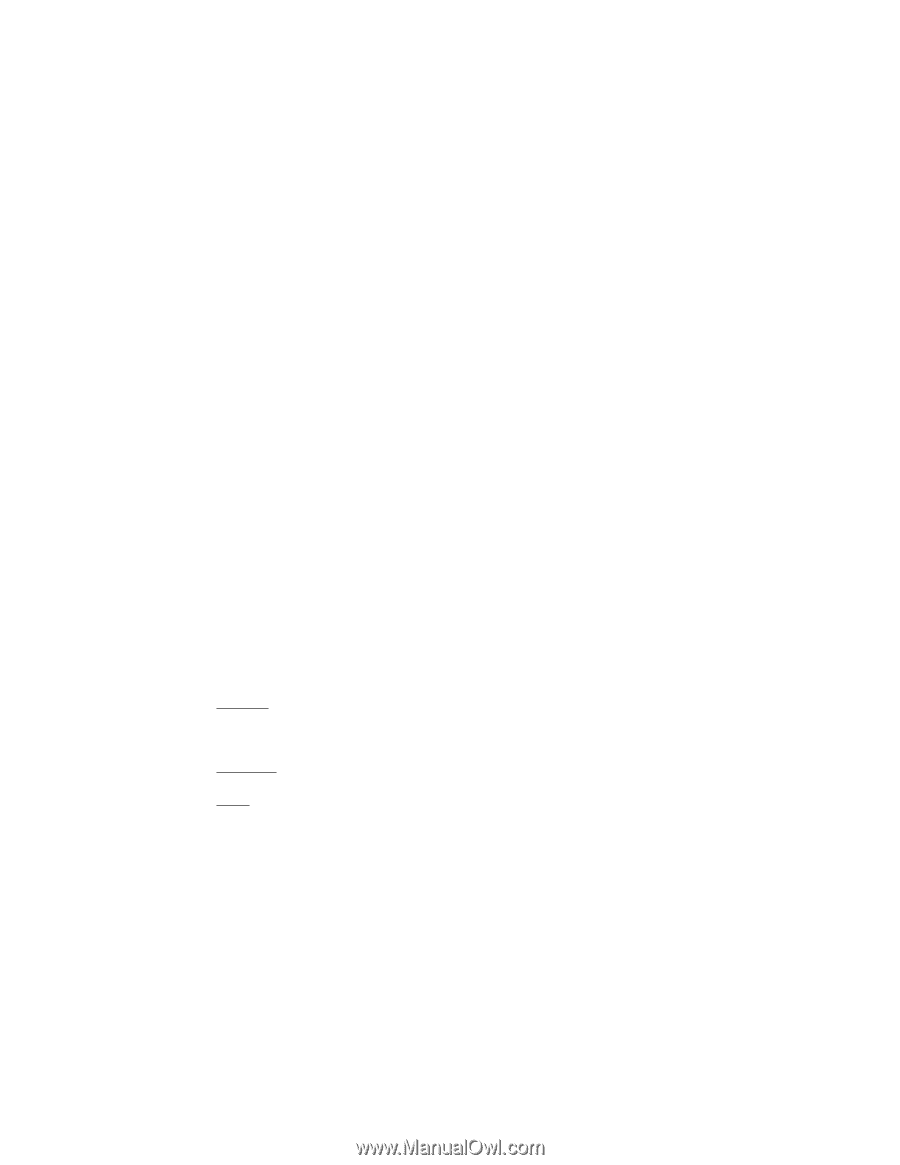
GA-K8N Pro
User's Manual
AMD Socket 754 Processor Motherboard
Rev. 1002
12ME-K8NP-1002
Copyright
© 2004 GIGABYTE TECHNOLOGY CO., LTD
Copyright by
GIGA-BYTE TECHNOLOGY CO., LTD.
("GBT").
No part of this manual may
be reproduced or transmitted in any from
without the expressed, written permission of
GBT
.
Trademarks
Third-party brands and names are the property of their respective owners.
Notice
Please do not remove any labels on motherboard, this may void the warranty of this motherboard.
Due to rapid change in technology, some of the specifications might be out of date before publication of this booklet.
The author assumes no responsibility for any errors or omissions that may appear in this document nor does the author make a
commitment to update the information ontained herein.
K8n pro_1001_i.p65
2003/8/18, ¤U¤È 06:03
1