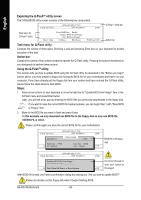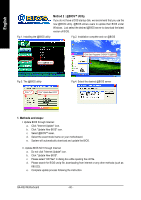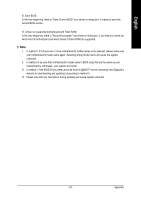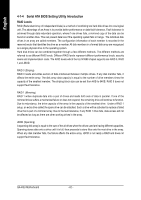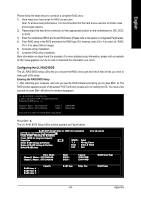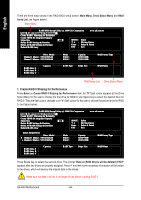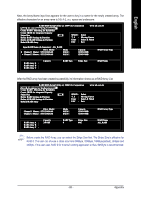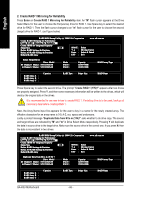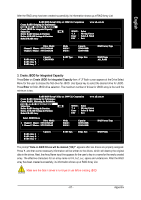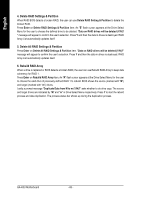Gigabyte GA-K8U User Manual - Page 63
Configuring the ULi RAID BIOS - driver download
 |
View all Gigabyte GA-K8U manuals
Add to My Manuals
Save this manual to your list of manuals |
Page 63 highlights
English Please follow the steps below to construct a complete RAID array: 1) Have ready your hard drives for RAID construction. Note: To achieve best performance, it is recommended that the hard drives used are of similar make and storage capacity. 2) Please attach the hard drive connectors to their appropriate location on the motherboard ie. IDE, SCSI, or SATA. 3) Enter the motherboard BIOS and locate RAID setup (Please refer to the section on Integrated Peripherals). 4) Enter RAID setup in the BIOS and select the RAID type (For instance, enter Ctrl + A to select ULi RAID; Ctrl + S to select Silicon Image). 5) Complete driver installation. 6) Complete RAID utility installation. More information on steps 4 and 5 is provided. (For more detailed setup information, please visit our website at http:\\www.gigabyte.com.tw to read or download the information you need.) Configuring the ULi RAID BIOS The ULi RAID BIOS setup utility lets you choose the RAID array type and which hard drives you want to make part of the array. Entering the RAID BIOS Setup 1. After rebooting your computer, wait until you see the RAID software prompting you to press Ctrl + A. The RAID prompt appears as part of the system POST and boot process prior to loading the OS. You have a few seconds to press Ctrl + A before the window disappears. ALi RAID BIOS V1.04 (M5289) (c) ALi Corporation 2004, All Rights Reserved. Indentifying IDE drives .o.o. Channel 1 Master : ST3120026AS Channel 2 Master : ST3120026AS SATA 1 120034 MB SATA 1 120034 MB Press Ctrl-A to enter ALi RAID BIOS setup utility ... Press Ctrl + A. The ULi RAID BIOS Setup Utility window appears (as Figure below). RAID BIOS Setup Utility (c) 2004 ULi Corporation www.uli.com.tw Create RAID 0 Striping for Performance Create RAID 1 Mirroring for Reliability Create JBOD for integrated Capacity Stripe Size 64K SPACE : Select Delete RAID Settings & Partition , : Moving Cursor Delete All RAID Settings & Partition Enter : Select & Finish Rebuild RAID Array ESC : Exit Drive Model Channel 1 Master : ST3120026AS Channel 2 Master : ST3120026AS RAID Array A : RAID Array B : RAID Array C : Capacity Mode SATA 1 SATA 1 RAID Type Capacity 120034 MB 120034 MB Stripe Size RAID Array/Type RAID Name - 63 - Appendix