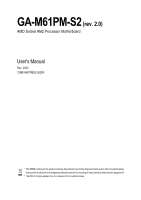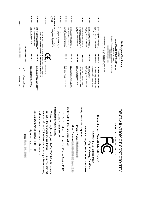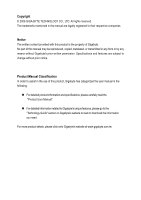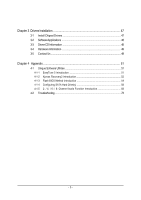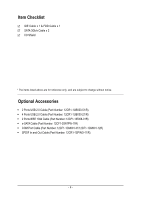Gigabyte GA-M61PM-S2 Manual
Gigabyte GA-M61PM-S2 Manual
 |
UPC - 818313003171
View all Gigabyte GA-M61PM-S2 manuals
Add to My Manuals
Save this manual to your list of manuals |
Gigabyte GA-M61PM-S2 manual content summary:
- Gigabyte GA-M61PM-S2 | Manual - Page 1
GA-M61PM-S2 (rev. 2.0) AMD Socket AM2 Processor Motherboard User's Manual Rev. 2002 12ME-M61PMS2-2002R * The WEEE marking on the product indicates this product must not be disposed of with user's other household waste and must be handed over to a designated collection point for the recycling of - Gigabyte GA-M61PM-S2 | Manual - Page 2
Motherboard GA-M61PM-S2 (rev. 2.0) Nov. 29, 2006 Motherboard GA-M61PM-S2 (rev. 2.0) Nov. 29, 2006 - Gigabyte GA-M61PM-S2 | Manual - Page 3
the user manual in the following: „ For detailed product information and specifications, please carefully read the "Product User Manual". „ For detailed information related to Gigabyte's unique features, please go to the "Technology Guide" section on Gigabyte's website to read or download the - Gigabyte GA-M61PM-S2 | Manual - Page 4
of Contents ItemChecklist ...6 OptionalAccessories ...6 GA-M61PM-S2 (rev. 2.0) Motherboard Layout 7 Block Diagram ...8 Chapter 1 Hardware Installation 9 1-1 Considerations Prior to Installation 9 1-2 Feature Summary 10 1-3 Installation of the CPU and CPU Cooler 12 1-3-1 Installation of the - Gigabyte GA-M61PM-S2 | Manual - Page 5
4 Appendix 51 4-1 Unique Software Utilities 51 4-1-1 EasyTune 5 Introduction 51 4-1-2 Xpress Recovery2 Introduction 52 4-1-3 Flash BIOS Method Introduction 54 4-1-4 Configuring SATA Hard Drive(s 58 4-1-5 2- / 4- / 6- / 8- Channel Audio Function Introduction 68 4-2 Troubleshooting 73 - 5 - - Gigabyte GA-M61PM-S2 | Manual - Page 6
* The items listed above are for reference only, and are subject to change without notice. Optional Accessories Š 2 Ports USB 2.0 Cable (Part Number: 12CR1-1UB030-51/R) Š 4 Ports USB 2.0 Cable (Part Number: 12CR1-1UB030-21/R) Š 2 Ports IEEE 1394 Cable (Part Number: 12CF1-1IE008-01R) Š e-SATA Cable - Gigabyte GA-M61PM-S2 | Manual - Page 7
GA-M61PM-S2 (rev. 2.0) Motherboard Layout VGA COMA LPT USB USB 1394 LAN KB_MS ATX_12V Socket AM2 ATX CPU_FAN IT8716 AUDIO F_AUDIO BIOS CI PCIE_16 GA-M61PM-S2 RTL8211 PCIE_1 PCI1 CD_IN PCI2 CODEC REV: 2.0 SPDIF_IO COMB CLR_CMOS BATTERY nVIDIA® GeForce 6100/ nForce 430 TSB43AB23 - Gigabyte GA-M61PM-S2 | Manual - Page 8
Block Diagram PCIe CLK (100 MHz) VGA AMD Socket AM2 CPU CPU CLK+/-(200 MHz) DDRII 800/667/533/400 MHz DIMM Dual Channel Memory Hyper Transport Bus PCI Express x16 LAN RJ45 PCI Express x1 Bus x1 PCIe CLK (100 MHz) 1 PCI Express x1 RTL8211 PCI Bus TSB43AB23 4 SATA 3Gb/s nVIDIA® GeForce 6100/ - Gigabyte GA-M61PM-S2 | Manual - Page 9
of violating the conditions recommended in the user manual. 3. Damage due to improper installation. 4. Damage due to use of uncertified components. 5. Damage due to use exceeding the permitted parameters. 6. Product determined to be an unofficial Gigabyte product. - 9 - Hardware Installation - Gigabyte GA-M61PM-S2 | Manual - Page 10
1 S/PDIF In/Out connector Š 1 CD In connector Š 3 USB 2.0/1.1 connectors for additional 6 USB 2.0/1.1 ports by cable Š 2 IEEE 1394a connectors for additional 2 ports by cable Š 1 COMB connector Š 1 power LED connector Š 1 Chassis Intrusion connector GA-M61PM-S2 (rev. 2.0) Motherboard - 10 - - Gigabyte GA-M61PM-S2 | Manual - Page 11
failure warning Š Supports CPU Smart Fan function(Note 2) BIOS Š 1 4 Mbit flash ROM Š Use of licensed AWARD BIOS Additional Features Š Supports @BIOS Š Supports Download Center Š Supports Q-Flash Š Supports EasyTune (only supports Hardware Monitor function)(Note 3) Š Supports Xpress Install - Gigabyte GA-M61PM-S2 | Manual - Page 12
on the middle of the CPU and gently press the metal lever back into its original position. Please use extra care when installing the CPU. The CPU will not fit if positioned incorrectly. Rather than applying force, please change the positioning of the CPU. GA-M61PM-S2 (rev. 2.0) Motherboard - 12 - - Gigabyte GA-M61PM-S2 | Manual - Page 13
paste on the surface of the CPU. Install all the CPU cooler components (Please refer to the cooler manual for detailed installation instructions). Fig.2 Please connect the CPU cooler power connector to the CPU_FAN connector located on the motherboard so that the CPU cooler can properly function to - Gigabyte GA-M61PM-S2 | Manual - Page 14
one direction. Insert the DIMM memory module vertically into the DIMM socket. Then push it down. Fig.2 Close the plastic clip at both edges of the DIMM sockets to lock the DIMM module. Reverse the installation steps when you wish to remove the DIMM module. GA-M61PM-S2 (rev. 2.0) Motherboard - 14 - - Gigabyte GA-M61PM-S2 | Manual - Page 15
English Dual Channel Memory Configuration The GA-M61PM-S2 supports the Dual Channel Technology. After operating the Dual Channel Technology, the bandwidth of Memory Bus will double. Due to CPU limitation, if you wish to operate the Dual Channel Technology, follow the guidelines below: 1. Dual - Gigabyte GA-M61PM-S2 | Manual - Page 16
instruction BIOS utility of expansion card from BIOS. 8. Install related driver from the operating system. Installing a PCI PCI Express x16 slot. When you try uninstall the VGA card, please gently press the latch as the picture to the left shows to release the card. GA-M61PM-S2 (rev. 2.0) Motherboard - Gigabyte GA-M61PM-S2 | Manual - Page 17
, speaker...etc. have a standard USB interface. Also make sure your OS supports USB controller. If your OS does not support USB controller, please contact OS vendor for possible patch or driver upgrade. For more information please contact your OS or device(s) vendors. LAN Port The provided Internet - Gigabyte GA-M61PM-S2 | Manual - Page 18
2-/4-/6-/8- channel audio setup steps for detailed software configuration information. 1-7 Connectors Introduction 13 6 2 17 8 16 10 15 14 1) ATX_12V 2) ATX (Power Connector) 3) CPU_FAN 4) SYS_FAN 5) FDD 6) IDE 7) SATAII0/1/2/3 8) F_AUDIO 9) F_PANEL GA-M61PM-S2 (rev. 2.0) Motherboard 5 7 12 - Gigabyte GA-M61PM-S2 | Manual - Page 19
all components and devices are properly installed. Align the power connector with its proper location on the motherboard and connect tightly. The ATX_12V power connector mainly supplies power to the CPU. If the ATX_12V power connector is not connected, the system will not start. Caution! Please use - Gigabyte GA-M61PM-S2 | Manual - Page 20
connect the CPU/system fan cable to the CPU_FAN/SYS_FAN connector to prevent the CPU/system from supported are: 360 KB, 720 KB, 1.2 MB, 1.44 MB and 2.88 MB. Before attaching the FDD cable, please take note of the foolproof groove in the FDD connector. 34 33 2 1 GA-M61PM-S2 (rev. 2.0) Motherboard - Gigabyte GA-M61PM-S2 | Manual - Page 21
other as Slave (for information on settings, please refer to the instructions located on the IDE device). Before attaching the IDE cable, up to 300 MB/s transfer rate. Please refer to the BIOS setting for the SATA 3Gb/s and install the proper driver in order to work properly. 1 SATAII3 7 1 SATAII1 - Gigabyte GA-M61PM-S2 | Manual - Page 22
(R) 6 NC 7 NC 8 No Pin 9 Line Out (L) 10 NC By default, the audio driver is configured to support HD Audio. To connect an AC97 front panel audio module to this connector, please refer to the instructions on Page 72 about the software settings. GA-M61PM-S2 (rev. 2.0) Motherboard - 22 - - Gigabyte GA-M61PM-S2 | Manual - Page 23
English 9) F_PANEL (Front Panel Jumper) Please connect the power LED, PC speaker, reset switch and power switch etc. of your chassis front panel to the F_PANEL connector according to the pin assignment below. Message LED/ Power/ Sleep LED Speaker Connector Power Switch MSG+ MSG- PW+ PWSPEAK+ - Gigabyte GA-M61PM-S2 | Manual - Page 24
English 10) CD_IN (CD In Connector) Connect CD-ROM or DVD-ROM audio out to the connector. Pin No. Definition 1 CD-L 1 2 GND 3 GND 4 CD-R 11) PWR_LED when the system enters suspend mode (S1). Pin No. Definition 1 MPD+ 2 MPD- 1 3 MPD- GA-M61PM-S2 (rev. 2.0) Motherboard - 24 - - Gigabyte GA-M61PM-S2 | Manual - Page 25
will make the device unable to work or even damage it. For optional front USB cable, please contact your local dealer. 9 1 10 2 Pin No. 1 2 3 4 5 6 7 8 9 10 Definition Power (5V) Power (5V) USB DXUSB DyUSB DX+ USB Dy+ GND GND No Pin NC 13) F1_1394 / F2_1394 (IEEE 1394 Connector) Serial - Gigabyte GA-M61PM-S2 | Manual - Page 26
SPDIF_IO (S/PDIF In/Out Connector) The S/PDIF output is capable of providing digital audio to external speakers or compressed AC3 data to an external Dolby Digital Decoder. Use 5 1 6 2 Pin No. 1 2 3 4 5 6 Definition Power No Pin SPDIF SPDIFI GND GND GA-M61PM-S2 (rev. 2.0) Motherboard - 26 - - Gigabyte GA-M61PM-S2 | Manual - Page 27
Intrusion, Case Open) This 2-pin connector allows your system to detect if the chassis cover is removed. You can check the "Case Open" status in BIOS Setup. Pin No. Definition 1 1 Signal 2 GND - 27 - Hardware Installation - Gigabyte GA-M61PM-S2 | Manual - Page 28
same or equivalent type recommended by the manufacturer. Dispose of used batteries according to the manufacturer's instructions. If you want to erase CMOS... 1. Turn off the computer and unplug the power 4. Plug the power cord in and turn on the computer. GA-M61PM-S2 (rev. 2.0) Motherboard - 28 - - Gigabyte GA-M61PM-S2 | Manual - Page 29
BIOS, either Gigabyte's Q-Flash or @BIOS utility can be used. Q-Flash allows the user to quickly and easily update or backup BIOS without entering the operating system. @BIOS is a Windows-based utility that does not require users to boot to DOS before upgrading BIOS but directly download and update - Gigabyte GA-M61PM-S2 | Manual - Page 30
when somehow the system is not stable as usual. This action makes the system reset to the default settings for stability. 3. The BIOS Setup menus described in this chapter are for reference only and may differ from the exact settings for your motherboard. GA-M61PM-S2 (rev. 2.0) Motherboard - 30 - - Gigabyte GA-M61PM-S2 | Manual - Page 31
BIOS Features This setup page includes all the items of Award special enhanced features. „ Integrated Peripherals This setup page includes all onboard peripherals. „ Power Management Setup This setup page includes all the items of Green function features. „ PnP/PCI Setup. „ Set User Password Change, - Gigabyte GA-M61PM-S2 | Manual - Page 32
start up. Manual User can manually input the correct BIOS to automatically detect IDE/SATA devices during POST(default) None Select this if no IDE/SATA devices are used and the system will skip the automatic detection step and allow for faster system start up. GA-M61PM-S2 (rev. 2.0) Motherboard - Gigabyte GA-M61PM-S2 | Manual - Page 33
3 Mode Support (for Japan memory installed on the motherboard, or 640K for systems with 640K or more memory installed on the motherboard. Extended Memory The BIOS determines how much extended memory is present during the POST. This is the amount of memory located above 1 MB in the CPU's memory - Gigabyte GA-M61PM-S2 | Manual - Page 34
BIOS 'n'Quiet driver manages USB-FDD USB-ZIP Select your boot device priority by USB-FDD. Select your boot device priority by USB-ZIP. USB-CDROM Select your boot device priority by USB-CDROM. USB-HDD Select your boot device priority by USB-HDD. Legacy LAN GA-M61PM-S2 (rev. 2.0) Motherboard - 34 - - Gigabyte GA-M61PM-S2 | Manual - Page 35
Away Mode in Windows XP Media Center PCI card and a PCI Express VGA card on the motherboard. PCI Slot Set Init Display First to PCI allows the user to decide when to activate PCI Express VGA card is installed. (Default value) Always Enable Always activate the onboard VGA first, whether or not a PCI - Gigabyte GA-M61PM-S2 | Manual - Page 36
MAC Lan NV Serial-ATA Controller IDE Prefetch Mode USB Memory Type Onboard Audio Function Onboard 1394 ` SMART LAN Onboard LAN Optimized Defaults NV SATA RAID function Enabled Disabled Allows users to configure individual SATA channels as RAID or ATA mode GA-M61PM-S2 (rev. 2.0) Motherboard - 36 - - Gigabyte GA-M61PM-S2 | Manual - Page 37
USB memory type to base memory(640K). Onboard Audio Function Auto Auto detect Azalia audio function. (Default value) Disabled Disable Azalia audio function. Onboard 1394 Enabled Enable onboard IEEE 1394 function. (Default value) Disabled Disable onboard IEEE 1394 function. - 37 - BIOS - Gigabyte GA-M61PM-S2 | Manual - Page 38
operate at a normal speed of 10/100/1000Mbps in Windows mode or when the LAN Boot ROM is activated. When a Cable Problem Occurs... If a cable problem occurs on a specified pair of wires, the Status shown is the approximate length of the attached LAN cable GA-M61PM-S2 (rev. 2.0) Motherboard - 38 - - Gigabyte GA-M61PM-S2 | Manual - Page 39
value) USB Mouse Support Enabled Enable USB mouse support. Disabled Disable USB mouse support. (Default value) Legacy USB storage detect This option allows users to decide whether to detect USB storage devices, including USB flash drives and USB hard drives during POST. Enabled BIOS will - Gigabyte GA-M61PM-S2 | Manual - Page 40
Software Power Management Setup ACPI Suspend Type Soft-Off by Power button PME Event Wake Up Modem Ring On USB Resume from Suspend Power-On by Alarm x Day of Month Alarm x Time (hh:mm:ss) Alarm Double click on PS/2 mouse left button to power on the system. GA-M61PM-S2 (rev. 2.0) Motherboard - 40 - - Gigabyte GA-M61PM-S2 | Manual - Page 41
Defaults PCI 1 IRQ Assignment Auto 3,4,5,7,9,10,11,12,14,15 PCI 2 IRQ Assignment Auto 3,4,5,7,9,10,11,12,14,15 Auto assign IRQ to PCI 1. (Default value) Set IRQ 3,4,5,7,9,10,11,12,14,15 to PCI 1. Auto assign IRQ to PCI 2. (Default value) Set IRQ 3,4,5,7,9,10,11,12,14,15 to PCI 2. - 41 - BIOS - Gigabyte GA-M61PM-S2 | Manual - Page 42
, CPU fan will run at different speed depending on CPU temperature. Users can adjust the fan speed with Easy Tune based on their requirements. (Default value) (Note) Whether the CPU Smart FAN Control function is supported will depend on the CPU you install. GA-M61PM-S2 (rev. 2.0) Motherboard - Gigabyte GA-M61PM-S2 | Manual - Page 43
1984-2006 Award Software ` Standard CMOS Features ` Advanced BIOS Features ` Integrated Peripherals ` Power Management Setup ` PnP/PCI Configurations ` PC Health Status Load Fail-Safe Defaults Load Optimized Defaults Set Supervisor Password Set User Password Load Fail-Safe DefaultsS(aYve/N&)?ENxit - Gigabyte GA-M61PM-S2 | Manual - Page 44
BIOS Features Menu, you will be prompted for the password every time the system is rebooted or any time you try to enter Setup Menu. If you select "Setup" at "Password Check" in Advance BIOS Features Menu, you will be prompted only when you try to enter Setup. GA-M61PM-S2 (rev. 2.0) Motherboard - Gigabyte GA-M61PM-S2 | Manual - Page 45
Standard CMOS Features ` Advanced BIOS Features ` Integrated Peripherals ` Power Management Setup ` PnP/PCI Configurations ` PC Health Status Exit Setup Save Data to CMOS Type "Y" will quit the Setup Utility and save the user setup value to RTC CMOS. Type "N" will return to Setup Utility. 2-11 Exit - Gigabyte GA-M61PM-S2 | Manual - Page 46
English GA-M61PM-S2 (rev. 2.0) Motherboard - 46 - - Gigabyte GA-M61PM-S2 | Manual - Page 47
will continue to install other drivers. System will reboot automatically after install the drivers, afterward you can install others application. For USB2.0 driver support under Windows XP operating system, please use Windows Service Pack. After install Windows Service Pack, it will show a question - Gigabyte GA-M61PM-S2 | Manual - Page 48
This page displays all the tools that Gigabyte developed and some free software, you can choose anyone you want and press "install" to install them. 3-3 Driver CD Information This page lists the contents of software and drivers in this CD-title. GA-M61PM-S2 (rev. 2.0) Motherboard - 48 - - Gigabyte GA-M61PM-S2 | Manual - Page 49
English 3-4 Hardware Information This page lists all device you have for this motherboard. 3-5 Contact Us Please see the last page for details. - 49 - Drivers Installation - Gigabyte GA-M61PM-S2 | Manual - Page 50
English GA-M61PM-S2 (rev. 2.0) Motherboard - 50 - - Gigabyte GA-M61PM-S2 | Manual - Page 51
5 presents the most convenient Windows based system performance enhancement and manageability utility. Featuring several powerful yet easy to use tools such as 1) Overclocking for enhancing system performance, 2) C.I.A. and M.I.B. for special enhancement for CPU and Memory, 3) Smart-Fan control for - Gigabyte GA-M61PM-S2 | Manual - Page 52
Supporting Microsoft operating systems including Windows XP bytes of system memory 3. VESA-supported VGA cards How BIOS v6.00PG, An Energy Star Ally Copyright (C) 1984-2006, Award Software, Inc. M61PM-S2 F4d . . . . :BIOS drivers as well as software. GA-M61PM-S2 (rev. 2.0) Motherboard - 52 - - Gigabyte GA-M61PM-S2 | Manual - Page 53
Windows 2000, be sure to execute the EnableBigLba.exe program from the driver CD before data backup. 2. It is normal that data backup takes longer time than data restoration. 3. Xpress Recovery2 is compliant with the GPL regulations. 4. On a few motherboards based on Nvidia chipsets, BIOS update - Gigabyte GA-M61PM-S2 | Manual - Page 54
(Os)SfotounDdrive EnteFr l:oRppuyn A :Move ESC:Reset :Power Off HDD 0-0 Total size : 0 F5 : Refresh Free size : 0 DEL : Delete c. Select the BIOS file and press ENTER. Make sure again the BIOS file matches your motherboard model. GA-M61PM-S2 (rev. 2.0) Motherboard - 54 - - Gigabyte GA-M61PM-S2 | Manual - Page 55
displayed. 1. Do not turn off or restart the system when the system is reading/updating the BIOS. 2. Do not remove the floppy disk or hard drive/USB drive when the system is updating the BIOS. Step 3: When the update process is complete, press any key to return to the Q-Flash main menu. Q-Flash - Gigabyte GA-M61PM-S2 | Manual - Page 56
Click "Update New BIOS" c. Please select "All Files" in dialog box while opening the old file. d. Please search for BIOS unzip file, downloading from internet or any other methods (such as: M61PMS2.F1). e. Complete update process following the instruction. GA-M61PM-S2 (rev. 2.0) Motherboard - 56 - Gigabyte GA-M61PM-S2 | Manual - Page 57
II, be sure that motherboard's model name in BIOS unzip file are the same as your motherboard's. Otherwise, your system won't boot. III. In method I, if the BIOS file you need cannot be found in @BIOSTM server, please go onto Gigabyte's web site for downloading and updating it according to method - Gigabyte GA-M61PM-S2 | Manual - Page 58
formatted floppy disk. (Note ) (c) Windows XP/2000 setup disk. (d) Driver CD for your motherboard. (Note ) (1) Installing SATA hard motherboard. Then connect the power connector from your power supply to the hard drive. (Note) Required for setting up RAID array. GA-M61PM-S2 (rev. 2.0) Motherboard - Gigabyte GA-M61PM-S2 | Manual - Page 59
). In BIOS Setup, go to Integrated Periperals --> Serial-ATA RAID Config (Figure 1). CMOS Setup Utility-Copyright (C) 1984-2006 Award Software Integrated Peripherals Serial-ATA RAID Config On-Chip IDE Channel0 On-Chip MAC Lan NV Serial-ATA Controller IDE Prefetch Mode USB Memory Type Onboard Audio - Gigabyte GA-M61PM-S2 | Manual - Page 60
Windows installation CD-ROM, set First Boot Device under the Advanced BIOS Features menu to CDROM (Figure 3). CMOS Setup Utility-Copyright (C) 1984-2006 Award Software Advanced BIOS : General Help F7: Optimized Defaults Step 3: Save and exit BIOS Setup. GA-M61PM-S2 (rev. 2.0) Motherboard - 60 - - Gigabyte GA-M61PM-S2 | Manual - Page 61
BIOS Enter the RAID BIOS setup utility to configure a RAID array. Skip this step if you do not want to create RAID. Step 1: After the POST memory to select a RAID mode. The supported RAID modes include Mirroring, Striping, (Striping) is selected, you can manually set the striping block size. In the - Gigabyte GA-M61PM-S2 | Manual - Page 62
]a11tNa..01O?..MM ST3120026AS ST3120026AS [Y] YES [N] NO [ ] Del Capacity 111.79GB 111.79GB [ESC] Quit [F6] Back [F7] Finish [TAB] Navigate [ ] Select [ENTER] Popup Figure 7 GA-M61PM-S2 (rev. 2.0) Motherboard - 62 - - Gigabyte GA-M61PM-S2 | Manual - Page 63
you created will appear (Figure 8). (Note: BBS stands for BIOS Boot Specification. This indicates that the boot device is defined in the BIOS.) Boot BBS MediaShield Utility Aug 21 2006 - Array List . Now, you can proceed to install the SATA controller driver and operating system. - 63 - Appendix - Gigabyte GA-M61PM-S2 | Manual - Page 64
11 (Note) For users without a startup disk: Use an alternative system and insert the GIGABYTE motherboard driver CD-ROM. From the CD-ROM drive folder, double click the MENU.exe file in the BootDrv folder (Figure 12). A command prompt window will open similar to that in Figure 11. GA-M61PM-S2 (rev - Gigabyte GA-M61PM-S2 | Manual - Page 65
you have prepared the SATA driver disk and configured BIOS settings, you are ready to install Windows 2000/XP onto your SATA hard drive with the SATA driver. The following is an example of Windows XP installation. Step 1: Restart your system to boot from the Windows 2000/XP Setup disk and press F6 - Gigabyte GA-M61PM-S2 | Manual - Page 66
use with Windows, press ENTER. S=Specify Additional Device Enter=Continue F3=Exit Figure 16 If a message appears saying one or some file(s) cannot be found, please check the floppy disk or copy the correct SATA driver again from the motherboard driver CD. GA-M61PM-S2 (rev. 2.0) Motherboard - 66 - Gigabyte GA-M61PM-S2 | Manual - Page 67
the next screen (Figure 17) appears, press ENTER to continue the SATA driver installation from the floppy disk. Windows Setup Setup will load support for the following mass storage device(s): NVIDIA RAID CLASS DRIVER (required) NVIDIA nForce Storage Controller (required) * To specify additional SCSI - Gigabyte GA-M61PM-S2 | Manual - Page 68
supported by HD Audio allows users to change the function for each audio jack by the audio audio driver, you should find an Audio Manager icon in your system tray (you can also find the icon in Control Panel). Doubleclick the icon to open the Audio Control Panel. GA-M61PM-S2 (rev. 2.0) Motherboard - Gigabyte GA-M61PM-S2 | Manual - Page 69
Line Out jack, a small window will pop up and ask you what type of equipment is connected. Choose Headphone or Line Out depending on the device connected and click OK. The 2-channel audio setup is completed. 4 Channel Audio Setup STEP 1 : After installation of the audio driver, you should find an - Gigabyte GA-M61PM-S2 | Manual - Page 70
type of equipment is connected. Choose a device depending on the type of speaker connected (6-channel audio consists of Front Speaker Out (Line Out), Rear Speaker Out, and Center/Subwoofer Speaker Out) then click OK. The 6-channel audio setup is completed. GA-M61PM-S2 (rev. 2.0) Motherboard - 70 - - Gigabyte GA-M61PM-S2 | Manual - Page 71
STEP 3: After plugging in 8-channel speakers to the rear speaker jacks, a small window will pop up and ask you what type of equipment is connected. Choose a device depending on the type of speaker connected (8-channel audio consists of Front Speaker Out (Line Out), Rear Speaker Out, Center/Subwoofer - Gigabyte GA-M61PM-S2 | Manual - Page 72
audio connector to support AC97 Audio mode, go to the Audio Control Panel and click the Audio I/O tab. In the ANALOG area, click the Tool icon and then select the Disable front panel jack detection check box. This action completes the AC'97 Audio configuration. GA-M61PM-S2 (rev. 2.0) Motherboard - Gigabyte GA-M61PM-S2 | Manual - Page 73
English 4-2 Troubleshooting Below is a collection of general asked questions. To check general asked questions based on a specific motherboard model, please log on to GIGABYTE's website. Question 1: I cannot see some options that were included in previous BIOS after updating BIOS. Why? Answer: Some - Gigabyte GA-M61PM-S2 | Manual - Page 74
English GA-M61PM-S2 (rev. 2.0) Motherboard - 74 - - Gigabyte GA-M61PM-S2 | Manual - Page 75
- 75 - Appendix English - Gigabyte GA-M61PM-S2 | Manual - Page 76
English GA-M61PM-S2 (rev. 2.0) Motherboard - 76 - - Gigabyte GA-M61PM-S2 | Manual - Page 77
- 77 - Appendix English - Gigabyte GA-M61PM-S2 | Manual - Page 78
TEL: +86-29-85531943 FAX: +86-29-85539821 Shenyang TEL: +86-24-83992901 FAX: +86-24-83992909 y India GIGABYTE TECHNOLOGY (INDIA) LIMITED WEB address : http://www.gigabyte.in y Australia GIGABYTE TECHNOLOGY PTY. LTD. WEB address : http://www.gigabyte.com.au GA-M61PM-S2 (rev. 2.0) Motherboard - 78 - - Gigabyte GA-M61PM-S2 | Manual - Page 79
BYTE Technology Co., Ltd. in SERBIA & MONTENEGRO WEB address : http://www.gigabyte.co.yu y GIGABYTE Global Service System To submit a technical or non-technical (Sales/ Marketing) question, please link to : http://ggts.gigabyte.com.tw Then select your language to enter the system. - 79 - Appendix - Gigabyte GA-M61PM-S2 | Manual - Page 80
- 80 -
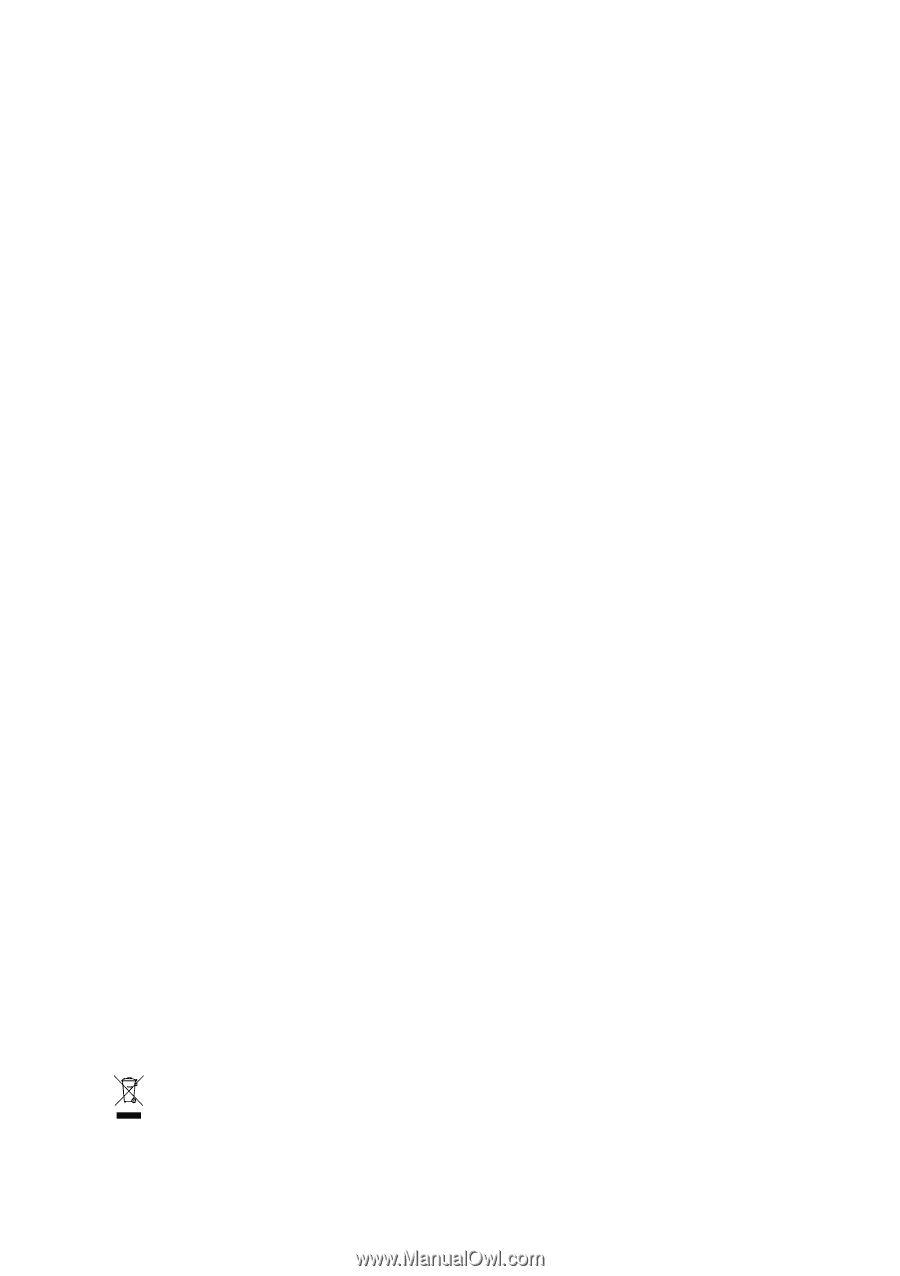
GA-M61PM-S2
(rev. 2.0)
AMD Socket AM2 Processor Motherboard
User's Manual
Rev. 2002
12ME-M61PMS2-2002R
*
The WEEE marking on the product indicates this product must not be disposed of with user's other household waste
and must be handed over to a designated collection point for the recycling of waste electrical and electronic equipment!!
*
The WEEE marking applies only in European Union's member states.