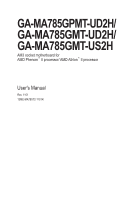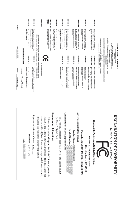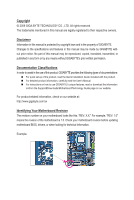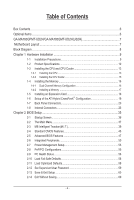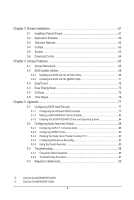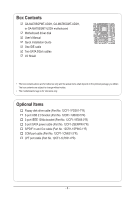Gigabyte GA-MA785GMT-US2H Manual
Gigabyte GA-MA785GMT-US2H Manual
 |
View all Gigabyte GA-MA785GMT-US2H manuals
Add to My Manuals
Save this manual to your list of manuals |
Gigabyte GA-MA785GMT-US2H manual content summary:
- Gigabyte GA-MA785GMT-US2H | Manual - Page 1
GA-MA785GPMT-UD2H/ GA-MA785GMT-UD2H/ GA-MA785GMT-US2H AM3 socket motherboard for AMD Phenom™ II processor/ AMD Athlon™ II processor User's Manual Rev. 1101 12ME-MA785T2-1101R - Gigabyte GA-MA785GMT-US2H | Manual - Page 2
Motherboard GA-MA785GPMT-UD2H/GA-MA785GMT-UD2H/GA-MA785GMT-US2H July 16, 2009 Motherboard GA-MA785GPMT-UD2H/ GA-MA785GMT-UD2H/ GA-MA785GMT-US2H July 16, 2009 - Gigabyte GA-MA785GMT-US2H | Manual - Page 3
product, read the Quick Installation Guide included with the product. For detailed product information, carefully read the User's Manual. For instructions on how to use GIGABYTE's unique features, read or download the information on/from the Support&Downloads\Motherboard\Technology Guide page on our - Gigabyte GA-MA785GMT-US2H | Manual - Page 4
/GA-MA785GMT-UD2H(US2H 7 Motherboard Layout...7 Block Diagram...8 Chapter 1 Hardware Installation 9 1-1 Installation Precautions 9 1-2 Product Specifications 10 1-3 Installing the CPU and CPU Cooler 13 1-3-1 Installing the CPU 13 1-3-2 Installing the CPU Cooler 15 1-4 Installing the Memory - Gigabyte GA-MA785GMT-US2H | Manual - Page 5
Chapter 3 Drivers Installation 61 3-1 Installing Chipset Drivers 61 3-2 Application Software 62 3-3 Technical Manuals 62 3-4 Contact...63 3-5 System...63 3-6 Download Center 64 Chapter 4 Unique Features 65 4-1 Xpress Recovery2 65 4-2 BIOS Update Utilities 68 4-2-1 Updating the BIOS with the - Gigabyte GA-MA785GMT-US2H | Manual - Page 6
Box Contents GA-MA785GPMT-UD2H, GA-MA785GMT-UD2H, or GA-MA785GMT-US2H motherboard Motherboard driver disk User's Manual Quick Installation Guide One IDE cable Two SATA 3Gb/s cables I/O Shield • The box contents above are for reference only and the actual items shall depend on the product package - Gigabyte GA-MA785GMT-US2H | Manual - Page 7
M_BIOS IT8718 ATX GA-MA785GPMT-UD2H/GA-MA785GMT-UD2H(US2H) Motherboard Layout DVI VGA KB(Note)_USB ATX_12V_2X4 Socket AM3 B_BIOS CI HDMI USB ESATA 1394 OPTICAL CPU_FAN FDD USB LAN AUDIO F_AUDIO PCIEX1 GA-MA785GPMT-UD2H/ GA-MA785GMT-UD2H/ GA-MA785GMT-US2H AMD 785G SidePort Memoryj - Gigabyte GA-MA785GMT-US2H | Manual - Page 8
CLK (100 MHz) AM3 CPU CPU CLK+/- (200 MHz) DDR3 1666 (O.C.)/1333/1066 MHz 1 PCI Express x16 Dual Channel Memory Hyper Transport 3.0 PCI Express x16 PCI Express Bus x1 PCIe CLK (100 MHz) 1 PCI Express x1 RTL8111C RJ45 LAN Dual BIOS PCI Bus TSB43AB23 2 IEEE 1394a AMD 785G GFX CLK (100 - Gigabyte GA-MA785GMT-US2H | Manual - Page 9
, CPU or memory. If you do not have an ESD wrist strap, keep your hands dry and first touch a metal object to eliminate static electricity. • Prior to installing the motherboard, please have it on top of an antistatic pad or within an electrostatic shielding container. • Before unplugging the power - Gigabyte GA-MA785GMT-US2H | Manual - Page 10
CPU Support for AM3 processors: AMD Phenom™ II processor/ AMD Athlon™ II processor (Go to GIGABYTE's website for the latest CPU support list.) Hyper Transport Bus 5200 MT/s Chipset Memory North Bridge: AMD 785G South Bridge: AMD SB710 4 x 1.5V DDR3 DIMM sockets supporting - Gigabyte GA-MA785GMT-US2H | Manual - Page 11
power connector 1 x 8-pin ATX 12V power connector 1 x floppy disk drive connector 1 x IDE connector 5 x SATA 3Gb/s connectors 1 x CPU fan header 1 x system fan header 1 x North Bridge fan header 1 x front panel header 1 x front panel audio header 1 x CD In connector 1 x S/PDIF In/Out header 3 x USB - Gigabyte GA-MA785GMT-US2H | Manual - Page 12
(OEM version) Operating System w Support for Microsoft® Windows® Vista/XP Form Factor w Micro ATX Form Factor; 24.3cm x 24.3cm (Note 1) Due to Windows Vista/XP 32-bit operating system limitation, when more than 4 GB of physical memory is installed, the actual memory size displayed will be less - Gigabyte GA-MA785GMT-US2H | Manual - Page 13
including the CPU, graphics card, memory, hard drive, etc. 1-3-1 Installing the CPU A. Locate the pin one (denoted by a small triangle) of the CPU socket and the CPU. A Small Triangle Mark Denotes Pin One of the Socket AM3 Socket A Small Triangle Marking Denotes CPU Pin One AM3 CPU - 13 - Gigabyte GA-MA785GMT-US2H | Manual - Page 14
the steps below to correctly install the CPU into the motherboard CPU socket. • Before installing the CPU, make sure to turn off the computer and unplug the power cord from the power outlet to prevent damage to the CPU. • Do not force the CPU into the CPU socket. The CPU cannot fit in if oriented - Gigabyte GA-MA785GMT-US2H | Manual - Page 15
lock into place. (Refer to your CPU cooler installation manual for instructions on installing the cooler.) Step 5: Finally, attach the power connector of the CPU cooler to the CPU fan header (CPU_FAN) on the motherboard. Use extreme care when removing the CPU cooler because the thermal grease/tape - Gigabyte GA-MA785GMT-US2H | Manual - Page 16
. If you are unable to insert the memory, switch the direction. 1-4-1 Dual Channel Memory Configuration This motherboard provides four DDR3 memory sockets and supports Dual Channel Technology. After the memory is installed, the BIOS will automatically detect the specifications and capacity of - Gigabyte GA-MA785GMT-US2H | Manual - Page 17
to turn off the computer and unplug the power cord from the power outlet to prevent damage to the memory module. DDR3 and DDR2 DIMMs are not compatible to each other or DDR DIMMs. Be sure to install DDR3 DIMMs on this motherboard. Notch DDR3 DIMM A DDR3 memory module has a notch, so it can only fit - Gigabyte GA-MA785GMT-US2H | Manual - Page 18
before you begin to install an expansion card: • Make sure the motherboard supports the expansion card. Carefully read the manual that came with your expansion card. • Always turn off the computer and unplug the power cord from the power outlet before installing an expansion card to prevent hardware - Gigabyte GA-MA785GMT-US2H | Manual - Page 19
Enable CrossFire™ check box is selected. j Only for GA-MA785GPMT-UD2H. k Only for GA-MA785GMT-UD2H. l Only for GA-MA785GMT-US2H. (Note 1) For Windows XP, you must install AMD chipset driver version 8.51 or later. (Note 2) You do not have to install the graphics card driver if the motherboard - Gigabyte GA-MA785GMT-US2H | Manual - Page 20
to transmit the uncompressed audio/video signals and is HDCP compliant. Connect the HDMI audio/video device to this port. The HDMI Technology can support a maximum resolution of 1920x1080p but the actual resolutions supported depend on the monitor being used. • After installing the HDMI device, make - Gigabyte GA-MA785GMT-US2H | Manual - Page 21
(or better) below. • Memory: Two 1 GB DDR3 1066 memory modules with dual channel mode enabled • BIOS Setup: At least 256 MB of UMA Frame Buffer Size (refer to Chapter 2, "BIOS Setup," "Advanced BIOS Features," for more information) • Playback software: CyberLink PowerDVD 8.0 or later - Gigabyte GA-MA785GMT-US2H | Manual - Page 22
to the default Mic in jack ( ). Refer to the instructions on setting up a 2/4/5.1/7.1-channel audio configuration in Chapter 5, "Configuring 2/4/5.1/7.1-Channel Audio." j Only for GA-MA785GPMT-UD2H. k Only for GA-MA785GMT-UD2H. l Only for GA-MA785GMT-US2H. Hardware Installation - 22 - - Gigabyte GA-MA785GMT-US2H | Manual - Page 23
15 20 4 14 9 1) ATX_12V_2X4 2) ATX 3) CPU_FAN 4) SYS_FAN 5) NB_FAN 6) FDD power cord from the power outlet to prevent damage to the devices. • After installing the device and before turning on the computer, make sure the device cable has been securely attached to the connector on the motherboard - Gigabyte GA-MA785GMT-US2H | Manual - Page 24
in the correct orientation. The 12V power connector mainly supplies power to the CPU. If the 12V power connector is not connected, the computer will not start. • To meet expansion requirements, it is recommended that a power supply that can withstand high power consumption be used (500W or greater - Gigabyte GA-MA785GMT-US2H | Manual - Page 25
it in the correct orientation. Most fans are designed with colorcoded power connector wires. A red power connector wire indicates a positive connection and requires a +12V voltage. The black connector wire is the ground wire. The motherboard supports CPU fan speed control, which requires the use of - Gigabyte GA-MA785GMT-US2H | Manual - Page 26
contact the local dealer. 34 33 2 1 7) IDE (IDE Connector) The IDE connector supports up to two IDE devices such as hard drives and optical drives. Before attaching the IDE for the IDE devices, read the instructions from the device manufacturers.) 40 39 Hardware Installation 2 1 - 26 - - Gigabyte GA-MA785GMT-US2H | Manual - Page 27
SATA 3Gb/s standard and are compatible with SATA 1.5Gb/s standard. Each SATA connector supports a single SATA device. The AMD SB710 controller supports RAID 0, RAID 1, RAID 10, and JBOD. Refer to Chapter 5, "Configuring SATA Hard Drive(s)," for instructions or powered off (S5). Pin No. - Gigabyte GA-MA785GMT-US2H | Manual - Page 28
Message/Power/ Power Sleep Power/Sleep LED, Yellow): System Status LED Connects to the power problem is detected at system startup. If a problem is detected, the BIOS may issue beeps in different patterns to indicate the problem. Refer to Chapter 5, "Troubleshooting power switch, reset switch, power - Gigabyte GA-MA785GMT-US2H | Manual - Page 29
NC • The front panel audio header supports HD audio by default. If your chassis provides an AC'97 front panel audio module, refer to the instructions on how to activate AC'97 functionality via the audio software in Chapter 5, "Configuring 2/4/5.1/7.1-Channel Audio." • Audio signals will be present - Gigabyte GA-MA785GMT-US2H | Manual - Page 30
device that supports digital audio out and an audio system that supports digital audio in. For purchasing the optional S/PDIF In and Out cable, please contact the local dealer. 6 5 2 1 Pin No. 1 2 3 4 5 6 Definition Power No Pin SPDIF SPDIFI GND GND 14) F_USB1/F_USB2/F_USB3 (USB Headers) The - Gigabyte GA-MA785GMT-US2H | Manual - Page 31
the local dealer. Pin No. Definition 9 1 1 TPA+ 10 2 2 TPA- 3 GND 4 GND 5 TPB+ 6 TPB- 7 Power (12V) 8 Power (12V) 9 No Pin 10 GND • Do not plug the USB bracket cable into the IEEE 1394a header. • Prior to installing the IEEE 1394a bracket, be sure to turn off your computer and unplug - Gigabyte GA-MA785GMT-US2H | Manual - Page 32
1 NDCD- 9 1 2 NSIN 10 2 3 NSOUT 4 NDTR- 5 GND 6 NDSR- 7 NRTS- 8 NCTS- 9 NRI- 10 No Pin 18) CI (Chassis Intrusion Header) This motherboard provides a chassis detection feature that detects if the chassis cover has been removed. This function requires a chassis with chassis intrusion - Gigabyte GA-MA785GMT-US2H | Manual - Page 33
motherboard. • After system restart, go to BIOS Setup to load factory defaults (select Load Optimized Defaults) or manually configure the BIOS settings (refer to Chapter 2, "BIOS Setup," for BIOS configurations). 20) BATTERY The battery provides power model. • When installing the battery, note the - Gigabyte GA-MA785GMT-US2H | Manual - Page 34
Hardware Installation - 34 - - Gigabyte GA-MA785GMT-US2H | Manual - Page 35
that searches and downloads the latest version of BIOS from the Internet and updates the BIOS. For instructions on using the Q-Flash and @BIOS utilities, refer to Chapter 4, "BIOS Update Utilities." • Because BIOS flashing is potentially risky, if you do not encounter problems using the current - Gigabyte GA-MA785GMT-US2H | Manual - Page 36
Copyright (C) 1984-2009, Award Software, Inc. GA-MA785GPMT-UD2H E3c . . . . : BIOS Setup : XpressRecovery2 : Boot Menu : Qflash 06/05/2009-RS785-SB710-7A66BG03C-00 Function Keys SATA Mode Message: "SATA is found running at IDE MODE!" When the motherboard is set to its default - Gigabyte GA-MA785GMT-US2H | Manual - Page 37
BIOS Version: GA-MA785GPMT-UD2H E3c) CMOS Setup Utility-Copyright (C) 1984-2009 Award Software MB Intelligent Tweaker(M.I.T.) Standard CMOS Features Advanced BIOS Features Integrated Peripherals Power Change CPU's Clock & Voltage F11: Save CMOS to BIOS F12: Load CMOS from BIOS BIOS - Gigabyte GA-MA785GMT-US2H | Manual - Page 38
BIOS Features Use this menu to configure the device boot order, advanced features available on the CPU, and the primary display adapter. Integrated Peripherals Use this menu to configure all peripheral devices, such as IDE, SATA, USB, integrated audio, and integrated LAN, etc. Power Management - Gigabyte GA-MA785GMT-US2H | Manual - Page 39
. If this occurs, clear the CMOS values and reset the board to default values.) • When the System Voltage Optimized item blinks in red, it is recommended that you set the System Voltage Control item to Auto to optimize the system voltage settings. j Only for GA-MA785GPMT-UD2H. - 39 - BIOS Setup - Gigabyte GA-MA785GMT-US2H | Manual - Page 40
1984-2009 Award Software Advanced Clock Calibration Help Menu Level Move Enter: Select F5: Previous Values +/-/PU/PD: Value F10: BIOS Main Menu and then press . A message which says "BIOS Is Updating AMD Black Edition CPU. Disabled Disables this function. (Default) Auto Lets the BIOS - Gigabyte GA-MA785GMT-US2H | Manual - Page 41
allows the BIOS to automatically adjust the CPU host frequency. Manual allows the CPU Frequency (MHz) item below to be configurable. Note: If your system fails to boot after overclocking, please wait for 20 seconds to allow for automated system reboot, or clear the CMOS values to reset the board to - Gigabyte GA-MA785GMT-US2H | Manual - Page 42
Software DRAM Configuration DCTs Mode DDR3 Move Enter: Select F5: Previous Values +/-/PU memory control mode. Ganged Sets memory control mode to single dual-channel. Unganged Sets memory control mode to two single-channel. (Default) DDR3 Timing Items Manual allows all DDR3 BIOS Setup - 42 - - Gigabyte GA-MA785GMT-US2H | Manual - Page 43
at 0.1V increment. SidePort Mem Volt Controlj Allows you to set the SidePort memory voltage. Normal Supplies the SidePort memory voltage as required. (Default) +0.1V ~ +0.3V Increases SidePort memory voltage by 0.1V to 0.3V at 0.1V increment. j Only for GA-MA785GPMT-UD2H. - 43 - BIOS Setup - Gigabyte GA-MA785GMT-US2H | Manual - Page 44
sets the CPU voltage as required. The adjustable range is dependent on the CPU being installed. (Default: Normal) Note: Increasing CPU voltage may result in damage to your CPU or reduce the useful life of the CPU. Normal CPU Vcore Displays the normal operating voltage of your CPU. BIOS Setup - 44 - Gigabyte GA-MA785GMT-US2H | Manual - Page 45
[None] [None] [None] [None] [None] [None] [None] [None] Drive A Floppy 3 Mode Support [1.44M, 3.5"] [Disabled] Halt On [All, But Keyboard] Base Memory Extended Memory 640K 1790M Move Enter: Select F5: Previous Values +/-/PU/PD: Value F10: Save F6: Fail-Safe Defaults - Gigabyte GA-MA785GMT-US2H | Manual - Page 46
3 Mode Support Allows you to specify whether the installed floppy disk boot will not stop for a keyboard or a floppy disk drive error but it will stop for all other errors. Memory These fields are read-only and are determined by the BIOS POST. Base Memory Also called conventional memory - Gigabyte GA-MA785GMT-US2H | Manual - Page 47
function. This option is configurable only if an ATI graphics card is installed. (Default: Disabled) j k l (Note) Only for GA-MA785GPMT-UD2H. Only for GA-MA785GMT-UD2H. Only for GA-MA785GMT-US2H. This item appears only if you install a CPU that supports this feature. - 47 - BIOS Setup - Gigabyte GA-MA785GMT-US2H | Manual - Page 48
Lets the AMD Cool'n'Quiet driver dynamically adjust the CPU clock and VID to reduce heat output from your computer and its power consumption. (Default) Disabled Disables this function. Hard Disk Boot Priority Specifies the sequence of loading the operating system from the installed hard - Gigabyte GA-MA785GMT-US2H | Manual - Page 49
display from the installed PCI graphics card, PCI Express graphics card, or the onboard VGA. PCI Slot Sets the PCI graphics card as the first display.(Default) OnChipVGA Sets the onboard VGA as the first display. PEG Sets the PCI Express graphics card as the first display. - 49 - BIOS Setup - Gigabyte GA-MA785GMT-US2H | Manual - Page 50
OnChip SATA Controller OnChip SATA Type x OnChip SATA Port4/5 Type Onboard LAN Function Onboard LAN Boot ROM } SMART LAN Onboard Audio Function Onboard 1394 Function OnChip USB Controller USB EHCI Controller USB Keyboard Support USB Mouse Support Legacy USB storage - Gigabyte GA-MA785GMT-US2H | Manual - Page 51
(C) 1984-2009 Award Software SMART LAN Start detecting Help Menu Level Move Enter: Select F5: Previous Values +/-/PU/PD: Value F10 is attached to the motherboard, the Status fields Windows mode or when the LAN Boot ROM is activated. When a Cable Problem Occurs... If a cable problem BIOS Setup - Gigabyte GA-MA785GMT-US2H | Manual - Page 52
or disables the onboard audio function. (Default: Enabled) If you wish to install a 3rd party add-in audio card instead of using the onboard audio, set this item to Disabled. Onboard 1394 Function Enables or disables the onboard IEEE 1394 function. (Default: Enabled) OnChip USB Controller Enables or - Gigabyte GA-MA785GMT-US2H | Manual - Page 53
-up signal from the installed USB device. (Default: Enabled) Modem Ring Resume Allows the system to be awakened from an ACPI sleep state by a wake-up signal from a modem that supports wake-up function. (Default: Disabled) (Note) Supported on Windows Vista operating system only. - 53 - BIOS Setup - Gigabyte GA-MA785GMT-US2H | Manual - Page 54
than 1W power in S5 (shutdown) state. (Default: Disabled) Note: When this item is set to Enabled, the following four functions will become unavailable: PME event wake up, power on by mouse, power on by keyboard, and wake on LAN. (Note) Supported on Windows Vista operating system only. BIOS Setup - Gigabyte GA-MA785GMT-US2H | Manual - Page 55
Award Software PnP/PCI Configurations PCI1 IRQ Assignment PCI2 IRQ Assignment [Auto] [Auto] Item Help Menu Level Move Enter: Select F5: ,12,14,15 BIOS auto-assigns IRQ to the first PCI slot. (Default) Assigns IRQ 3,4,5,7,9,10,11,12,14,15 to the first PCI slot. BIOS auto-assigns IRQ - Gigabyte GA-MA785GMT-US2H | Manual - Page 56
Setup Utility-Copyright (C) 1984-2009 Award Software PC Health Status Hardware Thermal Control Reset Case Open Status Case Opened Vcore DDR3 1.5V +3.3V +12V Current System Temperature Current CPU Temperature Current CPU FAN Speed Current SYSTEM FAN Speed Current - Gigabyte GA-MA785GMT-US2H | Manual - Page 57
FAN Control is set to Enabled. Auto Lets the BIOS automatically detect the type of CPU fan installed and sets the optimal CPU fan control mode. (Default) Voltage Sets Voltage mode for a 3-pin CPU fan. PWM Sets PWM mode for a 4-pin CPU fan. System Smart FAN Control Enables or disables the - Gigabyte GA-MA785GMT-US2H | Manual - Page 58
load the safest BIOS default settings. In case system instability occurs, you may try to load Fail-Safe defaults, which are the safest and most stable BIOS settings for the motherboard. 2-11 Load Optimized Defaults CMOS Setup Utility-Copyright (C) 1984-2009 Award Software MB Intelligent Tweaker - Gigabyte GA-MA785GMT-US2H | Manual - Page 59
Award Software MB Intelligent Tweaker(M.I.T.) Standard CMOS Features Advanced BIOS Features Integrated Peripherals Power Management boot. In BIOS Setup, you must enter the supervisor password if you wish to make changes to BIOS settings. The user password only allows you to view the BIOS - Gigabyte GA-MA785GMT-US2H | Manual - Page 60
-2009 Award Software MB Intelligent Tweaker(M.I.T.) Load Fail-Safe Defaults Standard CMOS Features Load Optimized Defaults Advanced BIOS Features Quit Without Savin g (Y/N)?SNet Supervisor Password Integrated Peripherals Set User Password Power Management Setup Save - Gigabyte GA-MA785GMT-US2H | Manual - Page 61
to install other drivers. • After the drivers are installed, follow the on-screen instructions to restart your system. You can install other applications included in the motherboard driver disk. • For USB 2.0 driver support under the Windows XP operating system, please install the Windows XP Service - Gigabyte GA-MA785GMT-US2H | Manual - Page 62
that GIGABYTE develops and some free software. You can click the Install button on the right of an item to install it. 3-3 Technical Manuals This page provides GIGABYTE's application guides, content descriptions for this driver disk, and the motherboard manuals. Drivers Installation - 62 - - Gigabyte GA-MA785GMT-US2H | Manual - Page 63
3-4 Contact For the detailed contact information of the GIGABYTE Taiwan headquarter or worldwide branch offices, click the URL on this page to link to the GIGABYTE website. 3-5 System This page provides the basic system information. - 63 - Drivers Installation - Gigabyte GA-MA785GMT-US2H | Manual - Page 64
3-6 Download Center To update the BIOS, drivers, or applications, click the Download Center button to link to the GIGABYTE website. The latest version of the BIOS, drivers, or applications will be displayed. Drivers Installation - 64 - - Gigabyte GA-MA785GMT-US2H | Manual - Page 65
and drivers are installed. • The amount of data and hard drive access speed may affect the speed at which the data is backed up/ restored. • It takes longer to back up a hard drive than to restore it. System Requirements: • At least 512 MB of system memory • VESA compatible graphics card • Windows - Gigabyte GA-MA785GMT-US2H | Manual - Page 66
amount of data) and begin the installation of the operating system. Step 4: After the operating system is installed, right-click the Computer icon on cannot save the backup file. B. Accessing Xpress Recovery2 1. Boot from the motherboard driver disk to access Xpress Recovery2 for the first time. - Gigabyte GA-MA785GMT-US2H | Manual - Page 67
D. Using the Restore Function in Xpress Recovery2 Select RESTORE to restore the backup to your hard drive in case the system breaks down. The RESTORE option will not be present if no backup is created before. E. Removing the Backup Step 1: If you wish to - Gigabyte GA-MA785GMT-US2H | Manual - Page 68
if the BIOS update file is saved to a hard drive in RAID/AHCI mode or a hard drive attached to an independent IDE/SATA controller, use the key during the POST to access Q-Flash. Award Modular BIOS v6.00PG, An Energy Star Ally Copyright (C) 1984-2009, Award Software, Inc. GA-MA785GPMT-UD2H E3c - Gigabyte GA-MA785GMT-US2H | Manual - Page 69
option allows you to save the current BIOS file. • Q-Flash only supports USB flash drive or hard drives using FAT32/16/12 file system. • If the BIOS update file is saved to a hard drive in RAID/AHCI mode or a hard drive attached to an independent IDE/SATA controller, use the key during the - Gigabyte GA-MA785GMT-US2H | Manual - Page 70
Load Optimized Defaults and press to load BIOS defaults. System will re-detect all peripheral devices after a BIOS update, so we recommend that you reload BIOS defaults. CMOS Setup Utility-Copyright (C) 1984-2009 Award Software MB Intelligent Tweaker(M.I.T.) Load Fail-Safe Defaults - Gigabyte GA-MA785GMT-US2H | Manual - Page 71
. If the BIOS update file for your motherboard is not present on the @BIOS server site, please manually download the BIOS update file from GIGABYTE's website and follow the instructions in "Update the BIOS without Using the Internet Update Function" below. 2. Update the BIOS without Using the - Gigabyte GA-MA785GMT-US2H | Manual - Page 72
system settings or do overclock/overvoltage in Windows environment. The user-friendly EasyTune 6 interface also includes tabbed pages for CPU and memory information, letting users read their system-related information without the need to install additional software. The EasyTune 6 Interface Tabs - Gigabyte GA-MA785GMT-US2H | Manual - Page 73
will continue to run in taskbar) 14 INFO/Help 15 Live Utility Update (Check for the latest utility version) • The above data is for reference only. Actual performance may vary depending on motherboard model. • CPU Power and Power Scores are for reference only. Actual results may vary based on - Gigabyte GA-MA785GMT-US2H | Manual - Page 74
On/Off Switch (Default: Off) (Note 1) 3 CPU Throttling Display 4 CPU Voltage Display 5 3-Level CPU Voltage Switch (Default:1) (Note 2) 6 Current CPU Power Consumption 7 Time/Date Easy Energy Saver Enabled 8 Total Power Savings (Total power saving with Easy Energy Saver enabled) (Note - Gigabyte GA-MA785GMT-US2H | Manual - Page 75
use of Internet resources. Directions for using Q-Share After installing Q-Share from the motherboard driver disk, go to Start>All Programs>GIGABYTE>Q-Share. data folder Changes the data folder to be shared (Note) Updates Q-Share online Displays the current Q-Share version Exits Q-Share - Gigabyte GA-MA785GMT-US2H | Manual - Page 76
Services technology, Time Repair allows you to quickly back up and restore your system data in the Windows Vista operating system. Time Repair supports NTFS file system and can restore system data on PATA and SATA Creates a system restore point upon the first boot up of the day Displays the Time - Gigabyte GA-MA785GMT-US2H | Manual - Page 77
disk. • Motherboard driver disk. 5-1-1 Configuring the Onboard SATA Controller A. Installing SATA hard drive(s) in your computer Attach one end of the SATA signal cable to the rear of the SATA hard drive and the other end to available SATA port on the motherboard. Then connect the power connector - Gigabyte GA-MA785GMT-US2H | Manual - Page 78
OnChip SATA Controller OnChip SATA Type OnChip SATA Port4/5 Type Onboard Audio Function Onboard 1394 Function Onboard LAN Function } SMART LAN Onboard LAN Boot ROM OnChip USB Controller USB EHCI Controller USB Keyboard Support USB Mouse Support Legacy USB storage - Gigabyte GA-MA785GMT-US2H | Manual - Page 79
RAID set in RAID BIOS Enter the RAID BIOS setup utility to configure a RAID array. Skip this step and proceed with the installation of Windows operating system for a non-RAID configuration. Step 1: After the POST memory test begins and before the operating system boot begins, look for a message - Gigabyte GA-MA785GMT-US2H | Manual - Page 80
window (Figure 4). The Define LD selection from the Main Menu allows users to begin the process of manually defining the drive elements and RAID levels for one or multiple disk arrays. Option ROM Utility (c) 2008 Advanced Micro Mas WDC WD800JD-22LSA0 Capabilities SATA 3G SATA 3G Fast Init: ON - Gigabyte GA-MA785GMT-US2H | Manual - Page 81
save the information. The window below will appear. Fast want to exit the RAID BIOS utility. View Drive Assignments Micro Devices, Inc. [ View Drives Assignments ] Channel:ID 1:Mas 2:Mas Drive Model Capabilities WDC WD800JD-22LSA0 SATA 3G Extent 1 WDC WD800JD-22LSA0 SATA - Gigabyte GA-MA785GMT-US2H | Manual - Page 82
type, the disk members, and stripe block size in case you wish to undo a deletion. 1. To delete an to return to Main Menu. Option ROM Utility (c) 2008 Advanced Micro Devices, Inc. LD No RAID Mode [ View LD Definition 22LSA0 WDC WD800JD-22LSA0 Capabilities SATA 3G SATA 3G Press Ctrl-Y to - Gigabyte GA-MA785GMT-US2H | Manual - Page 83
disk. For installing Windows Vista, you also can copy the SATA controller driver from the motherboard driver disk to a USB flash drive. See the instructions below about how to copy the driver in MS-DOS and Windows mode. In MS-DOS mode: Prepare a startup disk that has CD-ROM support and a blank - Gigabyte GA-MA785GMT-US2H | Manual - Page 84
System With the SATA RAID/AHCI driver diskette and correct BIOS settings, you are ready to install Windows Vista/ XP onto your hard drive(s). The followings are examples of Windows XP and Vista installation. A. Installing Windows XP Step 1: Restart your system to boot from the Windows XP setup disk - Gigabyte GA-MA785GMT-US2H | Manual - Page 85
flash drive that contains the SATA RAID/AHCI driver (Method B), then specify the location of the driver (Figure 4). Note: For users using a SATA optical drive, be sure to copy the driver files from the motherboard driver disk to a USB flash drive before installing Windows Vista (go to the BootDrv - Gigabyte GA-MA785GMT-US2H | Manual - Page 86
Step 3: When a screen as shown in Figure 5 appears, select AMD AHCI Compatible RAID Controller and press Next. Figure 5 Step 4: After the driver is loaded, the RAID drive will appear. Select the RAID drive and then press Next to continue the OS installation (Figure 6). Appendix Figure 6 - 86 - - Gigabyte GA-MA785GMT-US2H | Manual - Page 87
a failed drive to rebuild a RAID 1 array. While in the operating system, make sure the chipset drivers and ATi SB700/750 RAID Utility have been installed from the motherboard driver disk. Then launch the AMD RAIDXpert from All Programs in the Start Menu. Step 1: Enter the login ID and password - Gigabyte GA-MA785GMT-US2H | Manual - Page 88
over the Internet, and etc. all at the same time. A. Configuring Speakers (The following instructions use Windows Vista as the example operating system.) Step 1: After installing the audio driver, the HD Audio Manager icon will appear in the notification area. Double-click the icon to access the HD - Gigabyte GA-MA785GMT-US2H | Manual - Page 89
the Connector Settings dialog box, select the Disable front panel jack detection check box. Click OK to complete. D. Muting the Back Panel Audio (For HD Audio Only) Click Device advanced settings on the top right corner on the Speaker Configuration tab to open the Device advanced settings dialog box - Gigabyte GA-MA785GMT-US2H | Manual - Page 90
S/PDIF In S/PDIF Out Coaxial S/PDIFIn A. Installing the S/PDIF In and Out Cable: Step of the cable to the SPDIF_IO header on your motherboard. Step 2: Secure the metal bracket to the cable allow you to input digital audio signals to the computer for audio processing. Step: After connecting - Gigabyte GA-MA785GMT-US2H | Manual - Page 91
an external decoder for decoding to get the best audio quality. To output S/PDIF digital audio signals to an external decoder, connect a S/PDIF coaxial cable or a S/PDIF optical cable (either one) to the optical/coxial S/PDIF out connector on the motherboard back panel (or on the optional S/PDIF In - Gigabyte GA-MA785GMT-US2H | Manual - Page 92
-channel audio, creating a virtual surround sound environment . (Note) Install the Dolby GUI Software driver from the motherboard driver disk. j k (Note) Only for GA-MA785GPMT-UD2H. Only for GA-MA785GMT-UD2H. When Dolby Digital Live is enabled, only digital audio output (S/PDIF) is working, - Gigabyte GA-MA785GMT-US2H | Manual - Page 93
5-2-4 Configuring Microphone Recording Step 1: After installing the audio driver, the HD Audio Manager icon will appear in the notification area. Double-click the icon to access the HD Audio Manager. Step 2: Connect your microphone to the Mic in jack (pink) on the back panel or the Mic in jack (pink - Gigabyte GA-MA785GMT-US2H | Manual - Page 94
, click Start, point to All Programs, point to Accessories, and then click Sound Recorder to begin the sound recording. * Enabling Stereo Mix If the HD Audio Manager does not display the recording device you wish to use, refer to the steps below. The following steps explain how to enable Stereo Mix - Gigabyte GA-MA785GMT-US2H | Manual - Page 95
the Start Recording button . 3. To stop recording audio, click the Stop Recording button . Be sure to save the recorded audio file upon completion. B. Playing the Recorded Sound You can play your recording in a digital media player program that supports your audio file format. - 95 - Appendix - Gigabyte GA-MA785GMT-US2H | Manual - Page 96
to install. For more details, go to the Support&Downloads\Motherboards\FAQ page on our website and search for "onboard HD audio driver." Q: What do the beeps emitted during the POST mean? A: The following Award BIOS beep code descriptions may help you identify possible computer problems. (For - Gigabyte GA-MA785GMT-US2H | Manual - Page 97
the CPU cooler power cable to the motherboard. Yes The problem is verified and solved. Check if the memory is installed properly on the memory slot. No Correctly insert the memory into the memory socket. Yes The problem is verified and solved. Insert the graphics card. Connect the ATX - Gigabyte GA-MA785GMT-US2H | Manual - Page 98
on, is the CPU cooler running? No The power supply, CPU or CPU socket might fail. Yes Check if there is display on your monitor. Yes Turn off the computer. Plug in the keyboard and mouse and restart the computer. The problem is verified and solved. No The graphics card, expansion slot, or - Gigabyte GA-MA785GMT-US2H | Manual - Page 99
to high-efficiency performance, all GIGABYTE motherboards fulfill European Union regulations for RoHS ( your local government office, your household waste disposal service or where you purchased the product for details of 's user's manual and we will be glad to help you with your effort. - 99 - Gigabyte GA-MA785GMT-US2H | Manual - Page 100
Finally, we suggest that you practice other environmentally friendly actions by understanding and using the energy-saving features of this product (where applicable), recycling the inner and outer packaging (including shipping containers) this product was delivered in, and by disposing of or - Gigabyte GA-MA785GMT-US2H | Manual - Page 101
- 101 - Appendix - Gigabyte GA-MA785GMT-US2H | Manual - Page 102
Appendix - 102 - - Gigabyte GA-MA785GMT-US2H | Manual - Page 103
CO., LTD. Address: No.6, Bau Chiang Road, Hsin-Tien, Taipei 231, Taiwan TEL: +886-2-8912-4000 FAX: +886-2-8912-4003 Tech. and Non-Tech. Support (Sales/Marketing) : http://ggts.gigabyte.com.tw WEB address (English): http://www.gigabyte.com.tw WEB address (Chinese): http://www.gigabyte.tw • G.B.T. INC - Gigabyte GA-MA785GMT-US2H | Manual - Page 104
website, select your language in the language list on the top right corner of the website. • GIGABYTE Global Service System To submit a technical or non-technical (Sales/Marketing) question, please link to: http://ggts.gigabyte.com.tw Then select your language to enter the system. Appendix
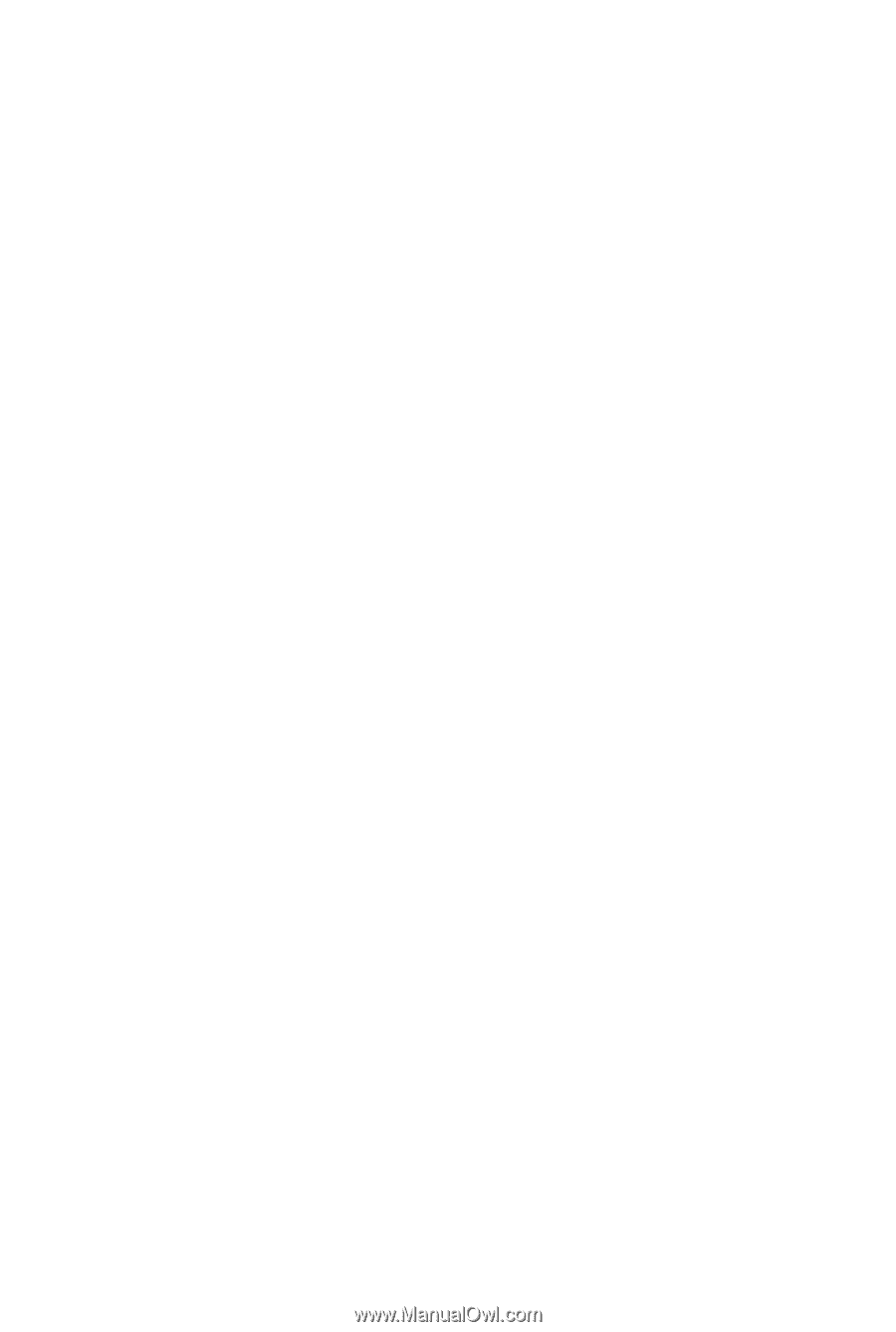
GA-MA785GPMT-UD2H/
GA-MA785GMT-UD2H/
GA-MA785GMT-US2H
AM3 socket motherboard for
AMD Phenom
™
II processor/ AMD Athlon
™
II processor
User's Manual
Rev. 1101
12ME-MA785T2-1101R