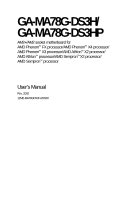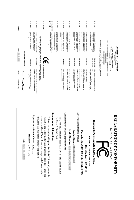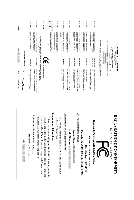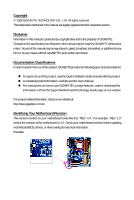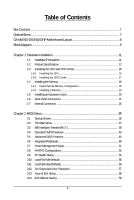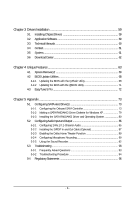Gigabyte GA-MA78G-DS3HP Manual
Gigabyte GA-MA78G-DS3HP Manual
 |
View all Gigabyte GA-MA78G-DS3HP manuals
Add to My Manuals
Save this manual to your list of manuals |
Gigabyte GA-MA78G-DS3HP manual content summary:
- Gigabyte GA-MA78G-DS3HP | Manual - Page 1
GA-MA78G-DS3H/ GA-MA78G-DS3HP AM2+/AM2 socket motherboard for AMD PhenomTM FX processor/AMD PhenomTM X4 processor/ AMD PhenomTM X3 processor/AMD AthlonTM X2 processor/ AMD AthlonTM processor/AMD SempronTM X2 processor/ AMD SempronTM processor User's Manual Rev. 2002 12ME-MA78GDS3H-2002R - Gigabyte GA-MA78G-DS3HP | Manual - Page 2
Motherboard GA-MA78G-DS3HP Oct. 8, 2008 Motherboard GA-MA78G-DS3HP Oct. 8, 2008 - Gigabyte GA-MA78G-DS3HP | Manual - Page 3
Motherboard GA-MA78G-DS3H Sept. 24, 2008 Motherboard GA-MA78G-DS3H Sept. 24, 2008 - Gigabyte GA-MA78G-DS3HP | Manual - Page 4
with the product. „ For detailed product information, carefully read the User's Manual. „ For instructions on how to use GIGABYTE's unique features, read or download the information on/from the Support\Motherboard\Technology Guide page on our website. For product-related information, check on our - Gigabyte GA-MA78G-DS3HP | Manual - Page 5
...7 GA-MA78G-DS3H/DS3HP Motherboard Layout 8 Block Diagram...9 Chapter 1 Hardware Installation 11 1-1 Installation Precautions 11 1-2 Product Specifications 12 1-3 Installing the CPU and CPU Cooler 15 1-3-1 Installing the CPU 15 1-3-2 Installing the CPU Cooler 17 1-4 Installing the Memory - Gigabyte GA-MA78G-DS3HP | Manual - Page 6
Chipset Drivers 59 3-2 Application Software 60 3-3 Technical Manuals 60 3-4 Contact ...61 3-5 System ...61 3-6 Download Center 62 Chapter 4 Unique Features 63 4-1 Xpress Recovery2 63 4-2 BIOS Update Utilities 68 4-2-1 Updating the BIOS with the Q-Flash Utility 68 4-2-2 Updating the BIOS with - Gigabyte GA-MA78G-DS3HP | Manual - Page 7
Box Contents GA-MA78G-DS3H or GA-MA78G-DS3HP motherboard Motherboard driver disk User's Manual Quick Installation Guide One IDE cable contents are subject to change without notice. • The motherboard image is for reference only. Optional Items 2-port USB 2.0 bracket (Part No. 12CR1-1UB030-51R) 2-port - Gigabyte GA-MA78G-DS3HP | Manual - Page 8
GA-MA78G-DS3H/DS3HP Motherboard Layout DVI VGA KB_MS ATX_12V Socket AM2 HDMI OPTICAL CPU_FAN PWR_FAN USB 1394 DDR2_1 DDR2_2 DDR2_3 DDR2_4 ATX USB LAN F_AUDIO GA-MA78G-DS3H/DS3HP AUDIO PCIEX1_1 SYS_FAN2 RTL 8111C PCIEX16_1 PCIEX1_2 AMD 780G IDE AMD SB700 F_USB1 F_USB2 CLR_CMOS - Gigabyte GA-MA78G-DS3HP | Manual - Page 9
Socket AM2+/AM2 CPU CPU CLK+/-(200 MHz) DDR2 1066/800/667 MHz DIMM Dual Channel Memory Hyper Transport 3.0 GFX CLK (100 MHz) x4 PCIe CLK (100 MHz) PCI Express Bus x1 x1 x1 RTL 8111C RJ45 3 PCI Express x1 (Note2) LAN PCI Bus TSB43AB23 3 IEEE 1394a AMD 780G D-Sub DVI-D or HDMI (Note1) AMD - Gigabyte GA-MA78G-DS3HP | Manual - Page 10
- 10 - - Gigabyte GA-MA78G-DS3HP | Manual - Page 11
manual and follow these procedures: • Prior to installation, do not remove or break motherboard S/N wrist strap when handling electronic components such as a motherboard, CPU or memory. If you do not have an ESD wrist steps or have a problem related to the use of the product, please consult - Gigabyte GA-MA78G-DS3HP | Manual - Page 12
1-2 Product Specifications CPU Š Hyper Transport Bus Š Chipset Š Š Memory Š Š Š Audio Š Š Š Š Š Š LAN Š Expansion Slots Š Š Š Š Storage Interface Š Š IEEE 1394 Š Š USB Š Š Support for Socket AM2+/AM2 processors: AMD PhenomTM FX processor/AMD PhenomTM X4 processor/ AMD - Gigabyte GA-MA78G-DS3HP | Manual - Page 13
System temperature detection Š CPU/System/Power fan speed detection Š CPU overheating warning Š CPU/System fan fail warning Š CPU/System fan speed control (Note 7) BIOS Š 2 x 8 Mbit flash Š Use of licensed AWARD BIOS Š Support for DualBIOSTM Š PnP 1.0a, DMI 2.0, SM BIOS 2.4, ACPI 1.0b - 13 - Gigabyte GA-MA78G-DS3HP | Manual - Page 14
The DVI-D port does not support D-Sub connection by adapter. (Note 7) Whether the CPU/system fan speed control function is supported will depend on the CPU/ system cooler you install. (Note 8) Available functions in EasyTune may differ by motherboard model. GA-MA78G-DS3H/DS3HP Motherboard - 14 - - Gigabyte GA-MA78G-DS3HP | Manual - Page 15
before you begin to install the CPU: • Make sure that the motherboard supports the CPU. (Go to GIGABYTE's website for the latest CPU support list.) • Always turn off the computer and unplug the power cord from the power outlet before installing the CPU to prevent hardware damage. • Locate the - Gigabyte GA-MA78G-DS3HP | Manual - Page 16
, place one finger down on the middle of the CPU, lowering the locking lever and latching it into the fully locked position. Do not force the CPU into the CPU socket. The CPU cannot fit in if oriented incorrectly. Adjust the CPU orientation if this occurs. GA-MA78G-DS3H/DS3HP Motherboard - 16 - - Gigabyte GA-MA78G-DS3HP | Manual - Page 17
lock into place. (Refer to your CPU cooler installation manual for instructions on installing the cooler.) Step 5: Finally, attach the power connector of the CPU cooler to the CPU fan header (CPU_FAN) on the motherboard. Use extreme care when removing the CPU cooler because the thermal grease/tape - Gigabyte GA-MA78G-DS3HP | Manual - Page 18
one DDR2 memory module is installed. 2. When enabling Dual Channel mode with two or four memory modules, it is recommended that memory of the same capacity, brand, speed, and chips be used and installed in the same colored DDR2 sockets for optimum performance. GA-MA78G-DS3H/DS3HP Motherboard - 18 - Gigabyte GA-MA78G-DS3HP | Manual - Page 19
computer and unplug the power cord from the power outlet to prevent damage to the memory module. DDR2 DIMMs are not compatible to DDR DIMMs. Be sure to install DDR2 DIMMs on this motherboard. Notch DDR2 DIMM A DDR2 memory module has a notch, so it can only fit in one direction. Follow the steps - Gigabyte GA-MA78G-DS3HP | Manual - Page 20
expansion card: • Make sure the motherboard supports the expansion card. Carefully read the manual that came with your expansion card. , go to BIOS Setup to make any required BIOS changes for your expansion card(s). 7. Install the driver provided with the GA-MA78G-DS3H/DS3HP Motherboard - 20 - - Gigabyte GA-MA78G-DS3HP | Manual - Page 21
figures below for details.). • Please note the HDMI audio output only supports AC3, DTS and 2-channel-LPCM formats. (AC3 and DTS require the use of an external decoder for decoding.) In Windows XP, select Start>Control Panel>Sounds and Audio Devices>Audio, set the Default device for sound playback - Gigabyte GA-MA78G-DS3HP | Manual - Page 22
a back panel connector, first remove the cable from your device and then remove it from the motherboard. • When removing the cable, pull it straight out from the connector. Do not rock it side to side to prevent an electrical short inside the cable connector. GA-MA78G-DS3H/DS3HP Motherboard - 22 - - Gigabyte GA-MA78G-DS3HP | Manual - Page 23
, when playing the HD DVD or Blu-ray discs, refer to the recommended system requirements (or better) below. • CPU: AMD AthlonTM LE1620 or above processor • Memory: Two 1 GB DDR2 800 memory modules with dual channel mode enabled • BIOS Setup: At least 256 MB of UMA Frame Buffer Size (refer to Chapter - Gigabyte GA-MA78G-DS3HP | Manual - Page 24
5 21 14 11 15 9 16 12 10 19 7 17 20 18 4 1) ATX_12V 2) ATX 3) CPU_FAN 4) SYS_FAN1 5) SYS_FAN2 6) PWR_FAN 7) FDD 8) IDE 9) SATA2_0 / 1 / 2 / 3 / 4 / 5 10) PWR_LED 11) BATTERY 12) F_PANEL 13) securely attached to the connector on the motherboard. GA-MA78G-DS3H/DS3HP Motherboard - 24 - - Gigabyte GA-MA78G-DS3HP | Manual - Page 25
mainly supplies power to the CPU. If the 12V power motherboard. Do not insert the power supply cable into pins under the protective cover when using a 2x10 power supply. 13 24 ATX_12V ATX_12V: Pin No. 1 2 3 4 Definition GND GND +12V +12V 13 1 24 12 ATX ATX: Pin No. 1 2 3 4 5 6 7 8 9 10 - Gigabyte GA-MA78G-DS3HP | Manual - Page 26
supported are: 360 KB, 720 KB, 1.2 MB, 1.44 MB, and 2.88 MB. Before connecting a floppy disk drive, be sure to locate pin 1 of the connector and the floppy disk drive cable. The pin 1 of the cable is typically designated by a stripe of different color. 33 1 34 2 GA-MA78G-DS3H/DS3HP Motherboard - Gigabyte GA-MA78G-DS3HP | Manual - Page 27
and are compatible with SATA 1.5Gb/s standard. Each SATA connector supports a single SATA device. The AMD SB700 controller supports RAID 0, RAID 1, RAID 10 and JBOD. Refer to Chapter 5, "Configuring SATA Hard Drive(s)," for instructions on configuring a RAID array. Pin No. Definition 1 GND - Gigabyte GA-MA78G-DS3HP | Manual - Page 28
10) PWR_LED (System Power LED S3/S4/S5 Off 11) BATTERY The battery provides power to keep the values (such as BIOS configurations, date, and time information) in the CMOS when the computer is turned off. in accordance with local environmental regulations. GA-MA78G-DS3H/DS3HP Motherboard - 28 - - Gigabyte GA-MA78G-DS3HP | Manual - Page 29
a beep code. One single short beep will be heard if no problem is detected at system startup. If a problem is detected, the BIOS may issue beeps in different patterns to indicate the problem. Refer to Chapter 5, "Troubleshooting," for information about beep codes. • HD (Hard Drive Activity LED, Blue - Gigabyte GA-MA78G-DS3HP | Manual - Page 30
panel audio module that has different wire assignments, please contact the chassis manufacturer. 14) CD_IN (CD In Connector) You may connect the audio cable that came with your optical drive to the header. Pin No. Definition 1 CD-L 2 GND 1 3 GND 4 CD-R GA-MA78G-DS3H/DS3HP Motherboard - Gigabyte GA-MA78G-DS3HP | Manual - Page 31
headers conform to USB 2.0/1.1 specification. Each USB header can provide two USB ports via an optional USB bracket. For purchasing the optional USB bracket, please contact the local dealer. 10 9 2 1 Pin No. 1 2 3 4 5 6 7 8 9 10 Definition Power (5V) Power (5V) USB DXUSB DYUSB DX+ USB DY+ GND - Gigabyte GA-MA78G-DS3HP | Manual - Page 32
contact the local dealer. 25 1 26 Pin No. 1 2 3 4 5 6 7 8 9 10 11 12 13 Definition STBAFDPD0 ERRPD1 INITPD2 SLINPD3 GND PD4 GND PD5 2 Pin No. 14 15 16 17 18 19 20 21 22 23 24 25 26 Definition GND PD6 GND PD7 GND ACKGND BUSY GND PE No Pin SLCT GND GA-MA78G-DS3H/DS3HP Motherboard - 32 - - Gigabyte GA-MA78G-DS3HP | Manual - Page 33
the optional COM port cable, please contact the local dealer. 9 1 10 2 Pin No. 1 2 3 4 5 6 7 8 9 10 Definition NDCD NSIN NSOUT NDTR GND NDSR NRTS NCTS NRI No Pin 20) CI (Chassis Intrusion Header) This motherboard provides a chassis detection feature that detects if the chassis cover has been - Gigabyte GA-MA78G-DS3HP | Manual - Page 34
date information and BIOS configurations) and reset motherboard. • After system restart, go to BIOS Setup to load factory defaults (select Load Optimized Defaults) or manually configure the BIOS settings (refer to Chapter 2, "BIOS Setup," for BIOS configurations). GA-MA78G-DS3H/DS3HP Motherboard - Gigabyte GA-MA78G-DS3HP | Manual - Page 35
Windows-based utility that searches and downloads the latest version of BIOS from the Internet and updates the BIOS. For instructions on using the Q-Flash and @BIOS utilities, refer to Chapter 4, "BIOS Update Utilities." • Because BIOS flashing is potentially risky, if you do not encounter problems - Gigabyte GA-MA78G-DS3HP | Manual - Page 36
device boot order will still be based on BIOS Setup settings. You can access Boot Menu again to change the first boot device setting as needed. : Q-Flash Press the key to access the Q-Flash utility directly without having to enter BIOS Setup first. GA-MA78G-DS3H/DS3HP Motherboard - 36 - Gigabyte GA-MA78G-DS3HP | Manual - Page 37
Setup Exit Without Saving ESC: Quit F8: Q-Flash KLJI: Select Item F10: Save & Exit Setup F11: Save CMOS to BIOS F12: Load CMOS from BIOS Change CPU's Clock & Voltage BIOS Setup Program Function Keys Move the selection bar to select an item Execute command or enter the submenu - Gigabyte GA-MA78G-DS3HP | Manual - Page 38
exit BIOS Setup. (Pressing can also carry out this task.) „ Exit Without Saving Abandon all changes and the previous settings remain in effect. Pressing to the confirmation message will exit BIOS Setup. (Pressing can also carry out this task.) GA-MA78G-DS3H/DS3HP Motherboard - 38 - Gigabyte GA-MA78G-DS3HP | Manual - Page 39
made is dependent on your overall system configurations. Incorrectly doing overclock/overvoltage may result in damage to CPU, chipset, or memory and reduce the useful life of these components. This (Note) This item is present only if you install a CPU that supports this feature. - 39 - BIOS Setup - Gigabyte GA-MA78G-DS3HP | Manual - Page 40
: General Help F7: Optimized Defaults DDRII Timing Items Manual allows all DDRII Timing items below to be configurable. Options are: Auto (default), Manual. CAS# latency Options are: Auto (default), 3T Write Recovery Time Options are: Auto (default), 3T~6T. GA-MA78G-DS3H/DS3HP Motherboard - 40 - - Gigabyte GA-MA78G-DS3HP | Manual - Page 41
Clock Control Enables or disables the control of CPU host clock. Auto (default) allows BIOS to automatically adjust the CPU host frequency. Manual allows the CPU Frequency (Mhz) item below to be configurable. Note: If your system fails to boot after overclocking, please wait for 20 seconds to allow - Gigabyte GA-MA78G-DS3HP | Manual - Page 42
Normal) Note: Increasing CPU voltage may result in damage to your CPU or reduce the useful life of the CPU. Normal CPU Vcore Displays the normal operating voltage of your CPU. (Note) This item is present only if you install a CPU that supports this feature. GA-MA78G-DS3H/DS3HP Motherboard - 42 - - Gigabyte GA-MA78G-DS3HP | Manual - Page 43
3 Mode Support [1.44M, 3.5"] [Disabled] Halt On [All, But Keyboard] Base Memory Extended Memory 640K 382M KLJI the three methods below: • Auto Lets BIOS automatically detect IDE/SATA devices during the system startup. • Manual Allows you to manually enter the specifications of the hard - Gigabyte GA-MA78G-DS3HP | Manual - Page 44
for all other errors. Memory These fields are read-only and are determined by the BIOS POST. Base Memory Also called conventional memory. Typically, 640 KB will be reserved for the MS-DOS operating system. Extended Memory The amount of extended memory. GA-MA78G-DS3H/DS3HP Motherboard - 44 - - Gigabyte GA-MA78G-DS3HP | Manual - Page 45
to which port the display device is connected, D-SUB/DVI-D or D-SUB/HDMI. (Default) D-SUB/DVI Sets the D-SUB/DVI-D as the graphics display. D-SUB/HDMI Sets the D-SUB/HDMI as the graphics display. (Note) This item is present only if you install a CPU that supports this feature. - 45 - BIOS Setup - Gigabyte GA-MA78G-DS3HP | Manual - Page 46
, USB-FDD, USB-ZIP, USB-CDROM, USB-HDD, Legacy LAN, Disabled. Password Check Specifies whether a password is required every time the system boots, or only when you enter BIOS Setup This item is present only if you install a CPU that supports this feature. GA-MA78G-DS3H/DS3HP Motherboard - 46 - - Gigabyte GA-MA78G-DS3HP | Manual - Page 47
Away Mode Enables or disables Away Mode in Windows XP Media Center operating system. Away Mode allows displays normal POST message. (Default: Enabled) Dual BIOS Recovery Source If the main BIOS is corrupted, selects whether to recover the BIOS from the backup BIOS or from the HPA in the hard drive. - Gigabyte GA-MA78G-DS3HP | Manual - Page 48
the onboard audio function. (Default: Enabled) If you wish to install a 3rd party add-in audio card instead of using the onboard audio, set this item to Disabled. OnChip USB Controller Enables or disables the integrated USB 1.1 controller. (Default: Enabled) GA-MA78G-DS3H/DS3HP Motherboard - 48 - Gigabyte GA-MA78G-DS3HP | Manual - Page 49
USB Mouse Support Allows USB mouse to be used in MS-DOS. (Default: Disabled) Legacy USB storage detect Determines whether to detect USB storage devices, including USB flash drives and USB motherboard to the motherboard, the Status problem is detected on the LAN cable connected to a Gigabit hub or a 10 - Gigabyte GA-MA78G-DS3HP | Manual - Page 50
mode; it will operate at a normal speed of 10/100/1000 Mbps in Windows mode or when the LAN Boot ROM is activated. When a Cable Problem Occurs... If a cable problem occurs on a specified pair of wires, the to ECP or ECP+EPP mode. Options are: 3 (default), 1. GA-MA78G-DS3H/DS3HP Motherboard - 50 - - Gigabyte GA-MA78G-DS3HP | Manual - Page 51
signal from the installed USB device. (Default: Enabled) Modem Ring Resume Allows the system to be awakened from an ACPI sleep state by a wake-up signal from a modem that supports wake-up function. (Default: Disabled) (Note) Supported on Windows® Vista® operating system only. - 51 - BIOS Setup - Gigabyte GA-MA78G-DS3HP | Manual - Page 52
up event. Note: you need an ATX power supply providing at least 1A (Default) Full-On Memory The system is turned Turn on the system at a specific time on each day or on a specific day in a month. Resume Supported on Windows® Vista® operating system only. GA-MA78G-DS3H/DS3HP Motherboard - 52 - - Gigabyte GA-MA78G-DS3HP | Manual - Page 53
Defaults ESC: Exit F1: General Help F7: Optimized Defaults BIOS auto-assigns IRQ to the first PCI slot. (Default) Assigns IRQ 3,4,5,7,9,10,11,12,14,15 to the first PCI slot. BIOS auto-assigns IRQ to the second PCI slot. (Default) Assigns IRQ 3,4,5,7,9,10,11,12,14,15 to the second PCI slot. - 53 - Gigabyte GA-MA78G-DS3HP | Manual - Page 54
(default), 60oC/140oF, 70oC/158oF, 80oC/ 176oF, 90oC/194oF. CPU/SYSTEM FAN Fail Warning Allows the system to emit warning sound if the CPU/system fan is not connected or fails. Check the fan condition or fan connection when this occurs. (Default: Disabled) GA-MA78G-DS3H/DS3HP Motherboard - 54 - - Gigabyte GA-MA78G-DS3HP | Manual - Page 55
Smart FAN Control is set to Enabled. Auto Lets BIOS autodetect the type of CPU fan installed and sets the optimal CPU fan control mode. (Default) Voltage Sets Voltage mode for a 3-pin CPU fan. PWM Sets PWM mode for a 4-pin CPU fan. System Smart FAN Control Enables or disables the system - Gigabyte GA-MA78G-DS3HP | Manual - Page 56
on this item and then press the key to load the optimal BIOS default settings. The BIOS defaults settings helps the system to operate in optimum state. Always load the Optimized defaults after updating the BIOS or after clearing the CMOS values. GA-MA78G-DS3H/DS3HP Motherboard - 56 - - Gigabyte GA-MA78G-DS3HP | Manual - Page 57
the supervisor password (or user password) at system startup to continue system boot. In BIOS Setup, you must enter the supervisor password if you wish to make changes to BIOS settings. The user password only allows you to view the BIOS settings but not to make changes. To clear the password, press - Gigabyte GA-MA78G-DS3HP | Manual - Page 58
F11: Save CMOS to BIOS F12: Load CMOS from BIOS Abandon all Data Press on this item and press the key. This exits the BIOS Setup without saving the changes made in BIOS Setup to the CMOS. Press or to return to the BIOS Setup Main Menu. GA-MA78G-DS3H/DS3HP Motherboard - 58 - - Gigabyte GA-MA78G-DS3HP | Manual - Page 59
other drivers. • After the drivers are installed, follow the onscreen instructions to restart your system. You can install other applications included in the motherboard driver disk. • For USB 2.0 driver support under the Windows XP operating system, please install the Windows XP Service Pack - Gigabyte GA-MA78G-DS3HP | Manual - Page 60
GIGABYTE develops and some free software. You can click the Install button on the right of an item to install it. 3-3 Technical Manuals This page provides GIGABYTE's application guides, content descriptions for this driver disk, and the motherboard manuals. GA-MA78G-DS3H/DS3HP motherboard - 60 - - Gigabyte GA-MA78G-DS3HP | Manual - Page 61
3-4 Contact Click the URL on this page to link to the GIGABYTE Web site. Or read the last page of this manual to check the contact information for GIGABYTE Taiwan headquarter or worldwide branch offices. 3-5 System This page provides the basic system information. - 61 - Drivers Installation - Gigabyte GA-MA78G-DS3HP | Manual - Page 62
3-6 Download Center To update the BIOS, drivers, or applications, click the Download Center button to link to the GIGABYTE Web site. The latest version of the BIOS, drivers, or applications will be displayed. GA-MA78G-DS3H/DS3HP motherboard - 62 - - Gigabyte GA-MA78G-DS3HP | Manual - Page 63
(10 memory • VESA compatible graphics card • Windows® XP with SP1 or later • Xpress Recovery and Xpress Recovery2 are different utilities. For example, a backup file created with Xpress Recovery cannot be restored using Xpress Recovery2. • USB hard drives are not supported. • Hard drives in RAID/AHCI - Gigabyte GA-MA78G-DS3HP | Manual - Page 64
Xpress Recovery2 (10 GB or more is recommended; actual size requirements vary, depending on the amount of data) (Figure 2). Figure 1 Figure 2 3. Select a file system (for example, NTFS) and begin the installation of the operating system (Figure 3). Figure 3 GA-MA78G-DS3H/DS3HP Motherboard - 64 - Gigabyte GA-MA78G-DS3HP | Manual - Page 65
4. After the operating system is installed, right-click the My Computer icon on your desktop and select Manage (Figure 4). Go to Computer Management to check disk allocation. Xpress Recovery2 will save the backup file to the unallocated space (black stripe along the top)(Figure 5). Please note that - Gigabyte GA-MA78G-DS3HP | Manual - Page 66
contains the Windows operating system. When the Windows operating system is detected, Xpress Recovery2 will begin the backup process (Figure 11). Figure 10 Figure 11 3. When finished, go to Disk Management to check disk allocation. Figure 12 GA-MA78G-DS3H/DS3HP Motherboard Xpress Recovery2 - Gigabyte GA-MA78G-DS3HP | Manual - Page 67
D. Using the Restore Function in Xpress Recovery2 Select RESTORE to restore the backup to your hard drive in case the system breaks down. The RESTORE option will not be present if no backup is created before (Figure 13, 14). Figure 13 Figure 14 E. Removing the Backup 1. If you wish to remove the - Gigabyte GA-MA78G-DS3HP | Manual - Page 68
-DS3H FAdc . . . . : BIOS Setup/Q-Flash : XpressRecovery2 : Boot Menu : Qflash 09/16/2008-RS780-SB700-6A66AG0IC-00 Because BIOS flashing is potentially risky, please do it with caution. Inadequate BIOS flashing may result in system malfunction. GA-MA78G-DS3H/DS3HP Motherboard - Gigabyte GA-MA78G-DS3HP | Manual - Page 69
key to select Update BIOS from Drive and press . • The Save Main BIOS to Drive option allows you to save the current BIOS file. • Q-Flash only supports USB flash drive or hard drives using FAT32/16/12 file system. • If the BIOS update file is saved to a hard drive in RAID/AHCI mode or a hard - Gigabyte GA-MA78G-DS3HP | Manual - Page 70
Setup F11: Save CMOS to BIOS F12: Load CMOS from BIOS Save Data to CMOS Press to load BIOS defaults Step 6: Select Save & Exit Setup and then press to save settings to CMOS and exit BIOS Setup. The procedure is complete after the system restarts. GA-MA78G-DS3H/DS3HP Motherboard - 70 - - Gigabyte GA-MA78G-DS3HP | Manual - Page 71
to your location and then download the BIOS file that matches your motherboard model. Follow the on- screen instructions to complete. If the BIOS update file for your motherboard is not present on the @BIOS server site, please manually download the BIOS update file from GIGABYTE's website and - Gigabyte GA-MA78G-DS3HP | Manual - Page 72
system instability or other unexpected results may occur. (Note 1) Available functions in EasyTune 5 Pro may differ by motherboard model. (Note 2) C.I.A. and M.I.B. may provide optimizations for CPU and memory, enhancing the performance of these components. GA-MA78G-DS3H/DS3HP Motherboard - 72 - - Gigabyte GA-MA78G-DS3HP | Manual - Page 73
. • An empty formatted floppy disk. • Windows Vista/XP setup disk. • Motherboard driver disk. (Note 3) 5-1-1 Configuring the Onboard SATA AHCI or RAID mode. (Note 3) To install Windows Vista onto your SATA RAID drives, please go to GIGABYTE's website to download the Windows Vista SATA RAID driver - Gigabyte GA-MA78G-DS3HP | Manual - Page 74
Step 2: Save changes and exit BIOS Setup. The BIOS Setup menus described in this section may differ from the exact settings for your motherboard. The actual BIOS Setup menu options you will see shall depend on the motherboard you have and the BIOS version. GA-MA78G-DS3H/DS3HP Motherboard - 74 - - Gigabyte GA-MA78G-DS3HP | Manual - Page 75
C. Configuring RAID set in RAID BIOS Enter the RAID BIOS setup utility to configure a RAID array. Skip this step if you do not want to create RAID. Step 1: After the POST memory test begins and before the operating system boot begins, look for a message which says "Press to enter FastBuild - Gigabyte GA-MA78G-DS3HP | Manual - Page 76
window (Figure 4). The Define LD selection from the Main Menu allows users to begin the process of manually defining the drive elements and RAID levels for one or multiple disk arrays attached to the AMD ] Change [Ctrl-Y] Save [PgUp/Dn] Page Change Figure 5 GA-MA78G-DS3H/DS3HP Motherboard - 76 - - Gigabyte GA-MA78G-DS3HP | Manual - Page 77
of disks assigned. 5. Press + keys to save the information. The window below will appear. Fast Initialization option has been selected It will erase the Menu and press again if you want to exit the RAID BIOS utility. View Drive Assignments The View Drive Assignments option in the Main - Gigabyte GA-MA78G-DS3HP | Manual - Page 78
SATA 3G Capacity (GB) 79.89 80.02 Press Ctrl-Y to delete the data in the disk! or press any other key to abort... Figure 9 GA-MA78G-DS3H/DS3HP Motherboard - 78 - - Gigabyte GA-MA78G-DS3HP | Manual - Page 79
next section, "5-1-3." See the instructions below about how to copy the driver in MS-DOS mode . (Note) Prepare a startup disk that has CD-ROM support and two blank formatted floppy disks. Step 1: Insert the prepared startup disk and motherboard driver disk in your system. Boot from the startup disk - Gigabyte GA-MA78G-DS3HP | Manual - Page 80
, press S. * If you do not have any device support disks from a mass storage device manufacturer, or do not want to specify additional mass storage devices for use with Windows, press ENTER. S=Specify Additional Device ENTER=Continue F3=Exit Figure 2 GA-MA78G-DS3H/DS3HP Motherboard - 80 - - Gigabyte GA-MA78G-DS3HP | Manual - Page 81
motherboard driver disk. When the screen as shown below appears, press to continue the driver installation from the floppy disk. The driver installation will be finished in about one minute. Windows Setup Setup will load support for the following mass storage device(s): AMD AHCI Compatible - Gigabyte GA-MA78G-DS3HP | Manual - Page 82
Microsoft(R) Windows (R) XP to run on your computer. To set up Windows XP now, press ENTER. To repair a Windows XP installation using Recovery Console, press R. To quit Setup without installing Windows XP, press F3. Enter= Continue R=Repair F3=Exit Figure 5 GA-MA78G-DS3H/DS3HP Motherboard - 82 - Gigabyte GA-MA78G-DS3HP | Manual - Page 83
to boot from the Windows Vista setup driver files from the motherboard driver disk to a USB flash drive before installing Windows Vista (go to the BootDrv folder and save the whole SB750V foler to the USB flash drive). Then use Method B to load the driver. Method A: Insert the motherboard driver - Gigabyte GA-MA78G-DS3HP | Manual - Page 84
4: After the driver is loaded, the RAID drive will appear. Select the RAID drive and then press Next to continue the OS installation (Figure 9). Figure 9 The install menus described in this chapter are for reference only and may differ by driver version. GA-MA78G-DS3H/DS3HP Motherboard - 84 - - Gigabyte GA-MA78G-DS3HP | Manual - Page 85
Before installing the audio driver, make sure the "Microsoft UAA Bus driver for High Definition Audio" has been installed from the motherboard driver disk and your operating system has been updated with the latest Service Pack for Windows. (Note) 2/4/5.1/7.1- Channel Audio Configurations: Refer to - Gigabyte GA-MA78G-DS3HP | Manual - Page 86
check box. Click OK to complete. D. Muting the Back Panel Audio (For HD Audio Only): Click the tool icon on the Audio I/O tab. On the Connector Settings box, select the Mute rear panel output when front headphone plugged in check box. Click OK to complete. GA-MA78G-DS3H/DS3HP Motherboard - 86 - - Gigabyte GA-MA78G-DS3HP | Manual - Page 87
quality. Install the S/PDIF in and out cable if you want to output S/PDIF digital audio signals to an external decoder (or you may use the optical S/PDIF out connector on the motherboard back panel). A. Installing the S/PDIF In and Out Cable: Step 1: First, attach the connector at the end of the - Gigabyte GA-MA78G-DS3HP | Manual - Page 88
or a S/PDIF optical cable (either one) to an external decoder for transmitting the S/PDIF digital audio signals. S/PDIF Optical Cable B. Configuring S/PDIF out: Click the tool icon in the DIGITAL section SPDIF In and SPDIF Out connectors may differ by model. GA-MA78G-DS3H/DS3HP Motherboard - 88 - - Gigabyte GA-MA78G-DS3HP | Manual - Page 89
at the center bottom of the Audio Control Panel. And click the DOLBY PRO LOGIC II button. The system will then simulate 5.1 channel surround sound playback from two- channel content. B. Windows Vista Install the Dolby GUI Software driver from the motherboard driver disk. Click the Start icon to - Gigabyte GA-MA78G-DS3HP | Manual - Page 90
Configuring Microphone Recording Step 1: After installing the audio driver, the Audio Manager icon will appear in your system tray. Doubleclick the icon to access the Audio Control Panel. Step 2: Connect your microphone to it to open the volume control panel. GA-MA78G-DS3H/DS3HP Motherboard - 90 - - Gigabyte GA-MA78G-DS3HP | Manual - Page 91
Volume, go to Options and click Properties. In the Mixer device list, select Realtek HD Audio Input. Then set the recording sound level properly. Do NOT mute back the recording you just made. (Note) Based on the audio specifications, to adjust the recording sound, use the Recording option to set - Gigabyte GA-MA78G-DS3HP | Manual - Page 92
the sound recording. 5-2-5 Using the Sound Recorder Recording the Sound: 1. Make sure you have connected the audio input device (e.g. microphone) to the computer. 2. On the File menu, choose New. 3. To record a file or the Fast Backward button to the end. GA-MA78G-DS3H/DS3HP Motherboard - 92 - - Gigabyte GA-MA78G-DS3HP | Manual - Page 93
during the POST mean? A: The following Award BIOS beep code descriptions may help you identify possible computer problems. (For reference only.) 1 short: System boots successfully 2 short: CMOS setting error 1 long, 1 short: Memory or motherboard error 1 long, 2 short: Monitor or graphics card - Gigabyte GA-MA78G-DS3HP | Manual - Page 94
the memory into the memory socket. The problem is verified and solved. Press to enter BIOS Setup. Select "Load Fail-Safe Defaults" (or "Load Optimized Defaults"). Select "Save & Exit Setup" to save changes and exit BIOS Setup. A (Continued...) GA-MA78G-DS3H/DS3HP Motherboard - 94 - Gigabyte GA-MA78G-DS3HP | Manual - Page 95
is verified and solved. END If the procedure above is unable to solve your problem, contact the place of purchase or local dealer for help. Or go to the Support\Technical Service Zone page to submit your question. Our customer service staff will reply you as soon as possible. - 95 - Appendix - Gigabyte GA-MA78G-DS3HP | Manual - Page 96
contact your local government office, your household waste disposal service or where you purchased the product for details of environmentally the Customer Care number listed in your product's user's manual and we will be glad to help you with your effort. GA-MA78G-DS3H/DS3HP Motherboard - 96 - - Gigabyte GA-MA78G-DS3HP | Manual - Page 97
Finally, we suggest that you practice other environmentally friendly actions by understanding and using the energy-saving features of this product (where applicable), recycling the inner and outer packaging (including shipping containers) this product was delivered in, and by disposing of or - Gigabyte GA-MA78G-DS3HP | Manual - Page 98
GA-MA78G-DS3H/DS3HP Motherboard - 98 - - Gigabyte GA-MA78G-DS3HP | Manual - Page 99
: +886-2-8912-4000 FAX: +886-2-8912-4003 Tech. and Non-Tech. Support (Sales/Marketing) : http://ggts.gigabyte.com.tw WEB address (English): http TEL: +86-21-63410999 FAX: +86-21-63410100 Beijing TEL: +86-10-62102838 FAX: +86-10-62102848 Wuhan TEL: +86-27-87851312 FAX: +86-27-87851330 GuangZhou TEL: - Gigabyte GA-MA78G-DS3HP | Manual - Page 100
in the language list on the top right corner of the website. y GIGABYTE Global Service System To submit a technical or non-technical (Sales/ Marketing) question, please link to : http://ggts.gigabyte.com.tw Then select your language to enter the system. GA-MA78G-DS3H/DS3HP Motherboard - 100 -
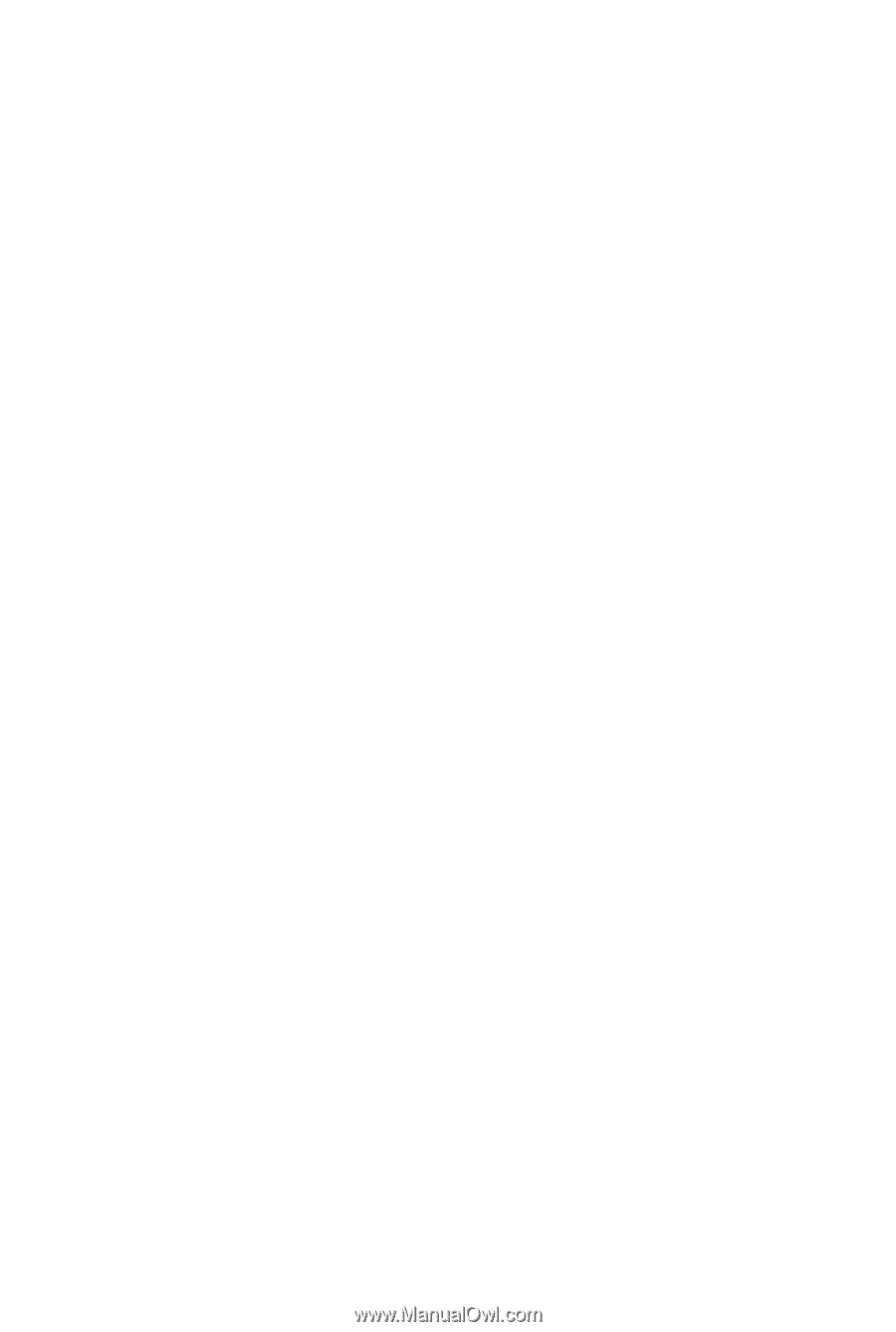
GA-MA78G-DS3H/
GA-MA78G-DS3HP
AM2+/AM2 socket motherboard for
AMD Phenom
TM
FX processor/AMD Phenom
TM
X4 processor/
AMD Phenom
TM
X3 processor/AMD Athlon
TM
X2 processor/
AMD Athlon
TM
processor/AMD Sempron
TM
X2 processor/
AMD Sempron
TM
processor
User's Manual
Rev. 2002
12ME-MA78GDS3H-2002R