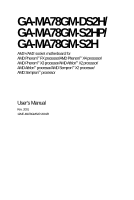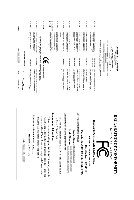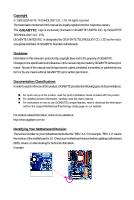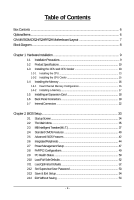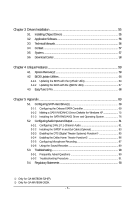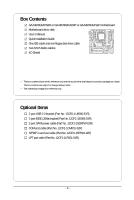Gigabyte GA-MA78GM-S2HP Manual
Gigabyte GA-MA78GM-S2HP Manual
 |
View all Gigabyte GA-MA78GM-S2HP manuals
Add to My Manuals
Save this manual to your list of manuals |
Gigabyte GA-MA78GM-S2HP manual content summary:
- Gigabyte GA-MA78GM-S2HP | Manual - Page 1
GA-MA78GM-DS2H/ GA-MA78GM-S2HP/ GA-MA78GM-S2H AM2+/AM2 socket motherboard for AMD PhenomTM FX processor/AMD PhenomTM X4 processor/ AMD PhenomTM X3 processor/AMD AthlonTM X2 processor/ AMD AthlonTM processor/AMD SempronTM X2 processor/ AMD SempronTM processor User's Manual Rev. 2001 12ME-MA78GMS2P- - Gigabyte GA-MA78GM-S2HP | Manual - Page 2
Motherboard GA-MA78GM-DS2H/GA-MA78GM-S2H(P) Sept. 19, 2008 Motherboard GA-MA78GM-DS2H/ GA-MA78GM-S2H(P) Sept. 19, 2008 - Gigabyte GA-MA78GM-S2HP | Manual - Page 3
with the product. For detailed product information, carefully read the User's Manual. For instructions on how to use GIGABYTE's unique features, read or download the information on/from the Support\Motherboard\Technology Guide page on our website. For product-related information, check on our - Gigabyte GA-MA78GM-S2HP | Manual - Page 4
...6 GA-MA78GM-DS2H/S2HP/S2H Motherboard Layout 7 Block Diagram ...8 Chapter 1 Hardware Installation 9 1-1 Installation Precautions 9 1-2 Product Specifications 10 1-3 Installing the CPU and CPU Cooler 13 1-3-1 Installing the CPU 13 1-3-2 Installing the CPU Cooler 15 1-4 Installing the Memory - Gigabyte GA-MA78GM-S2HP | Manual - Page 5
Dolby Home Theater Function 86 5-2-5 Configuring Microphone Recording 87 5-2-6 Using the Sound Recorder 89 5-3 Troubleshooting 90 5-3-1 Frequently Asked Questions 90 5-3-2 Troubleshooting Procedure 91 5-4 Regulatory Statements 93 Only for GA-MA78GM-S2H(P). Only for GA-MA78GM-DS2H. - 5 - - Gigabyte GA-MA78GM-S2HP | Manual - Page 6
Box Contents GA-MA78GM-DS2H or GA-MA78GM-S2HP or GA-MA78GM-S2H motherboard Motherboard driver disk User's Manual Quick Installation Guide One IDE cable and one floppy disk drive cable Two SATA 3Gb/s cables I/O Shield • The box contents above are for reference only and the actual - Gigabyte GA-MA78GM-S2HP | Manual - Page 7
GA-MA78GM-DS2H/S2HP/S2H Motherboard Layout DVI-D VGA KB_MS ATX_12V Socket AM2 M_BIOS B_BIOS IT8718 CI FDD HDMI ATX OPTICAL CPU_FAN USB 1394 ESATA LAN USB LPT AUDIO F_AUDIO PCIE_1 NB_FAN RTL8111C PCIE_16 AMD 780G PCI1 GA-MA78GM-DS2H/S2H(P) BATTERY CD_IN AMD SB700 CODEC PCI2 - Gigabyte GA-MA78GM-S2HP | Manual - Page 8
+/AM2 CPU CPU CLK+/-(200 MHz) DDR2 1066/800/667 MHz DIMM Dual Channel Memory Hyper Transport 3.0 GFX CLK (100 MHz) AMD 780G D-Sub DVI-D or HDMI (Note) AMD SB700 6 SATA 3Gb/s ATA-133/100/66/33 IDE Channel 12 USB Ports CODEC LPC BUS IT8718 Dual BIOS Floppy LPT Port COM Port PS/2 KB/Mouse - Gigabyte GA-MA78GM-S2HP | Manual - Page 9
or memory. If you do not have an ESD wrist strap, keep your hands dry and first touch a metal object to eliminate static electricity. • Prior to installing the motherboard, please have it on top of an antistatic pad or within an electrostatic shielding container. • Before unplugging the power supply - Gigabyte GA-MA78GM-S2HP | Manual - Page 10
in the South Bridge Up to 12 USB 2.0/1.1 ports (4 on the back panel, 8 via the USB brackets connected to the internal USB headers) Only for GA-MA78GM-S2H(P). Only for GA-MA78GM-DS2H. "*" Only the GA-MA78GM-DS2H adopts All-Solid Capacitor design. GA-MA78GM-DS2H/S2HP/S2H Motherboard - 10 - - Gigabyte GA-MA78GM-S2HP | Manual - Page 11
Monitor System voltage detection CPU/System temperature detection CPU/System fan speed detection CPU overheating warning CPU/System fan fail warning CPU/System fan speed control (Note 5) BIOS 2 x 8 Mbit flash Use of licensed AWARD BIOS Support for DualBIOSTM PnP 1.0a - Gigabyte GA-MA78GM-S2HP | Manual - Page 12
The DVI-D port does not support D-Sub connection by adapter. (Note 5) Whether the CPU/system fan speed control function is supported will depend on the CPU/ system cooler you install. (Note 6) Available functions in EasyTune may differ by motherboard model. GA-MA78GM-DS2H/S2HP/S2H Motherboard - 12 - - Gigabyte GA-MA78GM-S2HP | Manual - Page 13
before you begin to install the CPU: • Make sure that the motherboard supports the CPU. (Go to GIGABYTE's website for the latest CPU support list.) • Always turn off the computer and unplug the power cord from the power outlet before installing the CPU to prevent hardware damage. • Locate the - Gigabyte GA-MA78GM-S2HP | Manual - Page 14
, place one finger down on the middle of the CPU, lowering the locking lever and latching it into the fully locked position. Do not force the CPU into the CPU socket. The CPU cannot fit in if oriented incorrectly. Adjust the CPU orientation if this occurs. GA-MA78GM-DS2H/S2HP/S2H Motherboard - 14 - - Gigabyte GA-MA78GM-S2HP | Manual - Page 15
lock into place. (Refer to your CPU cooler installation manual for instructions on installing the cooler.) Step 5: Finally, attach the power connector of the CPU cooler to the CPU fan header (CPU_FAN) on the motherboard. Use extreme care when removing the CPU cooler because the thermal grease/tape - Gigabyte GA-MA78GM-S2HP | Manual - Page 16
DDR2 memory module is installed. 2. When enabling Dual Channel mode with two or four memory modules, it is recommended that memory of the same capacity, brand, speed, and chips be used and installed in the same colored DDR2 sockets for optimum performance. GA-MA78GM-DS2H/S2HP/S2H Motherboard - 16 - Gigabyte GA-MA78GM-S2HP | Manual - Page 17
, make sure to turn off the computer and unplug the power cord from the power outlet to prevent damage to the memory module. DDR2 DIMMs are not compatible to DDR DIMMs. Be sure to install DDR2 DIMMs on this motherboard. Notch DDR2 DIMM A DDR2 memory module has a notch, so it can only fit in one - Gigabyte GA-MA78GM-S2HP | Manual - Page 18
sure the motherboard supports the expansion card. Carefully read the manual that came with your expansion card. • Always turn off the computer and unplug the power cord from the power outlet before slot and then lift the card straight out from the slot. GA-MA78GM-DS2H/S2HP/S2H Motherboard - 18 - - Gigabyte GA-MA78GM-S2HP | Manual - Page 19
connect to D-SUB/ HDMI under Advanced BIOS Features. • Please note the HDMI audio output only supports AC3, DTS and 2-channel-LPCM formats. (AC3 and DTS require the use of an external decoder for decoding.) In Windows XP, select Start>Control Panel>Sounds and Audio Devices>Audio, set the Default - Gigabyte GA-MA78GM-S2HP | Manual - Page 20
back panel connector, first remove the cable from your device and then remove it from the motherboard. • When removing the cable, pull it straight out from the connector. Do not rock it side to side to prevent an electrical short inside the cable connector. GA-MA78GM-DS2H/S2HP/S2H Motherboard - 20 - - Gigabyte GA-MA78GM-S2HP | Manual - Page 21
Refer to the instructions on setting up a 2/4/5.1/ 7.1-channel audio configuration in Chapter 5, "Configuring 2/4/5.1/7.1-Channel Audio." A. Dual Display Configurations: This motherboard provides three ports for video output: DVI-D, HDMI and D-Sub. The table below shows the supported dual display - Gigabyte GA-MA78GM-S2HP | Manual - Page 22
PWR_LED 10) F_PANEL 6 18 2 16 7 8 10 19 power cord from the power outlet to prevent damage to the devices. • After installing the device and before turning on the computer, make sure the device cable has been securely attached to the connector on the motherboard. GA-MA78GM-DS2H/S2HP/S2H Motherboard - Gigabyte GA-MA78GM-S2HP | Manual - Page 23
from the main power connector on the motherboard. Do not insert the power supply cable into pins under the protective cover when using a 2x10 power supply. 13 24 ATX_12V ATX_12V: Pin No. 1 2 3 4 Definition GND GND +12V +12V 13 1 24 12 ATX ATX: Pin No. 1 2 3 4 5 6 7 8 9 10 11 12 Definition - Gigabyte GA-MA78GM-S2HP | Manual - Page 24
fan headers to prevent your CPU, North Bridge and system from overheating. Overheating may result in damage to the CPU/North Bridge or the system may hang. • These fan headers are not configuration jumper blocks. Do not place a jumper cap on the headers. GA-MA78GM-DS2H/S2HP/S2H Motherboard - 24 - - Gigabyte GA-MA78GM-S2HP | Manual - Page 25
stripe of different color. 34 33 2 1 7) IDE (IDE Connector) The IDE connector supports up to two IDE devices such as hard drives and optical drives. Before attaching the IDE the IDE devices, read the instructions from the device manufacturers.) 40 39 2 1 - 25 - Hardware Installation - Gigabyte GA-MA78GM-S2HP | Manual - Page 26
LED keeps blinking when the system is in S1 sleep state. The LED is off when the system is in S3/S4 sleep state or powered off (S5). Pin No. Definition 1 MPD+ 2 MPD- 1 3 MPD- System Status LED S0 On S1 Blinking S3/S4/S5 Off GA-MA78GM-DS2H/S2HP/S2H Motherboard - 26 - - Gigabyte GA-MA78GM-S2HP | Manual - Page 27
problem is detected at system startup. If a problem is detected, the BIOS may issue beeps in different patterns to indicate the problem. Refer to Chapter 5, "Troubleshooting chassis. A front panel module mainly consists of power switch, reset switch, power LED, hard drive activity LED, speaker and - Gigabyte GA-MA78GM-S2HP | Manual - Page 28
panel audio module that has different wire assignments, please contact the chassis manufacturer. 12) CD_IN (CD In Connector) You may connect the audio cable that came with your optical drive to the header. Pin No. Definition 1 CD-L 2 GND 1 3 GND 4 CD-R GA-MA78GM-DS2H/S2HP/S2H Motherboard - Gigabyte GA-MA78GM-S2HP | Manual - Page 29
supports digital audio out and an audio system that supports digital audio in. For purchasing the optional S/PDIF in and out cable, please contact the local dealer. 6 5 2 1 Pin No. 1 2 3 4 5 6 Definition Power 1 2 9 10 Pin No. 1 2 3 4 5 6 7 8 9 10 Definition Power (5V) Power (5V) USB - Gigabyte GA-MA78GM-S2HP | Manual - Page 30
+ 2 TPA- 3 GND 9 1 4 GND 10 2 5 TPB+ 6 TPB- 7 Power (12V) 8 Power (12V) 9 No Pin 10 GND • Do not plug the USB bracket cable 20 GND 21 BUSY 9 PD3 22 GND 10 GND 23 PE 11 PD4 24 No Pin 12 GND 25 SLCT 13 PD5 26 GND GA-MA78GM-DS2H/S2HP/S2H Motherboard - 30 - - Gigabyte GA-MA78GM-S2HP | Manual - Page 31
the optional COM port cable, please contact the local dealer. 9 1 10 2 Pin No. 1 2 3 4 5 6 7 8 9 10 Definition NDCD NSIN NSOUT NDTR GND NDSR NRTS NCTS NRI No Pin 18) CI (Chassis Intrusion Header) This motherboard provides a chassis detection feature that detects if the chassis cover has been - Gigabyte GA-MA78GM-S2HP | Manual - Page 32
(e.g. date information and BIOS configurations) and reset the CMOS values to factory manually configure the BIOS settings (refer to Chapter 2, "BIOS Setup," for BIOS configurations). 20) BATTERY The battery provides power to keep the values (such as BIOS GA-MA78GM-DS2H/S2HP/S2H Motherboard - 32 - - Gigabyte GA-MA78GM-S2HP | Manual - Page 33
Windows-based utility that searches and downloads the latest version of BIOS from the Internet and updates the BIOS. For instructions on using the Q-Flash and @BIOS utilities, refer to Chapter 4, "BIOS Update Utilities." • Because BIOS flashing is potentially risky, if you do not encounter problems - Gigabyte GA-MA78GM-S2HP | Manual - Page 34
boot order will still be based on BIOS Setup settings. You can access Boot Menu again to change the first boot device setting as needed. : Q-Flash Press the key to access the Q-Flash utility directly without having to enter BIOS Setup first. GA-MA78GM-DS2H/S2HP/S2H Motherboard - 34 - - Gigabyte GA-MA78GM-S2HP | Manual - Page 35
BIOS Version: GA-MA78GM-S2HP FAe) CMOS Setup Utility-Copyright (C) 1984-2007 Award Software MB Intelligent Tweaker(M.I.T.) Standard CMOS Features Advanced BIOS Features Integrated Peripherals Power CMOS to BIOS F12: Load CMOS from BIOS Change CPU's Clock & Voltage BIOS Setup Program - Gigabyte GA-MA78GM-S2HP | Manual - Page 36
exit BIOS Setup. (Pressing can also carry out this task.) Exit Without Saving Abandon all changes and the previous settings remain in effect. Pressing to the confirmation message will exit BIOS Setup. (Pressing can also carry out this task.) GA-MA78GM-DS2H/S2HP/S2H Motherboard - 36 - Gigabyte GA-MA78GM-S2HP | Manual - Page 37
overvoltage may result in damage to CPU, chipset, or memory and reduce the useful life boot. If this occurs, clear the CMOS values and reset the board to default values.) • When the System you to manually set the frequency for the HT Link between the CPU and chipset. Auto BIOS will automatically - Gigabyte GA-MA78GM-S2HP | Manual - Page 38
manually set the system voltages. Auto lets BIOS automatically set the system voltages as required. Manual allows all voltage control items below to be configurable. (Default: Auto) (Note) This item is present only if you install a CPU that supports this feature. GA-MA78GM-DS2H/S2HP/S2H Motherboard - Gigabyte GA-MA78GM-S2HP | Manual - Page 39
installed. (Default: Normal) Note: Increasing CPU voltage may result in damage to your CPU or reduce the useful life of the CPU. Normal CPU Vcore Displays the normal operating voltage of your CPU. (Note) This item is present only if you install a CPU that supports this feature. - 39 - BIOS Setup - Gigabyte GA-MA78GM-S2HP | Manual - Page 40
below: • Auto Lets BIOS automatically detect IDE/SATA devices during the POST. (Default) • None If no IDE/SATA devices are used, set this item to None so the system will skip the detection of the device during the POST for faster system startup. GA-MA78GM-DS2H/S2HP/S2H Motherboard - 40 - - Gigabyte GA-MA78GM-S2HP | Manual - Page 41
wish to enter the parameters manually, refer to the information on 720K/3.5", 1.44M/3.5", 2.88M/3.5". Floppy 3 Mode Support Allows you to specify whether the installed floppy disk Memory These fields are read-only and are determined by the BIOS POST. Base Memory Also called conventional memory - Gigabyte GA-MA78GM-S2HP | Manual - Page 42
Password Check HDD S.M.A.R.T. Capability Away Mode Dual BIOS Recovery Source [UMA] [Auto] Disabled memory for the onboard graphics controller. UMA Allocates memory for the onboard graphics controller from the system memory CPU that supports this feature. GA-MA78GM-DS2H/S2HP/S2H Motherboard - 42 - - Gigabyte GA-MA78GM-S2HP | Manual - Page 43
Mode Enables or disables Away Mode in Windows XP Media Center operating system. Away Mode allows the system to silently perform unattended tasks while in a low-power mode that appears off (Default: Disabled) Dual BIOS Recovery Source If the main BIOS is corrupted, selects whether to recover the - Gigabyte GA-MA78GM-S2HP | Manual - Page 44
onboard audio function. (Default: Enabled) If you wish to install a 3rd party add-in audio card instead of using the onboard audio, set this item to Disabled. OnChip USB Controller Enables or disables the integrated USB 1.1 controller. (Default: Enabled) GA-MA78GM-DS2H/S2HP/S2H Motherboard - 44 - Gigabyte GA-MA78GM-S2HP | Manual - Page 45
Support Allows USB keyboard to be used in MS-DOS. (Default: Disabled) USB Mouse Support : Optimized Defaults This motherboard incorporates cable diagnostic feature LAN cable is attached to the motherboard, the Status fields of all problem is detected on the LAN cable connected to a Gigabit hub or a 10 - Gigabyte GA-MA78GM-S2HP | Manual - Page 46
; it will operate at a normal speed of 10/100/1000 Mbps in Windows mode or when the LAN Boot ROM is activated. When a Cable Problem Occurs... If a cable problem occurs on a specified pair of wires, the to ECP or ECP+EPP mode. Options are: 3 (default), 1. GA-MA78GM-DS2H/S2HP/S2H Motherboard - 46 - - Gigabyte GA-MA78GM-S2HP | Manual - Page 47
Modem Ring Resume PME Event Wake Up HPET Support (Note) Power On By Mouse Power On By Keyboard x KB Power ON Password AC Back Function Power-On by Alarm x Date (of Month) supports wake-up function. (Default: Disabled) (Note) Supported on Windows® Vista® operating system only. - 47 - BIOS Setup - Gigabyte GA-MA78GM-S2HP | Manual - Page 48
ATX power supply providing powered on automatically. Note: When using this function, avoid inadequate shutdown from the operating system or removal of the AC power, or the settings may not be effective. (Note) Supported on Windows® Vista® operating system only. GA-MA78GM-DS2H/S2HP/S2H Motherboard - Gigabyte GA-MA78GM-S2HP | Manual - Page 49
Defaults ESC: Exit F1: General Help F7: Optimized Defaults BIOS auto-assigns IRQ to the first PCI slot. (Default) Assigns IRQ 3,4,5,7,9,10,11,12,14,15 to the first PCI slot. BIOS auto-assigns IRQ to the second PCI slot. (Default) Assigns IRQ 3,4,5,7,9,10,11,12,14,15 to the second PCI slot. - 49 - Gigabyte GA-MA78GM-S2HP | Manual - Page 50
F7: Optimized Defaults Reset Case Open Status CPU/SYSTEM FAN/NB FAN Fail Warning Allows the system to emit warning sound if the CPU/system/North Bridge fan is not connected or fails. Check the fan condition or fan connection when this occurs. (Default: Disabled) GA-MA78GM-DS2H/S2HP/S2H Motherboard - Gigabyte GA-MA78GM-S2HP | Manual - Page 51
Smart FAN Control is set to Enabled. Auto Lets BIOS autodetect the type of CPU fan installed and sets the optimal CPU fan control mode. (Default) Voltage Sets Voltage mode for a 3-pin CPU fan. PWM Sets PWM mode for a 4-pin CPU fan. System Smart FAN Control Enables or disables the system - Gigabyte GA-MA78GM-S2HP | Manual - Page 52
Enter> on this item and then press the key to load the optimal BIOS default settings. The BIOS defaults settings helps the system to operate in optimum state. Always load the Optimized defaults after updating the BIOS or after clearing the CMOS values. GA-MA78GM-DS2H/S2HP/S2H Motherboard - 52 - - Gigabyte GA-MA78GM-S2HP | Manual - Page 53
CMOS Setup Utility-Copyright (C) 1984-2008 Award Software MB Intelligent Tweaker(M.I.T.) Standard CMOS Features Advanced BIOS Features Integrated Peripherals Power Management SEentutepr Password: PnP/PCI Configurations PC Health Status Load Fail-Safe Defaults Load Optimized Defaults - Gigabyte GA-MA78GM-S2HP | Manual - Page 54
: Save CMOS to BIOS F12: Load CMOS from BIOS Abandon all Data Press on this item and press the key. This exits the BIOS Setup without saving the changes made in BIOS Setup to the CMOS. Press or to return to the BIOS Setup Main Menu. GA-MA78GM-DS2H/S2HP/S2H Motherboard - 54 - - Gigabyte GA-MA78GM-S2HP | Manual - Page 55
other drivers. • After the drivers are installed, follow the onscreen instructions to restart your system. You can install other applications included in the motherboard driver disk. • For USB 2.0 driver support under the Windows XP operating system, please install the Windows XP Service Pack - Gigabyte GA-MA78GM-S2HP | Manual - Page 56
GIGABYTE develops and some free software. You can click the Install button on the right of an item to install it. 3-3 Technical Manuals This page provides GIGABYTE's application guides, content descriptions for this driver disk, and the motherboard manuals. GA-MA78GM-DS2H/S2HP/S2H Motherboard - 56 - - Gigabyte GA-MA78GM-S2HP | Manual - Page 57
3-4 Contact Click the URL on this page to link to the GIGABYTE Web site. Or read the last page of this manual to check the contact information for GIGABYTE Taiwan headquarter or worldwide branch offices. 3-5 System This page provides the basic system information. - 57 - Drivers Installation - Gigabyte GA-MA78GM-S2HP | Manual - Page 58
3-6 Download Center To update the BIOS, drivers, or applications, click the Download Center button to link to the GIGABYTE Web site. The latest version of the BIOS, drivers, or applications will be displayed. GA-MA78GM-DS2H/S2HP/S2H Motherboard - 58 - - Gigabyte GA-MA78GM-S2HP | Manual - Page 59
sure to leave enough unallocated space in advanced (10 GB or more is recommended; actual size requirements your system soon after the operating system and drivers are installed. • The amount of data and hard least 64 MB of system memory • VESA compatible graphics card • Windows® XP with SP1 or later - Gigabyte GA-MA78GM-S2HP | Manual - Page 60
Recovery2 (10 GB or more is recommended; actual size requirements vary, depending on the amount of data) (Figure 2). Figure 1 Figure 2 3. Select a file system (for example, NTFS) and begin the installation of the operating system (Figure 3). Figure 3 GA-MA78GM-DS2H/S2HP/S2H Motherboard - 60 - Gigabyte GA-MA78GM-S2HP | Manual - Page 61
4. After the operating system is installed, right-click the My Computer icon on your desktop and select Manage (Figure 4). Go to Computer Management to check disk allocation. Xpress Recovery2 will save the backup file to the unallocated space (black stripe along the top)(Figure 5). Please note that - Gigabyte GA-MA78GM-S2HP | Manual - Page 62
, Xpress Recovery2 will begin the backup process (Figure 11). Figure 10 Figure 11 3. When finished, go to Disk Management to check disk allocation. Xpress Recovery2 will automatically create a new partition to store the backup image file. Figure 12 GA-MA78GM-DS2H/S2HP/S2H Motherboard - 62 - - Gigabyte GA-MA78GM-S2HP | Manual - Page 63
D. Using the Restore Function in Xpress Recovery2 Select RESTORE to restore the backup to your hard drive in case the system breaks down. The RESTORE option will not be present if no backup is created before (Figure 13, 14). Figure 13 Figure 14 E. Removing the Backup 1. If you wish to remove the - Gigabyte GA-MA78GM-S2HP | Manual - Page 64
GA-MA78GM-S2HP FAe . . . . : BIOS Setup : XpressRecovery2 : Boot Menu : Qflash 09/15/2008-RS780-SB700-6A66AG0HC-00 Because BIOS flashing is potentially risky, please do it with caution. Inadequate BIOS flashing may result in system malfunction. GA-MA78GM-DS2H/S2HP/S2H Motherboard - Gigabyte GA-MA78GM-S2HP | Manual - Page 65
HDD 0-0 Keep DMI Data Enable Update BIOS from Drive Sa0vefilBeI(Os)SfotounDdrive :Move ESC:Reset :Power Off Total size : 0 Free size : 0 3. Select the BIOS update file and press . Make sure the BIOS update file matches your motherboard model. Step 2: The process - Gigabyte GA-MA78GM-S2HP | Manual - Page 66
: Save CMOS to BIOS F12: Load CMOS from BIOS Load Optimized Defaults Press to load BIOS defaults Step 6: Select Save & Exit Setup and then press to save settings to CMOS and exit BIOS Setup. The procedure is complete after the system restarts. GA-MA78GM-DS2H/S2HP/S2H Motherboard - 66 - - Gigabyte GA-MA78GM-S2HP | Manual - Page 67
to your location and then download the BIOS file that matches your motherboard model. Follow the onscreen instructions to complete. If the BIOS update file for your motherboard is not present on the @BIOS server site, please manually download the BIOS update file from GIGABYTE's website and - Gigabyte GA-MA78GM-S2HP | Manual - Page 68
system instability or other unexpected results may occur. (Note 1) Available functions in EasyTune 5 Pro may differ by motherboard model. (Note 2) C.I.A. and M.I.B. may provide optimizations for CPU and memory, enhancing the performance of these components. GA-MA78GM-DS2H/S2HP/S2H Motherboard - 68 - - Gigabyte GA-MA78GM-S2HP | Manual - Page 69
power supply to the hard drive. (Note 1) Skip this step if you do not want to create RAID array on the SATA controller. (Note 2) Required when the SATA controller is set to AHCI or RAID mode. (Note 3) To install Windows Vista onto your SATA RAID drives, please go to GIGABYTE's website to download - Gigabyte GA-MA78GM-S2HP | Manual - Page 70
Step 2: Save changes and exit BIOS Setup. The BIOS Setup menus described in this section may differ from the exact settings for your motherboard. The actual BIOS Setup menu options you will see shall depend on the motherboard you have and the BIOS version. GA-MA78GM-DS2H/S2HP/S2H Motherboard - 70 - - Gigabyte GA-MA78GM-S2HP | Manual - Page 71
This is the first option screen when you enter the BIOS RAID Setup utility. (Figure 3). To view the disk drives assigned to arrays, press to enter the View Drive Assignments window. To create an array, press to enter the Define LD window. To delete an array, press to enter the Delete LD - Gigabyte GA-MA78GM-S2HP | Manual - Page 72
window (Figure 4). The Define LD selection from the Main Menu allows users to begin the process of manually 6 ---- LD 7 ---- LD 8 ---- LD 9 ---- LD 10 ---- ---- ----- ---- ----- ---- ----- ---- ----- ---- ----- Page Change Figure 5 GA-MA78GM-DS2H/S2HP/S2H Motherboard - 72 - - Gigabyte GA-MA78GM-S2HP | Manual - Page 73
of disks assigned. 5. Press + keys to save the information. The window below will appear. Fast Initialization option has been selected It will erase the Menu and press again if you want to exit the RAID BIOS utility. View Drive Assignments The View Drive Assignments option in the Main - Gigabyte GA-MA78GM-S2HP | Manual - Page 74
SATA 3G Capacity (GB) 79.89 80.02 Press Ctrl-Y to delete the data in the disk! or press any other key to abort... Figure 9 GA-MA78GM-DS2H/S2HP/S2H Motherboard - 74 - - Gigabyte GA-MA78GM-S2HP | Manual - Page 75
SATA controller from the motherboard driver disk to a floppy disk. For installing Windows Vista, you may directly load the SATA RAID driver from the motherboard driver disk during the OS installation process. For more details, refer to the next section, "5-1-3." See the instructions below about how - Gigabyte GA-MA78GM-S2HP | Manual - Page 76
, press S. * If you do not have any device support disks from a mass storage device manufacturer, or do not want to specify additional mass storage devices for use with Windows, press ENTER. S=Specify Additional Device ENTER=Continue F3=Exit Figure 2 GA-MA78GM-DS2H/S2HP/S2H Motherboard - 76 - - Gigabyte GA-MA78GM-S2HP | Manual - Page 77
correct SATA RAID/AHCI driver again from the motherboard driver disk. When the screen as shown below appears, press to continue the driver installation from the floppy disk. The driver installation will be finished in about one minute. Windows Setup Setup will load support for the following - Gigabyte GA-MA78GM-S2HP | Manual - Page 78
Microsoft(R) Windows (R) XP to run on your computer. To set up Windows XP now, press ENTER. To repair a Windows XP installation using Recovery Console, press R. To quit Setup without installing Windows XP, press F3. Enter= Continue R=Repair F3=Exit Figure 5 GA-MA78GM-DS2H/S2HP/S2H Motherboard - 78 - Gigabyte GA-MA78GM-S2HP | Manual - Page 79
the whole SB750V foler to the USB flash drive). Then use Method B to load the driver. Method A: Insert the motherboard driver disk into your system and browse to the following directory: \BootDrv\SB750V\LH For Windows Vista 64-bit, browse to the LH64A folder. Method B: Insert the USB flash drive - Gigabyte GA-MA78GM-S2HP | Manual - Page 80
4: After the driver is loaded, the RAID drive will appear. Select the RAID drive and then press Next to continue the OS installation (Figure 9). Figure 9 The install menus described in this chapter are for reference only and may differ by driver version. GA-MA78GM-DS2H/S2HP/S2H Motherboard - 80 - - Gigabyte GA-MA78GM-S2HP | Manual - Page 81
call over the Internet, and etc. all at the same time. A. Configuring Speakers: (The following instructions use Windows XP as the example operating system.) Step 1: After installing the audio driver, the Audio Manager icon will appear in your system tray. Doubleclick the icon to access the - Gigabyte GA-MA78GM-S2HP | Manual - Page 82
check box. Click OK to complete. D. Muting the Back Panel Audio (For HD Audio Only): Click the tool icon on the Audio I/O tab. On the Connector Settings box, select the Mute rear panel output when front headphone plugged in check box. Click OK to complete. GA-MA78GM-DS2H/S2HP/S2H Motherboard - 82 - - Gigabyte GA-MA78GM-S2HP | Manual - Page 83
quality. Install the S/PDIF in and out cable if you want to output S/PDIF digital audio signals to an external decoder (or you may use the optical S/PDIF out connector on the motherboard back panel). A. Installing the S/PDIF In and Out Cable: Step 1: First, attach the connector at the end of the - Gigabyte GA-MA78GM-S2HP | Manual - Page 84
or a S/PDIF optical cable (either one) to an external decoder for transmitting the S/PDIF digital audio signals. S/PDIF Optical Cable B. Configuring S/PDIF out: Click the tool icon in the DIGITAL section In and SPDIF Out connectors may differ by model. GA-MA78GM-DS2H/S2HP/S2H Motherboard - 84 - - Gigabyte GA-MA78GM-S2HP | Manual - Page 85
Output Setup: In the Audio Control Panel, click the Audio I/O tab. In the upper left list, click Digital PCM Output. Enable this function to allow digital audio sources that are not digitally processed by DTS encoding to be output from the S/PDIF OUT. Only for GA-MA78GM-S2H(P). (Note) When DTS - Gigabyte GA-MA78GM-S2HP | Manual - Page 86
playback. 2. : Click Natural Bass to enable speaker bass effect. Only for GA-MA78GM-DS2H. (Note) When Dolby Digital Live is enabled, only digital audio output (S/PDIF) is working, and you will not hear any sound from analog speakers or headphone. GA-MA78GM-DS2H/S2HP/S2H Motherboard - 86 - - Gigabyte GA-MA78GM-S2HP | Manual - Page 87
5-2-5 Configuring Microphone Recording Step 1: After installing the audio driver, the Audio Manager icon will appear in your system tray. Doubleclick the icon to access the Audio Control Panel. Step 2: Connect your microphone to the Mic in jack (pink) on the back panel or the Mic in jack (pink) on - Gigabyte GA-MA78GM-S2HP | Manual - Page 88
you just made. (Note) Based on the audio specifications, to adjust the recording sound, use the Recording option to set the recording sound for your recording device(s) altogether. Select Realtek HD Audio Input in the Mixer device list Recording Control GA-MA78GM-DS2H/S2HP/S2H Motherboard - 88 - - Gigabyte GA-MA78GM-S2HP | Manual - Page 89
, and then click Sound Recorder to begin the sound recording. 5-2-6 Using the Sound Recorder Recording the Sound: 1. Make sure you have connected the audio input device (e.g. microphone) to the computer. 2. On the File menu, choose New. 3. To record a sound file, click the Recording but- ton . 4. To - Gigabyte GA-MA78GM-S2HP | Manual - Page 90
error 1 long, 1 short: Memory or motherboard error 1 long, 2 short: Monitor or graphics card error 1 long, 3 short: Keyboard error 1 long, 9 short: BIOS ROM error Continuous long beeps: Graphics card not inserted properly Continuous short beeps: Power error GA-MA78GM-DS2H/S2HP/S2H Motherboard - 90 - - Gigabyte GA-MA78GM-S2HP | Manual - Page 91
and solved. Secure the CPU No cooler on the CPU. Connect the CPU cooler power cable to the motherboard. The problem is verified and solved. No Correctly insert the memory into the memory socket. The problem is verified and solved. Press to enter BIOS Setup. Select "Load Fail - Gigabyte GA-MA78GM-S2HP | Manual - Page 92
. END If the procedure above is unable to solve your problem, contact the place of purchase or local dealer for help. Or go to the Support\Technical Service Zone page to submit your question. Our customer service staff will reply you as soon as possible. GA-MA78GM-DS2H/S2HP/S2H Motherboard - 92 - - Gigabyte GA-MA78GM-S2HP | Manual - Page 93
high-efficiency performance, all GIGABYTE motherboards fulfill European Union regulations for RoHS government office, your household waste disposal service or where you purchased the product for the Customer Care number listed in your product's user's manual and we will be glad to help you with - Gigabyte GA-MA78GM-S2HP | Manual - Page 94
substances are not released into the environment and are disposed of properly. China Restriction of Hazardous Substances Table The following table is supplied in compliance with China's Restriction of Hazardous Substances (China RoHS) requirements: GA-MA78GM-DS2H/S2HP/S2H Motherboard - 94 - - Gigabyte GA-MA78GM-S2HP | Manual - Page 95
- 95 - Appendix - Gigabyte GA-MA78GM-S2HP | Manual - Page 96
GA-MA78GM-DS2H/S2HP/S2H Motherboard - 96 - - Gigabyte GA-MA78GM-S2HP | Manual - Page 97
- 97 - Appendix - Gigabyte GA-MA78GM-S2HP | Manual - Page 98
GA-MA78GM-DS2H/S2HP/S2H Motherboard - 98 - - Gigabyte GA-MA78GM-S2HP | Manual - Page 99
: +886-2-8912-4000 FAX: +886-2-8912-4003 Tech. and Non-Tech. Support (Sales/Marketing) : http://ggts.gigabyte.com.tw WEB address (English): http TEL: +86-21-63410999 FAX: +86-21-63410100 Beijing TEL: +86-10-62102838 FAX: +86-10-62102848 Wuhan TEL: +86-27-87851312 FAX: +86-27-87851330 GuangZhou TEL: - Gigabyte GA-MA78GM-S2HP | Manual - Page 100
in the language list on the top right corner of the website. GIGABYTE Global Service System To submit a technical or non-technical (Sales/ Marketing) question, please link to : http://ggts.gigabyte.com.tw Then select your language to enter the system. GA-MA78GM-DS2H/S2HP/S2H Motherboard - 100 -
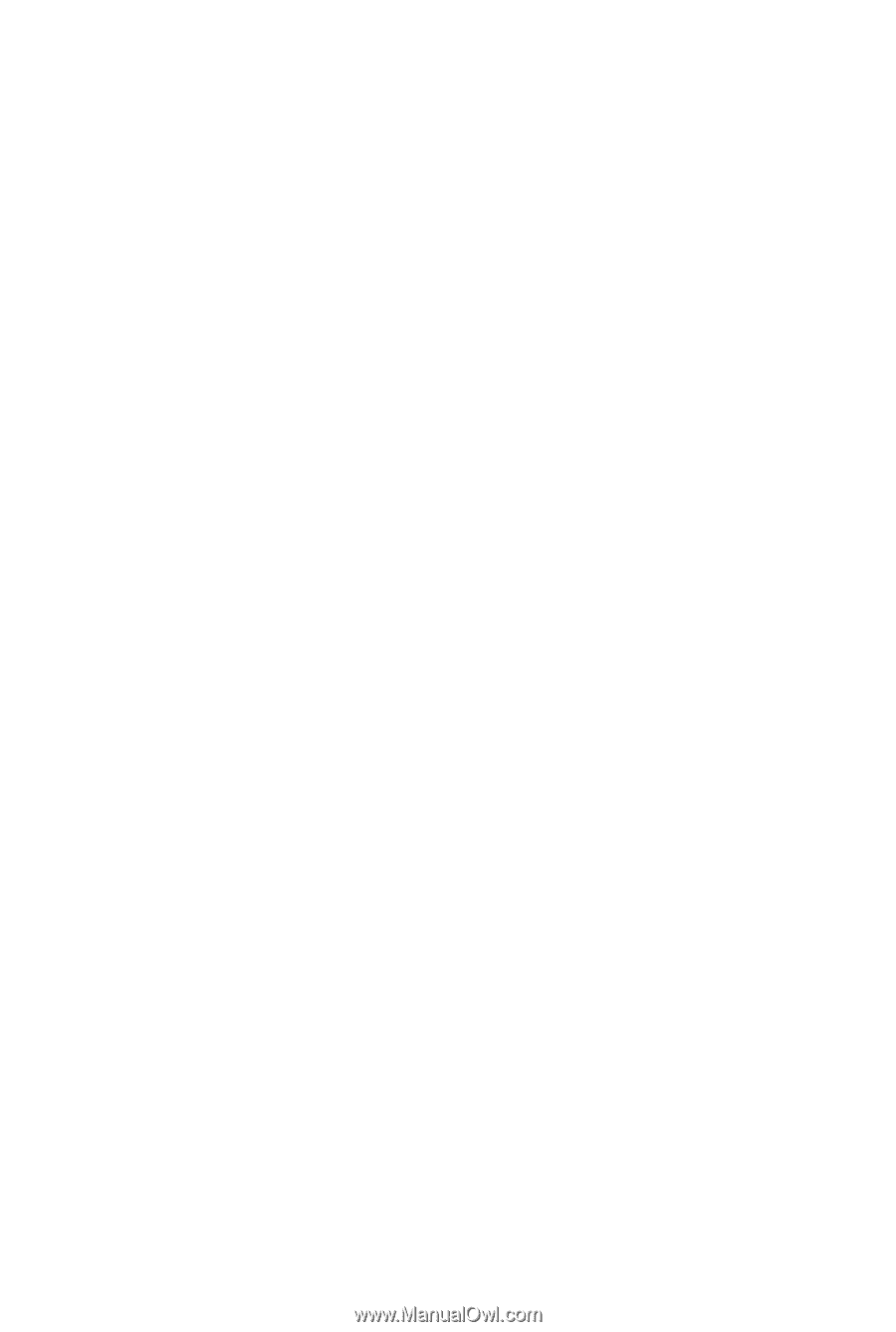
GA-MA78GM-DS2H/
GA-MA78GM-S2HP/
GA-MA78GM-S2H
AM2+/AM2 socket motherboard for
AMD Phenom
TM
FX processor/AMD Phenom
TM
X4 processor/
AMD Phenom
TM
X3 processor/AMD Athlon
TM
X2 processor/
AMD Athlon
TM
processor/AMD Sempron
TM
X2 processor/
AMD Sempron
TM
processor
User's Manual
Rev. 2001
12ME-MA78GMS2P-2001R