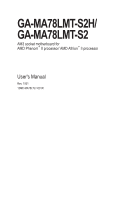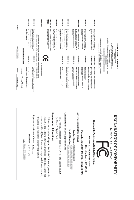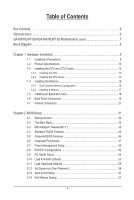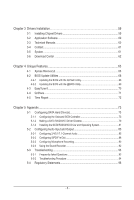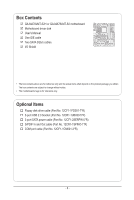Gigabyte GA-MA78LMT-S2 Manual
Gigabyte GA-MA78LMT-S2 Manual
 |
UPC - 818313009463
View all Gigabyte GA-MA78LMT-S2 manuals
Add to My Manuals
Save this manual to your list of manuals |
Gigabyte GA-MA78LMT-S2 manual content summary:
- Gigabyte GA-MA78LMT-S2 | Manual - Page 1
GA-MA78LMT-S2H/ GA-MA78LMT-S2 AM3 socket motherboard for AMD Phenom™ II processor/ AMD Athlon™ II processor User's Manual Rev. 1001 12ME-MA78LT2-1001R - Gigabyte GA-MA78LMT-S2 | Manual - Page 2
Motherboard GA-MA78LMT-S2H/GA-MA78LMT-S2 Nov. 27, 2009 Motherboard GA-MA78LMT-S2H/ GA-MA78LMT-S2 Nov. 27, 2009 - Gigabyte GA-MA78LMT-S2 | Manual - Page 3
: For detailed product information, carefully read the User's Manual. For instructions on how to use GIGABYTE's unique features, read or download the information on/from the Support&Downloads\Motherboard\Technology Guide page on our website. For product-related information, check on - Gigabyte GA-MA78LMT-S2 | Manual - Page 4
GA-MA78LMT-S2H/GA-MA78LMT-S2 Motherboard Layout 7 Block Diagram...8 Chapter 1 Hardware Installation 9 1-1 Installation Precautions 9 1-2 Product Specifications 10 1-3 Installing the CPU and CPU Cooler 13 1-3-1 Installing the CPU 13 1-3-2 Installing the CPU Cooler 15 1-4 Installing the Memory - Gigabyte GA-MA78LMT-S2 | Manual - Page 5
Chipset Drivers 59 3-2 Application Software 60 3-3 Technical Manuals 60 3-4 Contact...61 3-5 System...61 3-6 Download Center 62 Chapter 4 Unique Features 63 4-1 Xpress Recovery2 63 4-2 BIOS Update Utilities 66 4-2-1 Updating the BIOS with the Q-Flash Utility 66 4-2-2 Updating the BIOS - Gigabyte GA-MA78LMT-S2 | Manual - Page 6
Box Contents GA-MA78LMT-S2H or GA-MA78LMT-S2 motherboard Motherboard driver disk User's Manual One IDE cable Two SATA 3Gb/s cables I/O Shield • The box contents above are for reference only and the actual items shall depend on the product - Gigabyte GA-MA78LMT-S2 | Manual - Page 7
GA-MA78LMT-S2H/GA-MA78LMT-S2 Motherboard Layout KB(Note)_USB ATX_12V CPU_FAN Socket AM3 M_BIOS B_BIOS ATX IT8718 VGA DVI HDMIj R_USB USB IDE FDD LAN AUDIO F_AUDIO PCIEX1 AMD 760G DDR3_1 DDR3_2 PCIEX16 RTL8111D PCI1 GA-MA78LMT-S2H/GA-MA78LMT-S2 AMD SB710 CD_IN CODEC PCI2 BAT - Gigabyte GA-MA78LMT-S2 | Manual - Page 8
Diagram PCIe CLK (100 MHz) 1 PCI Express x16 AM3 CPU CPU CLK+/- (200 MHz) DDR3 1333/1066/800 MHz Dual Channel Memory Hyper Transport Bus PCI Express x16 GFX CLK (100 MHz) PCI Express Bus x1 PCIe CLK (100 MHz) 1 PCI Express x1 RTL8111D RJ45 LAN AMD 760G D-Sub DVI-D or HDMIj (Note) 12 USB - Gigabyte GA-MA78LMT-S2 | Manual - Page 9
manual and follow these procedures: • Prior to installation, do not remove or break motherboard S/N wrist strap when handling electronic com- ponents such as a motherboard, CPU or memory. If you do not have an ESD wrist strap, steps or have a problem related to the use of the product, please consult - Gigabyte GA-MA78LMT-S2 | Manual - Page 10
Go to GIGABYTE's website for the latest CPU support list.) Hyper Transport Bus 5200 MT/s Chipset Memory Onboard Graphics Audio North Bridge: AMD 760G South Bridge: AMD SB710 2 x 1.5V DDR3 DIMM sockets supporting up - Gigabyte GA-MA78LMT-S2 | Manual - Page 11
detection CPU/System temperature detection CPU/System fan speed detection CPU overheating warning CPU/System fan fail warning CPU fan speed control (Note 5) 2 x 8 Mbit flash Use of licensed AWARD BIOS Support for DualBIOS™ PnP 1.0a, DMI 2.0, SM BIOS 2.4, ACPI 1.0b j Only for GA-MA78LMT-S2H - 11 - Gigabyte GA-MA78LMT-S2 | Manual - Page 12
Software w Support for @BIOS Support for Q-Flash Support for Xpress BIOS Rescue Support for Download Center Support for Xpress Install Support for Xpress Recovery2 Support for EasyTune (Note 6) Norton Internet Security (OEM version) Operating System w Support for Microsoft® Windows® 7/Vista - Gigabyte GA-MA78LMT-S2 | Manual - Page 13
before you begin to install the CPU: • Make sure that the motherboard supports the CPU. (Go to GIGABYTE's website for the latest CPU support list.) • Always turn off the computer and unplug the power cord from the power outlet before installing the CPU to prevent hardware damage. • Locate the - Gigabyte GA-MA78LMT-S2 | Manual - Page 14
below to correctly install the CPU into the motherboard CPU socket. • Before installing the CPU, make sure to turn off the computer and unplug the power cord from the power outlet to prevent damage to the CPU. • Do not force the CPU into the CPU socket. The CPU cannot fit in if oriented incorrectly - Gigabyte GA-MA78LMT-S2 | Manual - Page 15
lock into place. (Refer to your CPU cooler installation manual for instructions on installing the cooler.) Step 5: Finally, attach the power connector of the CPU cooler to the CPU fan header (CPU_FAN) on the motherboard. Use extreme care when removing the CPU cooler because the thermal grease/tape - Gigabyte GA-MA78LMT-S2 | Manual - Page 16
motherboard provides two DDR3 memory sockets and supports Dual Channel Technology. After the memory is installed, the BIOS will automatically detect the specifications and capacity of the memory. Enabling Dual Channel memory mode will double the original memory bandwidth. The two DDR3 memory sockets - Gigabyte GA-MA78LMT-S2 | Manual - Page 17
. Be sure to install DDR3 DIMMs on this motherboard. Notch DDR3 DIMM A DDR3 memory module has a notch, so it can only fit in one direction. Follow the steps below to correctly install your memory modules in the memory sockets. Step 1: Note the orientation of the memory module. Spread the retaining - Gigabyte GA-MA78LMT-S2 | Manual - Page 18
an expansion card: • Make sure the motherboard supports the expansion card. Carefully read the manual that came with your expansion card. • Always If necessary, go to BIOS Setup to make any required BIOS changes for your expansion card(s). 7. Install the driver provided with the expansion card - Gigabyte GA-MA78LMT-S2 | Manual - Page 19
DTS require the use of an external decoder for decoding.) In Windows Vista, select Start>Control Panel>Sound, select Realtek HDMI Output and then click Set Default. j Only for GA-MA78LMT-S2H (Note 1) The DVI-D port does not support D-Sub connection by adapter. (Note 2) Simultaneous output for DVI - Gigabyte GA-MA78LMT-S2 | Manual - Page 20
the HD DVD or Blu-ray discs, refer to the recom mended system requirements (or better) below. • CPU: AMD Phenom™ X3 processor or above • Memory: Two 1 GB DDR3 1066 MHz memory modules with dual channel mode enabled • BIOS Setup: At least 256 MB of UMA Frame Buffer Size (refer to Chapter - Gigabyte GA-MA78LMT-S2 | Manual - Page 21
8 1) ATX_12V 2) ATX 3) CPU_FAN 4) SYS_FAN 5) FDD 6) IDE 7) SATA2_0/1/2/3 8) F_PANEL 9) F_AUDIO 10) CD_IN 11) SPDIF_IO 12) F_USB1/F_USB2 13) COM 14) CLR_CMOS 15) BAT Read the following guidelines cable has been securely attached to the connector on the motherboard. - 21 - Hardware Installation - Gigabyte GA-MA78LMT-S2 | Manual - Page 22
power to all the components on the motherboard. Before connecting the power connector, first power connector mainly supplies power to the CPU. If the 12V power connector is 24 1 13 ATX ATX: Pin No. 1 2 3 4 5 6 7 8 9 10 11 12 Definition Pin No. 3.3V 13 3.3V 14 GND 15 +5V 16 GND 17 - Gigabyte GA-MA78LMT-S2 | Manual - Page 23
wire is the ground wire). The motherboard supports CPU fan speed control, which requires the use of a CPU fan with fan speed control design. floppy disk drive. The types of floppy disk drives supported are: 360 KB, 720 KB, 1.2 MB, 1.44 MB, and 2.88 MB. Before connecting a floppy disk drive, be sure - Gigabyte GA-MA78LMT-S2 | Manual - Page 24
and are compatible with SATA 1.5Gb/s standard. Each SATA connector supports a single SATA device. The AMD SB710 controller supports RAID 0, RAID 1, RAID 10, and JBOD. Refer to Chapter 5, "Configuring SATA Hard Drive(s)," for instructions on configur- ing a RAID array. Pin No. Definition 1 GND - Gigabyte GA-MA78LMT-S2 | Manual - Page 25
a beep code. One single short beep will be heard if no problem is detected at system startup. If a problem is detected, the BIOS may issue beeps in different patterns to indicate the problem. Refer to Chapter 5, "Troubleshooting," for information about beep codes. • HD (Hard Drive Activity LED, Blue - Gigabyte GA-MA78LMT-S2 | Manual - Page 26
pin assignments of the motherboard header. Incorrect connection between the module connector and the motherboard header will make the 10 GND 10 NC • The front panel audio header supports HD audio by default. If your chassis provides an AC'97 front panel audio module, refer to the instructions - Gigabyte GA-MA78LMT-S2 | Manual - Page 27
this header can connect to an audio device that supports digital audio out and an audio system that supports digital audio in. For purchasing the optional S/PDIF Power (5V) 2 Power (5V) 9 10 1 2 3 USB DX- 4 USB DY- 5 USB DX+ 6 USB DY+ 7 GND 8 GND 9 No Pin 10 NC • Do not plug the IEEE - Gigabyte GA-MA78LMT-S2 | Manual - Page 28
2 NSIN 1 3 NSOUT 10 2 4 NDTR- 5 GND 6 NDSR- 7 NRTS- 8 NCTS- 9 NRI- 10 No Pin 14) CLR_CMOS ( motherboard. • After system restart, go to BIOS Setup to load factory defaults (select Load Optimized Defaults) or manually configure the BIOS settings (refer to Chapter 2, "BIOS Setup," for BIOS - Gigabyte GA-MA78LMT-S2 | Manual - Page 29
15) BAT The battery provides power to keep the values (such as BIOS configurations, date, and time information) in the CMOS when the computer is turned off. Replace the battery when the battery voltage drops to a low level, - Gigabyte GA-MA78LMT-S2 | Manual - Page 30
Hardware Installation - 30 - - Gigabyte GA-MA78LMT-S2 | Manual - Page 31
Windows-based utility that searches and downloads the latest version of BIOS from the Internet and updates the BIOS. For instructions on using the Q-Flash and @BIOS utilities, refer to Chapter 4, "BIOS Update Utilities." • Because BIOS flashing is potentially risky, if you do not encounter problems - Gigabyte GA-MA78LMT-S2 | Manual - Page 32
Screen The following screens may appear when the computer boots. Motherboard Model BIOS Version Award Modular BIOS v6.00PG, An Energy Star Ally Copyright (C) 1984-2009, Award Software, Inc. GA-MA78LMT-S2H F1b . . . . : BIOS Setup : XpressRecovery2 : Boot Menu : Qflash 11/13 - Gigabyte GA-MA78LMT-S2 | Manual - Page 33
BIOS Version: GA-MA78LMT-S2H F1b) CMOS Setup Utility-Copyright (C) 1984-2009 Award Software MB Intelligent Tweaker(M.I.T.) Standard CMOS Features Advanced BIOS Setup F11: Save CMOS to BIOS F12: Load CMOS from BIOS Change CPU's Clock & Voltage BIOS Setup Program Function Keys - Gigabyte GA-MA78LMT-S2 | Manual - Page 34
before, without the hassles of reconfiguring the BIOS settings. First select the profile you wish to load, then press to complete. MB Intelligent Tweaker(M.I.T.) Use this menu to configure the clock, frequency and voltages of your CPU, memory, etc. Standard CMOS Features Use this - Gigabyte GA-MA78LMT-S2 | Manual - Page 35
Utility-Copyright (C) 1984-2009 Award Software MB Intelligent Tweaker(M.I.T.) Normal CPU Vcore 1.3500V Item Help Menu Level configurations. Incorrectly doing overclock/overvoltage may result in damage to CPU, chipset, or memory and reduce the CPU that supports this feature. - 35 - BIOS Setup - Gigabyte GA-MA78LMT-S2 | Manual - Page 36
(default), Manual. Auto Lets the BIOS to enable all CPU cores (number of cores available depends on the CPU being used). Manual Allows you to individually enable/disable CPU Core 2 and Core 3. (Note) This item appears only if you install a CPU that supports this feature. BIOS Setup - 36 - Gigabyte GA-MA78LMT-S2 | Manual - Page 37
you to manually set the VGA Core clock. The adjustable range is from 200 MHz to 2000 MHz. This item is configurable only if the VGA Core Clock control option is enabled. j Only for GA-MA78LMT-S2H (Note) This item appears only if you install a CPU that supports this feature. - 37 - BIOS Setup - Gigabyte GA-MA78LMT-S2 | Manual - Page 38
only when Set Memory Clock is set to Manual. X4.00 Sets Memory Clock to X4.00. X5.33 X6.66 X8.00 Sets Memory Clock to X5.33. Sets Memory Clock to X6.66. Sets Memory Clock to X8.00 (Note) This item appears only if you install a CPU that supports this feature. BIOS Setup - 38 - Gigabyte GA-MA78LMT-S2 | Manual - Page 39
memory control mode. Ganged Sets memory control mode to single dual-channel. Unganged Sets memory control mode to two single-channel. (Default) DDR3 Timing Items Manual allows all DDR3 300ns, 350ns. (Note) This item appears only if you install a CPU that supports this feature. - 39 - BIOS Setup - Gigabyte GA-MA78LMT-S2 | Manual - Page 40
BIOS automatically set the system voltages as required. Manual allows all voltage control items below to be configurable. (Default: Manual) DDR3 Voltage Control Allows you to set memory voltage. Normal Supplies the memory only if you install a CPU that supports this feature. BIOS Setup - 40 - - Gigabyte GA-MA78LMT-S2 | Manual - Page 41
the CPU voltage as required. The adjustable range is dependent on the CPU being installed. (Default: Normal) Note: Increasing CPU voltage may result in damage to your CPU or reduce the useful life of the CPU. Normal CPU Vcore Displays the normal operating voltage of your CPU. - 41 - BIOS Setup - Gigabyte GA-MA78LMT-S2 | Manual - Page 42
A Floppy 3 Mode Support [1.44M, 3.5"] [Disabled] Halt On [All, But Keyboard] Base Memory Extended Memory 640K 1790M Move Enter: by using one of the two methods below: • Auto Lets the BIOS automatically detect IDE/SATA devices during the POST. (Default) • None - Gigabyte GA-MA78LMT-S2 | Manual - Page 43
to enter the parameters manually, refer to the information 25", 720K/3.5", 1.44M/3.5", 2.88M/3.5". Floppy 3 Mode Support Allows you to specify whether the installed floppy disk drive Memory These fields are read-only and are determined by the BIOS POST. Base Memory Also called conventional memory - Gigabyte GA-MA78LMT-S2 | Manual - Page 44
View Onboard VGA output connectj VGA Core Clock control x VGA Core Clock(MHz) [UMA] [Auto] memory for the onboard graphics controller from the system memory. (Default) j Only for GA-MA78LMT-S2H (Note) This item appears only if you install a CPU that supports this feature. BIOS - Gigabyte GA-MA78LMT-S2 | Manual - Page 45
to select a device and press to accept. Options are: Floppy, LS120, Hard Disk, CDROM, ZIP, USB-FDD, USB-ZIP, USB-CDROM, USB-HDD, Legacy LAN, Disabled. j Only for GA-MA78LMT-S2H (Note) This item appears only if you install a CPU that supports this feature. - 45 - BIOS Setup - Gigabyte GA-MA78LMT-S2 | Manual - Page 46
monitor utility is installed. (Default: Disabled) Away Mode Enables or disables Away Mode in Windows XP Media Center operating system. Away Mode allows the system to silently perform unattended tasks (Note) This item appears only if you install a CPU that supports this feature. BIOS Setup - 46 - - Gigabyte GA-MA78LMT-S2 | Manual - Page 47
Native IDE mode if you wish to install operating systems that support Native mode. RAID Enables RAID for the SATA controller. AHCI driver to enable advanced Serial ATA features such as Native Command Queuing and hot plug. Onboard LAN Function Enables or disables the onboard LAN - Gigabyte GA-MA78LMT-S2 | Manual - Page 48
LAN cable: When No LAN Cable Is Attached... If no LAN cable is attached to the motherboard 10/100/1000 Mbps in Windows mode or when the LAN Boot ROM is activated. When a Cable Problem Occurs... If a cable problem Part 7-8 are not used in a 10/100 Mbps environment, so their Status fields will show - Gigabyte GA-MA78LMT-S2 | Manual - Page 49
off all of the USB functionalities below. USB EHCI Controller Enables or disables the integrated USB 2.0 controller. (Default: Enabled) USB Keyboard Support Allows USB keyboard to be used in MS-DOS. (Default: Enabled) USB Mouse Support Allows USB mouse to be used in MS-DOS. (Default: Disabled) - 49 - Gigabyte GA-MA78LMT-S2 | Manual - Page 50
system to be awakened from an ACPI sleep state by a wake-up signal from a modem that supports wake-up function. (Default: Disabled) PME Event Wake Up Allows the system to be awakened from the +5VSB lead. (Default: Enabled) (Note) Supported on Windows Vista operating system only. BIOS Setup - 50 - - Gigabyte GA-MA78LMT-S2 | Manual - Page 51
. (Default) Full-On The system is turned on upon the return of the AC power. Memory The system returns to its last known awake state upon the return of the AC power. Power by mouse, power on by keyboard, and wake on LAN. (Note) Supported on Windows Vista operating system only. - 51 - BIOS Setup - Gigabyte GA-MA78LMT-S2 | Manual - Page 52
Auto 3,4,5,7,9,10,11,12,14,15 BIOS auto-assigns IRQ to the first PCI slot. (Default) Assigns IRQ 3,4,5,7,9,10,11,12,14,15 to the first PCI slot. BIOS auto-assigns IRQ to the second PCI slot. (Default) Assigns IRQ 3,4,5,7,9,10,11,12,14,15 to the second PCI slot. BIOS Setup - 52 - - Gigabyte GA-MA78LMT-S2 | Manual - Page 53
DDR3 1.5V +3.3V +12V Current System Temperature Current CPU Temperature Current CPU FAN Speed Current SYSTEM FAN Speed CPU Warning Temperature CPU FAN Fail Warning SYSTEM FAN Fail Warning CPU Smart FAN Control CPU device attached to the motherboard CI header. If the - Gigabyte GA-MA78LMT-S2 | Manual - Page 54
runs at full speed. (Default: Enabled) CPU Smart FAN Mode Specifies how to control CPU fan speed. This item is configurable only if CPU Smart FAN Control is set to Enabled. Auto Lets the BIOS automatically detect the type of CPU fan installed and sets the optimal CPU fan control mode. (Default - Gigabyte GA-MA78LMT-S2 | Manual - Page 55
try to load Fail-Safe defaults, which are the safest and most stable BIOS settings for the motherboard. 2-11 Load Optimized Defaults CMOS Setup Utility-Copyright (C) 1984-2009 Award Software MB Intelligent Tweaker(M.I.T.) Load Fail-Safe Defaults Standard CMOS Features Load Optimized - Gigabyte GA-MA78LMT-S2 | Manual - Page 56
2-12 Set Supervisor/User Password CMOS Setup Utility-Copyright (C) 1984-2009 Award Software MB Intelligent Tweaker(M.I.T.) Standard CMOS Features Advanced BIOS Features Integrated Peripherals Power Management Setup PnP/PCI Configurations Enter Password: PC Health Status Load Fail - Gigabyte GA-MA78LMT-S2 | Manual - Page 57
This saves the changes to the CMOS and exits the BIOS Setup program. Press or to return to the BIOS Setup Main Menu. 2-14 Exit Without Saving CMOS Setup Utility-Copyright (C) 1984-2009 Award Software MB Intelligent Tweaker(M.I.T.) Load Fail-Safe Defaults Standard CMOS Features - Gigabyte GA-MA78LMT-S2 | Manual - Page 58
BIOS Setup - 58 - - Gigabyte GA-MA78LMT-S2 | Manual - Page 59
are installed, follow the on-screen instructions to restart your system. You can install other applications included in the motherboard driver disk. • For USB 2.0 driver support under the Windows XP operating system, please install the Windows XP Service Pack 1 or later. After installing the SP1 - Gigabyte GA-MA78LMT-S2 | Manual - Page 60
applications that GIGABYTE develops and some free software. You can click the Install button on the right of an item to install it. 3-3 Technical Manuals This page provides GIGABYTE's application guides, content descriptions for this driver disk, and the motherboard manuals. Drivers Installation - Gigabyte GA-MA78LMT-S2 | Manual - Page 61
3-4 Contact For the detailed contact information of the GIGABYTE Taiwan headquarter or worldwide branch offices, click the URL on this page to link to the GIGABYTE website. 3-5 System This page provides the basic system information. - 61 - Drivers Installation - Gigabyte GA-MA78LMT-S2 | Manual - Page 62
3-6 Download Center To update the BIOS, drivers, or applications, click the Download Center button to link to the GIGABYTE website. The latest version of the BIOS, drivers, or applications will be displayed. Drivers Installation - 62 - - Gigabyte GA-MA78LMT-S2 | Manual - Page 63
perform restoration of it. Supporting NTFS, FAT32, and FAT16 leave enough unallocated space in advanced (10 GB or more is recommended; soon after the operating system and drivers are installed. • The amount of MB of system memory • VESA compatible graphics card • Windows XP with SP1 or later, Windows - Gigabyte GA-MA78LMT-S2 | Manual - Page 64
your hard drive, make sure to leave unallocated space (10 GB or more is recommended; actual size requirements vary, Recovery2 cannot save the backup file. B. Accessing Xpress Recovery2 1. Boot from the motherboard driver disk to access Xpress Recovery2 for the first time. When you see the - Gigabyte GA-MA78LMT-S2 | Manual - Page 65
D. Using the Restore Function in Xpress Recovery2 Select RESTORE to restore the backup to your hard drive in case the system breaks down. The RESTORE option will not be present if no backup is created before. E. Removing the Backup Step 1: If you wish to remove the backup file, select REMOVE. Step - Gigabyte GA-MA78LMT-S2 | Manual - Page 66
system BIOS while in the Windows environment. @BIOS will download the latest BIOS file from the nearest @BIOS server 4-2-1 Updating the BIOS with the Q-Flash Utility A. Before You Begin 1. From GIGABYTE's website, download the latest compressed BIOS update file that matches your motherboard model - Gigabyte GA-MA78LMT-S2 | Manual - Page 67
Update BIOS from Drive and press . • The Save Main BIOS to Drive option allows you to save the current BIOS file. • Q-Flash only supports BIOS update file and press . Make sure the BIOS update file matches your motherboard model. Step 2: The process of the system reading the BIOS - Gigabyte GA-MA78LMT-S2 | Manual - Page 68
defaults. System will re-detect all peripheral devices after a BIOS update, so we recommend that you reload BIOS defaults. CMOS Setup Utility-Copyright (C) 1984-2009 Award Software MB Intelligent Tweaker(M.I.T.) Load Fail-Safe Defaults Standard CMOS Features Load Optimized Defaults - Gigabyte GA-MA78LMT-S2 | Manual - Page 69
. If the BIOS update file for your motherboard is not present on the @BIOS server site, please manually download the BIOS update file from GIGABYTE's website and follow the instructions in "Update the BIOS without Using the Internet Update Function" below. 2. Update the BIOS without Using the - Gigabyte GA-MA78LMT-S2 | Manual - Page 70
in EasyTune 6 may differ by motherboard model. Grayed-out area(s) indicates that the item is not configurable or the function is not supported. Incorrectly doing overclock/overvoltage may result in damage to the hardware components such as CPU, chipset, and memory and reduce the useful life of - Gigabyte GA-MA78LMT-S2 | Manual - Page 71
LAN connection settings and Q-Share, you are able to share your data with computers on the same network, making full use of Internet resources. Directions for using Q-Share After installing Q-Share from the motherboard driver disk, go to Start>All Programs>GIGABYTE (Note) Updates Q-Share online - Gigabyte GA-MA78LMT-S2 | Manual - Page 72
Services technology, Time Repair allows you to quickly back up and restore your system data in the Windows Vista operating system. Time Repair supports hard drive used must have more than 1 GB of capacity and over 300 MB of available space. • Each storage volume can accommodate 64 shadow copies. When - Gigabyte GA-MA78LMT-S2 | Manual - Page 73
BIOS Setup. C. Configuring RAID set in RAID BIOS. (Note 1) (Note 2) D. Make a floppy disk containing the SATA RAID/AHCI driver for Windows XP. (Note 2) E. Install the SATA RAID/AHCI driver formatted floppy disk. • Windows Vista/XP setup disk. • Motherboard driver disk. 5-1-1 Configuring the Onboard - Gigabyte GA-MA78LMT-S2 | Manual - Page 74
Fail-Safe Defaults Figure 1 ESC: Exit F1: General Help F7: Optimized Defaults Step 2: Save changes and exit BIOS Setup. The BIOS Setup menus described in this section may differ from the exact settings for your motherboard. The actual BIOS Setup menu options you will see shall depend on the - Gigabyte GA-MA78LMT-S2 | Manual - Page 75
C. Configuring RAID set in RAID BIOS Enter the RAID BIOS setup utility to configure a RAID array. Skip this step and proceed with the installation of Windows operating system for a non-RAID configuration. Step 1: After the POST memory test begins and before the operating system boot begins, look - Gigabyte GA-MA78LMT-S2 | Manual - Page 76
window (Figure 4). The Define LD selection from the Main Menu allows users to begin the process of manually ---- LD 8 ---- LD 9 ---- LD 10 ---- Total Drv Capacity (GB Status [h] 0 0 Stripe Block: 64 KB Gigabyte Boundary: ON [ Drives Assignments ] Channel - Gigabyte GA-MA78LMT-S2 | Manual - Page 77
disks assigned. 5. Press + keys to save the information. The window below will appear. Fast Initialization option has been selected It will erase the Menu and press again if you want to exit the RAID BIOS utility. View Drive Assignments The View Drive Assignments option in the Main - Gigabyte GA-MA78LMT-S2 | Manual - Page 78
Delete an Array The Delete Array menu option allows for deletion of disk array assignments. Deleting an existing disk array could result in loss of data. Record all array information including the array type, the disk members, and stripe block size in case you wish to undo a deletion. 1. To delete - Gigabyte GA-MA78LMT-S2 | Manual - Page 79
, you also can copy the SATA controller driver from the motherboard driver disk to a USB flash drive. See the instructions below about how to copy the driver in MS-DOS and Windows mode. In MS-DOS mode: Prepare a startup disk that has CD-ROM support and a blank formatted floppy disk. Steps: 1: Boot - Gigabyte GA-MA78LMT-S2 | Manual - Page 80
: Steps: 1: Use an alternative system and insert the motherboard driver disk. 2: From your optical drive folder, double click the Menu.exe file in the BootDrv folder (Figure 2). A Command Prompt window will open similar to that in Figure 3. 3: Insert the blank formatted disk. Select the controller - Gigabyte GA-MA78LMT-S2 | Manual - Page 81
System With the SATA RAID/AHCI driver diskette and correct BIOS settings, you are ready to install Windows Vista/ XP onto your hard drive(s). The followings are examples of Windows XP and Vista installation on the AMD SB750 SATA controller. A. Installing Windows XP Step 1: Restart your system to - Gigabyte GA-MA78LMT-S2 | Manual - Page 82
the whole SB7xxV folder to the USB flash drive). Then use Method B to load the driver. Method A: Insert the motherboard driver disk into your system and browse to the following directory: \BootDrv\SB7xxV\LH For Windows Vista 64-bit, browse to the LH64A folder. Method B: Insert the USB flash drive - Gigabyte GA-MA78LMT-S2 | Manual - Page 83
Step 3: When a screen as shown in Figure 5 appears, select AMD AHCI Compatible RAID Controller and press Next. Figure 5 Step 4: After the driver is loaded, the RAID drive will appear. Select the RAID drive and then press Next to continue the OS installation (Figure 6). Figure 6 The install menus - Gigabyte GA-MA78LMT-S2 | Manual - Page 84
to replace a failed drive to rebuild a RAID 1 array. While in the operating system, make sure the chipset drivers and ATi RAID Utility have been installed from the motherboard driver disk. Then launch the AMD RAIDXpert from All Programs in the Start Menu. Step 1: Enter the login ID and password - Gigabyte GA-MA78LMT-S2 | Manual - Page 85
2/4/5.1/7.1-Channel Audio The motherboard provides three audio jacks on the back panel which support 2/4/5.1/7.1(Note)-channel audio. Configuring Speakers (The following instructions use Windows Vista as the example operating system.) Step 1: After installing the audio driver, the HD Audio Manager - Gigabyte GA-MA78LMT-S2 | Manual - Page 86
you connect. Then click OK. Side Speaker Out Step 3: On the Speakers screen, click the Speaker Configuration tab. In the Speaker Configuration list, select Stereo, Quadraphonic, 5.1 Speaker, or 7.1 Speaker according to the type of speaker configuration you wish to set up. Then the speaker setup - Gigabyte GA-MA78LMT-S2 | Manual - Page 87
C. Activating an AC'97 Front Panel Audio Module If your chassis provides an AC'97 front panel audio module, to activate the AC'97 functionality, click the tool icon on the Speaker Configuration tab. On the Connector Settings dialog box, select the Disable front panel jack detection check box. Click - Gigabyte GA-MA78LMT-S2 | Manual - Page 88
S/PDIFIn A. Installing the S/PDIF In and Out Cable: Step 1: First, attach the connector at the end of the cable to the SPDIF_IO header on your motherboard. Step 2: Secure the metal bracket to the chassis back panel with a screw. B. Configuring S/PDIF In: The S/PDIF In jacks on the SPDI/F In and - Gigabyte GA-MA78LMT-S2 | Manual - Page 89
signals to an external decoder, connect a S/PDIF coaxial cable or a S/PDIF optical cable (either one) to the optical/coxial S/PDIF out connector on the motherboard back panel (or on the optional S/PDIF In and Out cable). C-1. Conneting a S/PDIF Out Cable: S/PDIF Coaxial Cable S/PDIF Optical Cable - Gigabyte GA-MA78LMT-S2 | Manual - Page 90
5-2-3 Configuring Microphone Recording Step 1: After installing the audio driver, the HD Audio Manager icon will appear in the notification area. Double-click the icon to access the HD Audio Manager. Step 2: Connect your microphone - Gigabyte GA-MA78LMT-S2 | Manual - Page 91
Step 4: To raise the recording and playback volume for the microphone, click the Microphone Boost icon on the right of the Recording Volume slider and set the Microphone Boost level. Step 5: After completing the settings above, click Start, point to All Programs, point to Accessories, and then click - Gigabyte GA-MA78LMT-S2 | Manual - Page 92
. Be sure to save the recorded audio file upon completion. B. Playing the Recorded Sound You can play your recording in a digital media player program that supports your audio file format. Appendix - 92 - - Gigabyte GA-MA78LMT-S2 | Manual - Page 93
5-3 Troubleshooting 5-3-1 Frequently Asked Questions To read more FAQs for your motherboard, please go to the Support&Downloads\Motherboard\FAQ page on GIGABYTE's website. Q: In the BIOS Setup program, why are some BIOS options missing? A: Some advanced options are hidden in the BIOS Setup program - Gigabyte GA-MA78LMT-S2 | Manual - Page 94
. Secure the CPU cooler No on the CPU. Connect the CPU cooler power cable to the motherboard. Yes The problem is verified and solved. Check if the memory is installed properly on the memory slot. No Correctly insert the memory into the memory socket. Yes The problem is verified and - Gigabyte GA-MA78LMT-S2 | Manual - Page 95
and solved. END If the procedure above is unable to solve your problem, contact the place of purchase or local dealer for help. Or go to the Support&Downloads\Technical Service Zone page to submit your question. Our customer service staff will reply you as soon as possible. - 95 - Appendix - Gigabyte GA-MA78LMT-S2 | Manual - Page 96
GIGABYTE. Our Commitment to Preserving the Environment In addition to high-efficiency performance, all GIGABYTE motherboards office, your household waste disposal service or where you purchased the product Customer Care number listed in your product's user's manual and we will be glad to help you - Gigabyte GA-MA78LMT-S2 | Manual - Page 97
Finally, we suggest that you practice other environmentally friendly actions by understanding and using the energy-saving features of this product (where applicable), recycling the inner and outer packaging (including shipping containers) this product was delivered in, and by disposing of or - Gigabyte GA-MA78LMT-S2 | Manual - Page 98
Appendix - 98 - - Gigabyte GA-MA78LMT-S2 | Manual - Page 99
231, Taiwan TEL: +886-2-8912-4000 FAX: +886-2-8912-4003 Tech. and Non-Tech. Support (Sales/Marketing) : http://ggts.gigabyte.com.tw WEB address (English): http://www.gigabyte.com.tw WEB address (Chinese): http://www.gigabyte.tw • G.B.T. INC. - U.S.A. TEL: +1-626-854-9338 FAX: +1-626-854-9339 Tech - Gigabyte GA-MA78LMT-S2 | Manual - Page 100
.com.ro • Serbia WEB address : http://www.gigabyte.co.rs • Kazakhstan WEB address : http://www.gigabyte.kz You may go to the GIGABYTE website, select your language in the language list on the top right corner of the website. • GIGABYTE Global Service System To submit a technical or non-technical
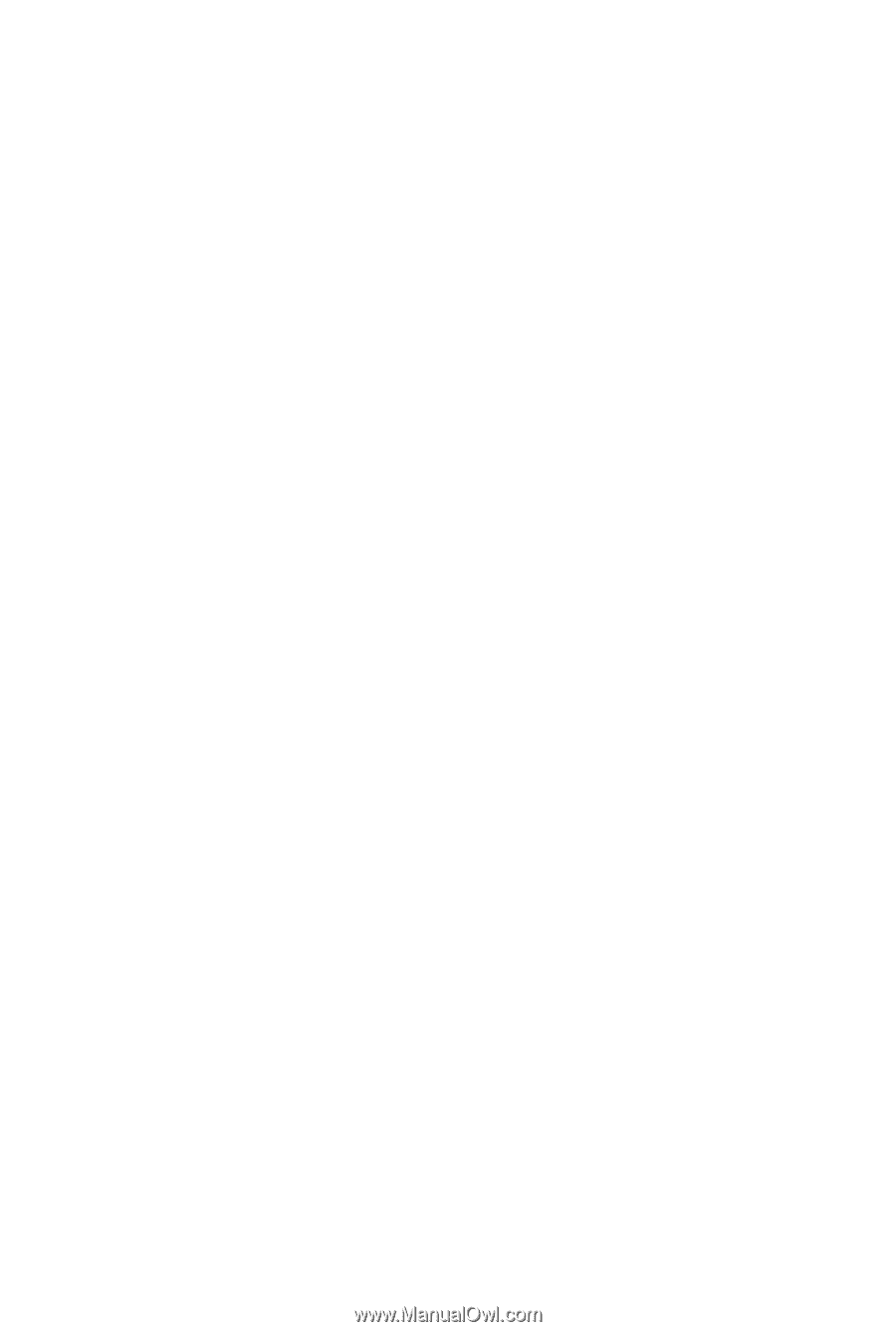
GA-MA78LMT-S2H/
GA-MA78LMT-S2
AM3 socket motherboard for
AMD Phenom
™
II processor/ AMD Athlon
™
II processor
User's Manual
Rev. 1001
12ME-MA78LT2-1001R